Losing your Apple Watch can be more than just inconvenient—it can mean missing calls, losing health data, or even compromising personal information. Unlike phones, watches are small, worn daily, and easily misplaced during workouts, travel, or household chores. Fortunately, Apple has built a robust ecosystem of tools to help you locate your device quickly and securely. Whether it’s buried under gym clothes, left at a café, or simply slipped off your wrist unnoticed, this guide delivers actionable strategies tailored to every real-world scenario.
How the Find My Network Works
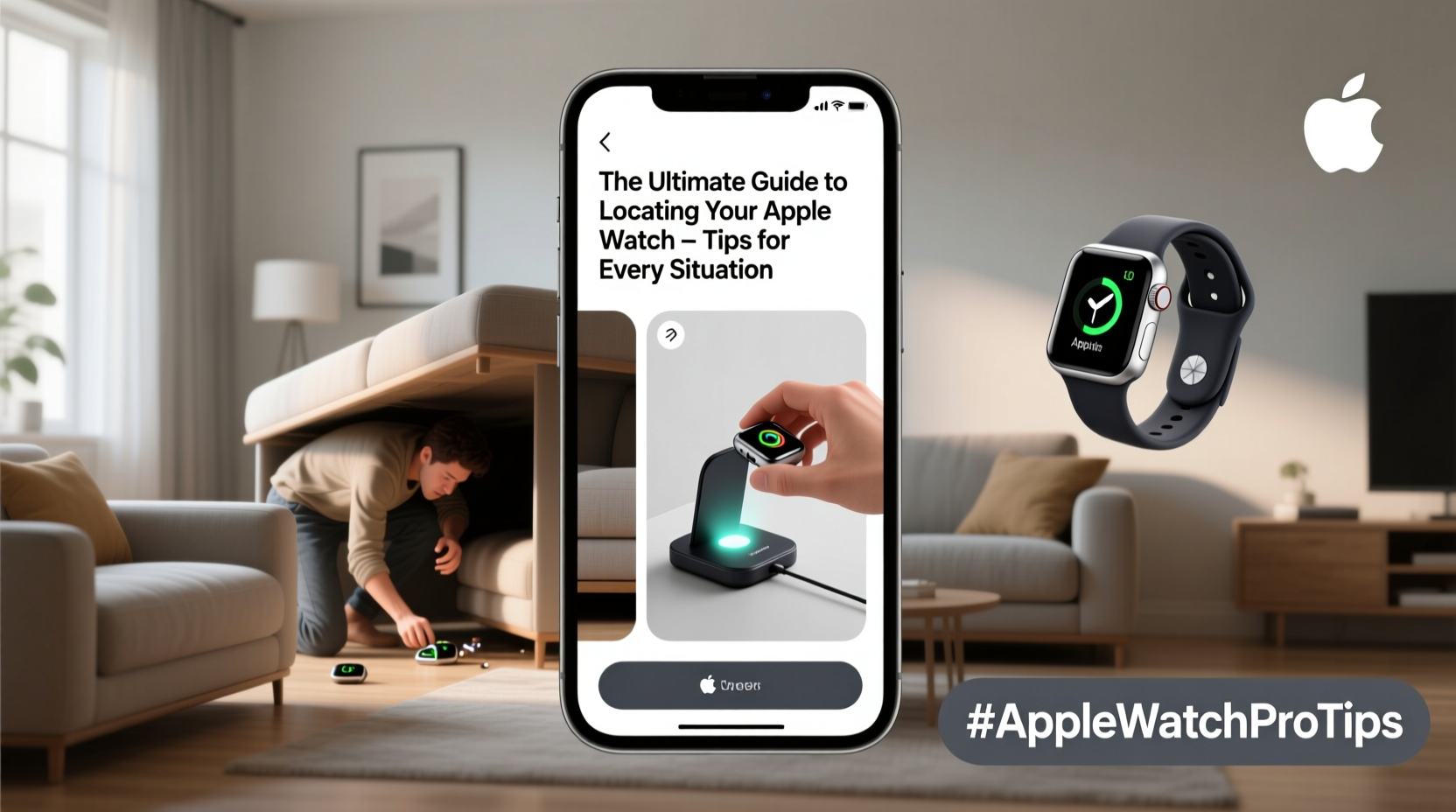
The backbone of Apple’s device recovery system is the Find My network, a vast, encrypted, crowdsourced network of hundreds of millions of Apple devices. When your Apple Watch is lost, it can emit a secure Bluetooth signal detectable by nearby iPhones, iPads, and Macs—even if it’s out of range of your own phone or turned off. These devices anonymously relay its location to iCloud, allowing you to pinpoint it on a map.
This system operates without compromising privacy. No location data is stored on other users’ devices, and all communication is end-to-end encrypted. Even Apple cannot access the location of your device unless you initiate a search through your trusted account.
“The Find My network leverages proximity detection at scale, making it one of the most effective lost-device recovery systems ever created.” — Lisa Tran, Senior iOS Security Analyst
Step-by-Step: Locating Your Apple Watch Using Find My
If you suspect your Apple Watch is nearby but out of sight, follow this sequence:
- Open the Find My app on your iPhone or iPad.
- Tap the Devices tab at the bottom.
- Select your Apple Watch from the list.
- View its last known location on the map.
- If it’s within Bluetooth range, tap Play Sound.
The watch will ring loudly—even if it was previously set to silent mode—making it easier to locate under cushions, in drawers, or behind appliances. The sound lasts two minutes or until you stop it remotely, giving you ample time to track it down.
Situations and Solutions: Real-World Scenarios
Different environments require different approaches. Here’s how to respond based on where and how you lost your watch.
You Left It at a Public Place
If you realize your Apple Watch is missing after leaving a restaurant, airport, or gym, act fast. Use the Find My app to see its last known location. If it hasn’t moved, it may still be where you left it.
- Contact the venue’s lost and found immediately.
- Use the Mark as Lost feature in Find My to lock the device and display a custom message with your contact info.
- Enable notifications so you’ll be alerted if it reconnects to Wi-Fi or cellular (on GPS + Cellular models).
It’s Somewhere in Your Home
When your watch is inside your house but out of reach, use the “Play Sound” function repeatedly while searching room by room. For households with multiple Apple Watches, label each device in the Find My app using distinct names like “Workout Watch” or “Dad’s Watch” to avoid confusion.
You Think It Was Stolen
If theft is suspected, do not attempt retrieval. Instead:
- Use Find My to mark the device as lost.
- Report it to local authorities with the serial number (found in Settings > General > Info on your paired iPhone).
- Consider remote erase if sensitive data is at risk. This removes all personal content but keeps Activation Lock active, preventing unauthorized use.
What to Do When Your Apple Watch Is Offline
Not all hope is lost if your watch shows “Offline” in Find My. Devices with GPS + Cellular capability can report their location independently of your iPhone. But even non-cellular models can still be located later if they come within range of any Apple device.
Here’s what happens behind the scenes:
- The lost watch emits a Bluetooth beacon.
- A nearby Apple device detects the signal.
- The location is uploaded to iCloud via an anonymous relay.
- You receive a notification if the device reappears.
While waiting, keep the Find My app open and refresh periodically. You can also enable email or push alerts for updates.
Checklist: Immediate Actions When Your Apple Watch Goes Missing
Follow this checklist the moment you realize your watch is gone:
- ✅ Open Find My and check the current status (online, offline, or dead).
- ✅ Play a sound if it’s likely nearby.
- ✅ Review the last known location and time.
- ✅ Mark as Lost with a contact number.
- ✅ Notify relevant locations (gyms, offices, cafes).
- ✅ Wait for updates via Find My notifications.
- ✅ Erase remotely if theft is confirmed and recovery seems unlikely.
Do’s and Don’ts of Apple Watch Recovery
| Do’s | Don’ts |
|---|---|
| Use Mark as Lost to prevent unauthorized access | Don’t share your Apple ID password with anyone claiming to help |
| Check common spots: bathroom, laundry room, car console | Don’t disable Find My before selling or gifting—erase first |
| Enable notifications for offline device updates | Don’t panic and buy a replacement too quickly |
| Ask family members to check their Find My apps | Don’t ignore battery status—if it died, wait for recharge signals |
Mini Case Study: Recovering a Watch After a Morning Run
Jamal, a runner in Seattle, realized his Apple Watch Series 8 was missing after finishing a trail run. He retraced his steps but found nothing. At home, he opened Find My and saw the watch was offline, with its last ping near a park bench.
He marked it as lost with the message: “Reward if found – Call 206-XXX-XXXX.” Two days later, a hiker found the watch, saw the message, and called. Jamal offered gas money as thanks, and the watch was returned safely—still locked and secure.
The key factors in his success? Fast action, clear contact info, and trust in the Find My network’s reach.
Frequently Asked Questions
Can I locate my Apple Watch if it’s turned off?
Yes, but only when it powers back on. Once active, it will broadcast its location via the Find My network if supported by the model. Older models may require connection to your iPhone’s network to reappear.
Does Find My work if my watch is in Airplane Mode?
If Airplane Mode is enabled manually, Bluetooth and Wi-Fi are disabled, preventing location sharing. However, if the watch is lost and marked as such, enabling Lost Mode automatically disables Airplane Mode when possible to restore connectivity.
Can someone else track my Apple Watch without my knowledge?
No. Tracking requires access to your Apple ID. Additionally, iOS 15 and later include unwanted tracking detection alerts—if someone tries to use an AirTag or similar device to follow you, your iPhone will notify you. Apple Watches cannot be used for covert tracking by third parties.
Proactive Tips to Prevent Future Loss
Prevention is always better than recovery. Integrate these habits into your routine:
- Set up automatic alerts: Use Shortcuts to create a notification if your watch disconnects from your iPhone for more than five minutes.
- Use a secure band: Opt for a loop or sport band that stays snug during activity.
- Naming matters: Label your device clearly in Find My (e.g., “Sarah’s Workout Watch”) so others can identify it if found.
- Update regularly: New iOS and watchOS versions improve location accuracy and security features.
Conclusion
Losing your Apple Watch doesn’t have to mean losing your data or peace of mind. With the right tools and timely actions, most devices can be recovered quickly and securely. From leveraging the global Find My network to marking your device as lost or playing a sound from across the house, Apple provides powerful solutions for every scenario. The key is knowing what to do—and doing it fast.









 浙公网安备
33010002000092号
浙公网安备
33010002000092号 浙B2-20120091-4
浙B2-20120091-4
Comments
No comments yet. Why don't you start the discussion?