Losing a smartphone is more than an inconvenience—it can mean losing access to personal data, banking apps, messages, and even your digital identity. Fortunately, Google has developed a suite of tools that make it possible to locate, lock, or erase your device remotely—often within seconds. Whether your phone is misplaced at home, left in a café, or stolen, Google’s ecosystem offers fast, reliable, and secure solutions. This guide walks you through every method available, from instant location tracking to long-term prevention strategies.
How Google’s Find My Device Works
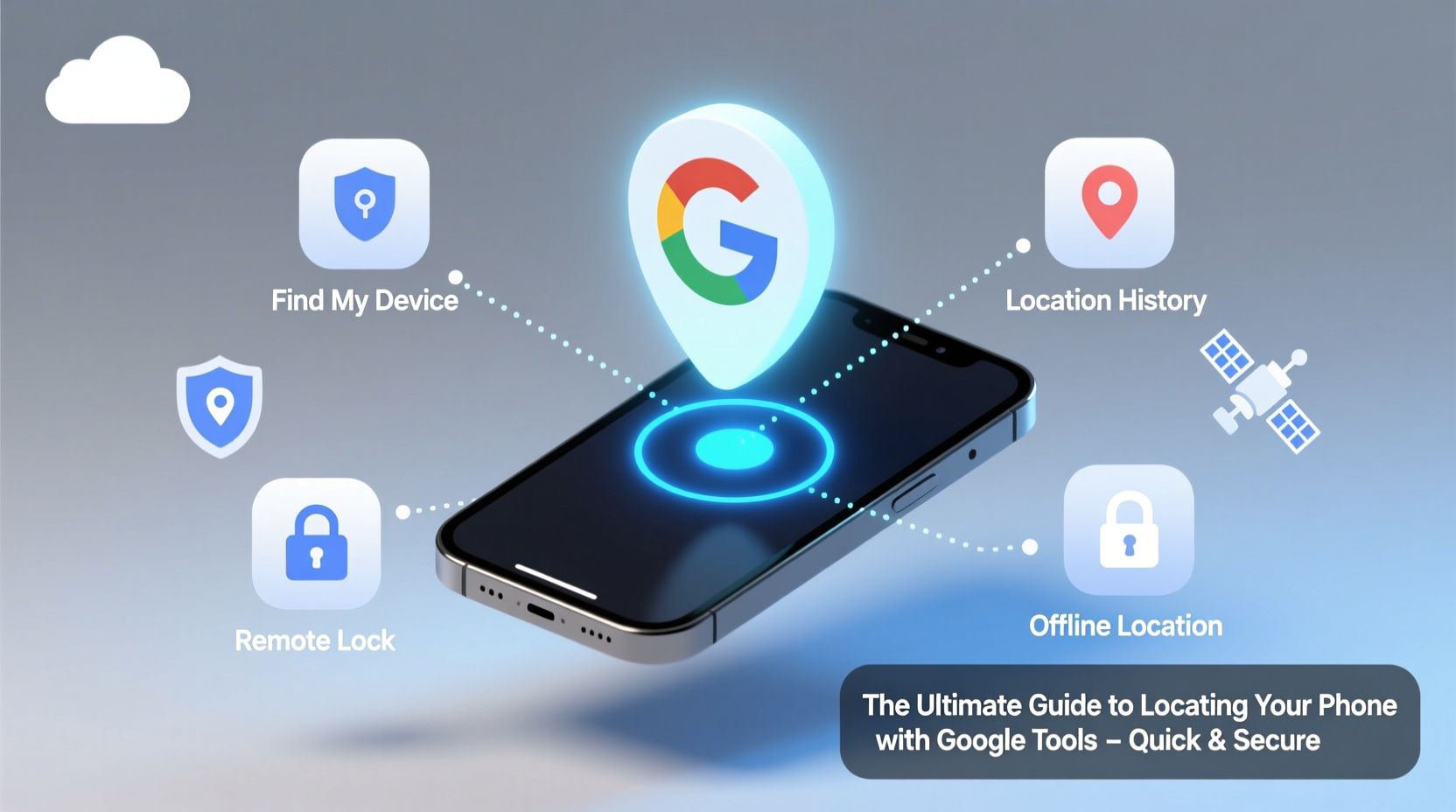
At the heart of Google’s phone recovery system is Find My Device, a free service integrated into all Android phones running Android 5.0 (Lollipop) or higher. It uses GPS, Wi-Fi, and mobile networks to pinpoint your phone’s location in real time. To use it, your device must be powered on, connected to the internet, and signed into a Google account with location services enabled.
When activated, Find My Device allows you to:
- See your phone’s current or last known location on a map
- Play a loud ring—even if the phone is set to silent
- Remotely lock the device with a custom message
- Erase all data to protect sensitive information
Step-by-Step: Locating Your Phone Right Now
If you’ve just realized your phone is missing, follow this immediate action plan:
- Stay calm and retrace your steps. Check common spots: couch cushions, coat pockets, desks.
- Use another device (tablet, computer, friend’s phone) to visit findmydevice.google.com.
- Sign in with the same Google account used on the lost phone.
- Select your device from the list (if multiple are linked).
- View its location on the map. Zoom in for street-level accuracy.
- Click “Play Sound” if nearby—this triggers a high-volume alert for 5 minutes.
- If out of range, choose “Secure Device” to lock it with a message (e.g., “Reward if returned – call 555-1234”).
- As a last resort, select “Erase Device” to wipe all personal data.
Note: The “Erase Device” option disables Find My Device after completion, so use it only when recovery seems unlikely.
Alternative Google Tools for Location Tracking
While Find My Device is the primary tool, Google offers additional methods that can help verify or recover your phone’s whereabouts.
Google Maps Timeline
If you have Location History enabled, Google Maps keeps a detailed log of where your phone has been. This is especially useful if you’re unsure when or where you lost it.
To access your timeline:
- Go to Google Maps Timeline.
- Log in with your Google account.
- Select the date you lost your phone.
- Review your route and identify the last confirmed location.
This historical data can be crucial when reporting theft to authorities.
Using Google Assistant
If you have a smart speaker or another Google-enabled device, say: “Hey Google, find my phone.” Google Assistant will attempt to ring your device—even if it’s on silent.
Security and Privacy: What You Need to Know
While Google’s tools are powerful, they rely on user permissions and privacy settings. Understanding these ensures both functionality and safety.
| Feature | Requires | Privacy Risk? |
|---|---|---|
| Find My Device | Location On, Google Account, Internet | No – accessible only via your credentials |
| Maps Timeline | Location History enabled | Potential – disable if not needed |
| Remote Wipe | Device online, signed in | No – one-way action, irreversible |
“Location services are a double-edged sword—they enable recovery but require trust in the platform. Always audit your permissions quarterly.” — Lena Patel, Cybersecurity Analyst at Digital Trust Labs
For maximum security, enable two-factor authentication on your Google account and avoid using public computers to access Find My Device.
Real-World Example: Recovering a Phone from a Taxi
Sophie, a freelance designer in Seattle, left her Pixel 6 in the back of a rideshare. She noticed within 15 minutes. Using her laptop, she went to findmydevice.google.com and saw the car was still moving along I-5. She played a sound and called her number—no answer. Then, she used Maps Timeline to confirm the pickup and drop-off points, which helped her contact the driver through the app. Within 30 minutes, the driver returned the phone.
Her success relied on three things: having location services enabled, acting quickly, and using multiple Google tools together.
Essential Checklist: Prepare Before You Lose Your Phone
Don’t wait until your phone is gone. Use this checklist to ensure you’re ready:
- ✅ Turn on Location Services and Google Location History
- ✅ Enable Find My Device in Settings > Google > Find My Device
- ✅ Sign in with a strong Google account password + 2FA
- ✅ Test “Hey Google, find my phone” at home
- ✅ Set up a lock screen message with a contact number
- ✅ Regularly back up data to Google Drive
Frequently Asked Questions
Can I locate my phone if it’s turned off?
No, Find My Device requires the phone to be powered on and connected to the internet. However, if Location History was enabled, you can view the last known location via Google Maps Timeline.
What if someone removes my SIM card?
Removing the SIM doesn’t prevent tracking if the phone connects to Wi-Fi. As long as it accesses the internet, Find My Device can still locate it.
Does Find My Device work on iPhones?
Not directly. While you can use Google apps (like Gmail or Maps) on an iPhone, Find My Device only supports Android. Apple users should use “Find My iPhone” instead.
Final Thoughts: Be Proactive, Stay Secure
Losing your phone doesn’t have to mean losing control. Google’s tools provide a robust, secure framework for tracking, securing, and recovering your device—if you’ve prepared ahead of time. The key is enabling the right settings while your phone is safely in hand. A two-minute setup today could save hours of stress tomorrow.









 浙公网安备
33010002000092号
浙公网安备
33010002000092号 浙B2-20120091-4
浙B2-20120091-4
Comments
No comments yet. Why don't you start the discussion?