Mirroring your computer screen to a TV has become an essential skill for modern digital life. Whether you're giving a presentation, streaming a movie with friends, or playing games on a larger display, the ability to extend or duplicate your desktop seamlessly enhances productivity and entertainment. The good news? It’s easier than ever—regardless of your device or TV brand. This guide walks you through every method, tool, and trick needed to mirror your screen reliably and efficiently.
Why Screen Mirroring Matters
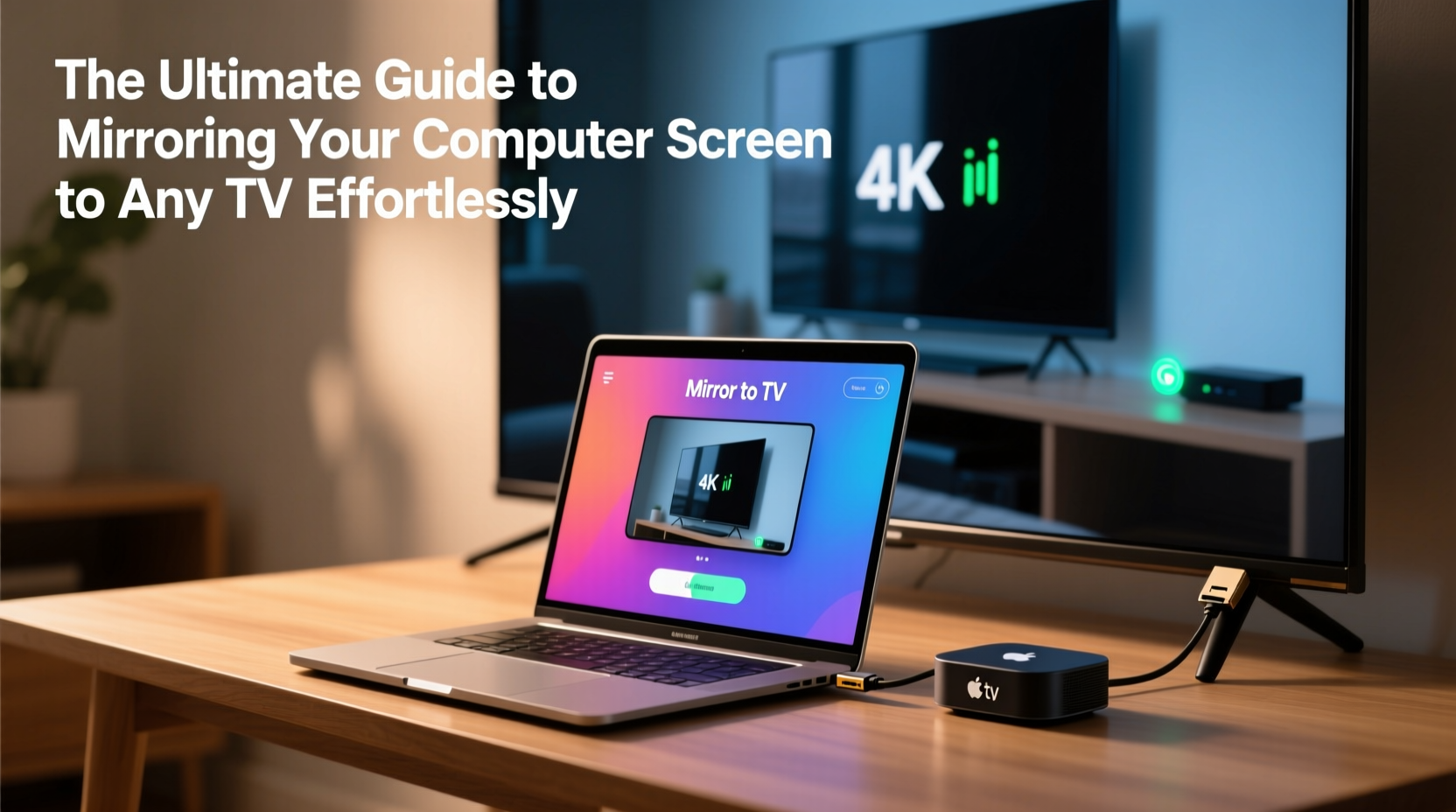
Screen mirroring transforms how we interact with content. Instead of hunching over a laptop, you can enjoy videos, photos, documents, and applications on a big-screen experience. Professionals use it for collaborative meetings; families use it for shared viewing; gamers use it to level up their immersion. With smart TVs, streaming sticks, and universal protocols like Miracast and AirPlay, compatibility is no longer limited by brand or ecosystem.
The key is knowing which method works best for your setup—and avoiding common pitfalls that lead to lag, audio sync issues, or failed connections.
Wired vs. Wireless: Choosing the Right Method
Two primary approaches exist for mirroring your screen: wired and wireless. Each has advantages depending on your priorities—stability, convenience, or quality.
| Method | Pros | Cons | Best For |
|---|---|---|---|
| HDMI Cable | No latency, high resolution (up to 4K), plug-and-play | Requires physical cable, limits mobility | Gaming, presentations, home theater setups |
| AirPlay (Apple) | Seamless integration with Apple devices, supports audio/video | Limited to Apple ecosystem and compatible TVs | iPad, iPhone, Mac users with Apple TV or AirPlay 2 TVs |
| Miracast | Works across Windows and Android devices, no router needed | Inconsistent support on some TVs, occasional lag | Windows laptops to smart TVs without Apple gear |
| Google Chromecast | Affordable, easy setup, strong app support | Requires Wi-Fi, casting not true mirroring in all cases | Streaming services, YouTube, web browsing |
Step-by-Step: How to Mirror Your Screen Using Different Methods
Using an HDMI Cable (Universal Solution)
- Locate the HDMI output port on your computer (most laptops have at least one).
- Connect one end of the HDMI cable to your computer and the other to an available HDMI input on your TV.
- Switch your TV to the correct HDMI source using the remote.
- On Windows: Press Win + P, then select \"Duplicate\" or \"Extend.\"
- On macOS: Go to System Settings > Displays > Arrangement, and check “Mirror Displays.”
- Adjust resolution if needed under Display settings for optimal clarity.
Wirelessly via AirPlay (Apple Devices)
- Ensure both your Apple device and TV (or Apple TV) are on the same Wi-Fi network.
- Open Control Center on your iPhone/iPad or click the AirPlay icon in the menu bar on Mac.
- Select your TV from the list of available devices.
- Your screen will mirror instantly. To stop, tap the AirPlay icon and choose “Stop Mirroring.”
Using Miracast (Windows & Android)
- Verify that both your computer and TV support Miracast (check TV specs or user manual).
- On Windows: Press Win + K to open the Connect panel.
- Select your TV when it appears. If prompted, confirm the pairing code on both screens.
- Once connected, your desktop will appear on the TV. Use Win + P to manage display mode.
- On Android: Swipe down the notification panel, tap “Smart View” or “Cast,” and choose your TV.
With Google Chromecast
- Plug the Chromecast into your TV’s HDMI port and power it via USB.
- Download the Google Home app and follow setup instructions to connect it to Wi-Fi.
- Open Chrome browser on your computer and click the three-dot menu > Cast.
- Select “Cast desktop” and choose your Chromecast device.
- Your full screen or specific tab will now stream to the TV.
“Wireless mirroring has matured significantly—today’s standards offer near-instant transmission with minimal compression loss.” — David Lin, Senior AV Engineer at NexaStream Technologies
Real-World Example: Hosting a Movie Night Without Hassle
Sarah wanted to host a casual movie night with friends but didn’t want to transfer files or rely on streaming apps. She brought her laptop loaded with downloaded films and used a $30 Chromecast she already owned. Within five minutes, she cast her entire screen to the living room TV using Chrome’s Cast feature. Everyone browsed the movie library together, paused for snacks, and enjoyed cinema-quality sound through the TV’s built-in speakers. No cables, no login issues—just seamless sharing.
This scenario highlights how accessible screen mirroring has become, even for non-tech-savvy users. The right tool makes all the difference.
Troubleshooting Common Issues
Even with the right setup, problems can occur. Here’s how to resolve them quickly:
- No signal detected: Check HDMI connections, restart both devices, and ensure the correct input is selected on the TV.
- Audio not working: On Windows, right-click the speaker icon > Sounds > Playback tab, and set the TV as default device.
- Screen mirroring lags or freezes: Reduce resolution temporarily, close bandwidth-heavy apps, or switch to a 5GHz Wi-Fi band.
- Device not showing up wirelessly: Confirm both devices are on the same network. Restart the router and re-enable screen sharing in system settings.
- Black bars or stretched image: Adjust aspect ratio in Display settings or TV picture settings to match your source content.
Essential Checklist Before You Mirror
Follow this checklist to ensure a smooth experience every time:
- ✅ Confirm your TV and computer are powered on and within range (for wireless).
- ✅ Check that both devices are connected to the same Wi-Fi network (if using wireless).
- ✅ Update operating systems and firmware on both devices.
- ✅ Locate necessary cables or dongles (HDMI, USB-C to HDMI, etc.).
- ✅ Close sensitive windows or notifications before projecting.
- ✅ Test audio output to ensure sound plays through the TV.
- ✅ Adjust brightness/contrast settings for optimal viewing in the room.
Frequently Asked Questions
Can I mirror my screen without Wi-Fi?
Yes. A direct HDMI connection doesn’t require internet. Some Miracast implementations also work peer-to-peer without a router. However, AirPlay and Chromecast require a shared network.
Is screen mirroring the same as screen casting?
Not exactly. Mirroring duplicates your entire screen in real-time. Casting typically sends media from an app (like Netflix) rather than your full desktop. True mirroring gives you full control; casting is more efficient for streaming services.
Do all smart TVs support screen mirroring?
Most modern smart TVs support either Miracast, AirPlay 2, or proprietary casting (like Samsung Smart View). Check your model’s specifications. Older models may only support mirroring via HDMI.
Maximize Compatibility Across Devices
If you frequently switch between different computers and TVs, consider investing in a universal adapter. Devices like the Microsoft Wireless Display Adapter or Anker Nebula Mars II Pro support multiple protocols and simplify connections across brands. Alternatively, keep a short HDMI cable in your bag for guaranteed compatibility—even the most advanced wireless tech fails occasionally.
For enterprise or classroom environments, tools like Intel Unidisplay or Solstice Pods offer secure, multi-user screen sharing over enterprise networks—ideal for collaboration without personal device dependencies.
Conclusion: Take Control of Your Viewing Experience
Mirroring your computer screen to a TV isn't just convenient—it's empowering. Whether you're educating, entertaining, or presenting, the ability to share your screen effortlessly breaks down barriers between devices and audiences. With the right knowledge and tools, anyone can achieve a reliable, high-quality connection in minutes.









 浙公网安备
33010002000092号
浙公网安备
33010002000092号 浙B2-20120091-4
浙B2-20120091-4
Comments
No comments yet. Why don't you start the discussion?