Moving to a new phone is exciting—until you realize your cherished memories are still trapped on your old device. Whether it's hundreds of vacation snapshots, family moments, or screenshots that somehow accumulated over the years, losing access to your photos can turn an upgrade into stress. The good news: transferring photos has never been easier. With the right method, you can securely and efficiently migrate your entire photo library in minutes, not hours. This guide walks you through reliable techniques tailored to your operating system, data size, and comfort level with technology.
Why Photo Transfer Matters Beyond Convenience
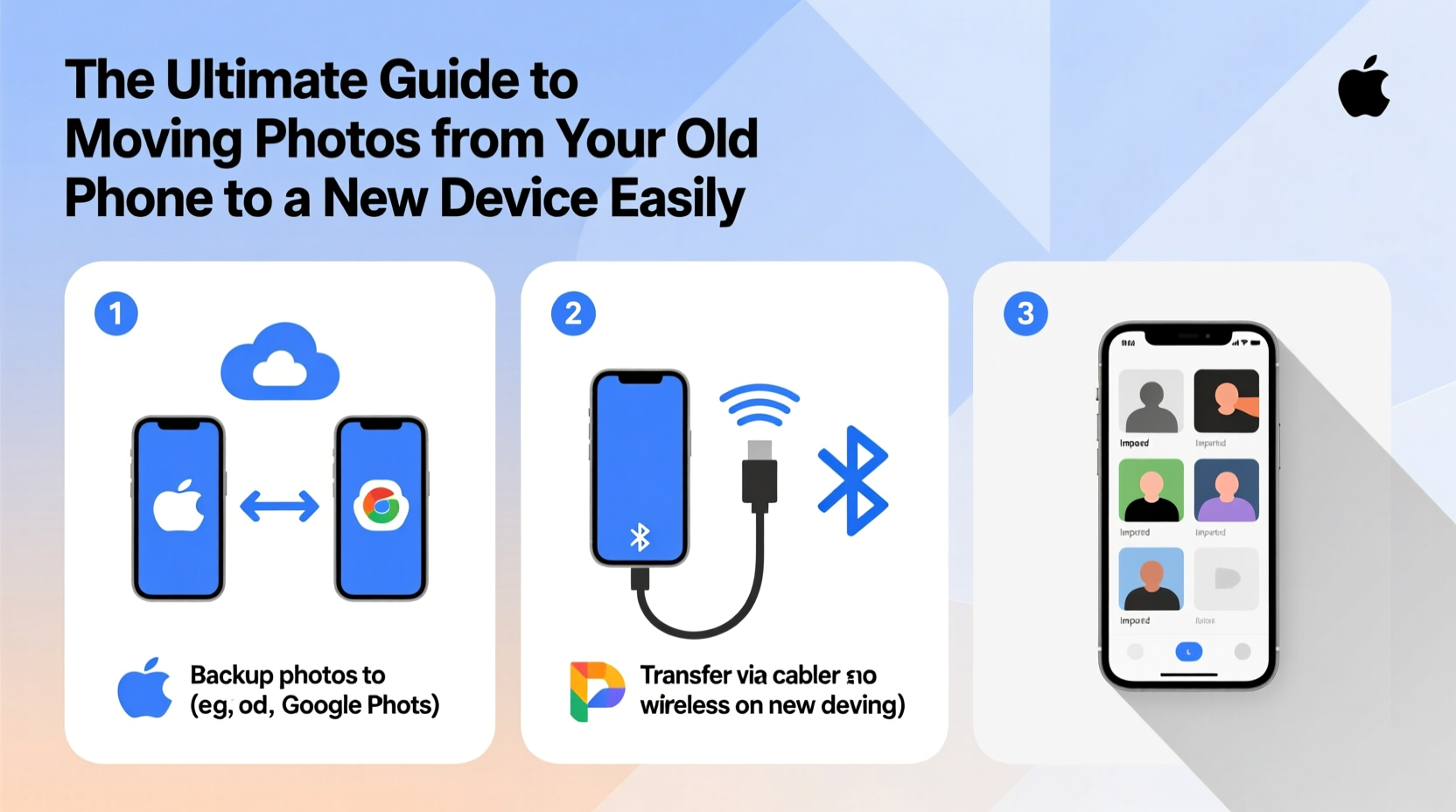
Photos are more than digital files—they’re personal archives. A 2023 survey by the Consumer Technology Association found that 78% of smartphone users consider their photo library one of the most valuable assets on their device. Yet, nearly half admit they’ve lost images during a phone transition due to poor planning or reliance on unreliable tools.
A smooth transfer isn’t just about convenience; it’s about preserving emotional value and avoiding irreversible data loss. The key lies in choosing the right method based on your phone models, internet access, storage capacity, and timeline.
Choosing the Right Transfer Method for Your Needs
Different situations call for different solutions. Below is a breakdown of the most effective ways to move photos, depending on your device ecosystem and technical preferences.
| Method | Best For | Speed | Reliability |
|---|---|---|---|
| Cloud Sync (Google Photos, iCloud) | Large libraries, cross-device access | Medium to slow (depends on upload speed) | High |
| Direct Cable Transfer | Offline transfer, large batches | Fast | Very High |
| Manufacturer Tools (Smart Switch, Move to iOS) | Full device migration | Fast | Very High |
| Wi-Fi Direct / Nearby Share | Quick sharing, small batches | Medium | Moderate |
| Email or Messaging Apps | Few select photos | Slow | Low |
Selecting the best option depends on how many photos you have, whether both devices are available, and whether you prefer automatic syncing or manual control.
Step-by-Step: How to Transfer Photos Using Cloud Services
Cloud-based transfers are ideal for users who want automated, long-term access to their photos across multiple devices. They also serve as a backup in case something goes wrong during migration.
- Back up your old phone: On iPhone, go to Settings > [Your Name] > iCloud > Photos and enable “iCloud Photos.” On Android, open Google Photos, sign in, and ensure “Backup & Sync” is turned on.
- Wait for upload completion: Large libraries may take hours or even days, especially on slower connections. Avoid turning off the phone or disconnecting Wi-Fi until the sync finishes.
- Sign in on your new device: Use the same Apple ID or Google account. Once logged in, your photos will begin downloading automatically.
- Verify the transfer: Open the Photos app and check folders, albums, and dates to confirm everything arrived.
“Cloud services have become the safest way to preserve mobile media. When configured correctly, they eliminate the risk of physical damage or connection failure.” — Dr. Alan Reyes, Data Migration Specialist at Pacific Digital Labs
Transferring Without Internet: Cable and Direct Methods
If you lack stable internet or prefer full control over your data, direct transfer via cable is the most secure offline option.
For iPhone to iPhone (Using a Lightning Cable)
- Connect both iPhones using a Lightning-to-Lightning cable or adapter.
- On the new iPhone, follow the setup assistant and choose “Transfer from iPhone.”
- Keep both devices plugged in and awake until the process completes.
For Android to Android (Using USB-C Cable)
- Connect the old and new phones with a USB-C cable that supports file transfer.
- On the old phone, allow file access when prompted.
- Navigate to the DCIM/Camera folder on the old device and copy the contents to internal storage or SD card on the new one.
This method bypasses third-party servers entirely, ensuring privacy and faster speeds—especially useful for 4K videos or RAW image collections.
Real-World Example: Migrating After an Upgrade
Sarah, a freelance photographer in Portland, upgraded from a Samsung Galaxy S21 to a Pixel 8 Pro. She had over 12,000 photos, including client shoots and personal work. Initially, she tried Google Photos backup but realized her home internet was too slow for timely uploads.
Instead, she used a USB-C cable to connect both phones directly. In under 45 minutes, she copied her entire DCIM folder to the new device. She then verified the files and set up Google Photos on the Pixel to begin future automatic backups. By combining direct transfer with cloud continuity, Sarah preserved her archive without downtime.
Essential Checklist Before You Begin
Follow this checklist to avoid common pitfalls and ensure a seamless transition:
- ✅ Charge both devices to at least 80% before starting
- ✅ Confirm sufficient storage space on the new phone
- ✅ Back up your old phone to cloud or computer
- ✅ Organize photos into albums or folders for easier verification
- ✅ Disable battery optimization for transfer apps (Android)
- ✅ Test the connection between devices if using cable or wireless sharing
- ✅ Verify transferred photos match original count and quality
Common Mistakes That Cause Failed Transfers
Even experienced users make errors that lead to missing or corrupted files. Avoid these frequent issues:
- Interrupting the process: Removing cables or closing apps mid-transfer can corrupt data.
- Ignoring file formats: HEIC (iPhone) may not display properly on some Android devices without conversion.
- Assuming automatic sync works instantly: iCloud and Google Photos often delay syncing until optimal conditions.
- Overlooking hidden folders: Some photos reside in WhatsApp, Downloads, or social media cache directories.
FAQ: Common Questions About Photo Transfers
Will my photos keep their original date and location metadata?
Yes, most transfer methods—including cloud sync and direct file copying—preserve EXIF data such as timestamps, GPS coordinates, and camera settings. However, sharing via messaging apps or email often strips this information.
Can I transfer photos from Android to iPhone easily?
Absolutely. Apple’s “Move to iOS” app allows Android users to wirelessly transfer photos during initial iPhone setup. Alternatively, use Google Photos to back up from Android and restore on iPhone via the same account.
What should I do if some photos didn’t transfer?
First, check the source device to confirm the files still exist. Then, retry the transfer method or try an alternative approach. If using cloud services, ensure the upload completed fully before switching devices.
Final Steps and Long-Term Photo Management
Once your photos are safely on the new device, don’t stop there. Set up automatic backups immediately. Enable iCloud Photos or Google Photos with high-quality compression (or original quality, if you have the storage). Consider adding a secondary backup to a computer or external drive for critical collections.
Regularly review and delete duplicates or low-value images to maintain performance. Organize albums by event, year, or project to make retrieval effortless.
Conclusion
Moving photos from an old phone to a new one doesn’t have to be daunting. Whether you rely on cloud automation, direct cables, or manufacturer-assisted tools, the right strategy ensures your memories remain intact and accessible. Take a few precautionary steps, choose the method that fits your lifestyle, and complete the transfer with confidence.









 浙公网安备
33010002000092号
浙公网安备
33010002000092号 浙B2-20120091-4
浙B2-20120091-4
Comments
No comments yet. Why don't you start the discussion?