Digital photos are more than just files—they’re windows into your life. From your child’s first steps to that sunset on a remote beach, each image holds emotional weight. Yet most people let their photos scatter across phones, old hard drives, and cloud accounts with no real system in place. Over time, this chaos leads to duplicates, lost files, or worse—irreversible data loss.
The good news? You don’t need technical expertise to build a reliable, organized photo library. What you do need is a clear plan, consistent habits, and the right tools. This guide walks you through every step of creating a future-proof digital photo archive—one that keeps your memories safe, searchable, and accessible for decades.
Assess Your Current Photo Collection
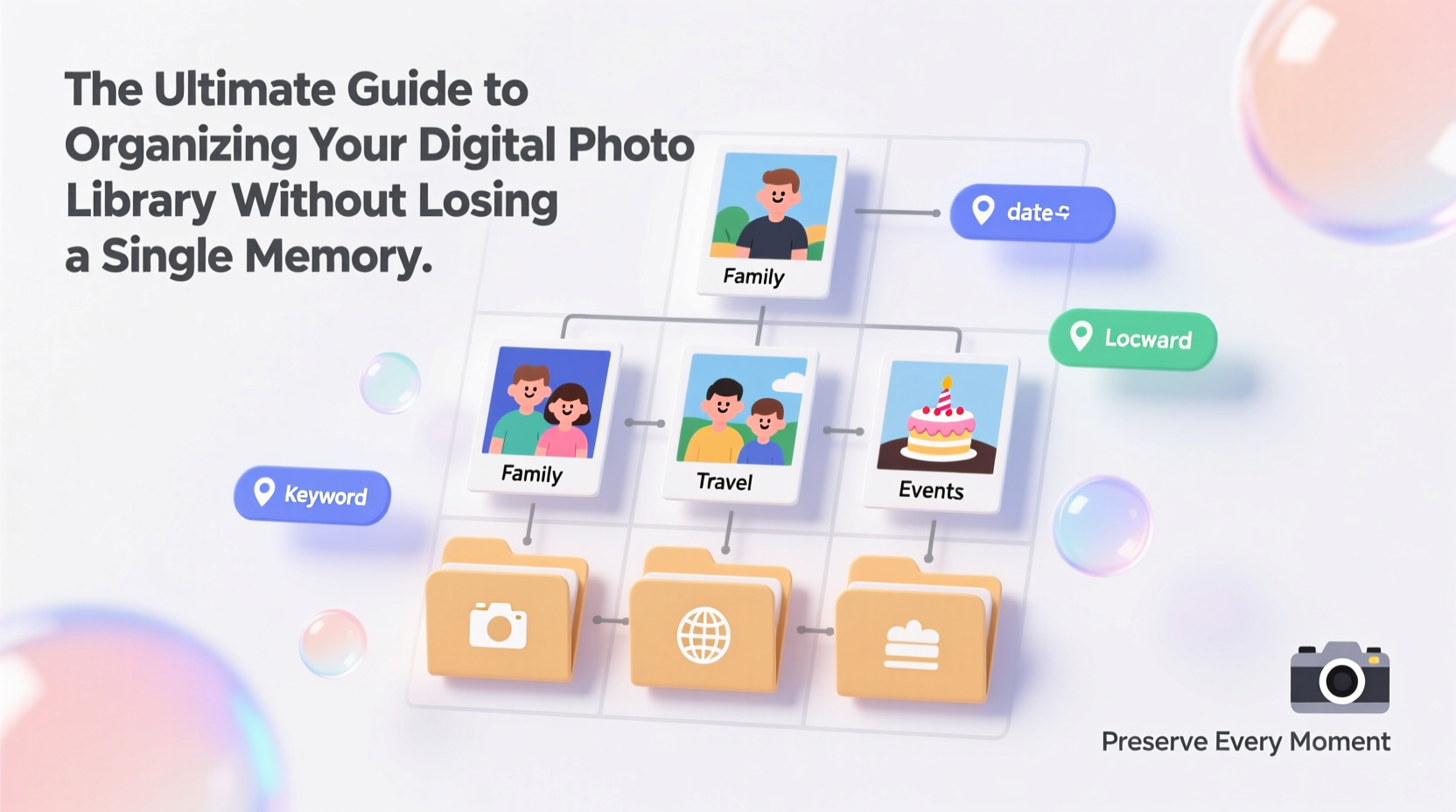
Before organizing anything, you must know what you’re working with. Most people underestimate how many photos they’ve accumulated. A quick audit often reveals thousands of images scattered across multiple devices and platforms.
Start by gathering all possible sources: smartphones, tablets, laptops, external drives, SD cards, and cloud services like Google Photos, iCloud, Dropbox, or Facebook. Connect each device and scan for any folder containing images. Use file search functions (e.g., “*.jpg”, “*.png”) to locate hidden or forgotten files.
Once collected, estimate the total number of photos. You can use software tools like:
- Google Photos – Auto-categorizes and counts media
- Adobe Bridge – For advanced users managing large libraries
- Everything (Windows) – Fast file search across drives
- DupeGuru – Helps identify duplicate files
After compiling everything, note recurring issues: duplicates, blurry shots, missing metadata, or corrupted files. These will be addressed in later stages.
Establish a Naming and Folder Structure That Lasts
A logical file structure is the backbone of an organized library. Without it, even backed-up photos become useless if you can’t find them.
Use a hierarchical system based on time and event. The most effective format combines date, location, and description:
Photos/2023/2023-07-15_Sarahs_Wedding_Paris/ Photos/2022/2022-12-23_Christmas_Family_Gathering/ Photos/2021/2021-08-10_Hiking_Yosemite_NP/
This approach ensures chronological sorting and immediate context. Avoid vague names like “Vacation” or “Party.” Instead, be specific: “2024-05-18_Beach_Day_Miami” tells you exactly when and where.
For individual files, consider renaming using batch tools to include date and brief description:
2023-07-15_Sarahs_Wedding_001.jpg 2023-07-15_Sarahs_Wedding_002.jpg
If you shoot in RAW format, keep both RAW and JPEG versions in the same folder, clearly labeled.
“Consistency in naming and structure reduces search time by over 70% in personal archives.” — Dr. Lena Patel, Digital Archivist at the National Memory Preservation Project
Your Step-by-Step Organization Workflow
Organization isn’t a one-time task—it’s a repeatable process. Follow this 7-step workflow to build a clean, sustainable photo library:
- Collect all photos from devices and cloud accounts into a temporary holding folder.
- Remove obvious duplicates using tools like Duplicate Cleaner or Gemini Photos (Mac).
- Delete unusable images—blurred, closed-eye shots, accidental triggers.
- Sort by date using software (e.g., Windows Explorer, Finder, or Adobe Lightroom) to group photos chronologically.
- Create master folders by year, then subfolders by event or trip using the naming convention above.
- Move finalized groups into your permanent library structure.
- Add metadata (optional but valuable): captions, keywords, GPS tags, and copyright info using tools like ExifTool or built-in features in photo managers.
Allocate time based on volume. A few hundred photos might take an afternoon; thousands could require several weekends. Break it into manageable sessions to avoid burnout.
Back Up Reliably: The 3-2-1 Rule
No organization matters if your photos aren’t protected. Data loss happens silently: drive failure, malware, accidental deletion, or forgotten subscriptions.
Follow the industry-standard 3-2-1 backup rule:
- 3 copies of your data (original + 2 backups)
- 2 different media types (e.g., external SSD + cloud storage)
- 1 offsite copy (cloud or physical drive stored elsewhere)
Example setup:
| Copy | Location | Media Type | Update Frequency |
|---|---|---|---|
| Primary | Home computer | Internal SSD | Daily (as you add photos) |
| Backup 1 | External hard drive | HDD or SSD | Weekly automated sync |
| Backup 2 | Cloud storage | Google Drive, Backblaze, or iDrive | Real-time or daily upload |
Automate backups whenever possible. Tools like Backblaze, iDrive, or Apple Time Machine run silently in the background. For cloud solutions, ensure they support raw files and version history so you can recover deleted or overwritten photos.
Avoid relying solely on social media or free cloud services. Facebook compresses images, and Google Photos’ “Storage Saver” mode downgrades quality. For true preservation, maintain full-resolution originals in your control.
Case Study: Recovering a Decade of Lost Memories
Samantha, a teacher from Portland, hadn’t touched her digital photos in ten years. Her collection was spread across three old laptops, two failed external drives, and an expired iCloud account. When her current laptop crashed, she panicked—realizing she had no access to photos of her daughter’s early years.
She hired a local digital archivist who recovered 4,200 photos from one of the failing drives using data recovery software. They then spent six weekends organizing the files using the method described here. Samantha now maintains two encrypted external drives (one stored at her sister’s house) and uses Backblaze for continuous cloud backup.
Today, she can instantly pull up “2016-06-12_First_Day_of_School” or “2018-12-25_Christmas_Morning.” More importantly, she sleeps easier knowing her memories are safe—even if her laptop dies tomorrow.
Her experience underscores a simple truth: waiting until disaster strikes is the riskiest choice of all.
Maintain Your Library Long-Term
Organization isn’t a project with an end date. It’s an ongoing habit. To keep your library functional for years, implement these maintenance practices:
- Monthly review: Dedicate 30 minutes each month to import new photos, delete rejects, and back up.
- Annual audit: Once a year, verify all backups are intact and update outdated hardware.
- Software updates: Keep your OS, photo apps, and antivirus current to prevent compatibility issues.
- Migration plan: Every 3–5 years, transfer data to newer storage formats. Older drives fail; file systems become obsolete.
Consider writing a brief “digital will” that tells loved ones where your photos are stored and how to access them. Include login details for cloud accounts and decryption keys if you use encrypted drives.
Do’s and Don’ts of Digital Photo Management
| Do | Don't |
|---|---|
| Use descriptive folder names with dates | Name folders “Stuff” or “Photos 1” |
| Back up using the 3-2-1 rule | Rely only on your phone or one hard drive |
| Delete blurry or duplicate images early | Keep every single photo “just in case” |
| Automate backups with trusted tools | Manually copy files sporadically |
| Add keywords or tags for easy search | Ignore metadata entirely |
Frequently Asked Questions
How do I organize photos without spending hours on it?
Start small. Pick one event or year and apply the naming and folder structure. Use automated tools for duplicates and backups. Even 30 minutes a week adds up. The key is consistency, not speed.
Should I edit my photos before archiving?
Yes—but save both versions. Keep the original unedited file as your master. Create a separate copy (or folder) for edited versions. This preserves authenticity while allowing creativity.
Is cloud storage safe for private family photos?
Reputable providers like Backblaze, iDrive, and Sync.com use strong encryption and have excellent security records. For extra privacy, encrypt sensitive albums locally before uploading. Avoid public links or shared albums for intimate moments.
Take Action Before It’s Too Late
Your photos are irreplaceable. No algorithm, social media platform, or default phone setting can safeguard them the way intentional organization can. The time to act is not after a crash, a stolen device, or a broken drive. It’s now.
You don’t need perfection. You need progress. Start by connecting that old USB drive. Copy a few hundred photos. Name one folder correctly. Set up one automated backup. Each step builds resilience.









 浙公网安备
33010002000092号
浙公网安备
33010002000092号 浙B2-20120091-4
浙B2-20120091-4
Comments
No comments yet. Why don't you start the discussion?