Minecraft thrives on creativity, exploration, and collaboration. While solo play offers solitude and focus, the real magic happens when you dive into the blocky universe with friends. Shared builds, cooperative survival, and spontaneous adventures transform the experience into something far greater than the sum of its parts. But without preparation, multiplayer sessions can quickly turn chaotic—lag, miscommunication, or conflicting goals can derail even the most enthusiastic group. The key to lasting enjoyment lies in smart planning, effective tools, and a shared understanding of how to play together.
Choosing the Right Multiplayer Mode
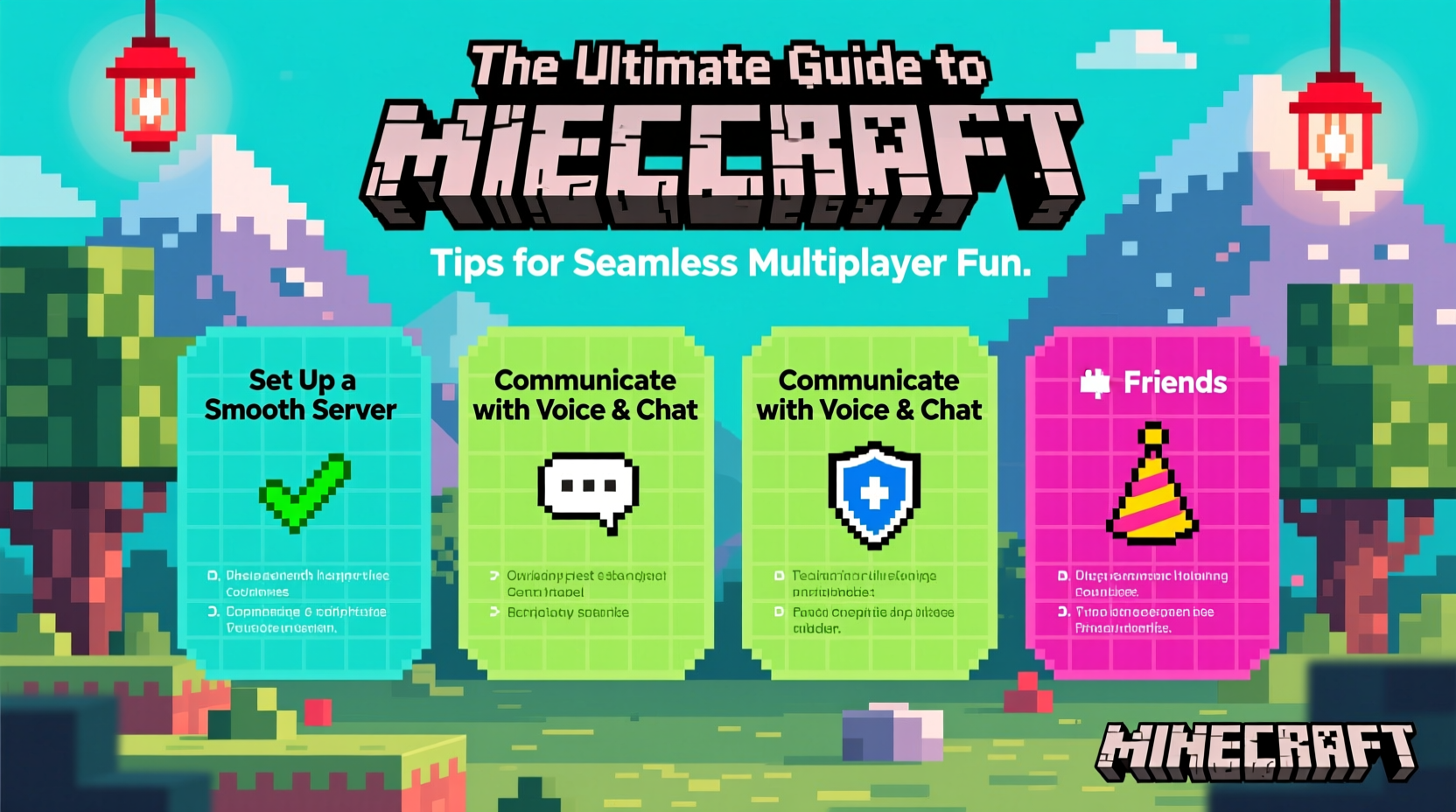
Minecraft offers several ways to play with others, each suited to different group sizes, technical comfort levels, and play styles. Understanding these options helps ensure everyone has a smooth experience from the start.
| Mode | Best For | Setup Difficulty | Max Players (Typical) |
|---|---|---|---|
| Local Wi-Fi/LAN | Small groups in same physical location | Easy | 5–8 |
| Realms (Official) | Casual players wanting plug-and-play hosting | Very Easy | 10 |
| Third-party Servers (e.g., Aternos, Shockbyte) | Custom rules, mods, long-term worlds | Moderate | 20+ |
| Direct Connect (Home Server) | Technically inclined players with stable internet | Hard | Limited by host bandwidth |
For beginners, Realms is often the best starting point—it’s fully managed by Mojang, requires no port forwarding, and supports cross-platform play between Java and Bedrock editions. Larger or more advanced groups may prefer self-hosted or third-party servers for mod support and persistent customization.
Setting Up a Reliable Server
A stable server is the foundation of enjoyable multiplayer. Even the most creative builds fall flat if players keep disconnecting due to lag or crashes. Follow this step-by-step process to set up a dependable environment.
- Determine your hosting option: Use Realms for simplicity, or choose a provider like Aternos (free tier available) for more control.
- Allocate sufficient resources: At least 2GB RAM for 3–5 players; scale up as needed.
- Install essential plugins (if supported): EssentialsX for commands, WorldEdit for large-scale building, and anti-griefing tools like CoreProtect.
- Set clear rules: Define boundaries on building zones, PvP, and item sharing to prevent conflict.
- Back up regularly: Schedule automatic world saves to avoid losing progress after crashes.
If hosting at home, ensure your router supports port forwarding and that your upload speed is at least 5 Mbps for a responsive connection. Test the server with one friend first before inviting the full group.
Communication and Coordination Strategies
In multiplayer Minecraft, communication isn’t just helpful—it’s essential. Without it, teams duplicate efforts, miss objectives, or accidentally destroy each other’s work. Voice chat through Discord or in-game audio (on supported platforms) dramatically improves coordination.
- Designate a central meeting point in the overworld, such as a spawn village or custom-built hub.
- Use naming conventions for storage chests (e.g., “Ores,” “Farming,” “Redstone”) to avoid confusion.
- Create shared goals: plan a castle build, embark on an expedition to the End, or design a redstone-powered theme park.
- Assign roles based on interest: one player focuses on farming, another on mining, while a third handles architecture.
“Good teamwork in Minecraft starts with clarity. When everyone knows their role and the shared vision, creativity flourishes.” — Jordan Lee, Community Server Moderator and Minecraft Educator
Mini Case Study: The Skyblock Survival Challenge
A group of six friends decided to try a Skyblock challenge on a custom server. Initially, they struggled—players hoarded resources, built overlapping structures, and argued over leadership. After two failed restarts, they implemented a Discord voice channel, created a shared Google Doc for task tracking, and appointed a weekly “project lead” to coordinate builds. Within a month, they had automated farms, a Nether portal network, and a thriving communal base. The structured communication turned frustration into fun, proving that organization enhances creativity rather than limiting it.
Optimizing Performance for Smooth Gameplay
Lag and frame drops ruin immersion and make precise building or combat difficult. These optimizations help maintain high performance across all devices:
- Limit active entities: Avoid spawning too many animals, items, or mobs in one area.
- Use lightweight resource packs—high-resolution textures consume more bandwidth and GPU power.
- Run the server on SSD storage to improve world load times and chunk generation.
- Disable unnecessary animations and particles in video settings.
On shared servers, schedule regular maintenance windows to clear dropped items and optimize world files using commands like /kill @e[type=item,distance=..50].
Essential Multiplayer Checklist
Before launching your next session, run through this checklist to ensure everything runs smoothly:
- ✅ All players have the correct Minecraft edition (Java/Bedrock)
- ✅ Server IP or invite link is shared in advance
- ✅ Voice chat (Discord, etc.) is set up and tested
- ✅ World backup is recent
- ✅ Rules for griefing, PvP, and inventory sharing are agreed upon
- ✅ Plugins or mods are installed and compatible
- ✅ Everyone knows the current project or objective
Frequently Asked Questions
Can we play together if some use PC and others use consoles?
Yes—Minecraft supports cross-play between Windows, PlayStation, Xbox, Switch, and mobile via the Bedrock Edition. Java Edition does not support cross-platform play. Ensure all players are on Bedrock if mixing devices.
How do I stop my friends from breaking my builds?
Use server plugins like GriefPrevention or WorldGuard to define protected regions. On Realms, only operators can edit certain areas. Alternatively, establish trust and ground rules early to prevent misunderstandings.
What’s the best way to share items in multiplayer?
Set up a communal storage system near spawn with labeled chests. Use a donation chest for surplus materials and a request board (via signs or a shared doc) to coordinate needs. Avoid giving admin-level access unless absolutely necessary.
Conclusion
Playing Minecraft with friends opens a world of collaborative potential—from epic architectural projects to thrilling boss raids and improvised storytelling. Success doesn’t come from fancy gear or high-tier servers alone, but from preparation, communication, and mutual respect. By choosing the right platform, setting up a stable environment, and establishing clear expectations, your group can enjoy countless hours of seamless, joyful gameplay. The blocks are just the beginning; the real creation happens between players.









 浙公网安备
33010002000092号
浙公网安备
33010002000092号 浙B2-20120091-4
浙B2-20120091-4
Comments
No comments yet. Why don't you start the discussion?