Capturing what happens on your computer screen is no longer reserved for video producers or software developers. Whether you're creating a tutorial, documenting a bug, presenting remotely, or sharing gameplay, screen recording has become an essential digital skill. Done poorly, it results in choppy audio, confusing visuals, or massive files that won’t play. Done right, it delivers clear, professional-quality content with minimal effort. This guide walks through everything you need to know to record your desktop screen easily and effectively—without wasting time or compromising quality.
Choosing the Right Screen Recording Tool
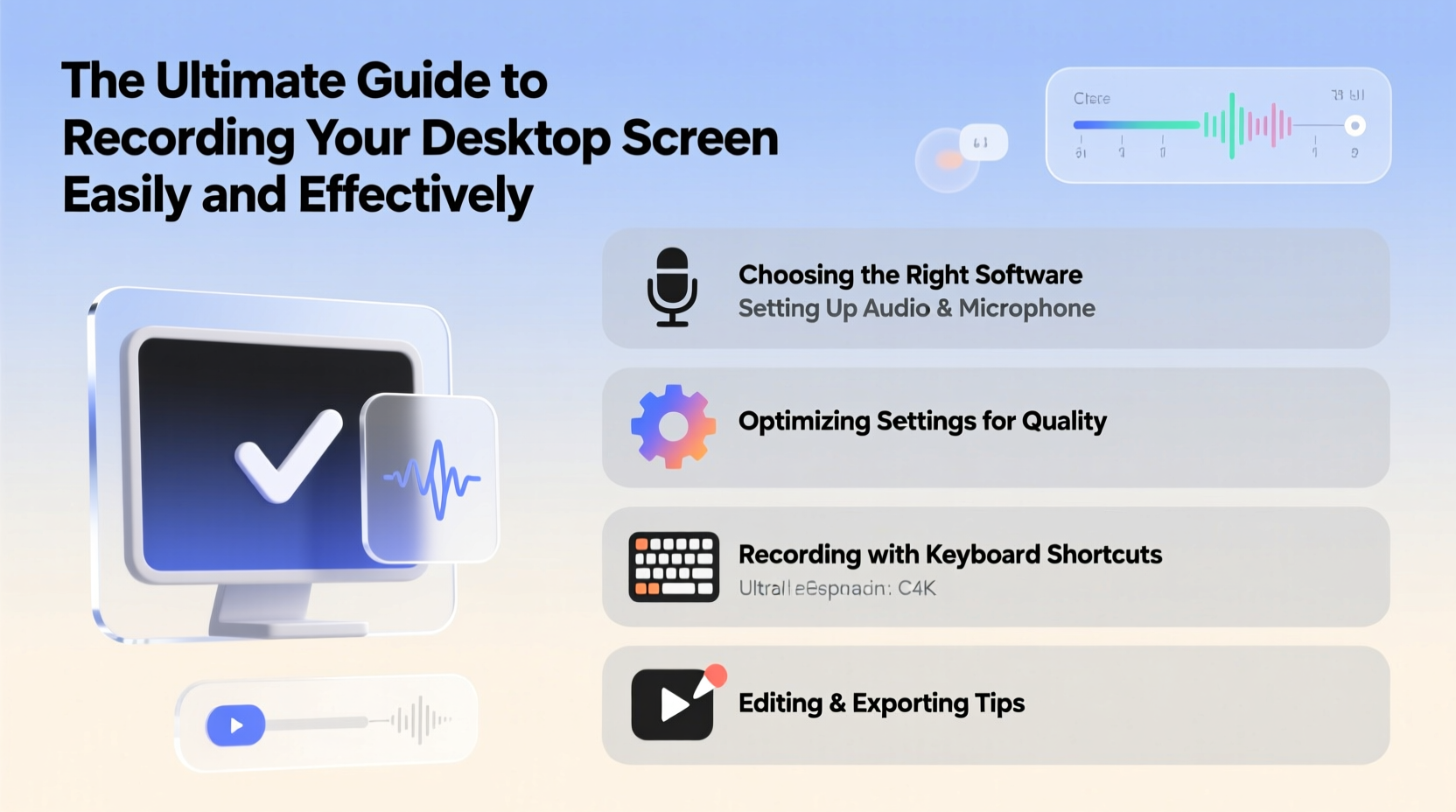
Not all screen recorders are created equal. The best tool for you depends on your operating system, technical comfort level, and intended use. Some applications prioritize simplicity; others offer advanced editing features or cloud integration.
For Windows users, the built-in Xbox Game Bar offers lightweight screen capture without installing third-party software. Press Win + G to open it, then click the record button. It’s ideal for quick clips under 4 hours but lacks advanced editing options.
macOS includes Screen Recording via QuickTime Player. Open QuickTime, select “File > New Screen Recording,” and choose your microphone if narrating. It produces high-quality MOV files and integrates seamlessly with other Apple services.
Third-party tools like OBS Studio, Camtasia, and Loom provide more control. OBS is free and powerful, especially for streamers, but has a steeper learning curve. Camtasia combines recording and editing in one interface, making it popular among educators. Loom excels at instant sharing with team members via link, perfect for remote collaboration.
Preparing Your System for Optimal Performance
A smooth recording starts long before you press \"record.\" Background processes can consume CPU and RAM, leading to lag, dropped frames, or audio sync issues. To ensure peak performance, close unnecessary applications—especially web browsers with multiple tabs, cloud sync tools, or antivirus scans running in real time.
Adjust your display settings temporarily. Lowering screen resolution during recording reduces processing load. Similarly, disable animations and visual effects in your OS preferences. On Windows, go to “System > Display > Graphics Settings” and set hardware acceleration to off. On macOS, reduce transparency and motion under Accessibility settings.
Ensure sufficient disk space. A full drive slows down write speeds, which can corrupt recordings. As a rule of thumb, allocate at least twice the expected file size. For example, a 30-minute HD video might take 1–2 GB, so reserve 4 GB of free space.
“Optimization isn’t optional—it’s foundational. A well-prepped machine captures cleaner footage and prevents data loss.” — David Lin, Senior Video Engineer at TechMedia Labs
Step-by-Step Guide to Recording Your Desktop
Follow this sequence to produce consistent, high-quality screen recordings every time:
- Define your purpose. Are you teaching, demonstrating, or reporting? Knowing your goal shapes tone, length, and focus area.
- Select recording area. Choose between full screen, a single window, or a custom region. Smaller areas often yield clearer visuals and smaller files.
- Set audio sources. Enable system audio if capturing sound from apps. Use a headset microphone for narration to avoid echo and background noise.
- Do a test run. Record 30 seconds, then review playback for clarity, volume balance, and timing.
- Minimize distractions. Turn off notifications, close unrelated tabs, and tidy your desktop icons.
- Start recording. Begin with a brief verbal introduction (“Today I’ll show you how to…”), then proceed smoothly through your steps.
- Stop cleanly. End with a conclusion or call-to-action, then stop the recording before exiting the app.
- Save and back up. Store the file in a dedicated folder. Consider uploading to cloud storage immediately.
Best Practices for High-Quality Output
Professional results come from attention to detail. Frame rate, resolution, and audio clarity make a significant difference in viewer experience.
| Setting | Recommended Value | Purpose |
|---|---|---|
| Resolution | 1920x1080 (Full HD) | Balances quality and file size |
| Frame Rate | 30 fps | Sufficient for tutorials; 60 fps for fast motion |
| Bitrate | 10–20 Mbps (for HD) | Higher = better quality, larger files |
| Audio Sample Rate | 44.1 kHz or 48 kHz | Standard for clear voice recording |
Use keyboard shortcuts to navigate efficiently during recording. Avoid excessive mouse movement or scrolling too quickly. If demonstrating software, highlight key buttons with cursor effects or zoom-ins post-recording.
Real Example: How a Developer Streamlined Bug Reporting
Jamie, a frontend developer at a mid-sized tech firm, used to spend hours writing detailed bug reports with static screenshots. After adopting screen recording, she began sending 2-minute videos showing exactly how a UI glitch occurred. She used OBS Studio to capture her browser, narrated the issue live, and uploaded the MP4 to their project management tool.
The result? Development turnaround time dropped by 40%. Teammates understood issues faster, and QA leads started using the same method. Jamie now records all regression tests, saving over five hours per sprint. Her workflow proves that even internal communications benefit from visual clarity.
Common Pitfalls and How to Avoid Them
- Muffled or distorted audio: Always use an external microphone if possible. Position it correctly and speak at a consistent distance.
- Blurry text: Avoid recording at low resolutions or scaling improperly. Ensure font sizes are readable at playback size.
- Large file sizes: Adjust bitrate settings or compress after recording using tools like HandBrake.
- Out-of-sync audio: Close bandwidth-heavy apps and use reliable hardware. Re-sync in editing software if needed.
- Privacy leaks: Blur sensitive data automatically or edit it out afterward. Never record passwords or confidential documents.
Frequently Asked Questions
Can I record my screen without installing software?
Yes. Windows 10/11 includes Xbox Game Bar (Win + G). macOS users can use QuickTime Player. Both support basic screen capture with audio.
How do I reduce background noise in my recordings?
Use a directional microphone, record in a quiet room, and apply noise suppression filters. Tools like Audacity (free) or Krisp (AI-powered) clean audio effectively.
What’s the best format to save screen recordings?
MP4 with H.264 encoding is widely compatible and balances quality with file size. Avoid AVI or uncompressed formats unless editing professionally.
Final Checklist Before You Record
- ☐ Define the objective
- Know what you want to show and who will watch it.
- ☐ Test equipment
- Check mic, camera (if used), and software settings.
- ☐ Close distractions
- Turn off notifications and quit unused apps.
- ☐ Prepare your screen
- Organize windows, increase font size if needed, and hide personal files.
- ☐ Do a short trial
- Record and play back to verify audio/video sync and clarity.
- ☐ Save in the right format
- Export as MP4 unless specific requirements demand otherwise.
Take Action Today
Screen recording is a simple skill with far-reaching benefits. From improving communication to enhancing training materials, the ability to capture your screen effectively empowers both individuals and teams. You don’t need expensive gear or advanced skills—just the right approach and a few smart habits. Pick a task you explain often, record it today, and see how much clearer your message becomes when shown, not just told.









 浙公网安备
33010002000092号
浙公网安备
33010002000092号 浙B2-20120091-4
浙B2-20120091-4
Comments
No comments yet. Why don't you start the discussion?