Capturing your PC screen with crisp visuals and clear audio is essential whether you're creating tutorials, streaming gameplay, or producing professional training content. Poor video quality, distorted sound, or laggy playback can undermine even the most valuable content. The good news: with the right tools, settings, and techniques, anyone can produce high-quality screen recordings that look and sound polished.
This guide walks through everything you need to know—from selecting software and configuring system performance to capturing both system and microphone audio without interference. By the end, you'll be equipped to record consistently excellent screen videos ready for sharing, publishing, or archiving.
Choosing the Right Screen Recording Software
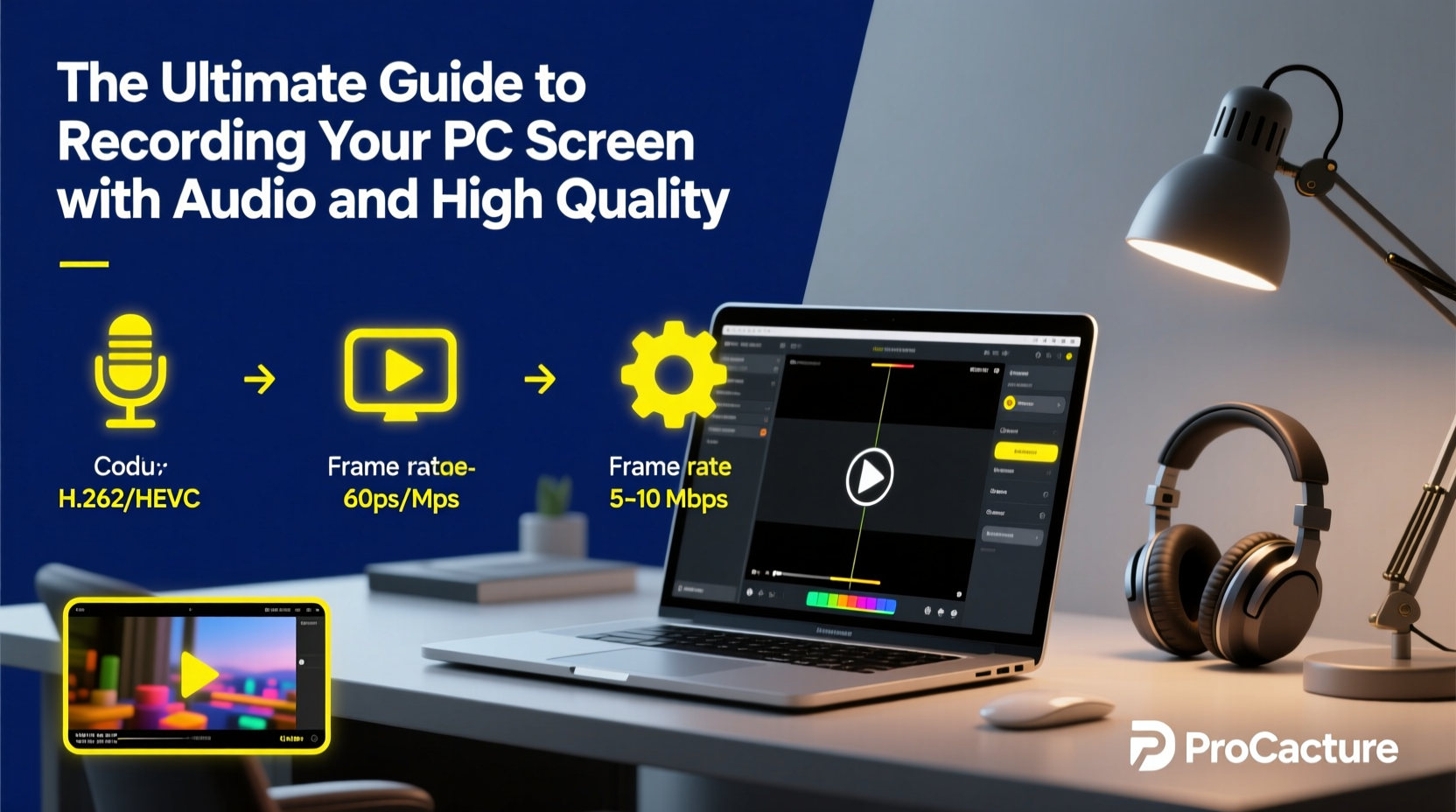
Not all screen recorders are built the same. Some prioritize ease of use, while others offer advanced customization. Your choice should align with your technical comfort level and output goals.
Popular options include:
- OBS Studio – Free, open-source, highly customizable. Ideal for professionals needing full control over audio sources, resolution, and encoding.
- Camtasia – Paid, user-friendly with powerful editing features. Best for educators and content creators who want an all-in-one solution.
- Bandicam – Lightweight and efficient. Offers high FPS recording with minimal system impact, great for gaming.
- Windows Game Bar – Built into Windows 10/11. Convenient but limited in audio routing and export options.
- ScreenFlow (Mac only) – Excellent for Mac users, though not cross-platform.
Optimizing System Performance for Smooth Recording
Even the best software will fail if your PC isn't optimized. Screen recording is resource-intensive—it demands CPU power, GPU support, RAM, and fast storage.
To minimize lag, stuttering, or dropped frames:
- Close unnecessary background applications (especially browsers with multiple tabs).
- Set your power plan to “High Performance” in Windows Control Panel.
- Ensure your display resolution and refresh rate are stable during recording.
- Use an SSD for saving recordings—HDDs may struggle with sustained write speeds.
- Update graphics drivers to the latest version for better encoding support (e.g., NVIDIA NVENC, AMD VCE).
If you're using OBS Studio, enable hardware encoding (NVENC or AMD) under Settings > Output > Encoder. This offloads processing from your CPU and dramatically improves performance.
Configuring Audio for Clear, Balanced Sound
Poor audio is one of the fastest ways to lose viewer engagement. A common mistake is failing to capture both system audio (what plays through your speakers) and microphone input simultaneously.
Here’s how to set up dual audio correctly:
- In OBS Studio, go to Settings > Audio and assign both Desktop Audio (system sound) and Mic/Auxiliary Audio (your voice).
- Use filters like noise suppression and gain adjustment to clean up mic input.
- Avoid using Bluetooth headsets for recording—they often introduce latency and compression artifacts.
- Test levels using the audio meters; aim for peaks around -6dB to avoid clipping.
| Audio Source | Recommended Setting | Common Pitfall |
|---|---|---|
| Microphone | Sample Rate: 48kHz, Bit Depth: 16-bit | Recording too loudly (distortion) |
| System Audio | Mono or Stereo, 48kHz | Not captured due to driver limitations |
| External Mixer | Bypass internal audio if possible | Latency issues without ASIO drivers |
“Audio clarity matters more than video sharpness. Viewers will forgive a slightly blurry image, but muffled or missing audio breaks trust instantly.” — Jordan Lee, Video Production Engineer at TechEd Media
Step-by-Step Guide to Recording Your Screen with High-Quality Audio
Follow this sequence to ensure every recording starts strong:
- Prepare your environment: Close distracting apps, silence notifications, and ensure a quiet room if using a microphone.
- Launch your recording software: Open OBS Studio, Camtasia, or your preferred tool.
- Configure video settings: Set base canvas to 1920x1080, output resolution to 1080p, and frame rate to 30 or 60 FPS depending on motion needs.
- Set up audio inputs: Add both desktop audio and microphone as separate tracks. Test each with a short playback or speaking sample.
- Adjust bitrate: For MP4/H.264, use 15–25 Mbps for 1080p60. Higher bitrates preserve detail but increase file size.
- Start recording: Begin with a brief verbal cue (“Starting now”) so you can sync audio easily in post.
- Stop cleanly: End with a clear signal (“End of recording”) and stop immediately after.
- Review and save: Play back a segment to verify sync, quality, and absence of glitches. Save in a dedicated folder with consistent naming.
Real-World Example: Creating a Software Tutorial
Sarah, a technical trainer, needed to record a 15-minute walkthrough of a CRM platform for her team. She used OBS Studio on her mid-tier laptop (Intel i5, 16GB RAM, integrated graphics).
Initially, her recordings were choppy and audio was out of sync. After adjusting settings—switching to NVENC encoding, lowering resolution temporarily to 720p, and disabling non-essential browser tabs—she achieved smooth 30 FPS captures with perfect audio alignment.
She also used a USB condenser microphone instead of her laptop’s built-in mic, which eliminated background hum and improved vocal clarity. The final video was exported at 20 Mbps bitrate and shared internally with no complaints about quality.
This case shows that even modest hardware can deliver professional results with smart configuration.
Do’s and Don’ts of High-Quality Screen Recording
| Do | Don't |
|---|---|
| Test audio levels before recording | Assume default settings are optimal |
| Use wired peripherals for stability | Rely on Wi-Fi during long sessions |
| Record in a quiet space | Ignore ambient noise (fans, AC, traffic) |
| Save raw files before editing | Delete originals immediately after export |
| Label recordings with dates and topics | Use generic names like “Recording_1.mp4” |
Frequently Asked Questions
Why is my audio out of sync?
Desynchronization often occurs when your PC struggles to process video and audio simultaneously. Reduce resolution, lower frame rate, or switch to hardware encoding. Also, check that both audio sources use the same sample rate (ideally 48kHz).
Can I record system audio on Windows without third-party tools?
Yes, Windows 10 and 11 allow system audio capture via the built-in Game Bar (Win + G), but only for apps recognized as games. For full flexibility, use OBS Studio with appropriate audio loopback devices or virtual cables like VB-Audio Cable.
What’s the best format for high-quality exports?
MP4 with H.264 encoding offers the best balance of quality and compatibility. For archival or further editing, consider lossless formats like AVI or MOV, though they require significantly more storage.
Final Checklist Before You Record
- ✅ Close unused programs and disable pop-up notifications
- ✅ Connect external microphone or headset (wired preferred)
- ✅ Verify both system and mic audio are detected in software
- ✅ Set resolution to 1080p and frame rate to 30 or 60 FPS
- ✅ Choose hardware encoder (NVENC/AMD) if available
- ✅ Set bitrate between 15–25 Mbps for 1080p
- ✅ Perform a 1-minute test recording and review playback
- ✅ Ensure sufficient free disk space (at least 5 GB per hour)
Conclusion
Recording your PC screen with high-quality audio doesn’t require expensive gear—just thoughtful preparation and attention to detail. From choosing the right software to fine-tuning audio inputs and optimizing system performance, each step contributes to a seamless final product.
Whether you're teaching, presenting, or preserving digital workflows, mastering screen recording empowers you to communicate more effectively. Apply these strategies consistently, refine your setup over time, and you’ll produce content that looks and sounds professionally crafted.









 浙公网安备
33010002000092号
浙公网安备
33010002000092号 浙B2-20120091-4
浙B2-20120091-4
Comments
No comments yet. Why don't you start the discussion?