Screen recording has become an essential skill in today’s digital world. Whether you’re creating a tutorial, capturing gameplay, presenting remotely, or documenting software bugs, the ability to record your screen clearly and efficiently is invaluable. The good news? You don’t need expensive gear or advanced technical knowledge. With the right approach, anyone can record their screen seamlessly—on Windows, macOS, iOS, Android, or Chromebook.
This guide walks through everything you need to know: built-in tools, third-party apps, optimal settings, common pitfalls, and real-world tips that ensure professional-quality results regardless of your device.
Why Screen Recording Matters Today
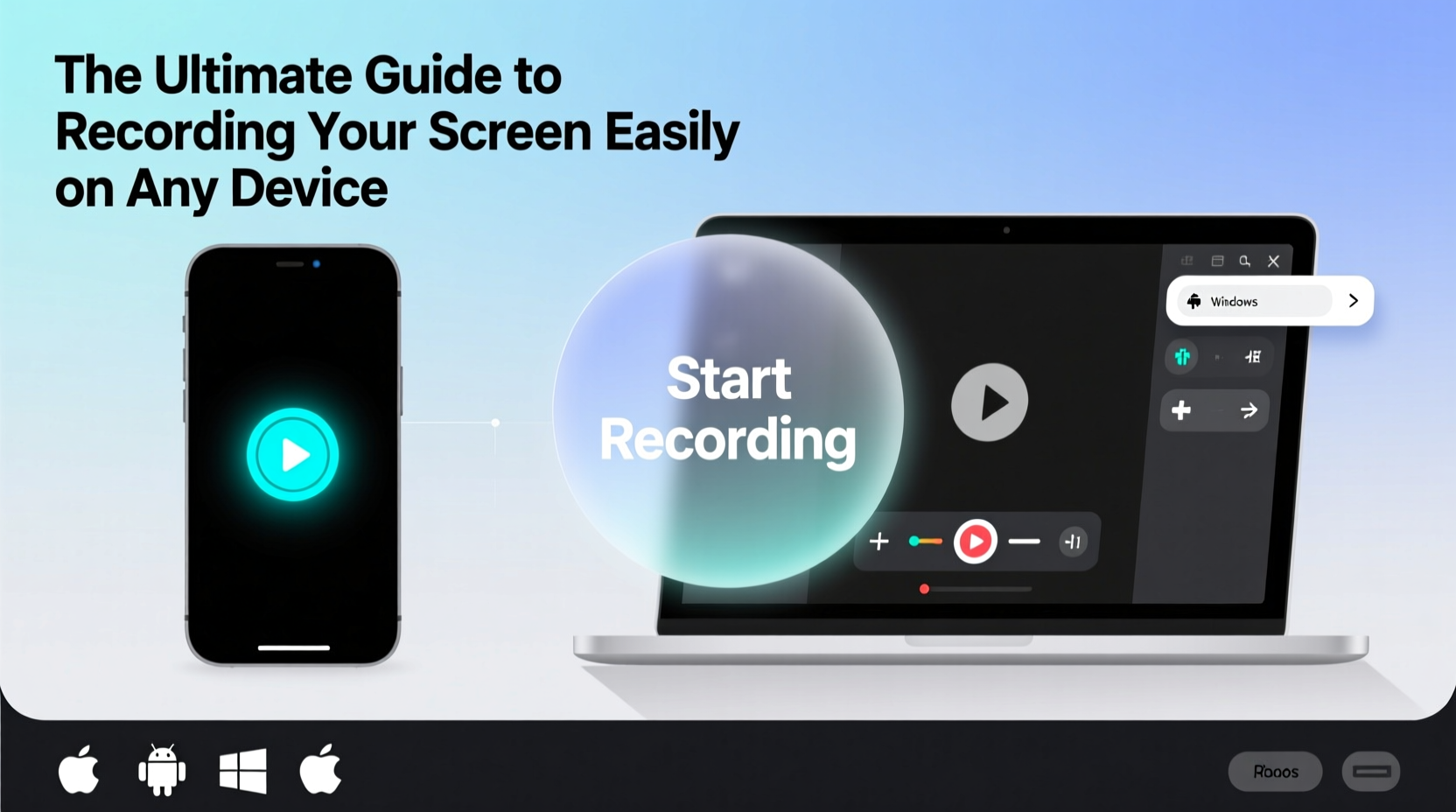
The demand for visual communication is rising. Remote work, online education, and digital content creation rely heavily on screen recordings. A well-captured video can explain complex processes faster than written instructions. It builds trust in customer support, enhances learning retention, and improves collaboration across teams.
According to a 2023 report by TechLearning Insights, over 68% of remote employees use screen recording weekly for training or troubleshooting. Educators report higher student engagement when lessons include recorded demonstrations. The key isn’t just recording—it’s recording well.
“Clarity, timing, and audio quality separate amateur clips from effective communication.” — Dr. Lena Torres, Digital Learning Researcher at MIT
How to Record Your Screen by Device
Different devices offer different native capabilities. Knowing what’s already available saves time and avoids unnecessary downloads.
Windows 10 & 11: Game Bar and Snipping Tool
Microsoft includes two powerful tools: Xbox Game Bar (for app and game capture) and the updated Snipping Tool (which now supports screen recording).
- Press Win + G to open Game Bar (works in most desktop apps and games).
- Click the red record button or press Win + Alt + R to start.
- To stop, press the same shortcut or click the stop icon.
For general screen captures outside gaming environments, use the new Snipping Tool:
- Open Snipping Tool from Start menu.
- Click “Record” and select the area.
- Capture with microphone or system audio enabled in settings.
macOS: Screenshot Utility & QuickTime Player
Apple makes screen recording simple and high-quality.
To use the universal screenshot tool:
- Press Cmd + Shift + 5.
- Choose “Record Entire Screen” or “Record Selected Portion.”
- Click “Record,” then begin capturing.
For more control—like recording specific windows or adding narration—use QuickTime Player:
- Open QuickTime Player.
- Go to File > New Screen Recording.
- Select microphone input before clicking “Record.”
- Click the screen area you want to capture.
All recordings save as .mov files with excellent compression and sound clarity.
iOS: Built-In Screen Recorder
iPhone and iPad users can record directly without downloading apps.
- Go to Settings > Control Center > Customize Controls.
- Add “Screen Recording” to your controls.
- Swipe down (or up on older models) to open Control Center.
- Tap the circle-with-dot icon, hold to enable microphone if needed.
- Tap again to start; a red status bar appears at the top.
- To stop, tap the red bar and confirm stop.
Videos save to Photos with full audio and touch indication (if enabled).
Android: Quick Settings or Third-Party Apps
Most modern Android phones (Samsung, Pixel, OnePlus) include native screen recording in Quick Settings.
- Swipe down twice to access Quick Settings.
- Look for “Screen Recorder” (may be under “Edit” if not visible).
- Tap it, choose audio source (media, mic, or both), then start.
- Stop via notification panel or the floating red timer.
If your device lacks this feature, Google Play offers reliable options like AZ Screen Recorder or Mobizen.
Chromebook: Native Capture Tool
Recent Chrome OS versions support screen recording natively.
- Press Ctrl + Shift + Show Windows (usually F5) to start recording.
- A toolbar lets you pause, resume, or stop.
- Recordings save automatically to the Downloads folder.
Note: Audio recording may require enabling in settings depending on model.
Choosing the Right Third-Party Software
While built-in tools are convenient, third-party software unlocks advanced features like editing, multi-cam support, cursor effects, and cloud sharing.
| Tool | Best For | Platform | Free Option? |
|---|---|---|---|
| OBS Studio | Streaming, live commentary, multi-source layouts | Windows, Mac, Linux | Yes |
| Camtasia | Tutorials, professional edits, voiceovers | Windows, Mac | No (trial available) |
| Loom | Quick team updates, async communication | All (web, desktop, mobile) | Yes (limited duration) |
| Snagit | Screenshots + short videos, annotations | Windows, Mac | No (trial) |
| ShareX | Automated workflows, GIFs, uploads | Windows only | Yes |
OBS Studio stands out for its flexibility and zero cost, though it requires some setup. Loom excels in collaboration, automatically generating shareable links after recording.
Step-by-Step Guide to a Flawless Screen Recording
Follow this sequence to produce clean, professional-grade recordings every time.
- Prepare your environment: Close irrelevant tabs, mute notifications, and tidy your desktop.
- Plan your script: Outline key points to avoid rambling or missing steps.
- Test audio levels: Speak naturally and check input volume in system preferences.
- Set recording area: Choose full screen, window, or custom region based on focus.
- Start with a brief intro: Say your name and purpose (e.g., “Today I’ll show you how to export data”).
- Narrate actions clearly: Avoid silence; describe each step as you perform it.
- Use keyboard shortcuts: Minimize mouse movement to keep pacing smooth.
- End with a summary or call-to-action: “Thanks for watching—don’t forget to subscribe.”
- Review and trim: Use basic editors to cut mistakes or long pauses.
- Export wisely: MP4 format with H.264 encoding ensures wide compatibility.
Common Mistakes and How to Avoid Them
- Poor audio quality: Background noise or low volume ruins otherwise great videos. Use a quiet room and test mic sensitivity first.
- Recording too much: Full-screen captures often include distractions. Crop to the relevant section.
- Ignoring file size: Long HD videos consume space fast. Adjust resolution (1080p is usually enough) and frame rate (15–30fps).
- Forgetting permissions: Never record private conversations, login screens, or sensitive data without consent.
Mini Case Study: Teaching Excel Remotely
Sarah, a corporate trainer, needed to onboard new hires spread across three time zones. Instead of scheduling multiple live sessions, she began recording short Excel tutorials using Camtasia on her MacBook.
She followed the step-by-step guide above: prepared sample spreadsheets, scripted each lesson, used zoom effects to highlight cells, and added captions for clarity. Each video ran under six minutes. She uploaded them to the company LMS with downloadable practice files.
Result: Completion rates rose from 54% (live session attendance) to 89%. Employees reported they could rewatch sections they didn’t understand. Sarah reduced her weekly workload by five hours.
Frequently Asked Questions
Can I record system audio on my laptop?
Yes, on most modern systems. Windows Game Bar and macOS QuickTime support internal audio. On older PCs, you may need to enable “Stereo Mix” in Sound Settings or use third-party tools like Audacity in tandem.
Is screen recording legal?
Generally yes—for personal use, education, or public-facing content. However, recording copyrighted material, private meetings, or proprietary software without permission may violate laws or terms of service. Always disclose recording when others are involved.
How do I reduce lag while recording?
Close unused applications, especially browsers with many tabs. Lower the recording resolution temporarily. Use hardware-accelerated encoding (available in OBS and Camtasia). SSD storage also helps prevent dropped frames.
Final Checklist Before You Hit Record
- ☑ Notifications disabled
- ☑ Microphone tested
- ☑ Desktop cleared of personal files
- ☑ Script or outline ready
- ☑ Correct recording area selected
- ☑ Audio source confirmed (mic vs. system)
- ☑ Privacy settings respected
Start Capturing With Confidence
Screen recording doesn’t have to be complicated. Whether you're using a smartphone or a high-end workstation, the tools are already within reach. What matters most is preparation, clarity, and consistency. By mastering these fundamentals, you empower yourself to communicate more effectively, teach with impact, and document processes that save time and reduce errors.









 浙公网安备
33010002000092号
浙公网安备
33010002000092号 浙B2-20120091-4
浙B2-20120091-4
Comments
No comments yet. Why don't you start the discussion?