Keeping your Apple phone up to date isn’t just about accessing the latest features—it’s a critical step in maintaining security, performance, and compatibility. Whether you're on an iPhone 15 or still using an older model like the iPhone 8, software updates ensure your device runs smoothly and remains protected from emerging threats. Yet, many users delay or skip updates due to fear of data loss, slow downloads, or unexpected bugs. This guide walks you through every phase of the update process with clear, actionable steps so you can upgrade confidently and efficiently.
Why Updating Your iPhone Matters
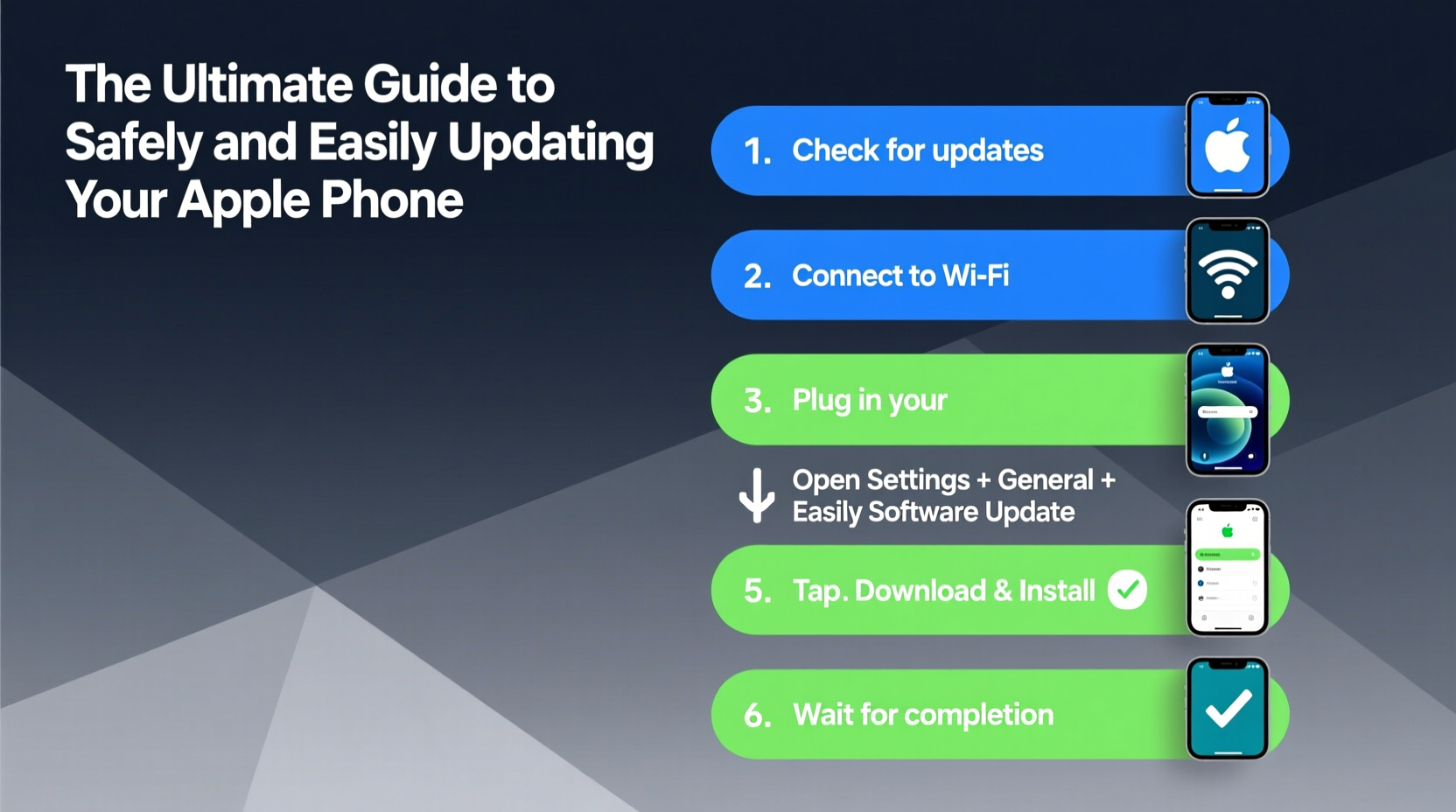
Apple releases iOS updates regularly—not just for flashy new tools like redesigned widgets or enhanced camera modes, but also for essential under-the-hood improvements. These include security patches that close vulnerabilities exploited by malware, performance optimizations that extend battery life, and bug fixes that resolve crashes or connectivity issues.
According to data from the U.S. Cybersecurity and Infrastructure Security Agency (CISA), unpatched devices are among the most common entry points for cyberattacks. By running outdated software, you expose yourself to risks such as unauthorized access, phishing attempts, and data theft—even if you’ve never noticed anything unusual.
“Every iOS update is a layer of protection. Skipping it is like leaving your front door unlocked in a busy neighborhood.” — Dr. Lena Torres, Mobile Security Researcher at Stanford University
Step-by-Step: How to Safely Update Your iPhone
Updating your iPhone doesn’t have to be stressful. Follow this timeline-tested method to ensure a smooth transition to the latest iOS version.
- Check Compatibility: Not all iPhones support the latest iOS. For example, iOS 17 requires iPhone XS or later. Go to Settings > General > About to see your model and current OS version.
- Back Up Your Data: Connect to iCloud or your computer. In Settings > [Your Name] > iCloud > iCloud Backup, tap “Back Up Now.” Alternatively, use Finder (Mac) or iTunes (PC) for a full local backup. <3> Charge Your Device: Ensure your iPhone has at least 50% battery or plug it into power. Never attempt an update on low charge—it could interrupt and corrupt the system.
- Connect to Wi-Fi: Updates range from 1GB to over 5GB. Using cellular data isn’t recommended. Make sure you’re on a stable network.
- Download and Install: Go to Settings > General > Software Update. If an update is available, tap “Download and Install,” then follow prompts.
- Wait Patiently: The installation may take 20–40 minutes. Your phone will restart one or more times. Do not force restart or disconnect during this phase.
- Verify Post-Update: Once complete, check Settings > General > About to confirm the new version number. Test core functions like calls, messages, and apps.
Do’s and Don’ts During an iOS Update
| Do’s | Don’ts |
|---|---|
| ✅ Back up before installing | ❌ Ignore storage warnings |
| ✅ Use Wi-Fi, not cellular | ❌ Interrupt the installation once started |
| ✅ Keep phone plugged in | ❌ Delete the update manually without reinstalling |
| ✅ Wait for stability reviews (optional) | ❌ Install beta versions on primary devices |
| ✅ Restart after completion | ❌ Panic if the screen goes black briefly during install |
A Real-World Example: Sarah’s Smooth iOS 17 Upgrade
Sarah, a freelance graphic designer from Portland, relies heavily on her iPhone 13 for client communication, photo editing, and time tracking. When iOS 17 launched, she hesitated—her last update had caused her Notes app to glitch temporarily. This time, she followed a cautious approach.
She first backed up her phone to both iCloud and her MacBook. After reading early user reports confirming no major issues with iOS 17 on her model, she waited three days before proceeding. On a Saturday evening, she connected her phone to power, joined her home Wi-Fi, and initiated the update. While watching a movie, the download completed automatically. Overnight, the installation finished without interruption.
The next morning, her phone booted cleanly. All apps opened normally, and she appreciated the new StandBy mode feature for checking notifications across the room. By preparing ahead and timing it right, Sarah avoided stress and gained new functionality without losing any data.
Troubleshooting Common Update Issues
Even with careful planning, problems can arise. Here’s how to handle frequent setbacks:
- “Not Enough Storage” Error: Free up space by offloading unused apps (Settings > General > iPhone Storage). You can also delete old photos or videos and back them up to iCloud later.
- Stuck on Apple Logo: If the phone freezes during boot, perform a forced restart: press Volume Up, then Volume Down, then hold Side Button until the logo reappears.
- Update Fails to Download: Toggle Airplane Mode on/off to reset network settings. Or go to Settings > General > [iPhone Storage], find the update file, delete it, and redownload.
- App Crashes After Update: Reboot your phone. If the issue persists, delete and reinstall the affected app.
Frequently Asked Questions
Can I use my phone while updating?
No. Once installation begins, the device becomes unusable until reboot. However, you can continue using it during the download phase, as long as you don’t put it to sleep or switch apps aggressively.
What happens if my battery dies mid-update?
This can lead to a corrupted operating system or a boot loop. Always plug your phone into power before starting. Modern iPhones have safeguards, but it’s best not to risk it.
Should I wait before installing a major iOS update?
Many experts recommend waiting 48–72 hours after release to allow Apple to address initial bugs. Early adopters often report glitches that are patched quickly. If stability is your priority, delay by a few days—but don’t skip the update entirely.
Final Checklist Before Hitting Update
Before you begin, run through this quick verification list:
- ☑️ Is your iPhone model compatible with the latest iOS?
- ☑️ Have you backed up to iCloud or computer?
- ☑️ Is your battery above 50%, or is the phone charging?
- ☑️ Are you connected to a reliable Wi-Fi network?
- ☑️ Do you have at least 30 minutes of uninterrupted time?
- ☑️ Have you closed other apps and disabled Low Power Mode?
Conclusion: Stay Current, Stay Secure
Updating your Apple phone should be routine—like changing the oil in your car or renewing a subscription. It keeps your digital life secure, responsive, and aligned with modern standards. With the right preparation, there’s almost no reason to delay. The few minutes spent downloading and installing today could prevent hours of troubleshooting tomorrow.









 浙公网安备
33010002000092号
浙公网安备
33010002000092号 浙B2-20120091-4
浙B2-20120091-4
Comments
No comments yet. Why don't you start the discussion?