Your Mac’s display is one of the most used—and most overlooked—components of your device. Over time, fingerprints, dust, smudges, and airborne particles accumulate on the screen, reducing clarity and potentially affecting eye strain during prolonged use. While it may be tempting to grab a paper towel and window cleaner, doing so can damage the delicate anti-reflective coating or leave micro-scratches. Cleaning your Mac screen properly requires the right tools, techniques, and timing. This guide walks you through every step to ensure your screen stays pristine without risking harm to your investment.
Why Proper Screen Cleaning Matters
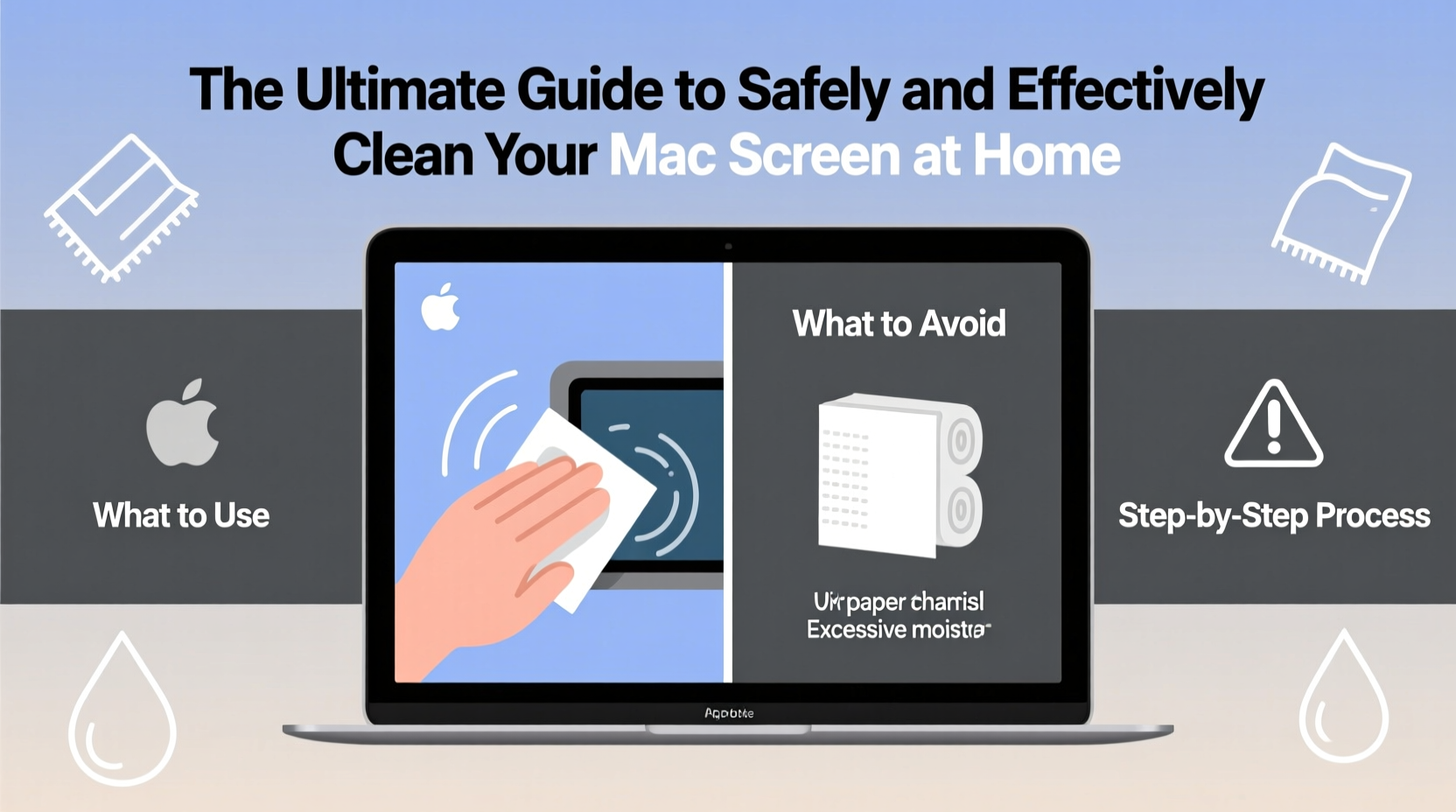
A clean screen isn’t just about aesthetics—it directly impacts usability. Smudges and haze can distort text and images, forcing your eyes to work harder. Moreover, Apple uses advanced coatings on its Retina and Liquid Retina displays that repel oil and reduce glare. Harsh chemicals or abrasive cloths degrade these coatings over time, leading to permanent cloudiness or uneven texture. Regular maintenance prevents buildup and extends the lifespan of your display.
“Improper cleaning is one of the top causes of avoidable screen degradation in laptops and monitors.” — Dr. Lena Park, Display Technology Researcher at MIT Media Lab
What You’ll Need: The Right Tools
Using incorrect materials is riskier than not cleaning at all. Here’s what Apple officially recommends and what experts confirm as safe:
- Lint-free microfiber cloth – The same type used for eyeglasses or camera lenses. Avoid cotton towels, tissues, or paper towels, which can scratch.
- Distilled water – Tap water contains minerals that can leave residue or streaks.
- 70% isopropyl alcohol (optional) – For disinfecting, but only when diluted and used sparingly.
- Spray bottle (fine mist) – Never spray liquid directly onto the screen.
Do not use household cleaners like Windex, bleach, acetone, or ammonia-based products. These can strip protective layers and damage pixel integrity.
Step-by-Step: How to Clean Your Mac Screen Safely
Follow this sequence to clean your Mac screen without causing damage:
- Power down your Mac. Turn off your MacBook, iMac, or external display completely. A dark screen makes smudges easier to see and prevents accidental input during cleaning.
- Disconnect power sources. Unplug your Mac from power and any peripherals to minimize electrical risk, even though you won’t be touching internal components.
- Remove loose debris. Gently wipe the screen with a dry microfiber cloth using light, circular motions. This removes dust and prevents scratching when moisture is applied.
- Dampen the cloth—not the screen. Lightly mist distilled water (or a 70% isopropyl alcohol solution) onto the microfiber cloth until it’s slightly damp, never soaking wet.
- Clean in gentle strokes. Wipe the screen using horizontal or vertical passes, avoiding circular pressure. Apply minimal force; let the cloth and moisture do the work.
- Dry immediately. Use the dry side of the cloth or a second clean microfiber to buff the screen and eliminate streaks.
- Inspect under natural light. Check for missed spots or lint. Repeat if needed, but avoid over-wetting.
Do’s and Don’ts: A Quick Reference Table
| Do’s | Don’ts |
|---|---|
| Use a lint-free microfiber cloth | Use paper towels, napkins, or clothing |
| Dampen the cloth lightly with distilled water | Spray liquids directly on the screen |
| Turn off the device before cleaning | Clean while the screen is on or hot |
| Use 70% isopropyl alcohol for disinfection (sparingly) | Use bleach, ammonia, or window cleaners |
| Clean gently with straight-line motions | Press hard or scrub aggressively |
A Real Example: When Cleaning Went Wrong
Jamal, a freelance designer in Portland, noticed his MacBook Pro screen looked hazy after months of heavy use. Without researching proper methods, he sprayed a glass cleaner onto a paper towel and wiped the display vigorously. Within days, he noticed faint white streaks and reduced clarity. He contacted an Apple technician, who confirmed the anti-reflective coating had been chemically stripped. The repair wasn’t covered under warranty, costing him $280 for a screen replacement. His mistake? Using non-recommended chemicals and abrasive material. After switching to a microfiber cloth and distilled water, he now cleans his screen monthly without issues.
When and How Often to Clean
The frequency depends on your environment and usage:
- Office or home use: Every 3–4 weeks.
- Creative professionals or frequent touch-ups: Every 2 weeks.
- Dusty environments or shared spaces: Weekly spot checks, full clean biweekly.
Signs it’s time to clean include visible fingerprints, oily residue, or dullness in color reproduction. Avoid cleaning in direct sunlight or high-humidity areas, as moisture can dry unevenly and leave marks.
Disinfecting Your Mac Screen (Especially Important Post-Pandemic)
While regular cleaning removes dirt, disinfecting reduces germs—especially important if you share devices or use your Mac in public spaces. According to CDC guidelines, electronics can harbor pathogens for hours. However, sanitizing must be done carefully.
Apple updated its support documentation in 2020 to permit the use of 70% isopropyl alcohol wipes or Clorox Disinfecting Wipes, provided they are used gently and never saturated. The key is moderation: apply the wipe to the cloth first, then lightly pass over the screen. Do not let moisture seep into speaker grilles or bezels.
Frequently Asked Questions
Can I use baby wipes to clean my Mac screen?
No. Most baby wipes contain mild soaps, fragrances, and moisturizers that can leave a sticky film or damage the screen’s coating. They’re also often too moist, increasing the risk of liquid ingress.
Is it safe to clean a Mac with a screen protector?
Yes, but treat the protector like the original screen. Use a microfiber cloth and distilled water. Avoid alcohol-based cleaners unless the protector manufacturer explicitly allows it, as some films react poorly to solvents.
What if water leaves streaks on my screen?
Streaks usually result from using tap water (which has minerals) or dirty cloths. Switch to distilled water and a fresh microfiber cloth. Ensure the cloth is only slightly damp and always follow with a dry buffing pass.
Checklist: Safe Mac Screen Cleaning Routine
- ☐ Power off your Mac and unplug it
- ☐ Gather a clean microfiber cloth and distilled water (or 70% isopropyl alcohol)
- ☐ Lightly mist the cloth—never the screen
- ☐ Wipe gently in straight lines, top to bottom
- ☐ Dry with a second clean section of the cloth
- ☐ Inspect under ambient light and repeat if needed
- ☐ Store your cleaning cloth in a sealed bag to keep it dust-free
Final Thoughts
Maintaining a clean Mac screen is simple when you know the correct method. It doesn’t require special gadgets or expensive solutions—just attention to detail and respect for the technology. By following Apple’s guidelines and incorporating expert insights, you protect not only the visual quality of your display but also the longevity of your device. A few minutes every few weeks can preserve clarity, reduce eye fatigue, and keep your Mac looking like new for years.









 浙公网安备
33010002000092号
浙公网安备
33010002000092号 浙B2-20120091-4
浙B2-20120091-4
Comments
No comments yet. Why don't you start the discussion?