Losing an unsaved Excel file can feel like a professional catastrophe—especially after hours of work on financial models, project timelines, or critical reports. Whether due to a sudden power outage, software crash, or accidental closure, data loss strikes when you least expect it. The good news: recovery is often possible, and more importantly, most incidents are preventable with the right habits and tools. This guide walks through reliable methods to retrieve lost Excel files and outlines best practices to safeguard your work moving forward.
How Excel AutoRecovery Works (And When It Saves You)
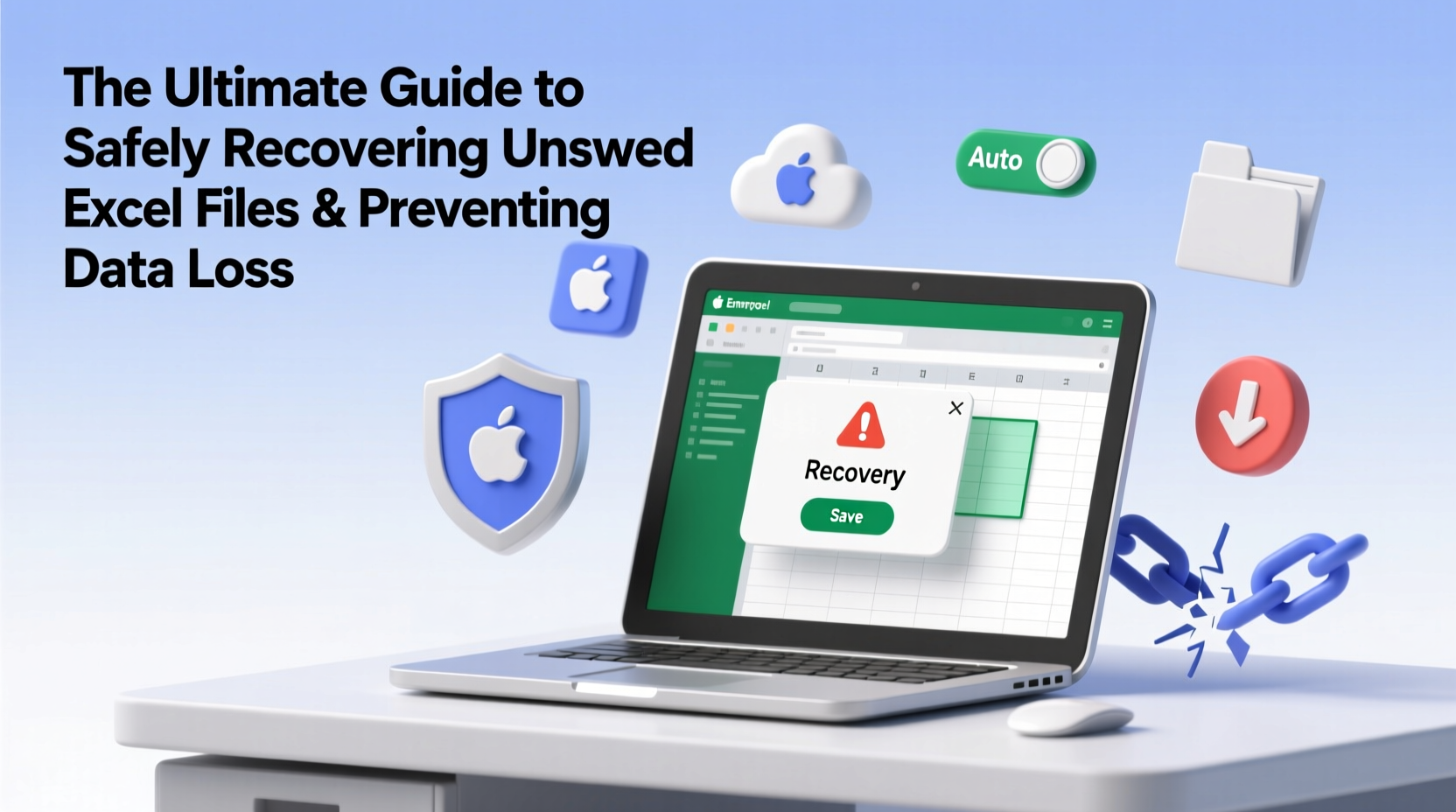
Excel includes a built-in AutoRecover feature designed to minimize data loss during unexpected shutdowns. By default, this function saves temporary copies of your workbook at regular intervals—usually every 10 minutes. These files are stored in a hidden directory and automatically restored the next time you open Excel after a crash.
To check or adjust AutoRecover settings:
- Open Excel and go to File > Options.
- Select Save from the left menu.
- Verify that “Save AutoRecover information every X minutes” is enabled and set to 5–10 minutes.
- Note the location listed under “AutoRecover file location.” This is where temporary files are stored.
If Excel crashes and restarts, it typically opens the Document Recovery pane on the left, showing available recoverable files. Click “Restore” to retrieve the most recent version. If this doesn’t appear, manually navigate to the AutoRecover folder using the path shown in Excel’s Save options.
Step-by-Step: Recovering an Unsaved Excel File
When a file closes without being saved, don’t panic. Follow these steps immediately to maximize recovery odds:
- Relaunch Excel. Upon startup, check the Document Recovery pane. If your file appears, restore it and save immediately.
- Navigate to the AutoRecover folder. Copy the path from Excel’s Save settings and paste it into File Explorer. Look for files with .xlsx or .xls extensions and long alphanumeric names—these are likely temporary versions.
- Search for temporary files. In the same directory, look for files ending in
.tmpor beginning with~$. These may contain fragments of your work. - Rename and open. Copy any suspicious files to a safe location. Rename them with a .xlsx extension and attempt to open in Excel.
- Use Open and Repair. In Excel, go to File > Open, browse to the recovered file, click the dropdown arrow on the Open button, and select “Open and Repair.”
Success depends on whether Excel had time to write a temporary copy before the crash. The sooner you act, the better your chances.
Alternative Recovery Methods and Tools
Beyond AutoRecover, several other avenues exist for retrieving lost data:
- Temporary Files Folder: Windows stores system temp files in
C:\\Users\\[Username]\\AppData\\Local\\Temp. Search for recent Excel-related files using filters by date modified. - Shadow Copies (Previous Versions): If System Protection is enabled, right-click the original file’s folder, choose “Restore previous versions,” and check for backups created by Volume Shadow Copy.
- OneDrive or SharePoint: If you use cloud storage, check the online recycle bin or version history. OneDrive keeps deleted files for 30 days and allows restoration of prior versions.
- Third-party file recovery software: Tools like Recuva or EaseUS Data Recovery Wizard can scan your drive for deleted Excel files, especially effective if the disk hasn’t been overwritten.
“Most Excel data loss incidents occur not because recovery is impossible, but because users delay action. Within the first hour, recovery rates exceed 80%.” — Dr. Alan Zhou, Data Forensics Analyst, SecureCorp Labs
Prevention Checklist: Stop Data Loss Before It Happens
Recovery isn’t always guaranteed. The smartest strategy is prevention. Use this checklist to protect your work:
- ✅ Enable AutoRecover and set interval to 5 minutes
- ✅ Save files to OneDrive, Dropbox, or SharePoint for auto-sync
- ✅ Use “Save As” frequently and create manual backups with version numbers
- ✅ Avoid working directly on network drives—copy locally first
- ✅ Turn on AutoSave for cloud-based files to enable real-time saving
- ✅ Regularly clear temporary files to avoid clutter and corruption risks
- ✅ Keep Excel and Windows updated to reduce crash vulnerabilities
Do’s and Don’ts of Excel File Management
| Do’s | Don’ts |
|---|---|
| Save frequently using Ctrl+S | Work for hours without saving |
| Store critical files in cloud storage with versioning | Keep only one local copy on your desktop |
| Use descriptive filenames with dates (e.g., Budget_Q3_2024_v2.xlsx) | Use generic names like “Final.xlsx” |
| Enable AutoSave when using Microsoft 365 | Assume Excel will auto-save everything automatically |
| Close Excel properly after major edits | Force-quit Excel during large calculations |
Real Example: How a Financial Analyst Recovered a Lost Report
Sarah, a senior financial analyst at a mid-sized firm, spent six hours building a complex quarterly forecast model. Her laptop crashed during a thunderstorm. When she rebooted, Excel didn’t prompt recovery, and her last manual save was from two days prior.
She immediately opened Excel’s Save options and copied the AutoRecover path into File Explorer. Inside, she found a file named ~RF3a7b1d.TMP modified just before the crash. She duplicated it, renamed it to Forecast_Recovered.xlsx, and opened it successfully—only minor formatting was missing. She also checked her OneDrive, where AutoSave had preserved a version from 12 minutes before the outage. By merging both, she recovered 98% of her work.
This experience led her team to adopt mandatory cloud saving and bi-hourly manual backups for all high-stakes projects.
Frequently Asked Questions
Can I recover an Excel file I never saved?
Possibly. If AutoRecover was enabled, Excel may have created a temporary file. Check the AutoRecover folder immediately after reopening Excel. Success depends on whether the temporary file was written before the crash.
Where does Excel store unsaved files on Windows 10/11?
The default AutoRecover location is usually: C:\\Users\\[YourName]\\AppData\\Roaming\\Microsoft\\Excel\\. To find it quickly, go to Excel > File > Options > Save > AutoRecover file location.
Why didn’t Excel recover my file automatically?
AutoRecovery fails if the feature was disabled, the interval was too long, or the temporary file was corrupted or deleted. Working offline or on unstable networks can also interrupt the process.
Secure Your Workflows and Stay Productive
Data loss in Excel doesn’t have to mean starting over. With AutoRecover, cloud syncing, and smart file habits, most lost work can be retrieved—or better yet, prevented entirely. Technology fails, but preparation prevails. Take five minutes today to verify your AutoRecover settings, enable AutoSave, and back up critical files. These small actions build resilience into your daily workflow and protect against costly setbacks.









 浙公网安备
33010002000092号
浙公网安备
33010002000092号 浙B2-20120091-4
浙B2-20120091-4
Comments
No comments yet. Why don't you start the discussion?