Facebook Live has become a powerful tool for creators, businesses, educators, and families who want to connect in real time. Whether you're hosting a webinar, sharing a personal milestone, or building an online community, the ability to replay and archive your live streams is essential. But once a broadcast ends, where does it go? And how can you ensure you retain a high-quality copy of your video for future use? This guide walks you through every reliable method to save and download your Facebook Live videos—directly from Facebook or via trusted external tools.
Why Saving Your Facebook Live Videos Matters
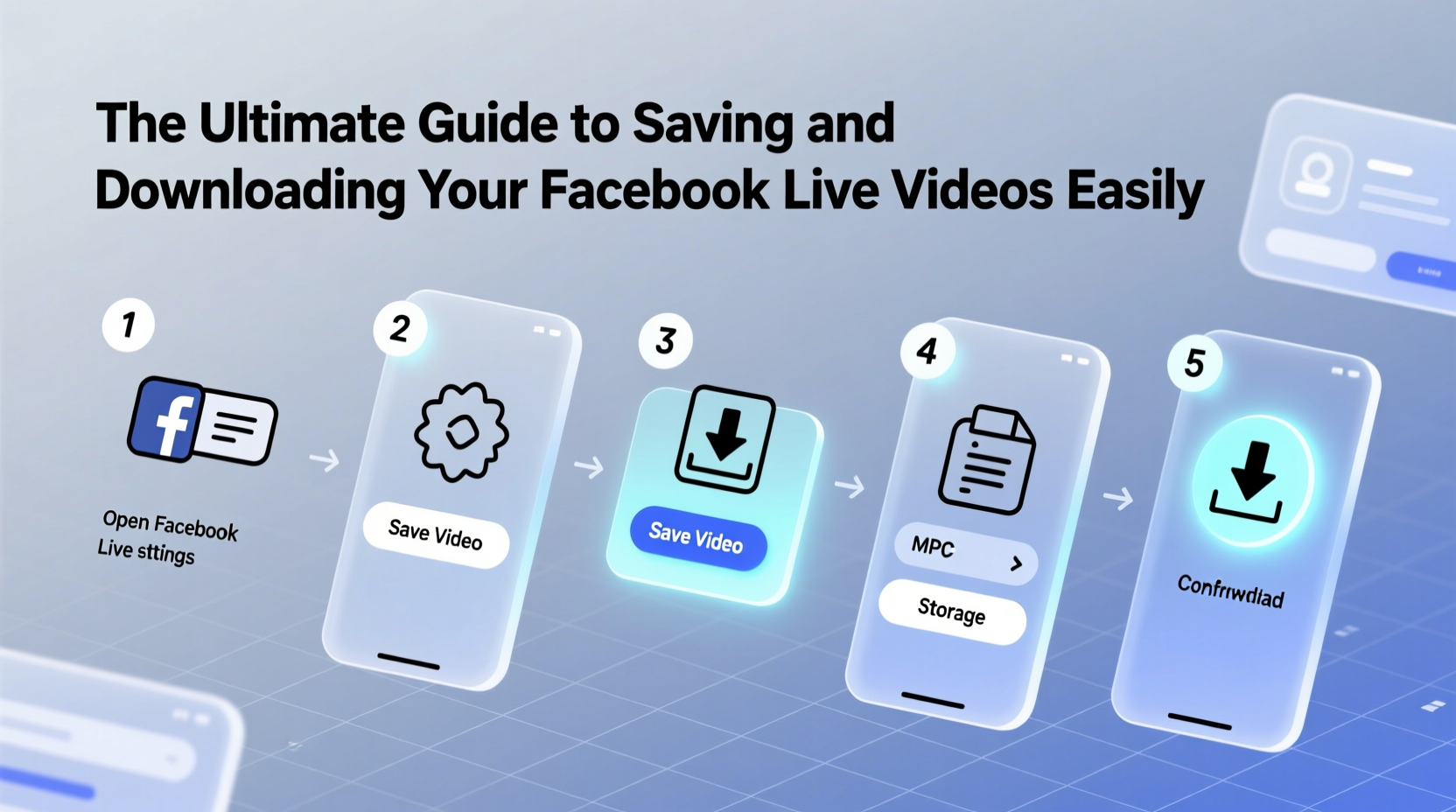
While Facebook automatically saves most live broadcasts to your page or profile after streaming ends, relying solely on the platform’s storage comes with risks. Algorithm changes, account issues, accidental deletions, or privacy updates can make your video inaccessible. Moreover, if you want to repurpose content—uploading to YouTube, embedding on a blog, or editing into clips—you need a local copy.
Having a downloaded version gives you full control. You can back it up, share it across platforms, edit highlights, or even compile a portfolio of your best performances. For professionals, this is non-negotiable. For casual users, it’s peace of mind.
How Facebook Handles Live Video After Broadcasting
When you finish a Facebook Live session, the platform processes the stream and saves it to your timeline (if personal) or Page (if business). By default, the video remains visible based on your original privacy settings. However, several factors affect accessibility:
- Privacy Settings: If set to “Friends Only” or “Custom,” only approved viewers can access it later.
- Deletion Policies: Facebook may remove content that violates community standards—even retroactively.
- Page Ownership Changes: If you lose admin rights to a Page, you lose access to its media library.
- Platform Glitches: Rare but possible; some users report missing videos despite successful streams.
This uncertainty underscores the importance of maintaining your own archive. Don’t assume it will always be there.
Step-by-Step: Downloading Your Facebook Live Video Using Facebook’s Built-In Tools
The safest and most straightforward way to retrieve your video is directly through Facebook. Here's how:
- Go to your Facebook Page or personal profile where the live video was posted.
- Navigate to the post containing the recorded live stream.
- Click the three dots (⋯) in the top-right corner of the video.
- Select \"Save video\" (for personal profiles) or \"Download\" (on Pages).
- Wait for the download to begin. The file will typically appear in your device’s default downloads folder.
Note: The option to download appears only if you are the original broadcaster or a verified admin of the Page. Also, downloaded videos include Facebook’s watermark unless removed via editing software.
| Method | Quality | Watermark? | Time Required | Best For |
|---|---|---|---|---|
| Facebook Native Download | Up to 1080p | Yes | 2–5 minutes | Quick archiving, simple reuse |
| Third-Party Downloader | Varies (often 720p) | No | 3–10 minutes | Cross-platform sharing |
| Screen Recording During Stream | Depends on device | No | Real-time only | Backup during unstable uploads |
Using Third-Party Tools to Download Facebook Live Recordings
If the native download option isn't available—or if you’re trying to save someone else’s public live video—you might consider third-party tools. These web-based services extract video URLs and allow downloads without installing software.
Popular options include:
- DownVideo.net – Supports Facebook URL parsing and offers multiple resolution choices.
- SaveFrom.net – User-friendly interface; works on mobile and desktop.
- GetFVid.com – Fast processing and supports HD output when available.
To use these:
- Copy the link to the Facebook Live video post.
- Paste it into the downloader’s input field.
- Click “Download” and choose your preferred quality.
- Save the file to your device.
“Always verify the legitimacy of external downloaders. Stick to well-reviewed platforms to avoid malware.” — David Lin, Cybersecurity Analyst at NetShield Labs
Mini Case Study: How a Small Business Saved Thousands with Archived Live Content
Jamie Rivera runs a boutique fitness studio offering weekly Facebook Live classes. After six months, she noticed declining reach due to algorithm shifts. Instead of creating new content from scratch, she downloaded her top-performing live sessions, edited them into shorter reels, and uploaded them to Instagram, YouTube, and her membership site.
By repurposing just ten archived videos, Jamie generated over $3,200 in renewed subscriptions and gained 1,400 new followers across platforms—all within eight weeks. Her key insight? “The value wasn’t just in going live—it was in keeping what I created.”
Checklist: Ensuring You Never Lose a Facebook Live Video Again
Follow this checklist after every broadcast to maintain full ownership of your content:
- ✅ Confirm the live video appeared on your timeline or Page after ending.
- ✅ Wait for processing to complete (usually under 10 minutes).
- ✅ Use Facebook’s native “Download” button while logged in as admin.
- ✅ Rename the file with date, title, and purpose (e.g., “2024-04-15_ProductLaunch_Final.mp4”).
- ✅ Store copies in two locations: local drive and cloud backup (Google Drive, Dropbox, etc.).
- ✅ Edit out watermarks or add branding before redistributing.
- ✅ Schedule periodic audits of your video archive every 90 days.
Common Pitfalls and How to Avoid Them
Even experienced streamers make mistakes when managing live content. Watch out for these common issues:
- Assuming auto-save means permanent access: Facebook can restrict or remove content without notice.
- Waiting too long to download: Processing delays increase risk of corrupted files.
- Ignoring file size: Long streams can exceed 2GB; ensure your device has enough space.
- Downloading on public Wi-Fi: Increases exposure to data interception; use secure networks.
“Your content is your asset. Treat it like inventory—track it, protect it, and back it up regularly.” — Maya Patel, Digital Media Strategist
Frequently Asked Questions
Can I download someone else’s Facebook Live video?
You can only download publicly posted live videos using third-party tools, provided they don’t violate copyright or privacy laws. Always seek permission before repurposing others’ content.
Why doesn’t the 'Download' button appear on my live video?
The option may be missing if you’re not the original uploader, if the video is still processing, or if your account has restrictions. Ensure you’re logged into the correct account with admin rights.
Will downloaded videos retain captions or comments?
No. The downloaded MP4 file contains only the visual and audio components. Comments remain on Facebook, and closed captions must be exported separately via Creator Studio.
Final Thoughts: Take Control of Your Digital Legacy
Your Facebook Live videos are more than fleeting moments—they’re records of effort, expression, and engagement. Whether you're teaching, selling, entertaining, or connecting, each stream holds lasting value. But that value disappears if you don’t take proactive steps to preserve it.
Make downloading part of your standard post-live routine. Combine Facebook’s built-in tools with smart storage practices and ethical third-party solutions when needed. Over time, you’ll build a robust library that fuels future growth, enhances credibility, and withstands platform volatility.









 浙公网安备
33010002000092号
浙公网安备
33010002000092号 浙B2-20120091-4
浙B2-20120091-4
Comments
No comments yet. Why don't you start the discussion?