In a world where we capture hundreds—if not thousands—of photos each year, keeping them safe and easy to find is more important than ever. Google offers powerful tools like Google Photos and Google Drive that make storing and managing your images seamless. But without a clear strategy, even the best tools can become cluttered and inefficient. This guide walks you through how to save, organize, and retrieve your photos across Google’s ecosystem with confidence and ease.
Why Use Google for Photo Storage?
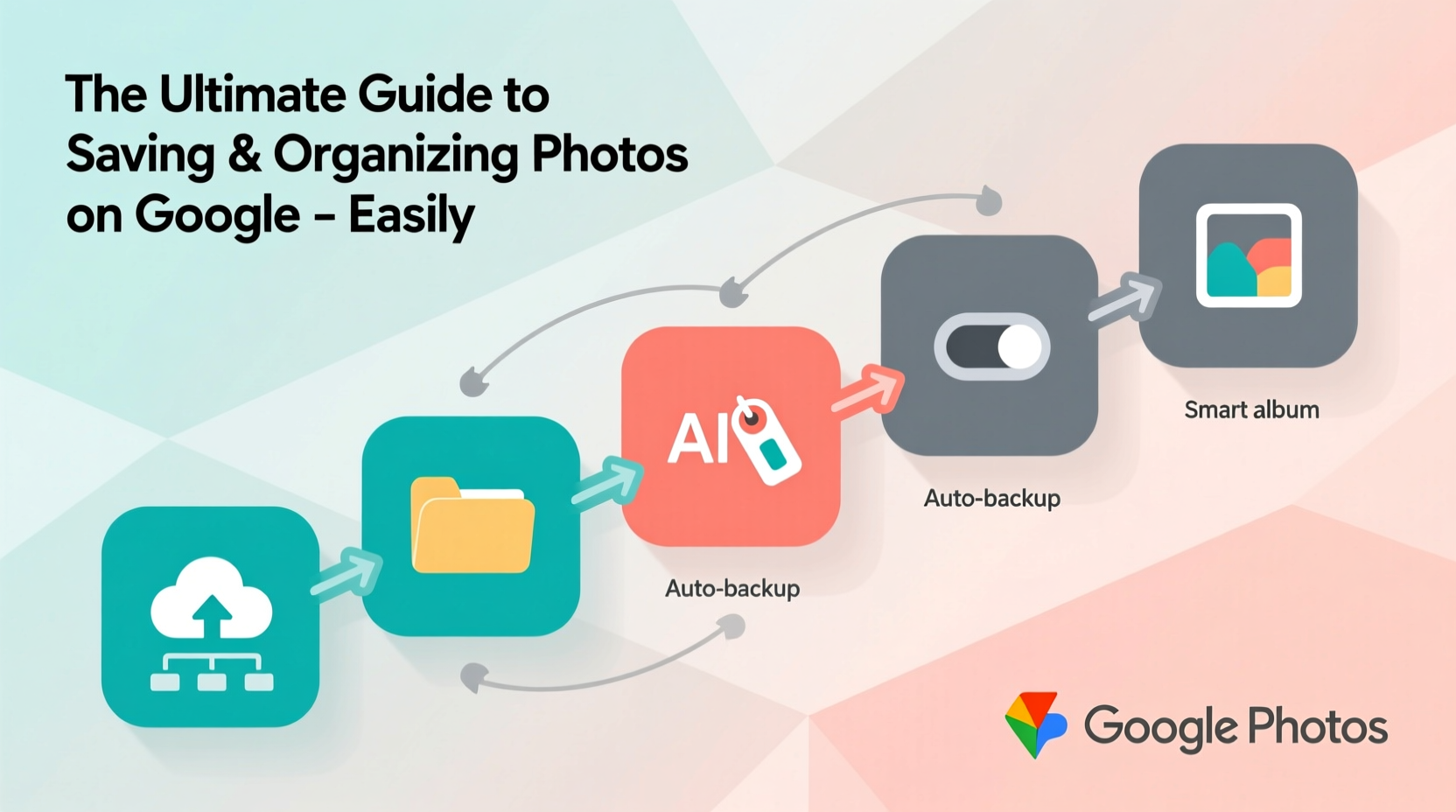
Google's ecosystem provides unmatched integration between devices, automatic backup capabilities, and intelligent search features powered by AI. Whether you're using an Android phone, iPhone, or computer, Google Photos syncs your images across platforms. With facial recognition, location tagging, and object detection, finding a photo from three years ago has never been simpler.
Moreover, Google Drive allows structured folder hierarchies, ideal for curated collections such as family events, travel albums, or professional portfolios. Together, these services form a robust system when used strategically.
“Cloud-based photo storage isn’t just about convenience—it’s about preservation. Digital memories deserve protection against device failure.” — Dr. Linda Tran, Digital Archivist at the National Institute of Information Management
Step-by-Step: How to Save Pictures to Google Automatically
The foundation of any organized photo library is consistent saving. Manual uploads are time-consuming and prone to being forgotten. Automating the process ensures no moment gets lost.
- Install Google Photos on your smartphone (available for iOS and Android).
- Open the app and sign in with your Google account.
- Navigate to Settings > Backup & Sync.
- Toggle “Backup & Sync” ON.
- Choose your preferred backup quality: High Quality (free) or Original Quality (uses storage quota).
- Select Wi-Fi only or include mobile data based on your preference.
From now on, every photo you take will upload automatically when connected to Wi-Fi. Screenshots, downloads, and social media saves can also be included if enabled under “Backup Device Folder.”
Organizing Your Photos: Beyond the Camera Roll
Auto-saving gets your photos into the cloud, but organization turns chaos into clarity. Google uses AI to group photos by date, people, pets, and places—but proactive structuring gives you full control.
Create Albums for Major Events
Instead of relying solely on automated suggestions, create custom albums for weddings, vacations, birthdays, or annual milestones. Name them clearly (e.g., \"Hawaii Trip 2024\") so they’re instantly recognizable.
- Open Google Photos.
- Tap “Library” then select “Albums.”
- Click “+ New Album,” choose photos, add a title and description.
- Pin important albums to the top for quick access.
Use Shared Albums to Collaborate
When multiple people attend the same event, shared albums eliminate duplicate messaging. Invite friends or family to contribute their shots directly to one central collection.
Leverage Search Like a Pro
Google Photos’ search bar does more than keywords. Try typing:
- \"Beach sunset June 2023\"
- \"Dog playing fetch\"
- \"Christmas tree decorations\"
- \"Grandma and nephew\"
Integrating Google Drive for Advanced Organization
While Google Photos excels at personal media, Google Drive suits formal or project-based image storage. Think wedding photography deliverables, marketing assets, or scanned documents.
To store photos in Drive:
- Upload images directly via drive.google.com.
- Create folders by category: e.g., “Client Projects,” “Receipts,” “Design Inspiration.”
- Use consistent naming conventions: YYYY-MM-DD_EventName_Device.jpg
- Add descriptions in file details or separate README.txt files for context.
| Feature | Google Photos | Google Drive |
|---|---|---|
| Ideal For | Personal memories, everyday photos | Work projects, backups, sensitive files |
| Search Intelligence | Faces, locations, objects, dates | File names, OCR in images, folder paths |
| Sharing Options | Shared albums, links with view/edit | Folder sharing, permission levels |
| Storage Impact | Free unlimited High Quality; Original counts | All files count toward 15 GB free limit |
| Offline Access | Downloaded albums available offline | Files marked “Available offline” |
Sync Between Services When Needed
You can move photos from Google Photos to Drive manually or via automation tools like Google Workspace’s App Script or third-party apps like IFTTT. For example:
- Save screenshots from Photos into a “Digital Clippings” folder in Drive.
- Back up edited versions of photos stored in Lightroom Mobile to Drive for version control.
Real Example: Maria’s Family Photo System
Maria, a mother of two, used to lose track of school plays, birthday parties, and holiday moments across her phone and laptop. After implementing a simple structure, she regained control.
She turned on auto-backup in Google Photos and created yearly albums: “Family 2023,” “Family 2024.” Within those, sub-albums like “Summer Vacation,” “Easter Egg Hunt,” and “School Concert.” She shares selected albums with grandparents who live overseas, giving them real-time updates without spamming texts.
For official documents—vaccination records, report cards, artwork scans—she uploads PDFs and photos to labeled folders in Google Drive. Each child has their own folder with chronological subfolders.
Now, when asked for a photo of her daughter’s first ballet recital, Maria types “ballet recital Emma” and finds it in seconds.
Essential Checklist for Organized Picture Management
Follow this checklist monthly to maintain order and prevent digital clutter:
- ✅ Confirm Google Photos backup is active and recent
- ✅ Delete blurry, duplicate, or irrelevant photos
- ✅ Create new albums for past month’s key events
- ✅ Review shared album contributions and curate
- ✅ Move essential non-personal images (documents, receipts) to Google Drive
- ✅ Archive old Drive folders and verify access permissions
- ✅ Check available storage and upgrade plan if nearing limit
Frequently Asked Questions
Can I access my Google Photos on a computer?
Yes. Visit photos.google.com on any browser. You can view, download, edit, and organize your entire library just like on mobile. Full-resolution downloads are available depending on your backup settings.
Are my photos private if I use Google?
Your photos are private by default. Only you can see them unless you explicitly share an album or generate a link with viewing rights. Google does not sell your data or use personal photos for advertising.
What happens if I exceed my Google storage limit?
If you hit the 15 GB free cap (shared across Gmail, Drive, and Photos), new backups stop. You’ll need to either delete unnecessary files or subscribe to a paid plan starting at $1.99/month for 100 GB. Consider switching to “High Quality” backup mode, which doesn’t count against your quota.
Final Thoughts: Build a System That Works Long-Term
Saving and organizing pictures shouldn’t feel overwhelming. The key is consistency and intentionality. By automating backups, leveraging smart search, and applying simple organizational habits, you transform photo management from a chore into a reliable system.
Start today—enable backup, delete junk photos, and create one meaningful album. Over time, these small actions compound into a rich, accessible archive of your life’s most important moments. And because technology evolves, revisit your setup every few months to refine what works best for you.









 浙公网安备
33010002000092号
浙公网安备
33010002000092号 浙B2-20120091-4
浙B2-20120091-4
Comments
No comments yet. Why don't you start the discussion?