In an age where digital communication shapes personal and professional relationships, text messages often carry more than just casual updates—they preserve memories, legal evidence, financial records, and emotional connections. Yet, most people treat their message history as temporary, risking permanent loss due to device upgrades, accidental deletions, or hardware failures. Saving your text messages properly ensures that important conversations remain accessible long after they’re sent.
This guide outlines practical, secure, and user-friendly ways to back up and archive your SMS and iMessage conversations across both iOS and Android platforms. Whether you're preparing for a phone switch, safeguarding sentimental exchanges, or preserving business correspondence, these strategies will help you maintain control over your digital footprint.
Why Saving Text Messages Matters
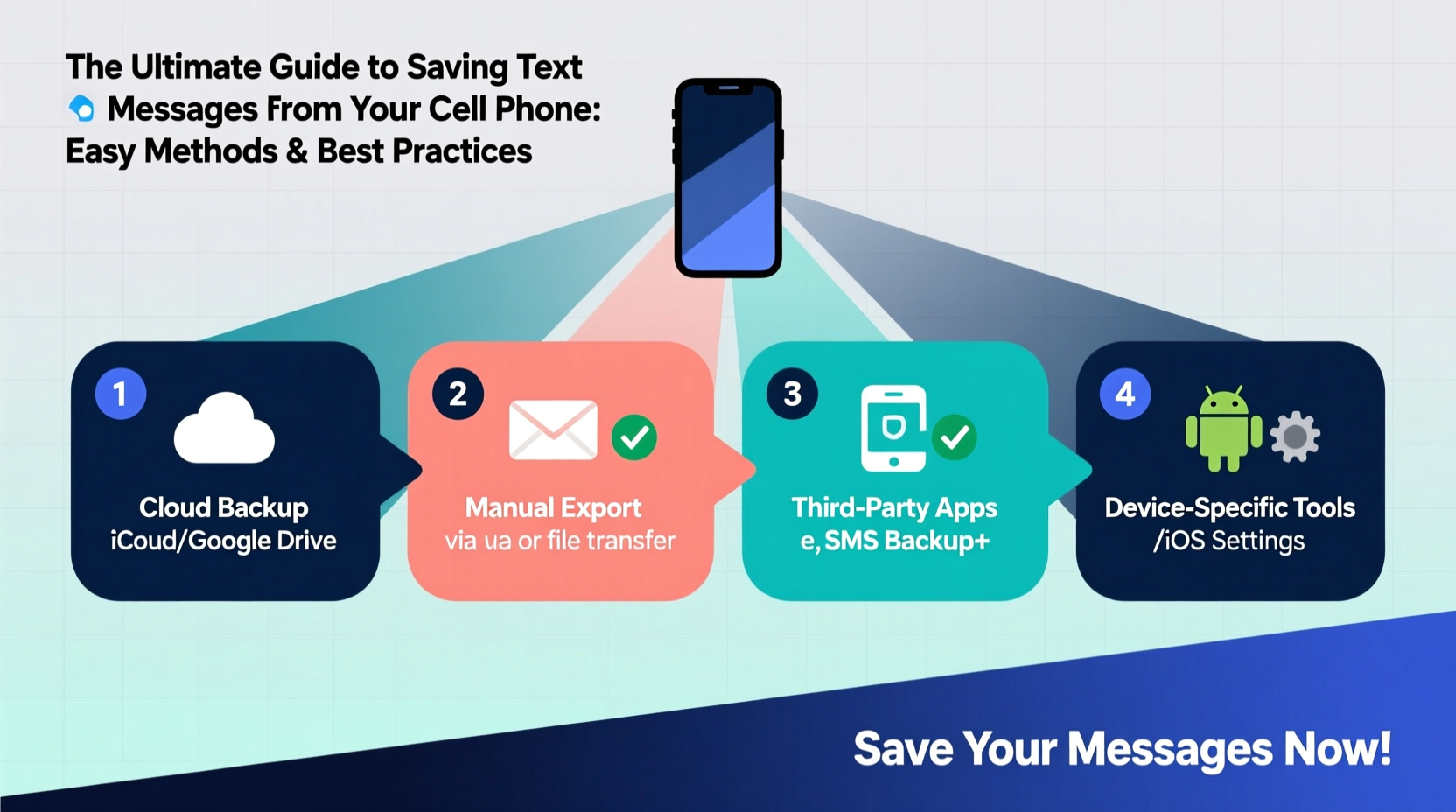
Text messages are frequently overlooked as a form of data worth preserving. Unlike emails or documents, they live in transient spaces on mobile devices, making them vulnerable to deletion with a single tap. However, the value of saved messages extends far beyond nostalgia.
- Legal protection: Saved texts can serve as admissible evidence in disputes, custody battles, or contract disagreements.
- Emotional preservation: Messages from loved ones—especially those who have passed—can be irreplaceable.
- Business continuity: Client communications via text may contain agreements, confirmations, or delivery details.
- Data migration: When upgrading phones, having backed-up messages ensures seamless transition without losing years of conversation history.
“Digital conversations are part of our personal archives. Treating them with the same care as photo albums or journals is essential.” — Dr. Lena Torres, Digital Archivist & Data Preservation Specialist
Best Methods to Save Text Messages by Platform
Different operating systems offer distinct tools and third-party solutions for message backup. Below is a breakdown of reliable options for iPhone and Android users.
iOS (iPhone): Using iCloud and Third-Party Tools
Apple provides native support for backing up messages through iCloud, though with some limitations.
- Navigate to Settings > [Your Name] > iCloud.
- Toggle on Messages under the apps list.
- Ensure iCloud Backup is enabled for full device backups.
When activated, all new messages sync automatically to iCloud and restore when setting up a new device. However, this method doesn’t allow selective export or viewing messages outside the iPhone interface.
For greater flexibility, consider third-party tools like:
- CopyTrans Contacts: Exports iPhone messages to PDF or CSV.
- iMazing: Allows selective message export, filtering by contact or date range.
- Decipher TextMessage: Reads iTunes backups and exports conversations into readable formats.
Android: Google Messages Sync and Local Backups
Android offers multiple pathways depending on your messaging app and preferences.
If you use Google Messages, enable chat features and backup:
- Open the Google Messages app.
- Tap your profile icon > Messages settings > Chat features.
- Turn on Enable chat features and ensure Back up to Google Drive is active.
This backs up RCS and SMS messages securely to your Google account. Restores happen automatically on compatible devices.
For non-Google apps or local storage, try:
- SMS Backup & Restore (by Synctech): Saves messages locally or to cloud storage as XML files.
- Super Backup & Restore: Supports SMS, call logs, contacts, and app data.
| Method | Platform | Export Format | Cloud Sync? |
|---|---|---|---|
| iCloud Backup | iOS | Encrypted binary | Yes |
| Google Messages Backup | Android | Proprietary (RCS/SMS) | Yes (Google Drive) |
| iMazing | iOS | PDF, CSV, TXT | No (local or manual upload) |
| SMS Backup & Restore | Android | XML | Optional (Dropbox, Drive) |
Step-by-Step: Exporting Messages to Readable Formats
Simply backing up isn’t always enough—you may need to read, print, or share specific threads. Follow this process to convert messages into usable documents.
- Choose your tool: For iPhone, use iMazing or Decipher TextMessage; for Android, use SMS Backup & Restore.
- Connect your phone: Use USB cable or Wi-Fi sync depending on the software.
- Select messages: Filter by contact, date range, or keywords.
- Export format: Choose PDF for readability, CSV for spreadsheets, or TXT for simplicity.
- Save and verify: Store the file in a secure folder (e.g., encrypted drive or password-protected cloud).
Once exported, organize files with clear naming conventions: John_Doe_2024-03_Conversation.pdf. This makes retrieval easier later.
Avoid These Common Mistakes
Even with the right tools, poor habits can undermine your efforts. Steer clear of these pitfalls:
- Assuming auto-backup is foolproof: iCloud and Google backups require consistent connectivity and sufficient storage.
- Ignoring encryption: Unsecured message exports stored on shared drives risk privacy breaches.
- Relying solely on screenshots: While useful for short clips, screenshots are unsearchable and disorganized at scale.
- Forgetting metadata: Date, time, and sender info are crucial context—ensure your export retains them.
Real-World Example: Preserving a Family Legacy
After her father passed away, Maria wanted to compile his final messages to family members. He had used an older iPhone model with limited iCloud space, and no recent backup existed. She connected his device to a computer and used iMazing to extract three years of SMS and iMessage history. From there, she filtered conversations between him and each sibling, exported them as PDFs, and compiled a digital scrapbook. The project not only honored his memory but also helped resolve a small estate dispute using timestamped confirmation texts.
Maria’s experience underscores the importance of proactive archiving—not just for legal needs, but for emotional resilience.
Essential Checklist for Message Preservation
Use this checklist monthly or quarterly to stay ahead of data loss:
- ✅ Confirm iCloud/Google backup is active and completing successfully.
- ✅ Test restoring a recent backup on a secondary device or emulator.
- ✅ Export critical conversations (legal, sentimental, financial) to PDF or CSV.
- ✅ Store exported files in at least two locations (e.g., external drive + encrypted cloud).
- ✅ Label and organize saved message files with consistent naming.
- ✅ Review app permissions—ensure backup apps aren’t blocked from accessing messages.
Frequently Asked Questions
Can I save deleted text messages?
Yes—if a backup was made before deletion. On iPhone, restoring from an old iCloud or iTunes backup can recover lost messages. Android users can restore from Google or local XML backups. However, once overwritten or purged from all sources, recovery becomes extremely difficult and may require forensic tools.
Are exported messages legally valid?
Yes, provided they include complete metadata (sender, recipient, date, time) and haven’t been altered. Courts increasingly accept printed or PDF-exported messages as evidence, especially when authenticated through device logs or service provider records.
Is it safe to use third-party message backup apps?
Most reputable tools are safe, but exercise caution. Only download apps from official stores, review permissions carefully, and avoid services that store your data on their servers unless encrypted. Prefer desktop-based tools (like iMazing or Decipher) that keep data on your own machine.
Take Control of Your Digital Conversations Today
Your text messages are more than fleeting notifications—they’re part of your personal record. By implementing regular backups, using trusted tools, and exporting key conversations into durable formats, you protect what matters most. Whether it’s a child’s first “I love you” via text, a business agreement confirmed over SMS, or a final message from someone dear, these moments deserve preservation.









 浙公网安备
33010002000092号
浙公网安备
33010002000092号 浙B2-20120091-4
浙B2-20120091-4
Comments
No comments yet. Why don't you start the discussion?