iCloud is more than just a backup tool—it’s a dynamic ecosystem that keeps your photos, documents, notes, and files synchronized across all your Apple devices. Yet many users struggle with efficiently accessing, downloading, and organizing their data. Whether you're retrieving an old project or consolidating files for offline use, knowing how to navigate iCloud with precision can save time, reduce frustration, and improve digital workflow. This guide breaks down the most effective methods for downloading and managing your iCloud files, ensuring you stay in control of your digital life.
Understanding iCloud File Types and Storage Structure
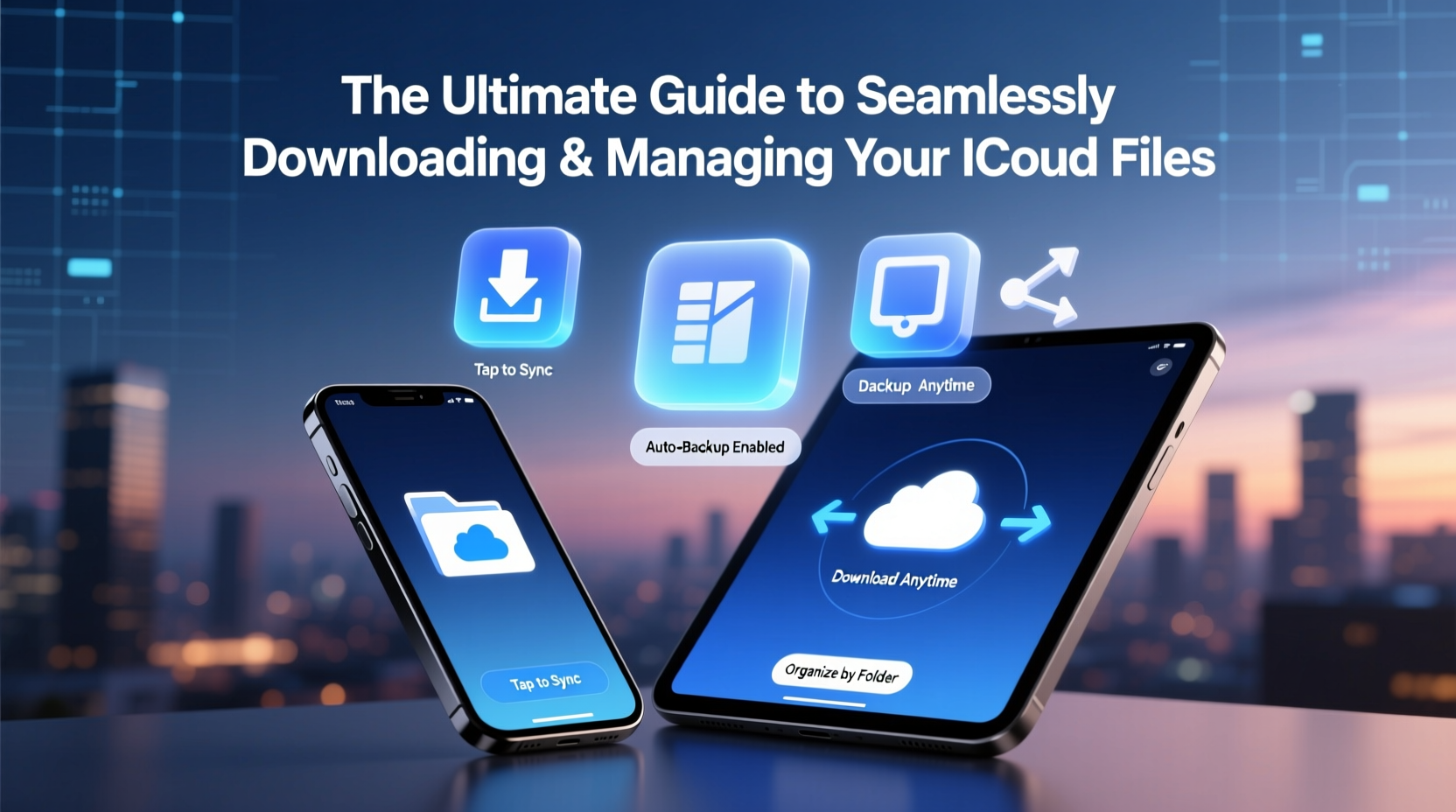
iCloud supports multiple file categories, each stored and accessed differently. Recognizing these distinctions is essential for smooth management:
- iCloud Drive: Your personal cloud folder for documents, spreadsheets, PDFs, and other user-uploaded files.
- Photos: Synced images and videos managed through the Photos app and iCloud Photo Library.
- Mail Attachments: Files sent or received via iCloud Mail, which are temporarily stored in the cloud.
- Backups: Device backups including app data, settings, and messages (not directly downloadable as individual files).
- Notes & Reminders: Text-based entries synced across devices but not always exportable in bulk without effort.
The key to seamless file handling lies in identifying where your data lives. For example, a Keynote presentation saved to iCloud Drive behaves like any document, while a photo in iCloud Photos requires different retrieval steps. Misunderstanding these layers often leads to confusion when trying to download or transfer files.
Step-by-Step: Downloading Files from iCloud Drive
Downloading individual or multiple files from iCloud Drive is straightforward on both desktop and mobile devices. Follow this universal process:
- On Mac or PC: Visit icloud.com and sign in with your Apple ID.
- Navigate to iCloud Drive by clicking its icon on the dashboard.
- Browse folders and locate the file(s) you want to download.
- Select one or multiple files by holding Cmd (Mac) or Ctrl (PC) and clicking.
- Click the gear icon ⚙️ at the bottom-left and choose Download.
- Files will be zipped into a single archive (.zip) if multiple items are selected and saved to your default downloads folder.
For iOS and iPadOS users:
- Open the Files app.
- Navigate to iCloud Drive under Locations.
- Browse to the desired file, tap and hold, then select Share.
- Choose Save to Files to store locally on your device or Copy to [App] for third-party tools.
This method ensures you retain ownership of your data even when offline. Note that large files may take longer to process, especially over slower connections.
Best Practices for Organizing and Managing iCloud Files
Cluttered iCloud storage reduces efficiency and increases the risk of losing critical files. Implementing smart organizational habits prevents chaos and enhances accessibility.
| Practice | Benefit | How to Apply |
|---|---|---|
| Create labeled folders | Quick navigation and reduced search time | Name folders by project, year, or category (e.g., “Taxes_2024”, “Client_Proposals”) |
| Use consistent naming conventions | Easier sorting and version tracking | Include dates and versions: “Report_v2_2024-03-15.pdf” |
| Archive outdated files | Free up space and maintain relevance | Move old projects to an “Archive” folder or download and delete from cloud |
| Enable two-factor authentication | Enhanced security for sensitive documents | Go to Apple ID settings and turn on 2FA |
“Proper file hygiene isn’t just about neatness—it directly impacts productivity and data recovery speed.” — Jordan Lee, Digital Workflow Consultant
Real-World Example: Recovering Lost Project Files
Samantha, a freelance graphic designer, accidentally deleted a client’s branding package from her MacBook. The project was weeks old and not backed up externally. Remembering she had enabled iCloud Drive, she logged into icloud.com from a friend’s computer. Using the web interface, she navigated to the “Deleted” section within iCloud Drive (accessible via the sidebar), located the folder, and restored it with a single click. Within minutes, the files reappeared across her devices. She then downloaded a local copy and moved the project into a password-protected folder using a third-party encryption tool for added safety.
This scenario illustrates how understanding iCloud’s structure—including hidden recovery options—can prevent major setbacks. Regular audits of your iCloud Drive can help catch deletions early and ensure nothing slips through the cracks.
Essential Checklist for iCloud File Management
Stay on top of your iCloud files with this actionable checklist:
- ✅ Enable iCloud Drive on all devices via Settings > [Your Name] > iCloud > iCloud Drive
- ✅ Review storage usage monthly under Settings > General > iPhone Storage > iCloud
- ✅ Create a master folder system (e.g., Work, Personal, Archive)
- ✅ Download critical files quarterly for offline backup
- ✅ Use the “Optimize Mac Storage” setting to free up local space without losing access
- ✅ Delete duplicate or obsolete files to maximize available space
- ✅ Share large files via link instead of email attachments
Frequently Asked Questions
Can I download all my iCloud files at once?
No, Apple does not offer a one-click \"download all\" feature for iCloud Drive due to privacy and bandwidth concerns. However, you can select multiple folders or files manually and download them in batches. For full account data, use Apple’s Data and Privacy portal (privacy.apple.com) to request a complete export, which includes emails, contacts, photos, and more.
What happens to my files if I turn off iCloud Drive?
If you disable iCloud Drive on a device, existing files remain on that device unless you choose to remove them. However, new changes won’t sync, and future deletions or edits won’t reflect across devices. On macOS, disabling iCloud Drive prompts you to either keep a copy or remove files from the device. Proceed with caution—once removed, unsaved local copies cannot be recovered unless backed up elsewhere.
Are downloaded iCloud files still synced after saving locally?
Only if they remain in the iCloud Drive folder. Files moved outside of iCloud Drive (e.g., to Desktop or Documents) become static copies and no longer update across devices. To maintain synchronization, keep active files within the iCloud Drive directory and avoid relocating them to non-synced locations.
Final Thoughts and Action Plan
Managing iCloud files doesn’t have to be overwhelming. With deliberate organization, routine maintenance, and a clear understanding of how iCloud works, you can transform it from a passive backup system into an active, reliable component of your digital workflow. Start today by auditing your current iCloud Drive, deleting unnecessary files, creating a logical folder hierarchy, and downloading essential documents for safekeeping. These small actions compound into significant gains in efficiency, security, and peace of mind.









 浙公网安备
33010002000092号
浙公网安备
33010002000092号 浙B2-20120091-4
浙B2-20120091-4
Comments
No comments yet. Why don't you start the discussion?