Switching to a new phone should be exciting—not frustrating. Yet many people find themselves stuck with missing photos, forgotten app logins, or disorganized settings after the transfer. A smooth transition isn’t just about moving data; it’s about preserving your digital life while optimizing your new device from day one. Whether you're upgrading within the same ecosystem or switching platforms entirely, the right preparation and execution make all the difference.
Plan Your Phone Transition Strategically
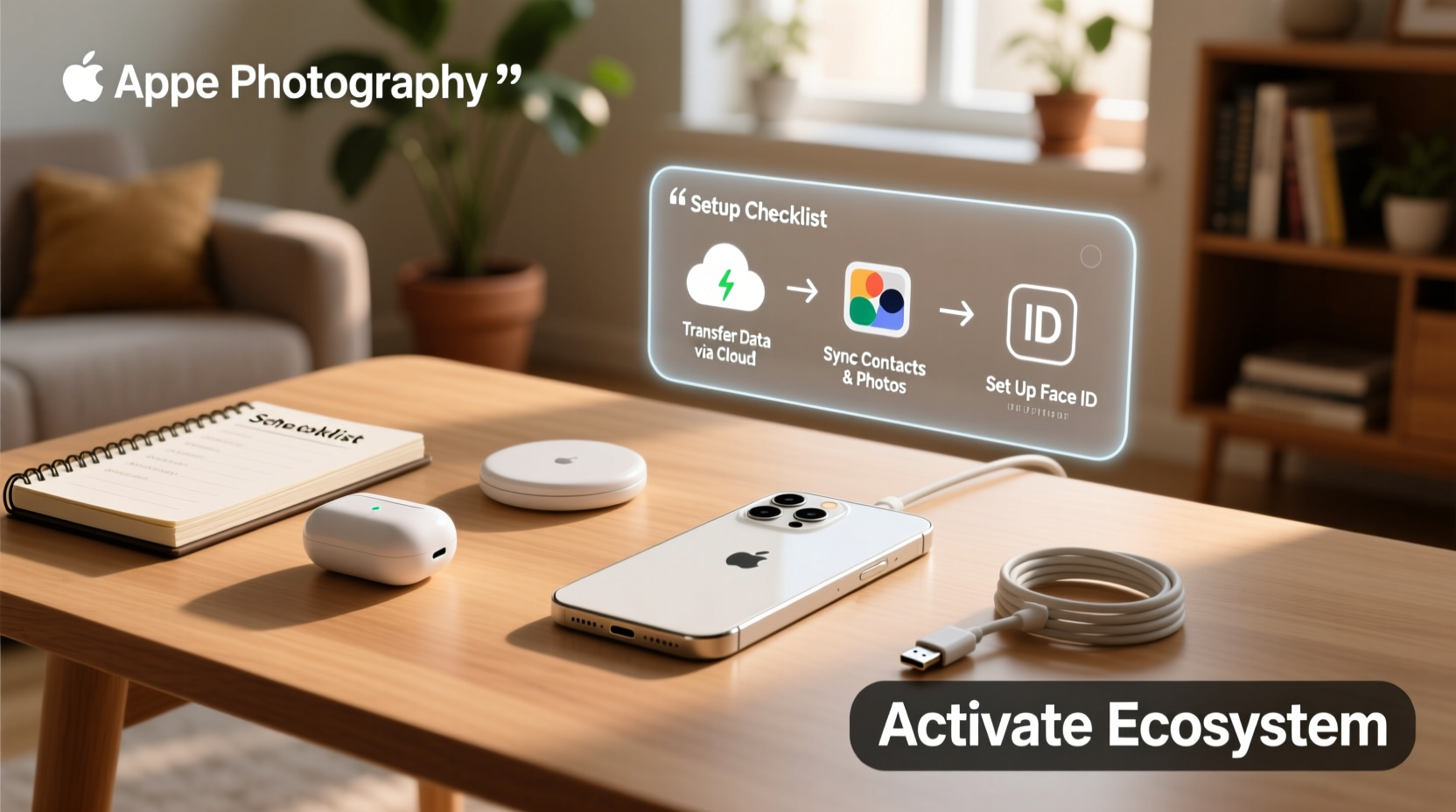
Before powering on your new device, take time to assess what you’re bringing over. Not everything on your old phone deserves a spot on the new one. Start by reviewing installed apps, clearing out unused files, and identifying which accounts are active. This is also the ideal moment to back up essential data securely.
iOS users should initiate an iCloud or computer backup via iTunes (or Finder on macOS Catalina and later). Android users can use Google One or manufacturer-specific tools like Samsung Smart Switch. Ensure your cloud storage has enough space—upgrade if necessary—and confirm that contacts, messages, call logs, and app data are included.
Data Transfer: Matching Tools to Your Ecosystem
The method you use to move data depends heavily on your operating system and whether you’re staying with the same brand. Here’s how major platforms handle transitions:
| From → To | Recommended Tool | What It Transfers | Limitations |
|---|---|---|---|
| iPhone → iPhone | Quick Start / iCloud Backup | Apps, settings, messages, Health data | Larger backups may require Wi-Fi + power |
| Android → Android | Google Sync / Smart Switch | Photos, contacts, calendar, some app data | App-specific data often needs re-login |
| iPhone → Android | Move to iOS (during setup) | Contacts, messages, photos, calendars | No app transfer; limited media types |
| Android → iPhone | Migrate Data via Apple App | Contacts, messages, photos, videos | Must be done during initial setup only |
If you’re crossing platforms, act quickly during the first-time setup—the window for automatic transfers is narrow. For example, when setting up an iPhone, the “Move Data from Android” option disappears once you skip past it.
“Over 60% of cross-platform switchers lose critical data because they don’t use migration tools at the right time.” — David Lin, Mobile Systems Analyst at TechFlow Insights
Step-by-Step Setup for Optimal Performance
A well-set-up phone runs faster, lasts longer between charges, and respects your privacy. Follow this sequence after transferring your data:
- Update the OS: Install the latest software version immediately. Security patches and performance improvements are often bundled in updates.
- Re-authenticate Accounts: Re-enter passwords for banking, email, and social apps. Enable two-factor authentication where available.
- Review App Permissions: Go to Settings > Privacy and audit which apps access your location, camera, microphone, and contacts. Disable unnecessary permissions.
- Optimize Battery Usage: Identify battery-hungry apps and limit background refresh for non-essential ones.
- Customize Display & Controls: Adjust text size, dark mode, gesture navigation, and accessibility features to suit your preferences.
- Enable Find My Device: Turn on “Find My iPhone” or “Find My Device” for Android to protect against loss or theft.
Real Example: Sarah’s Cross-Platform Switch
Sarah had used Android for nearly a decade before switching to an iPhone 15. She assumed her WhatsApp chats would carry over automatically. They didn’t. Because she skipped the “Move to iOS” step during setup—distracted by unboxing excitement—she lost three years of message history. After contacting support, she learned she could have restored WhatsApp via iCloud *only* if she’d backed up on Android first. Now, she advises others: “Read every screen carefully. Don’t rush through setup just to start using the phone.”
Essential Post-Setup Checklist
Use this checklist to ensure nothing slips through the cracks after your phone is up and running:
- ✅ Test calls, texts, and internet connectivity
- ✅ Verify cloud sync for photos and documents
- ✅ Set up biometric unlock (Face ID / fingerprint)
- ✅ Install critical apps not included in transfer (e.g., banking, work tools)
- ✅ Transfer saved passwords via secure manager (e.g., Bitwarden, 1Password)
- ✅ Remove personal data from old phone and factory reset it
- ✅ Donate, recycle, or store the old device safely
Avoid These Common Migration Mistakes
Even tech-savvy users fall into predictable traps. Steering clear of these errors saves time and stress:
- Assuming everything transfers automatically: App data, especially from third-party services, often requires manual login.
- Ignoring storage capacity: A 64GB phone fills up fast with high-res photos and videos. Monitor usage early.
- Skipping security setup: Without screen lock and remote wipe enabled, your data is vulnerable.
- Forgetting SIM compatibility: New phones may require different SIM sizes or eSIM activation. Check carrier requirements.
- Not testing functionality: Ensure NFC, Bluetooth pairing, and camera features work before leaving the store or packing the box.
Frequently Asked Questions
Can I switch phones without losing my WhatsApp messages?
Yes—but only if you follow the correct procedure. On Android, back up chats to Google Drive. On iPhone, use iCloud. When setting up the new phone, restore from that backup during WhatsApp setup. Cross-platform transfers (iOS to Android or vice versa) are supported but require using WhatsApp’s built-in move tool, and even then, media may not transfer completely.
Should I keep my old phone after upgrading?
It depends. Some people repurpose old phones as dedicated music players, security cameras, or GPS devices. Others sell or recycle them. If keeping it, disable Find My Device and sign out of all accounts. If selling, perform a factory reset *after* removing your SIM and SD card.
Why is my new phone running slow after setup?
This is common immediately after migration. Background processes like indexing, syncing, and app optimization can take hours. Avoid installing dozens of apps at once. Restart the phone after 30 minutes of use to clear temporary load. Speed typically stabilizes within 24 hours.
Final Steps and Long-Term Optimization
Your new phone is more than a replacement—it’s an opportunity to refine your digital habits. Take advantage of built-in features like screen time tracking, focus modes, and automated routines. Schedule monthly check-ins to delete unused apps, review subscriptions, and clean photo libraries.
Consider enabling automatic cloud backups so future transitions are simpler. And remember: the best phone is not just the one with the newest specs, but the one that works effortlessly for *you*.









 浙公网安备
33010002000092号
浙公网安备
33010002000092号 浙B2-20120091-4
浙B2-20120091-4
Comments
No comments yet. Why don't you start the discussion?