Moving to a new phone should feel like an upgrade, not a setback. Yet too many people lose precious photos, messages, or app settings during the transition. With the right preparation and tools, you can switch devices—whether staying within the same ecosystem or crossing platforms—without sacrificing a single byte of data. This guide walks you through every step, from pre-migration planning to final verification, ensuring your digital life transfers intact.
Plan Ahead: The Foundation of a Smooth Transition
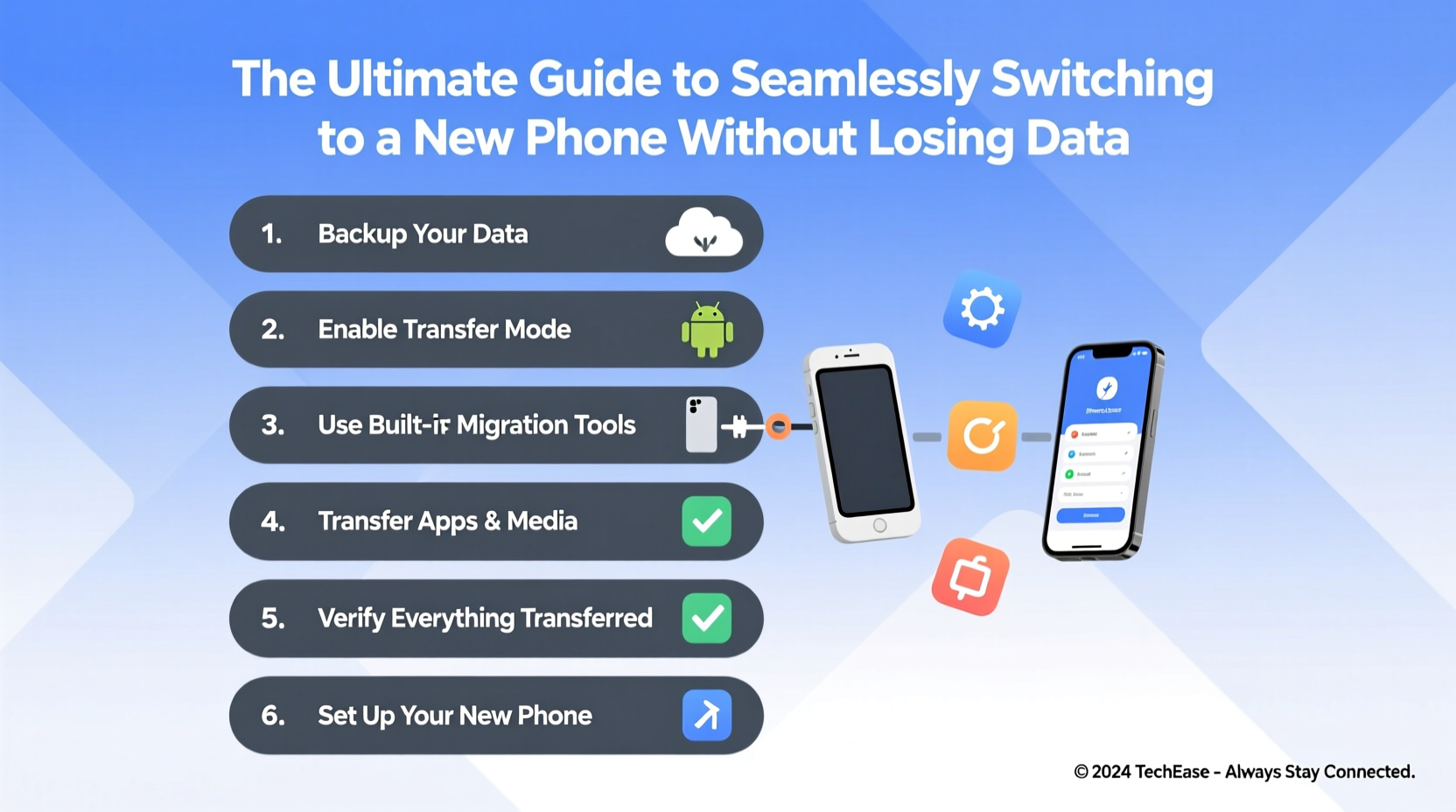
The key to a seamless phone switch isn’t speed—it’s preparation. Rushing into setup without backing up or organizing your data often leads to missing files or duplicated effort. Begin at least 48 hours before activating your new device. This buffer allows time for large backups, troubleshooting sync issues, and verifying that everything has been captured.
Start by auditing your current phone. Delete unused apps, clear temporary files, and organize important documents. Not only does this reduce clutter on your new device, but it also speeds up the transfer process. Large caches and redundant media can slow down cloud uploads or wired transfers significantly.
Data Backup: Secure Your Digital Life
Backup is non-negotiable. Even if you plan to use a direct transfer tool, always create a secondary backup. There are two primary methods: cloud-based and local (wired or computer-based).
iOS users should rely on iCloud or iTunes (Finder on macOS Catalina and later). For iCloud, go to Settings > [Your Name] > iCloud > iCloud Backup and tap “Back Up Now.” Ensure you have enough iCloud storage—Apple provides 5GB free, but most users need more. A full backup includes photos, app data, settings, messages, and Health data.
Android users can use Google One or Samsung Smart Switch (for Galaxy devices). Enable backup via Settings > Google > Backup. This saves contacts, call history, app data, and device settings. Photos and videos should be synced separately through Google Photos with “Back up & Sync” enabled.
“Always verify your backup completed successfully before wiping your old device. One failed upload can mean lost memories.” — Jordan Lee, Mobile Data Migration Specialist
Transferring Between Devices: Step-by-Step Guide
The actual transfer depends on your operating system. Follow these proven sequences based on real-world success rates.
Switching from iPhone to iPhone
- Ensure both phones are updated to the latest iOS version.
- Turn on the new iPhone and place it near the old one.
- Follow the Quick Start prompt and use the camera to align the animation.
- Select “Transfer from iPhone” and wait for completion (can take hours for large libraries).
- Sign in to iCloud and restore apps and data as prompted.
Switching from Android to iPhone
- Download the “Move to iOS” app on your Android device.
- During iPhone setup, select “Move Data from Android.”
- Open Move to iOS, agree to terms, and enter the code displayed on the iPhone.
- Select data types to transfer: contacts, message history, photos, videos, calendars, mail accounts, and some app data.
- Wait for transfer completion. Do not close the app or lock either device.
Switching from iPhone to Android
- On your iPhone, disable iMessage for your number via Settings > Messages > Send & Receive.
- Install the manufacturer’s transfer app (e.g., Samsung Smart Switch, Google Drive, or OnePlus Switch).
- Connect both devices via cable or Wi-Fi Direct.
- Select data to migrate—note that iMessages won’t transfer as SMS; consider third-party tools for message conversion.
- Complete setup on the new phone and verify transferred content.
Do’s and Don’ts During Phone Migration
| Do’s | Don’ts |
|---|---|
| Verify backup completion before erasing the old device | Assume all data will auto-sync without confirmation |
| Use official migration tools (Quick Start, Move to iOS, Smart Switch) | Rely solely on third-party apps with unclear privacy policies |
| Keep both devices charged and connected throughout transfer | Interrupt the process once started |
| Test critical functions (calls, messages, email) after setup | Immediately recycle or sell the old phone without double-checking |
Real Example: Sarah’s Cross-Platform Switch
Sarah had used iPhones for a decade but switched to a Pixel 7 for better integration with her work apps. She followed the official Google transfer tool but forgot to disable iMessage. As a result, she missed text messages from friends for three days because they were still being sent as iMessages, invisible on her Android. After reactivating iMessage on an old iPad, deregistering her number, and resyncing, messages began arriving correctly. Her photos and contacts transferred smoothly, but she lost game progress due to platform-specific save systems. Lesson learned: always check account-linked data and communication protocols before disconnecting the old device.
Post-Transfer Checklist
After setup, don’t assume everything is complete. Use this checklist to ensure no detail slips through:
- ✅ Confirm all photos and videos are accessible in gallery or cloud service
- ✅ Test incoming and outgoing calls and texts
- ✅ Reinstall essential apps not automatically restored
- ✅ Restore passwords using your preferred manager (e.g., iCloud Keychain, Google Password Manager, or 1Password)
- ✅ Update payment methods in Wallet, Google Pay, or banking apps
- ✅ Set up biometric locks (Face ID, fingerprint) and security PINs
- ✅ Verify email and calendar syncing across accounts
- ✅ Erase old device only after confirming all data is secure on the new one
Frequently Asked Questions
Will my WhatsApp chats transfer to a new phone?
Yes, if you back up chats to Google Drive (Android) or iCloud (iPhone) before switching. During WhatsApp setup on the new device, restore from the latest backup. Note: Cross-platform transfers (iOS to Android) are now supported officially via Move to iOS or direct export tools, though formatting may vary slightly.
What happens to my app subscriptions when I change phones?
Most subscriptions tied to your Apple ID or Google account will carry over automatically when you sign in. However, some apps require manual reactivation or email verification. Always log in with the same account used originally to maintain access.
Can I recover data if the transfer fails?
If you backed up properly, yes. Reconnect to iCloud or Google and restore from the most recent backup. If no backup exists, recovery options are limited. Third-party tools may help retrieve some locally stored data, but success isn't guaranteed. Prevention is far more effective than recovery.
Final Steps: Secure and Retire Your Old Device
Once you’ve confirmed your new phone has all your data, securely erase the old one. On iPhone, go to Settings > General > Transfer or Reset iPhone > Erase All Content and Settings. On Android, navigate to Settings > System > Reset options > Erase all data (factory reset). Remove any SIM or SD cards. Only then should you sell, donate, or recycle the device.
This final act protects your privacy and ensures your personal information doesn’t fall into the wrong hands.
Conclusion
Switching phones doesn’t have to mean starting over. With deliberate planning, reliable tools, and careful verification, your digital identity can move with you—intact and organized. Whether you’re upgrading within the same brand or exploring a new ecosystem, the steps outlined here minimize risk and maximize peace of mind. Your photos, messages, and settings are more than data—they’re part of your daily life. Treat the transfer with the care it deserves.









 浙公网安备
33010002000092号
浙公网安备
33010002000092号 浙B2-20120091-4
浙B2-20120091-4
Comments
No comments yet. Why don't you start the discussion?