Staying connected in today’s digital world means having access to your data—emails, contacts, calendars, files, and settings—no matter which device you're using. Google has built one of the most robust ecosystems for cross-device synchronization, but many users only scratch the surface of what’s possible. When configured correctly, your Google Account can act as a silent conductor, orchestrating your digital life across smartphones, tablets, laptops, and even smart displays. This guide walks through the mechanics, best practices, and troubleshooting steps to ensure flawless, secure, and automatic syncing across every device you own.
How Google Sync Works: The Foundation
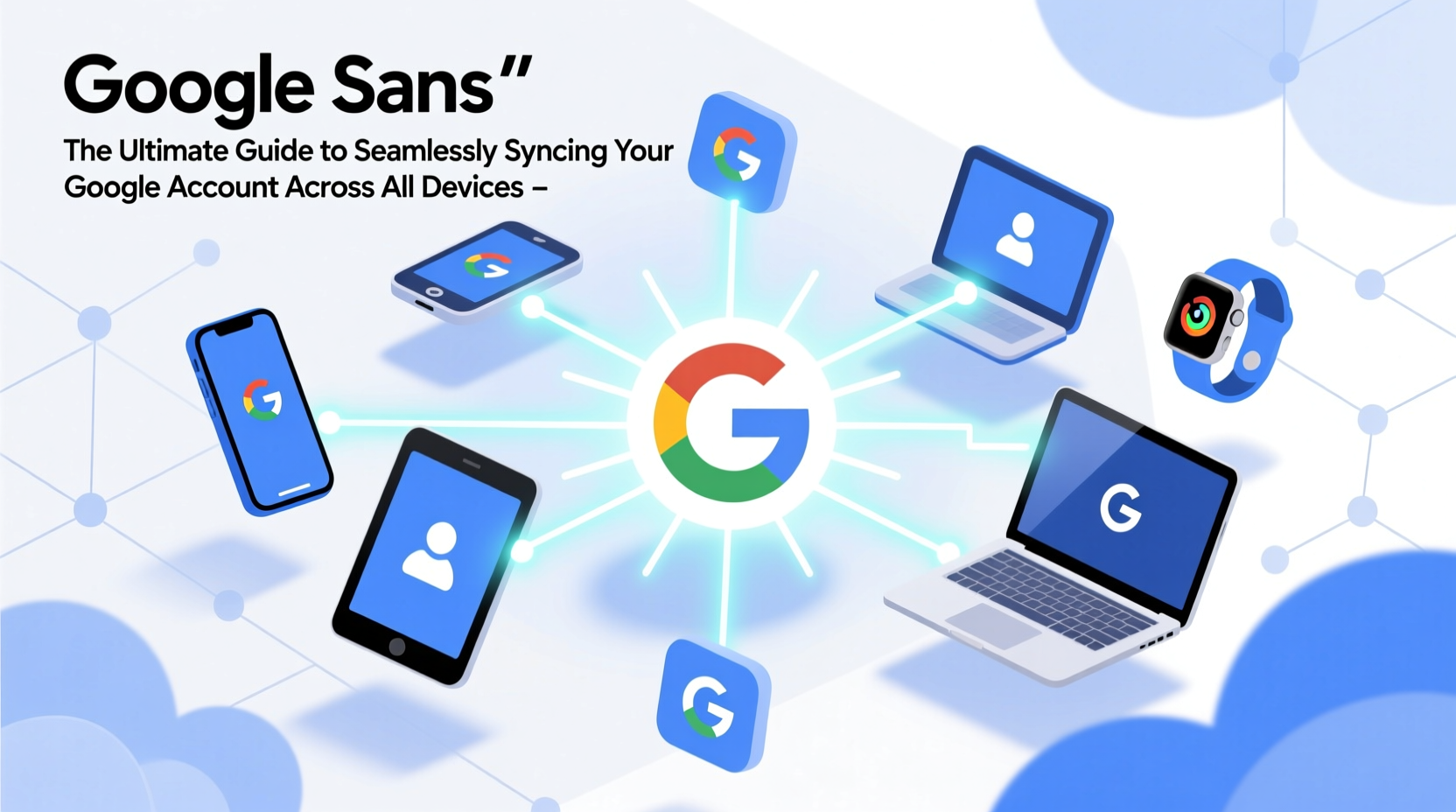
At its core, Google Sync is a background service that keeps your information consistent across devices by storing it in the cloud and pushing updates in near real time. When you make a change on one device—like adding an event to Google Calendar or saving a bookmark in Chrome—that change is uploaded to Google’s servers and then distributed to your other signed-in devices.
The key components managed by Google Sync include:
- Gmail messages, labels, and settings
- Google Contacts
- Google Calendar events and reminders
- Chrome bookmarks, history, passwords, and extensions
- Android device settings (wallpaper, Wi-Fi networks, app layout)
- Google Drive files (when using Backup and Sync or Drive for desktop)
- Location history, web activity, and voice searches (if enabled)
Synchronization happens automatically when devices are connected to the internet. However, manual intervention is often needed to enable sync features, resolve conflicts, or troubleshoot delays.
Step-by-Step Setup Across Device Types
Syncing works differently depending on the platform—Android, iOS, Windows, macOS, or ChromeOS. Here’s how to set it up properly on each.
On Android Devices
- Open Settings > Accounts (or Google).
- Select your Google Account.
- Toggle on sync for Mail, Contacts, Calendar, Chrome, and Android Preferences.
- Go to Google Settings > Backup and enable “Back up to Google Drive” for app data and device settings.
- Ensure “Auto-sync data” is turned on in the main Accounts menu.
On iPhones and iPads
- Install the relevant Google apps: Gmail, Google Calendar, Google Contacts, Chrome, and Drive.
- Sign in with your Google Account within each app.
- In iOS Settings, go to Mail > Accounts > Add Account > Google.
- Choose what to sync: Mail, Contacts, Calendars, and Notes.
- For Chrome, open the app, tap your profile, and sign in to sync bookmarks and history.
On Windows and macOS Computers
- Open Google Chrome and sign in with your Google Account.
- When prompted, allow Chrome to sync your browsing data.
- To sync files, install Google Drive for Desktop and choose folders to back up from your computer.
- For calendar and contacts, use the web versions of Google Calendar and Contacts, or integrate them with Outlook via Google Workspace Sync (for business accounts).
On Chromebooks
Sync is automatic upon login. Simply sign in, and your apps, settings, themes, and Chrome data will appear within minutes.
“Properly configured sync eliminates friction between devices. It turns your ecosystem into a single, unified workspace.” — David Lin, Cloud Infrastructure Engineer at Google Partner Solutions
Sync Settings You Should Customize
Blindly enabling all sync options can lead to clutter, privacy concerns, or unnecessary battery drain. Tailor your sync preferences for efficiency and control.
| Sync Feature | Recommended Setting | Why It Matters |
|---|---|---|
| Passwords | Enable + Use Google Password Manager | Secure auto-fill across devices; alerts for compromised passwords |
| Autofill | Enable (addresses, payment methods) | Saves time during online checkout |
| History | Disable if privacy-focused | Prevents browsing history from appearing on shared devices |
| Extensions | Selective sync per device type | Avoids cluttering mobile with desktop-only tools |
| Open Tabs | Enable | Access recently used tabs across devices via Chrome’s side panel |
Real-World Example: Remote Work Without Friction
Sophie, a freelance designer based in Barcelona, uses her Pixel phone, iPad Pro, MacBook, and Windows laptop interchangeably throughout the day. She starts her morning checking emails on her phone, sketches ideas on her iPad using Chrome and Google Keep, refines layouts on her MacBook, and finishes client reports on her Windows machine while traveling.
Thanks to full Google Sync setup, she never loses momentum. Her latest bookmarks, design inspiration links, and saved passwords follow her seamlessly. Calendar invites from clients appear instantly. Even her frequently used Chrome extensions—like Grammarly and Loom—are available wherever she logs in. When her MacBook battery dies unexpectedly, she picks up exactly where she left off on her Windows laptop—without missing a beat.
This level of continuity didn’t happen by accident. Sophie spent one evening auditing her sync settings, removing outdated devices, and enabling selective sync for optimal performance.
Troubleshooting Common Sync Issues
Even with perfect setup, sync problems occasionally arise. Here’s how to fix the most common ones.
Sync Isn’t Starting or Stuck
- Check internet connectivity on the affected device.
- Restart the device and relaunch Chrome or the Google app.
- Go to Google Dashboard, review active devices, and remove any unknown entries.
- On Android, go to Settings > Apps > Google Play Services > Storage > Clear Cache.
Passwords Not Syncing in Chrome
- Verify sync is turned on in Chrome: Settings > Sync and Google Services.
- Ensure “Passwords” is selected under “What to sync.”
- If using a work or school account, check if admin policies restrict password sync.
Calendar Events Missing
- Confirm the correct Google Account is selected in the Calendar app.
- Check if events were accidentally deleted or moved to a different calendar.
- On iOS, ensure Calendar sync is enabled in both the Google app and system-level account settings.
Frequently Asked Questions
Can I sync multiple Google Accounts on one device?
Yes. Android and Chrome support multiple Google Accounts. You can switch between them in Gmail, Drive, or Chrome. However, only one account can be fully synced for settings and preferences at a time. Other accounts will function in their respective apps but won’t sync browser history or passwords unless manually enabled.
Is my synced data secure?
Google encrypts your synced data in transit and at rest. For added security, enable two-factor authentication and regularly review your device activity page. Sensitive data like passwords are protected with additional encryption layers and can only be accessed after re-authentication on new devices.
Does syncing drain my battery?
Minimal impact occurs under normal conditions. However, constant syncing on older devices with poor signal can increase power usage. To reduce this, disable sync for non-essential items like location history or app data, or set sync to occur only over Wi-Fi.
Final Checklist for Seamless Syncing
- ✅ Sign in to your Google Account on all devices.
- ✅ Enable two-factor authentication for account security.
- ✅ Turn on sync for essential services: Chrome, Gmail, Calendar, Contacts.
- ✅ Install Google Drive for Desktop to sync files across computers.
- ✅ Review and remove inactive or unrecognized devices from your Google Account.
- ✅ Customize sync settings to match your privacy and performance needs.
- ✅ Test sync by making a small change (e.g., adding a bookmark) and verifying it appears elsewhere.
Stay in Sync, Stay in Control
Your Google Account isn’t just a login—it’s the central hub of your digital presence. When synced properly, it removes friction, reduces duplication, and gives you confidence that your information is always accessible, accurate, and secure. Whether you’re switching from phone to laptop mid-task or recovering a lost device, seamless sync ensures continuity without compromise.









 浙公网安备
33010002000092号
浙公网安备
33010002000092号 浙B2-20120091-4
浙B2-20120091-4
Comments
No comments yet. Why don't you start the discussion?