Moving to a new phone should be exciting—not stressful. Yet, for many, the process of transferring data feels like navigating a maze of cables, cloud services, and forgotten passwords. Whether you're upgrading within the same ecosystem or switching platforms entirely, a smooth transition is possible with the right approach. The key lies in preparation, choosing the correct tools, and understanding what can—and cannot—be moved automatically.
This guide breaks down every phase of phone migration, from pre-transfer prep to post-move verification. You’ll learn how to preserve years of memories, maintain app continuity, and avoid common pitfalls that leave users stranded with missing messages or broken logins.
Prepare Your Devices: The Foundation of a Smooth Transfer
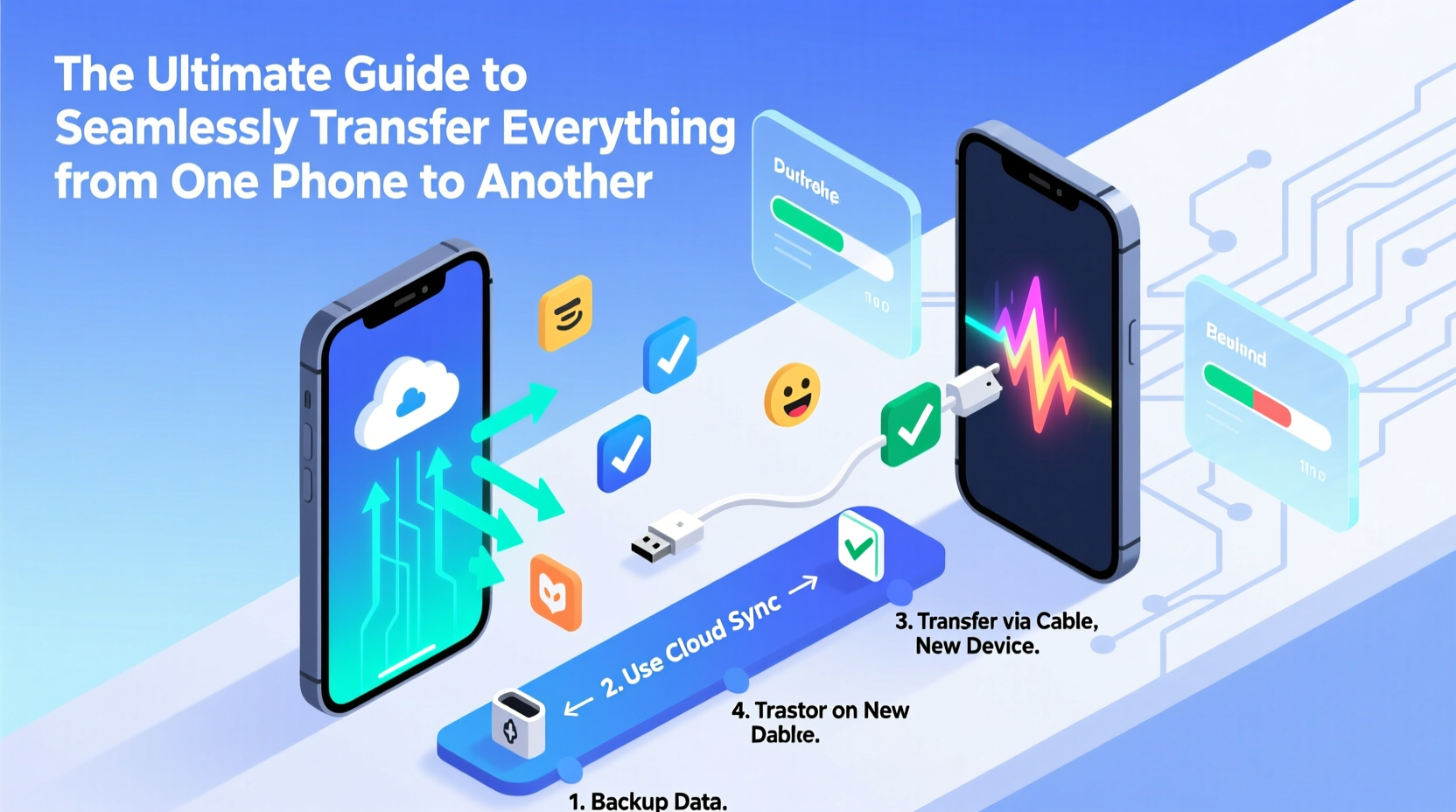
Before any data moves, both your old and new phones need preparation. Skipping this stage often leads to incomplete transfers or corrupted files. Start by ensuring both devices are fully charged or plugged in. A power interruption during migration can corrupt data or halt the process entirely.
Next, update both phones to their latest operating system versions. Manufacturers frequently patch bugs in transfer utilities between OS updates, so running outdated software increases the risk of failure. On iOS, go to Settings > General > Software Update. For Android, check under System > System Update.
Back up your old phone before initiating the transfer. Even if you’re using a direct migration tool, a backup acts as insurance. Use iCloud for iPhones or Google Drive for Android. This ensures that if something goes wrong, you’re not starting from zero.
Choosing the Right Transfer Method by Platform
The best transfer method depends on your current and new phone’s operating systems. Each platform offers native tools designed for seamless transitions, but their capabilities vary.
| From → To | Recommended Tool | Data Transferred | Limits |
|---|---|---|---|
| iPhone → iPhone | Quick Start + iCloud Backup | Apps, settings, messages, health data | Requires proximity and Apple ID |
| Android → Android | Google Account Sync / Smart Switch | Contacts, photos, SMS, app data | App data may not carry over |
| iPhone → Android | Move to Android (Google) | Contacts, messages, photos, calendars | No app data or call history |
| Android → iPhone | Migrate to iOS (Apple) | Contacts, message history, photos, calendar | Only works during initial setup |
“Cross-platform transfers have improved, but they still require manual follow-up. Always verify critical data after migration.” — Jordan Lee, Mobile Systems Analyst at TechFlow Insights
Step-by-Step: Transferring Data Between Major Platforms
Follow these sequences based on your migration path. These steps assume you’ve already backed up your old device and updated both phones.
Transferring from iPhone to iPhone
- Turn on your new iPhone and place it near your old one.
- On the old phone, tap “Set Up New iPhone” when prompted.
- Align the cameras until a swirl appears on the new device.
- Select “Transfer from iPhone” during setup.
- Wait for encryption and transfer—this may take hours depending on data size.
- Sign in with your Apple ID to restore purchases and settings.
Moving from Android to Android
- On your old Android, go to Settings > Google > Backup and ensure backup is enabled.
- On the new device, sign in with the same Google account.
- During setup, choose “Restore from backup.”
- For apps not restored, open the Play Store and download them again—they’ll sync data if supported.
- Use Samsung Smart Switch (or equivalent OEM tool) for contacts, messages, and media not tied to Google.
Switching from Android to iPhone
- Install “Migrate to iOS” from the Google Play Store on your Android.
- Start setting up your new iPhone until you reach “Apps & Data.”
- Select “Move Data from Android.”
- Open the Migrate app and enter the code displayed on the iPhone.
- Select the content to transfer—photos, messages, contacts, etc.
- Wait for completion, then finish iPhone setup.
What Gets Left Behind (And How to Recover It)
Not all data migrates automatically. Some items require manual intervention or third-party solutions.
- Third-party app data: Apps like WhatsApp store data locally. Back up chats to Google Drive (Android) or iCloud (iOS) before switching.
- Call logs: Rarely transferred across platforms. Use carrier-provided backup or third-party logging apps.
- Browser bookmarks: Sync via Chrome or Firefox accounts instead of relying on device transfer tools.
- Two-factor authenticator codes: Reconfigure apps like Google Authenticator manually; consider using recovery codes or password managers with built-in TOTP support.
Mini Case Study: Sarah’s Cross-Platform Move
Sarah upgraded from a Samsung Galaxy S21 to an iPhone 15. She used “Migrate to iOS” successfully for contacts and photos, but her WhatsApp messages didn’t transfer. After checking, she realized she hadn’t backed up her chats to iCloud beforehand. Using a computer-based transfer tool approved by WhatsApp, she restored her chat history. The lesson? Platform tools handle basics well, but app-specific data requires separate planning.
Post-Transfer Checklist: Verify and Optimize
After the transfer completes, don’t assume everything arrived intact. Use this checklist to confirm success and fine-tune your new device.
📋 **Transfer Verification Checklist**- ✅ Confirm all contacts appear in the phonebook
- ✅ Open photo gallery and check recent albums
- ✅ Test messaging apps—ensure iMessage or RCS functions correctly
- ✅ Log into banking and email apps—re-enter credentials if needed
- ✅ Check calendar events and reminders
- ✅ Verify Wi-Fi passwords are saved and auto-connecting
- ✅ Review app installations—redownload any missing ones
- ✅ Remove old device from cloud accounts (iCloud, Google)
If something’s missing, first check the backup source. For example, if photos didn’t transfer, verify they were uploaded to iCloud or Google Photos before the move. If they exist there, download them manually. In some cases, restarting the transfer process with a factory reset on the new phone yields better results.
Frequently Asked Questions
Can I transfer app data like game progress or notes?
It depends. Apps that sync to the cloud (e.g., Google Keep, Notes with iCloud, most games with account login) will restore data when you log in. Locally stored app data usually doesn’t transfer unless the app provides its own migration tool.
Is it safe to erase my old phone after transferring?
Yes—but only after confirming all data has been successfully received on the new device and backed up to the cloud. On iPhone, go to Settings > General > Transfer or Reset iPhone > Erase All Content and Settings. On Android, use Settings > System > Reset options > Erase all data. This protects your privacy and prepares the device for resale.
Why did some of my photos disappear after the transfer?
This often happens when photos were stored only on the device and not synced to the cloud. If “Optimize Phone Storage” was enabled on iPhone or “Free Up Space” on Android, originals may reside in the cloud. Ensure you’re logged into the correct account and connected to Wi-Fi to re-download them.
Final Steps: Secure and Simplify Your New Device
Your new phone is now loaded with your digital life. Take a moment to personalize it: set your wallpaper, organize apps, enable biometric security, and configure Do Not Disturb schedules. Then, securely wipe your old device and either recycle it, donate it, or keep it as a backup.
Remember, a seamless transfer isn’t just about moving data—it’s about maintaining continuity. With careful planning and the right tools, you can switch phones without losing a beat.









 浙公网安备
33010002000092号
浙公网安备
33010002000092号 浙B2-20120091-4
浙B2-20120091-4
Comments
No comments yet. Why don't you start the discussion?