Sending photos on Facebook is one of the most common ways people share life moments with friends and family. Whether it's a birthday celebration, travel adventure, or everyday highlight, photos help us connect across distances. But not all photo sharing is created equal. From image quality loss to privacy concerns and technical hiccups, many users miss out on the full potential of Facebook’s photo features. This guide breaks down everything you need to know to send photos effectively, maintain quality, protect your privacy, and make the experience seamless across devices.
Understanding Your Options: Where to Send Photos on Facebook
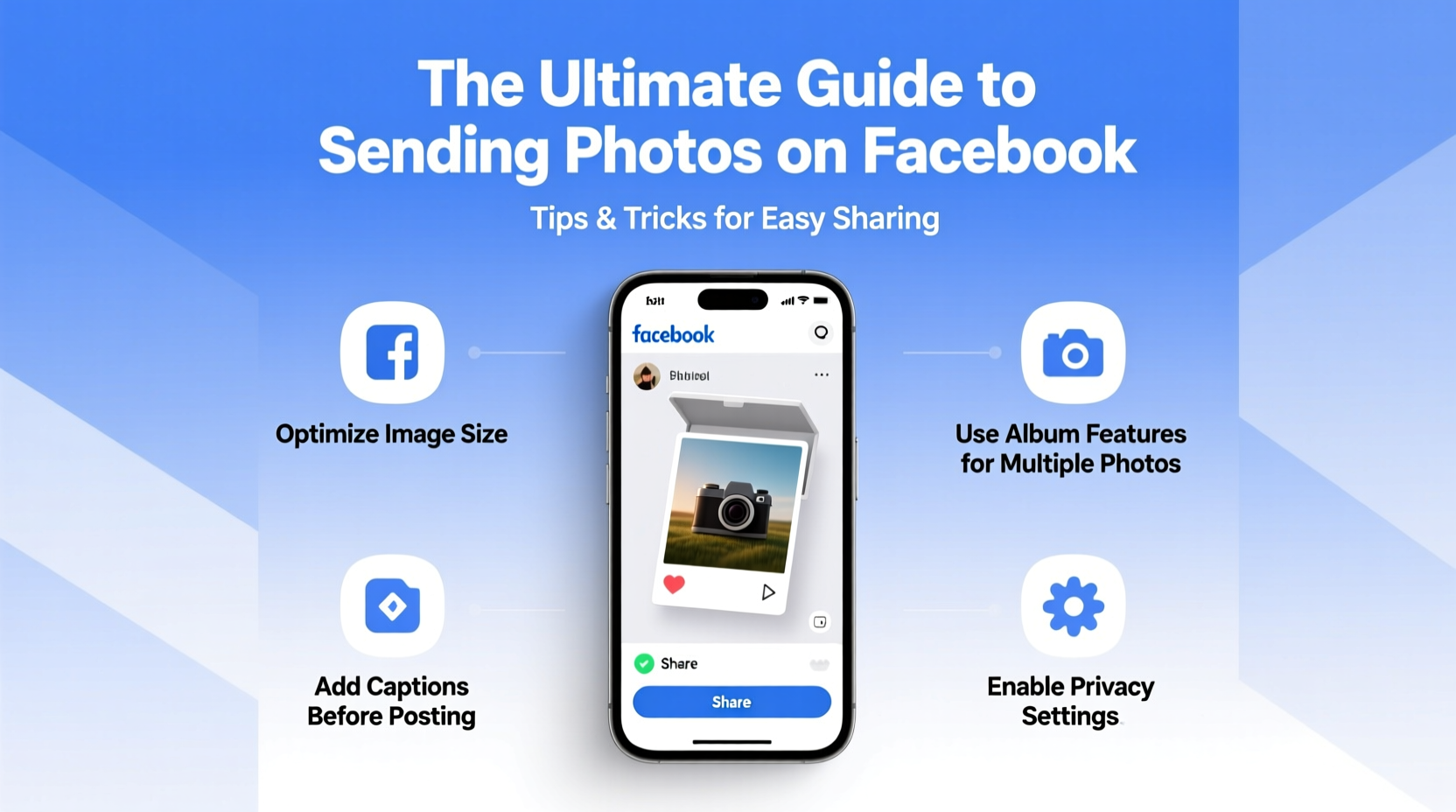
Facebook offers multiple channels for photo sharing, each suited to different goals. Knowing when to use which method ensures your images reach the right audience in the best way possible.
- Messenger: Ideal for private, one-on-one or group sharing. Fast, direct, and supports high-quality uploads.
- Posts on Timeline: Best for public or friend-only visibility. Great for albums or single-image updates.
- Stories: Perfect for temporary, casual content visible for 24 hours.
- Groups: Useful for niche communities where shared interests make photo topics relevant.
- Comments: Limited but effective for reacting visually under posts.
Step-by-Step: How to Send Photos via Facebook Messenger
Messenger remains the most reliable way to share photos without compression or exposure to unintended audiences. Follow this process for smooth transfers:
- Open the Facebook app or website and navigate to Messenger (lightning bolt icon).
- Select the person or group chat you want to message.
- Tap the camera or photo icon (usually below the text box).
- Browse your device gallery and select one or multiple images.
- Add a caption if desired, then hit send.
On desktop, click “Photo/Video” in the message window to upload from your computer. For large batches, consider compressing into a .zip file and uploading as a document to preserve original resolution.
Pro Tip: Maintain Image Quality
By default, Facebook may compress images sent through Messenger to save bandwidth. To minimize quality loss:
- Send photos as files rather than preview thumbnails—tap “Send as File” if available (mobile).
- Use Wi-Fi instead of mobile data for larger uploads.
- Avoid editing within the app before sending; export final versions from your preferred editor first.
Optimizing Photo Uploads on Desktop vs Mobile
The experience of sending photos differs slightly between platforms. Understanding these nuances improves efficiency and consistency.
| Feature | Mobile App | Desktop Browser |
|---|---|---|
| Max Simultaneous Uploads | Up to 50 photos at once | Unlimited (drag and drop supported) |
| Image Compression | Automatic (medium-high settings) | Less aggressive; higher retention |
| File Format Support | JPEG, PNG, HEIC (converted automatically) | JPEG, PNG, GIF, BMP |
| Upload Speed | Depends on network strength | Faster over broadband connections |
| User Interface | Touch-optimized, quick access | Easier bulk selection with keyboard/mouse |
Privacy and Security: Control Who Sees What
Photos can reveal more than just faces—they contain location data, timestamps, and context that could compromise privacy. Always review settings before sharing.
When posting to your timeline or a group, use the audience selector tool (globe/friends/icon next to post button) to choose visibility: Public, Friends, Only Me, or Custom lists. In Messenger, photos are inherently private unless forwarded by recipients.
“Over 60% of social media privacy breaches start with seemingly harmless photo shares.” — Lena Patel, Digital Privacy Consultant
To further protect yourself:
- Disable geotagging in your phone’s camera settings before taking sensitive photos.
- Delete EXIF metadata (location, device info) using tools like Photoshop or free online cleaners.
- Review tagged photos regularly and remove tags you didn’t approve.
Mini Case Study: The Vacation Album Mix-Up
Sarah posted vacation photos from her tropical getaway to her timeline, assuming only close friends would see them. She forgot she had changed her default privacy setting during a previous event post. A distant acquaintance saw the beach shots, noted the unique rock formation in the background, and used reverse image search to find the exact resort. Within days, Sarah received phishing emails pretending to be from the hotel. After consulting a digital safety expert, she learned to double-check privacy settings and strip metadata before posting. Now, she uses Messenger for personal trips and only shares curated, edited photos publicly—with location turned off.
Checklist: Best Practices for Sending Photos on Facebook
Before every photo share, run through this essential checklist to ensure quality, security, and clarity:
- ✅ Confirm recipient or audience (private chat, group, public?)
- ✅ Verify internet connection stability
- ✅ Check file size and format compatibility
- ✅ Remove sensitive metadata (EXIF data)
- ✅ Disable geolocation if needed
- ✅ Select appropriate privacy setting
- ✅ Compose a meaningful caption (adds context and engagement)
- ✅ Preview how the photo appears before sending
Advanced Tricks for Power Users
For those who share photos frequently—whether managing a community page, documenting events, or staying connected with extended family—here are some lesser-known techniques:
- Create Albums in Advance: On desktop, pre-name albums like “Family Reunion 2024” and upload directly into them for organized sharing.
- Pin Important Photos: In Messenger groups, long-press a key image and select “Pin” so it stays at the top of the chat.
- Use Keyboard Shortcuts: On desktop, press ‘P’ to instantly open the photo uploader when viewing your timeline.
- Schedule Photo Posts: With Meta Business Suite, schedule album releases or memory throwbacks in advance.
- Download Your Archive: Go to Settings > Your Facebook Information > Download Your Information to back up all shared photos annually.
FAQ: Common Questions About Sending Photos on Facebook
Why do my photos look blurry after I send them?
Facebook compresses images to reduce server load and improve loading speed. High-resolution originals are scaled down, especially in news feed posts. To minimize blurriness, upload via desktop, avoid resaving compressed versions, and send as files in Messenger when possible.
Can someone download photos I send in Messenger?
Yes. While Messenger doesn’t notify you, recipients can save any photo you send. Assume anything shared privately can be screenshotted or saved. For highly sensitive content, consider encrypted alternatives or password-protected cloud links.
How many photos can I send at once?
In Messenger, you can send up to 50 photos simultaneously on mobile and more on desktop. For posts, Facebook allows up to 50 images per album. Exceeding limits requires splitting into multiple uploads.
Conclusion: Share Smarter, Not Just Faster
Sending photos on Facebook should enhance your connections, not create risks or frustrations. By mastering the tools at your disposal—Messenger for intimacy, posts for storytelling, and privacy controls for protection—you take full control of your digital footprint. Whether you're sharing baby’s first steps or planning a reunion slideshow, thoughtful sharing makes all the difference.









 浙公网安备
33010002000092号
浙公网安备
33010002000092号 浙B2-20120091-4
浙B2-20120091-4
Comments
No comments yet. Why don't you start the discussion?