Google Drive has become the backbone of digital collaboration for teams, educators, freelancers, and families. Its ability to share files and folders instantly makes it indispensable in today’s remote and hybrid work environments. However, many users still rely on basic sharing methods without understanding how to do so securely or efficiently. Misconfigured permissions can lead to data leaks, while unclear access rights often result in confusion and version conflicts.
This guide dives deep into the mechanics of sharing in Google Drive—covering folder structures, permission levels, security settings, and real-world strategies that ensure your collaborations are both productive and protected. Whether you're managing a small project team or overseeing company-wide document access, these insights will help you get the most out of Google Drive's sharing capabilities.
Understanding Sharing Permissions: What Each Level Means
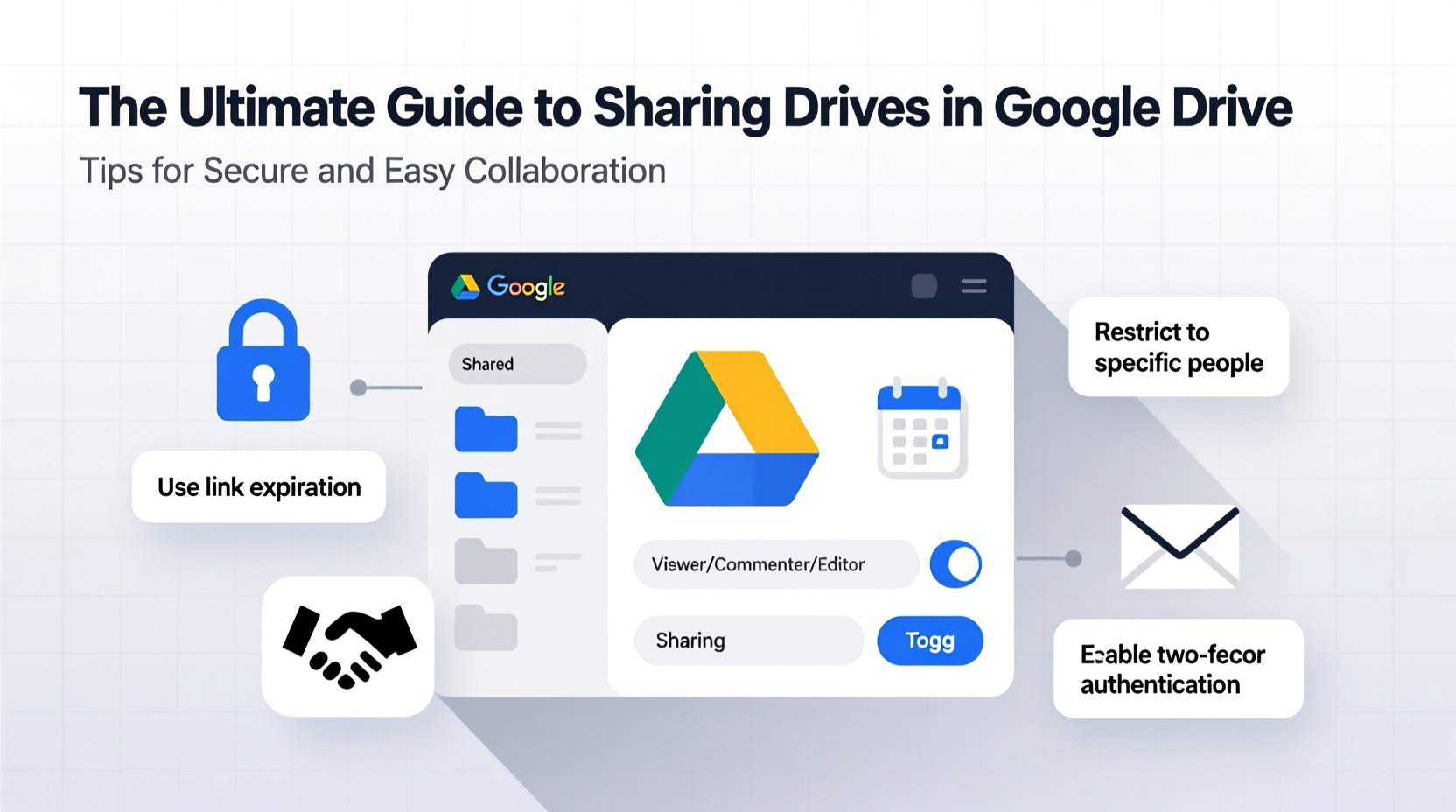
Before sharing any file or folder, it's essential to understand the four core permission levels available in Google Drive:
- Viewer – Can see the file but cannot edit or download (unless allowed by owner).
- Commenter – Can view and add comments, but not make direct changes.
- Editor – Can modify content, rename, move, and share with others (if permitted).
- Owner – Full control, including deletion and transfer of ownership.
Choosing the right level is crucial. Over-permissioning—such as making everyone an editor—can lead to accidental deletions or unauthorized resharing. Under-permissioning frustrates collaborators who need to contribute effectively.
Best Practices for Assigning Access Rights
When sharing sensitive documents—like financial reports, HR records, or client contracts—limit access strictly to those who require it. Use \"Specific people\" instead of \"Anyone with the link\" whenever possible. This prevents unintended exposure and maintains audit control.
“Over 60% of data breaches involving cloud storage stem from misconfigured sharing settings.” — Cybersecurity Report, Cloud Security Alliance, 2023
Step-by-Step Guide to Sharing a Folder Securely
Follow this sequence to share a folder in Google Drive with confidence:
- Navigate to drive.google.com and locate the folder you want to share.
- Right-click the folder and select Share.
- In the dialog box, enter the email addresses of individuals or groups.
- Choose the appropriate permission level (Viewer, Commenter, Editor) next to each person.
- Uncheck “Notify people” if you don’t want them to receive an email notification immediately.
- Click Send or Copy link if sharing via link instead.
- If using a link, set the sharing mode to “Restricted” (only specific people) for maximum security.
Once shared, you can monitor activity through the “Activity” panel in the folder. It shows who viewed, edited, or commented, helping maintain accountability.
Organizing Shared Drives for Team Collaboration
For organizations, Shared Drives (formerly Team Drives) offer a more structured approach than individual My Drive folders. Files in Shared Drives belong to the team, not individuals, reducing risk when employees leave.
To create a Shared Drive:
- Go to the left sidebar in Google Drive and click Shared drives.
- Select Create new, name the drive, and assign managers.
- Add members with defined roles: Manager, Content Manager, Contributor, or Viewer.
| Role | Permissions | Ideal For |
|---|---|---|
| Manager | Full control: manage members, delete files, change settings | Team leads, admins |
| Content Manager | Add, edit, organize files; no member management | Project coordinators |
| Contributor | Upload and edit own files only | Junior staff, contractors |
| Viewer | Read-only access | Stakeholders, clients |
Use clear naming conventions and folder hierarchies within Shared Drives (e.g., Departments > Projects > Year). This reduces search time and ensures new members can navigate easily.
Real-World Example: Streamlining School Project Collaboration
A high school teacher coordinating a cross-class science fair used Google Drive to centralize submissions. She created a Shared Drive named “Science Fair 2024” and set up folders for each grade level. Students were added as Contributors, allowing them to upload their research papers and presentations. Parent volunteers served as Viewers to track progress without altering content. Teachers acted as Managers, providing feedback and organizing judging materials.
The result? No lost assignments, transparent timelines, and zero email attachments. At the end of the term, one student accidentally deleted a file—but because Shared Drives retain deleted items for 180 days, the teacher restored it within minutes.
Security Checklist Before Sharing Any File
Before hitting “Share,” run through this quick checklist to prevent mistakes:
- ✅ Confirm the file contains no personally identifiable information (PII) unless absolutely necessary.
- ✅ Double-check recipient email addresses—especially when sharing externally.
- ✅ Disable “Editors can change permissions and share” if you want to retain full control.
- ✅ Set expiration dates for temporary access (available in Workspace Enterprise editions).
- ✅ Remove access from former team members regularly during audits.
- ✅ Avoid public links unless the content is truly meant for open distribution.
For businesses using Google Workspace, administrators can enforce sharing policies across the organization—blocking external sharing entirely or requiring approval for certain domains.
Frequently Asked Questions
Can someone share my file further if I give them edit access?
Yes—by default, editors can reshare files unless you disable this option. To prevent it, uncheck “Editors can change permissions and share” when setting up sharing. This restriction helps maintain access integrity.
What happens when I stop sharing a file?
The person loses access immediately. They won’t be notified, and if they had the file saved in their own Drive, it will disappear from their view. However, any downloaded copies remain on their device.
Is it safe to share files with people outside my organization?
It can be, but exercise caution. External sharing should be limited to trusted partners. Enable two-factor authentication for your account and consider using password-protected links (via third-party tools) for highly sensitive data, since Google doesn't natively support link passwords.
Maximizing Efficiency with Smart Sharing Habits
Efficient collaboration isn’t just about granting access—it’s about structuring it intelligently. Create reusable templates for common projects (e.g., meeting agendas, client proposals) and store them in a master folder. When starting a new initiative, duplicate the template instead of recreating from scratch.
Leverage Google Groups for recurring teams. Instead of adding five people individually every time, assign access to a group email like marketing-team@company.com. Add or remove members centrally, and all Drive permissions update automatically.
Finally, educate your team. Host a 15-minute session on proper sharing etiquette. Topics might include avoiding “reply-all” on file notifications, naming versions clearly (e.g., v1_final_REVIEW vs. v2_approved), and cleaning up outdated files quarterly.
Final Thoughts: Collaborate Smarter, Not Harder
Sharing in Google Drive is more than a technical function—it’s a cornerstone of modern teamwork. When done thoughtfully, it eliminates bottlenecks, enhances transparency, and keeps everyone aligned. But when handled carelessly, it introduces risks that can compromise privacy and productivity.
By mastering permission levels, organizing with intention, and applying consistent security habits, you transform Google Drive from a simple storage tool into a powerful collaborative ecosystem. Start implementing these strategies today: review your current shared folders, clean up outdated permissions, and set up one Shared Drive for your next project.









 浙公网安备
33010002000092号
浙公网安备
33010002000092号 浙B2-20120091-4
浙B2-20120091-4
Comments
No comments yet. Why don't you start the discussion?