Capturing what happens on your screen has become essential—for creating tutorials, demonstrating software, recording gameplay, or delivering remote presentations. Yet, many recordings fall short due to poor resolution, audio issues, or choppy playback. High-quality screen videos don’t happen by accident; they require the right tools, settings, and techniques. Whether you're using a Windows PC, Mac, smartphone, or tablet, this guide walks you through every step to produce professional-grade screen recordings regardless of your device.
Choose the Right Screen Recording Tool
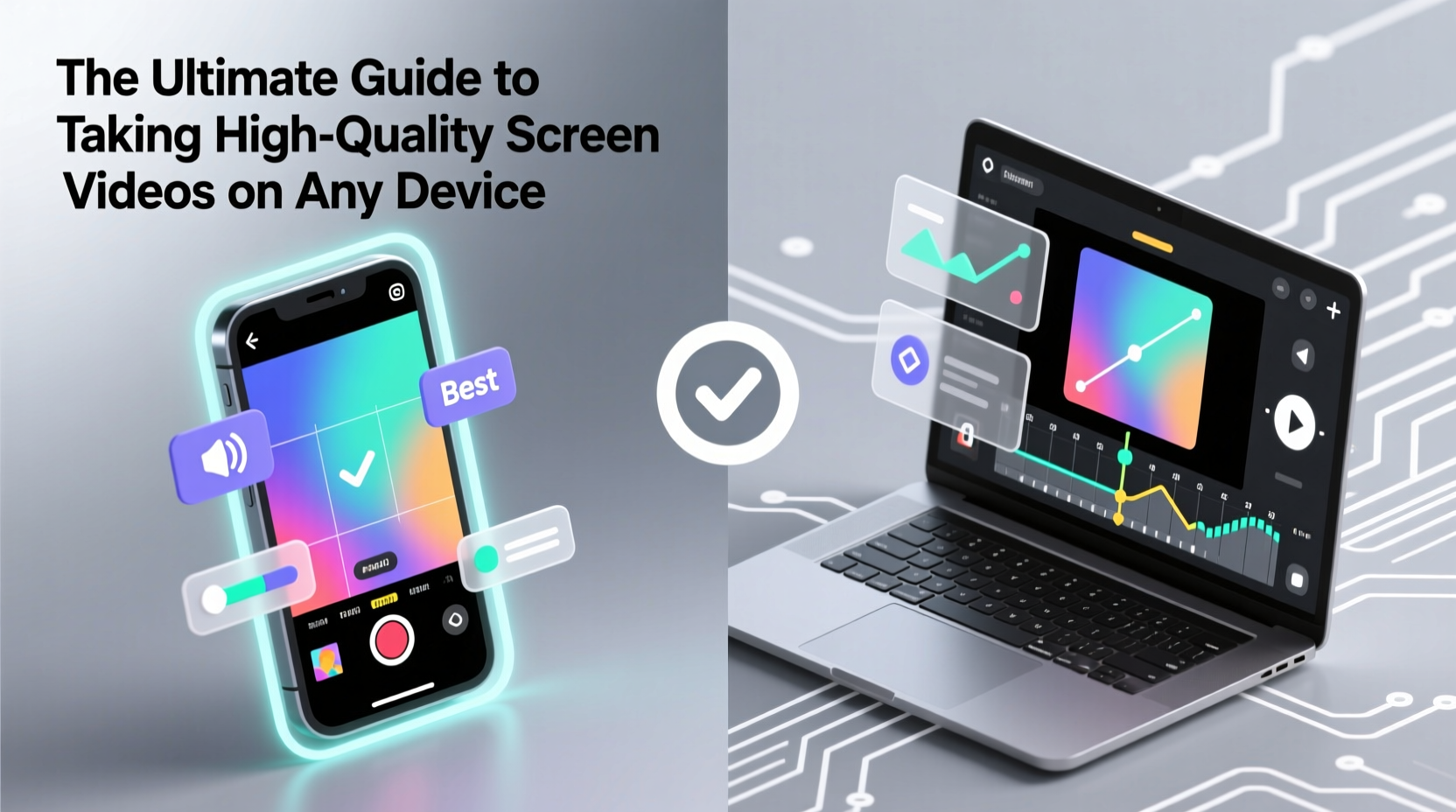
Not all screen recorders are created equal. The software or app you choose directly impacts video clarity, frame rate, and system performance. Built-in tools like macOS QuickTime or Windows Game Bar offer basic functionality, but third-party applications often provide greater control over output quality, editing features, and multi-source capture (e.g., webcam + screen).
For desktop users, OBS Studio is a powerful free option favored by professionals for its customizable settings and support for high-bitrate outputs. Camtasia and ScreenFlow (Mac only) deliver polished results with built-in editors ideal for educational content. On mobile devices, AZ Screen Recorder (Android) and iOS’s native screen recording feature (with microphone enabled) handle most needs efficiently.
Optimize Your Recording Settings for Quality
High quality doesn’t just mean high resolution—it includes frame rate, bit rate, codec, and audio synchronization. Misconfigured settings can result in blurry visuals, lag, or oversized files that are hard to share.
- Resolution: Record at your screen’s native resolution (e.g., 1920x1080). Downscaling later preserves quality if needed for web use.
- Frame Rate: Use 30fps for standard tutorials. For fast-motion content like gaming or animations, aim for 60fps.
- Bit Rate: Higher bit rates preserve detail. For 1080p at 30fps, set video bit rate between 15–25 Mbps for optimal clarity without excessive file bloat.
- Codec: H.264 is widely compatible and efficient. H.265 (HEVC) offers better compression but may not play on older devices.
“Most people overlook bit rate, but it’s the difference between smooth gradients and pixelated blocks during motion.” — Jordan Lee, Video Production Engineer at TechVisual Labs
Step-by-Step: How to Record a High-Quality Screen Video
Follow this sequence to ensure consistent, broadcast-ready results across devices:
- Prepare your environment: Close unnecessary apps to free up RAM and prevent pop-up notifications.
- Set display brightness: Ensure your screen is bright enough to be clearly visible, especially text.
- Launch your recorder: Configure resolution, frame rate, and audio sources (system sound, microphone, or both).
- Enable cursor effects (optional): Some tools highlight mouse clicks or add visual cues when you tap keys—useful for instructional videos.
- Do a test recording: Capture 30 seconds, then review for sync, clarity, and audio levels.
- Record in segments: Long sessions increase risk of crashes. Break complex topics into shorter clips.
- Save in an editable format: Use MP4 or MOV with minimal compression for post-production flexibility.
Device-Specific Tips for Maximum Quality
Different platforms have unique strengths and limitations. Tailor your approach accordingly.
| Device | Best Tool | Recommended Settings | Pro Tip |
|---|---|---|---|
| Windows PC | OBS Studio or Xbox Game Bar | 1080p, 30/60fps, H.264, 20 Mbps | Use “Window Capture” mode in OBS to avoid recording the entire desktop unnecessarily. |
| Mac | QuickTime + ScreenFlow | Native resolution, 30fps, AAC audio | Disable Notification Center during recording via Do Not Disturb mode. |
| iPhone/iPad | Built-in Screen Recording | Enable mic, lock orientation | Add a quiet countdown tap before starting to mark the beginning audibly. |
| Android | AZ Screen Recorder or SCREC | 1080p, 60fps (if supported) | Ensure sufficient storage space—high-bitrate videos consume ~1GB per 5 minutes. |
Real Example: A Developer’s Tutorial Workflow
Sophie, a frontend developer from Berlin, records coding tutorials for her YouTube channel. She uses OBS Studio on her Windows laptop, sets resolution to 1440p, and records at 30fps with a bitrate of 25 Mbps. Before each session, she disables Slack and email alerts, tests her headset microphone, and opens only the code editor and browser she’ll demo. After recording, she edits in DaVinci Resolve, adds subtitles, and exports in H.264 at 15 Mbps for web upload. Her attention to technical detail has earned her praise for crisp, distraction-free videos—even in low-light viewing conditions.
Common Pitfalls and How to Avoid Them
Even experienced creators make mistakes that degrade video quality. Recognizing these early saves time and frustration.
- Ignoring audio quality: Muffled or distorted voiceovers ruin otherwise excellent footage. Use an external mic and monitor input levels.
- Overloading the system: Running too many background processes causes dropped frames. Restart your device before long recordings.
- Poor lighting (for webcam overlay): If including a facecam, ensure even front lighting to avoid shadows.
- Recording unoptimized UI: Zooming too far out makes text unreadable. Adjust font size or zoom level for clarity.
Post-Recording: Editing and Exporting for Professional Results
Raw screen recordings often need trimming, annotations, or noise reduction. Basic editing enhances viewer engagement and removes errors.
Free tools like Shotcut or OpenShot allow cutting clips, adjusting volume, and adding captions. Paid options like Adobe Premiere Pro or Camtasia include screen-specific features such as zoom effects, callouts, and interactive quizzes. When exporting, balance quality and file size: for online sharing, 1080p at 8–12 Mbps provides excellent clarity while remaining manageable for upload.
Editing Checklist
- Trim silent or redundant segments
- Normalize audio levels for consistent volume
- Add intro/outro branding (logo, music)
- Include captions or subtitles for accessibility
- Export in MP4 format with H.264 encoding
Frequently Asked Questions
Can I record system audio on my iPhone?
Yes, but you must enable the microphone during screen recording. Swipe down Control Center, press and hold the screen recording button, then tap \"Microphone\" to turn it on. This captures both system sounds and your voice if speaking.
Why is my screen recording blurry?
Blurriness usually stems from low resolution, insufficient bit rate, or compression during export. Check your recorder settings—ensure you're not saving in a “low data” or “mobile-friendly” preset by default.
How do I reduce file size without losing quality?
Use variable bit rate (VBR) encoding instead of constant (CBR), target 10–15 Mbps for 1080p, and consider cropping unused screen areas. Tools like HandBrake can compress efficiently without visible degradation.
Final Thoughts
Creating high-quality screen videos isn't reserved for studios or experts. With the right preparation, tools, and attention to detail, anyone can produce clear, engaging recordings on virtually any device. The key lies in consistency—standardizing your setup, testing regularly, and refining your process over time. Whether you're teaching a skill, documenting a bug, or sharing a presentation, your audience will notice the difference that quality brings.









 浙公网安备
33010002000092号
浙公网安备
33010002000092号 浙B2-20120091-4
浙B2-20120091-4
Comments
No comments yet. Why don't you start the discussion?