In an era where ports look identical but deliver wildly different performance, confusion abounds. Thunderbolt 4 and USB-C are often used interchangeably in marketing materials, yet they represent distinct technologies with significant differences under the hood. While both use the same physical connector—the sleek, reversible USB-C—only one delivers the full promise of high-speed data, video, and power in a single cable. But here's the critical question: if you're not editing 8K video or daisy-chaining multiple external GPUs, does Thunderbolt 4 offer tangible benefits over standard USB-C for everyday tasks?
The answer isn’t a simple yes or no. It depends on your workflow, device ecosystem, and future-proofing goals. Let’s break down the technical distinctions, examine real-world usage scenarios, and determine whether the premium associated with Thunderbolt 4 is justified for the average user.
Understanding the Core Differences
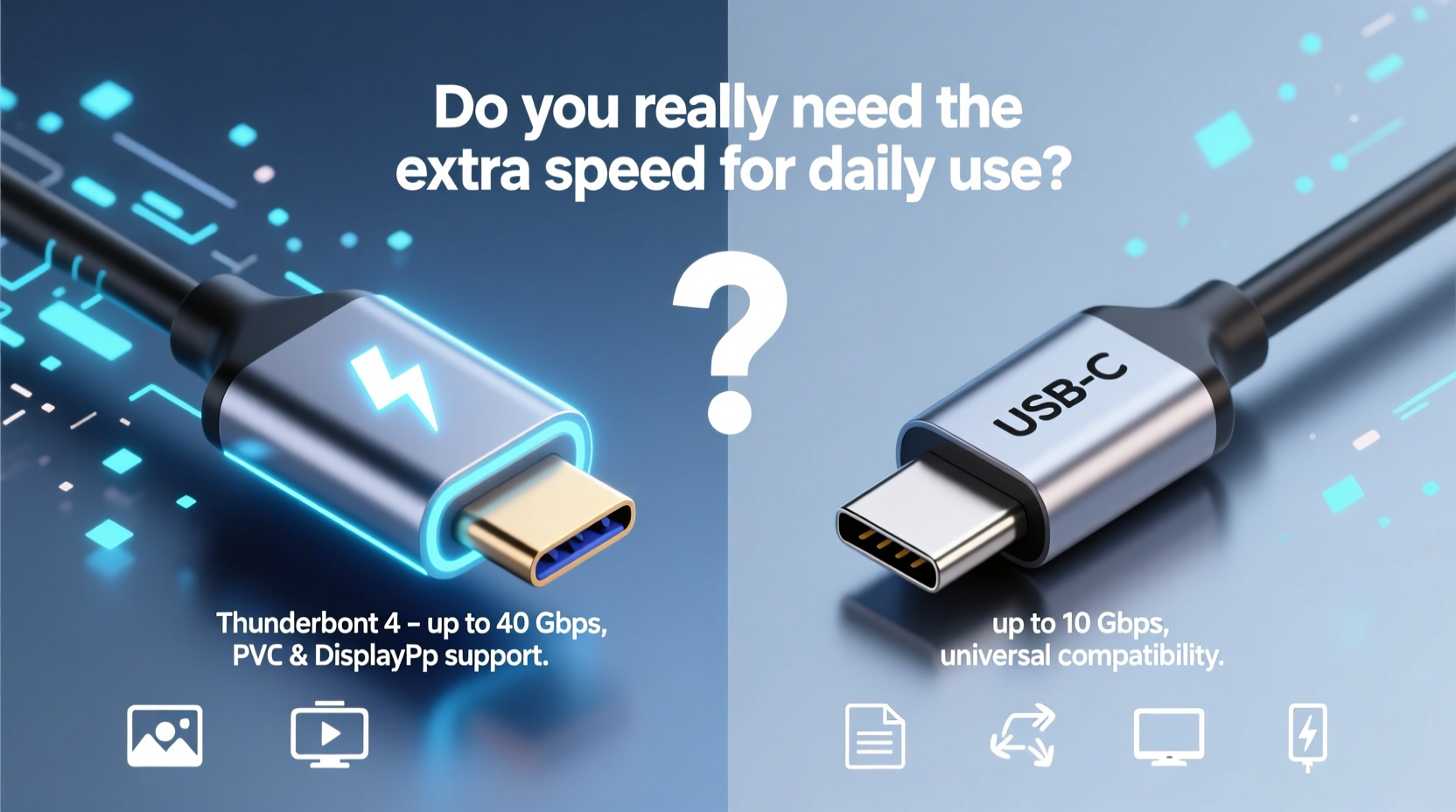
At first glance, Thunderbolt 4 and USB-C appear to be the same thing. Both use the compact, oval-shaped USB-C port found on most modern laptops, smartphones, and tablets. However, USB-C is a connector type, while Thunderbolt 4 is a technology standard that runs over the USB-C interface. Think of USB-C as a highway, and Thunderbolt 4 as a high-performance vehicle designed to use that highway at maximum efficiency.
Thunderbolt 4, developed by Intel in collaboration with Apple, builds upon the USB4 foundation but enforces stricter requirements. It guarantees minimum performance thresholds that many USB-C implementations don’t meet. For example, all Thunderbolt 4 ports must support:
- 40 Gbps bidirectional data transfer
- Dual 4K display output or one 8K display
- PCIe data transfer at 32 Gbps for external storage or GPUs
- Minimum 15-watt charging for connected devices
- Wake from sleep and guaranteed access to one computer port per system
In contrast, a generic USB-C port may only support USB 3.2 Gen 1 (5 Gbps), lack video output capabilities, or provide limited power delivery. Some USB-C ports can support DisplayPort Alt Mode or Power Delivery, but these features aren't mandatory, leading to inconsistency across devices.
Performance Comparison: Real-World Speeds
Data transfer speed is often the headline feature, but how much does it matter when moving photos, documents, or even large video files?
Consider this: Thunderbolt 4 offers up to 40 Gbps, which means you could theoretically transfer a 100 GB file in about 20 seconds under ideal conditions. In comparison, a common USB-C 3.2 Gen 2 port (10 Gbps) would take roughly 1 minute and 20 seconds—still fast by older standards, but four times slower.
For professionals working with RAW camera footage, 4K timelines, or massive datasets, those seconds add up. A video editor transferring a 2 TB project folder from an external SSD might save 10–15 minutes using Thunderbolt 4 versus a 10 Gbps USB-C connection. That time compounds over weeks and months, especially in collaborative environments.
But for the average user who occasionally copies family videos, connects a phone for backup, or uses a flash drive for presentations, the difference is negligible. Most consumer-grade external drives—even those labeled “USB-C”—don’t come close to saturating a 10 Gbps connection, let alone 40 Gbps. The bottleneck is often the drive itself, not the port.
“Thunderbolt 4 isn’t about raw speed alone—it’s about reliability, consistency, and integration across peripherals.” — Dr. Lin Chen, Peripheral Systems Engineer at MIT Media Lab
Feature Breakdown: What Thunderbolt 4 Brings Beyond Speed
The true advantage of Thunderbolt 4 lies not just in bandwidth, but in its comprehensive feature set. Here’s a side-by-side comparison of key capabilities:
| Feature | Thunderbolt 4 | Standard USB-C |
|---|---|---|
| Max Data Transfer Speed | 40 Gbps | 5–20 Gbps (varies) |
| Video Output Support | Dual 4K @ 60Hz or single 8K | Often limited to single 4K (if supported) |
| External GPU Support | Yes, full PCIe bandwidth | Rarely supported |
| Daisy-Chaining Devices | Up to six peripherals | Not supported |
| Minimum Charging Power (host to device) | 15W | Varies (often 7.5W) |
| Peripheral Charging (device to host) | Up to 100W power delivery | Depends on PD support |
| Security (IOMMU-based DMA protection) | Mandatory | Optional or absent |
This table highlights that Thunderbolt 4 is engineered for power users and enterprise environments. Its ability to daisy-chain monitors, docks, storage, and networking gear through a single port simplifies desk setups and reduces cable clutter. The mandatory security layer prevents direct memory access attacks—a real concern in corporate or public computing environments.
However, for someone using a laptop primarily for web browsing, email, streaming, and occasional document editing, most of these features remain unused. You won’t notice the absence of daisy-chaining unless you’re managing multiple high-bandwidth devices. Similarly, dual 4K support is irrelevant if you’re using a single HD monitor or no external display at all.
Real-World Example: Two Users, Two Needs
Meet Sarah and James—both use 14-inch laptops daily, but their workflows couldn’t be more different.
Sarah is a freelance graphic designer. Her setup includes a 4K monitor, a high-speed NVMe SSD enclosure, a docking station with Ethernet and audio interfaces, and a Wacom tablet. She frequently moves large Photoshop and Illustrator files between clients and her cloud storage. With Thunderbolt 4, she connects everything through a single dock. Her external SSD transfers files in seconds, her monitor runs at full resolution, and her laptop charges simultaneously—all through one cable. When she travels, she disconnects the dock and goes mobile without reconfiguring anything.
James is a university student. He uses his laptop for online classes, writing papers, watching Netflix, and occasional photo editing. His only peripheral is a budget USB-C hub with HDMI and USB-A ports. He rarely transfers files larger than 5 GB and doesn’t use external storage regularly. For him, standard USB-C handles all his needs. Upgrading to Thunderbolt 4 would cost hundreds more on a new laptop, but he wouldn’t benefit from the added speed or features.
This contrast illustrates that the value of Thunderbolt 4 is highly contextual. It’s not inherently better for everyone—it’s better for specific workflows.
Do You Really Need Thunderbolt 4 for Daily Use?
If your daily routine involves any of the following, Thunderbolt 4 is worth considering:
- Editing high-resolution video or large photo libraries
- Using external GPUs for gaming or 3D rendering
- Connecting multiple high-resolution displays
- Working with fast external SSDs for backups or media storage
- Requiring secure, enterprise-grade peripheral connections
- Wanting a clean, single-cable docking solution
On the other hand, if you mostly:
- Browse the web and use productivity apps like Word or Google Docs
- Stream music and video
- Connect a phone or basic peripherals
- Use Wi-Fi instead of wired Ethernet
- Don’t work with large files
…then standard USB-C is more than sufficient. You’ll save money and avoid paying for capabilities you won’t use.
Future-Proofing: Is Thunderbolt 4 a Smart Long-Term Investment?
Technology evolves quickly. Today’s high-end feature becomes tomorrow’s baseline. Thunderbolt 4 adoption is growing—Apple has embraced it across MacBooks, and many Windows laptops now include at least one Thunderbolt 4 port. As external storage and displays become faster, the gap between USB-C and Thunderbolt will widen.
Buying a laptop with Thunderbolt 4 today ensures compatibility with next-generation devices. Even if you don’t use its full potential now, having the port gives you flexibility later. For example, if you eventually upgrade to a high-speed RAID array or a VR-ready external GPU, Thunderbolt 4 will support it natively.
However, “future-proofing” shouldn’t justify overspending. USB4—a newer standard based on Thunderbolt 3—is gaining traction and offers similar speeds (up to 40 Gbps) with broader licensing. Many upcoming devices will support USB4, blurring the line between it and Thunderbolt 4. In fact, Thunderbolt 4 is essentially a superset of USB4 with additional requirements.
If you plan to keep your laptop for 4–5 years and anticipate increasing demands, Thunderbolt 4 adds insurance. But if you upgrade every 2–3 years, the longevity argument weakens.
FAQ: Common Questions About Thunderbolt 4 and USB-C
Can I use a USB-C device in a Thunderbolt 4 port?
Yes. Thunderbolt 4 is fully backward compatible with USB-C devices. You’ll get the performance level supported by the connected device—so a USB 3.2 drive will operate at USB speeds, not Thunderbolt speeds.
Is Thunderbolt 4 the same as USB4?
They share the same underlying technology, but Thunderbolt 4 enforces higher minimum standards. All Thunderbolt 4 cables and ports are USB4-compliant, but not all USB4 ports are Thunderbolt 4 certified.
Do Thunderbolt 4 cables cost more?
Yes. Active Thunderbolt 4 cables capable of 40 Gbps can cost $50–$90, compared to $10–$20 for passive USB-C cables. However, shorter passive Thunderbolt cables (0.8m or less) are often priced similarly to USB-C.
Checklist: Should You Choose Thunderbolt 4?
Before deciding, ask yourself the following:
- Do I regularly transfer files larger than 10 GB?
- Do I use or plan to use an external SSD or RAID system?
- Will I connect multiple high-resolution monitors?
- Do I need a single-cable docking solution for productivity?
- Am I using or planning to use an external GPU?
- Do I work in a secure environment where DMA protection matters?
- Am I keeping this device for more than 4 years?
If you answered “yes” to three or more, Thunderbolt 4 is a worthwhile investment. Otherwise, standard USB-C will serve you well.
Conclusion: Making the Right Choice for Your Lifestyle
Thunderbolt 4 is a powerful, versatile technology that sets a new benchmark for connectivity. It consolidates data, video, power, and security into a single, elegant solution. But power doesn’t always equate to necessity. For the majority of users, standard USB-C delivers ample speed and functionality for everyday tasks.
The decision ultimately comes down to honesty about your usage. Don’t pay a premium for features you won’t exploit. At the same time, if your work demands peak performance and seamless integration, Thunderbolt 4 removes friction and boosts efficiency in ways that compound over time.









 浙公网安备
33010002000092号
浙公网安备
33010002000092号 浙B2-20120091-4
浙B2-20120091-4
Comments
No comments yet. Why don't you start the discussion?