If you've purchased tickets through Ticketmaster but they're not appearing in your app, you're not alone. Thousands of users report this issue each month—especially around major concerts, sports events, and theater shows. While it can be stressful when your tickets don’t show up minutes before an event, most problems have simple explanations and fast solutions. This guide breaks down the most common causes and provides step-by-step fixes so you can regain access to your tickets quickly and confidently.
Why Your Tickets Might Not Be Showing Up
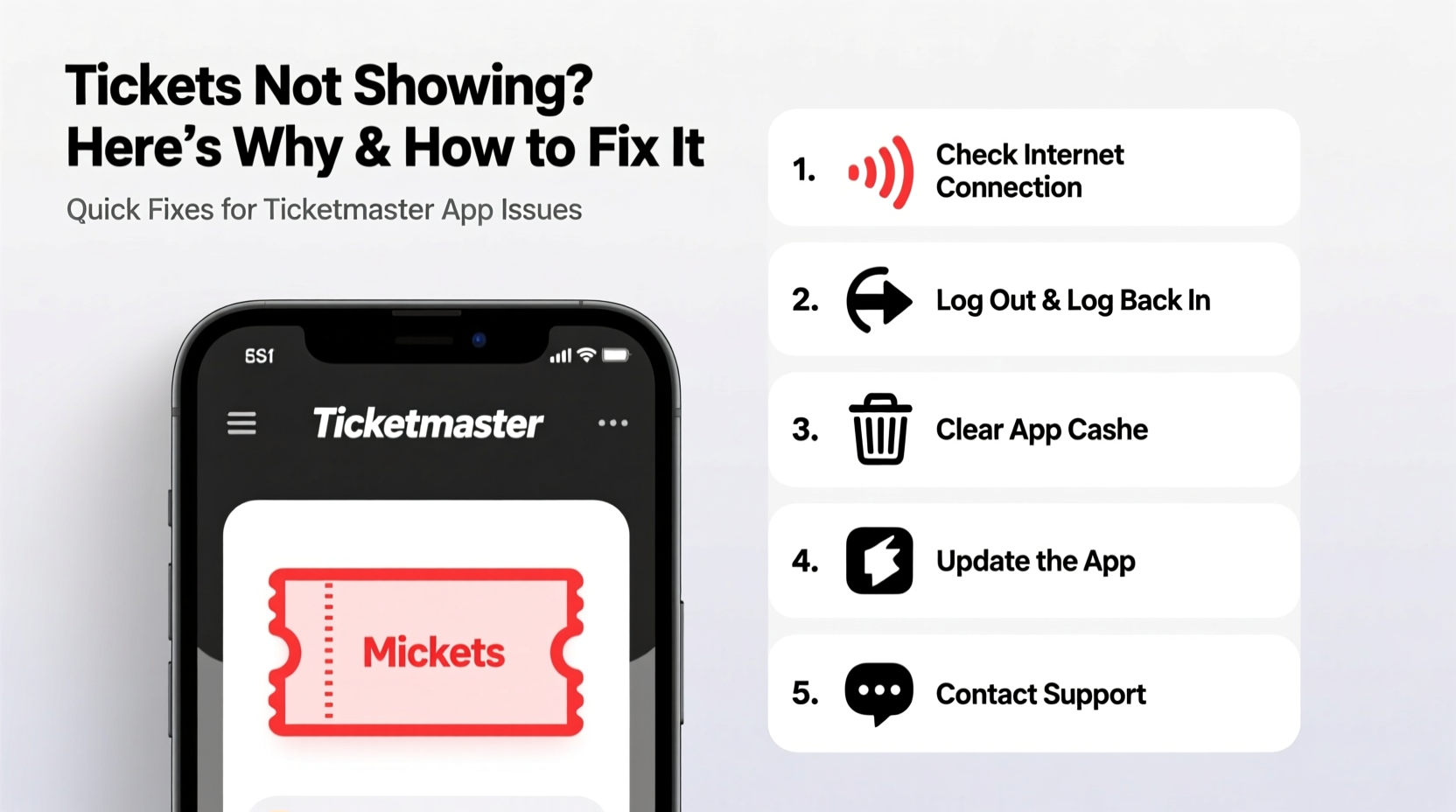
Ticketmaster is one of the largest ticketing platforms globally, but like any digital system, it’s not immune to glitches. When your tickets fail to appear in the app, the cause usually falls into one of several categories: account issues, syncing errors, purchase confirmation delays, or device-specific problems.
Understanding the root cause is critical before attempting fixes. Jumping straight into troubleshooting without diagnosing the problem can waste time and increase stress—especially if you're en route to an event.
Common Reasons Tickets Don’t Appear
- Logged into the wrong account: Many users have multiple email addresses and may log in with the wrong one.
- Purchase still processing: Some transactions take longer to finalize, especially during high-demand sales.
- Sync delay: The app may not have refreshed to reflect recent purchases.
- App cache or software bug: Outdated or corrupted app data can prevent tickets from loading.
- Email verification pending: Ticketmaster sometimes requires email confirmation before releasing mobile tickets.
- Transfer issues: If tickets were sent to you by someone else, they may not have been accepted or could be stuck in limbo.
Step-by-Step Fixes to Restore Missing Tickets
Follow this logical sequence to diagnose and resolve the issue efficiently. Start with the simplest checks and progress to more advanced solutions if needed.
- Verify your login credentials. Ensure you’re signed in with the email address used to purchase the tickets. Log out completely and log back in to confirm.
- Check your email for confirmation. Search your inbox (and spam folder) for a “Your order is confirmed” email from Ticketmaster. If you don’t see it, the transaction may not have gone through.
- Refresh the app. Close the Ticketmaster app completely, then reopen it. Pull down on the “Tickets” tab to manually refresh.
- Check “Pending Transfers.” If someone sent you tickets, open the app, go to your profile, and look under “Transfers” to accept them.
- Clear app cache (Android) or reinstall (iOS). On Android, go to Settings > Apps > Ticketmaster > Storage > Clear Cache. On iOS, delete and reinstall the app after logging into your account on another device first.
- Try the desktop site. Visit ticketmaster.com on a computer. Log in and check your ticket status under “My Account.” If they appear there but not in the app, it’s a syncing issue.
- Contact customer support. If none of the above works, reach out via live chat or phone. Have your order number and photo ID ready.
When Was Your Purchase Made?
The timing of your purchase can significantly affect whether tickets appear immediately. During high-traffic events like Taylor Swift or Beyoncé tours, Ticketmaster may hold tickets in a “pending delivery” status until closer to the event date. This is often due to venue policies or resale protections.
“Many events now use delayed mobile delivery to prevent bots and scalpers. Customers get their tickets 48–72 hours before the show.” — Jordan Lee, Live Events Technology Consultant
Do’s and Don’ts: Avoiding Ticket Access Issues
| Do | Don't |
|---|---|
| Use the same email for purchase and login | Assume the purchase went through without checking email |
| Accept ticket transfers within 24 hours | Share your Ticketmaster login with others |
| Keep your app updated | Wait until the day of the event to check your tickets |
| Download tickets as soon as they’re available | Delete the app without confirming ticket access elsewhere |
| Contact support early if issues persist | Panic and assume tickets are lost |
Real Example: How Sarah Regained Access to Her Concert Tickets
Sarah bought two tickets to a summer music festival using her personal email but accidentally logged into the Ticketmaster app with her work account. With the event just three hours away, she panicked when she couldn’t find the tickets. After reading an online forum, she logged out, switched emails, and immediately saw her tickets under “Upcoming Events.”
The real issue wasn’t a system failure—it was user error compounded by urgency. By calmly rechecking her login and refreshing the app, she resolved the problem in under two minutes. Her experience highlights how crucial it is to verify basic details before assuming technical failure.
Expert Tips for Smooth Ticket Access
Beyond troubleshooting, adopting proactive habits can prevent future issues. Digital tickets are convenient but require careful management.
- Add tickets to your digital wallet. Once available, save them to Apple Wallet or Google Pay as a backup.
- Test access in advance. Open the app and view your tickets at least a day before the event.
- Avoid third-party sellers. Resale tickets from unauthorized sites may not sync with the official app.
- Use strong, unique passwords. This prevents account lockouts and security holds that block access.
“Over 60% of ‘missing ticket’ cases are resolved by simply logging into the correct account. User awareness is the biggest missing piece.” — Dana Ruiz, Customer Experience Lead at Ticketmaster Support Network
FAQ: Common Questions About Missing Tickets
Why do my tickets say “Delivery Pending”?
This message means your tickets will be delivered digitally at a later date, typically 48–72 hours before the event. It’s common for high-demand shows to prevent early access and reduce fraud. Check your email for a delivery timeline.
I accepted a ticket transfer, but it disappeared. What happened?
If a transferred ticket vanishes, it may have been canceled by the sender or expired before acceptance. Go to the “Transfers” section in the app to see the status. If it shows “Canceled” or “Expired,” contact the sender or Ticketmaster support for resolution.
Can I still get in without the app?
In most cases, no. Ticketmaster events use mobile-only entry, meaning screenshots or printed copies are invalid. However, if you have a verified order confirmation and photo ID, venue staff may assist you at Will Call. Arrive early and explain the situation calmly.
Final Checklist Before Any Event
To avoid last-minute surprises, follow this pre-event checklist:
- Confirm your purchase email matches your login email.
- Check for a confirmation email from Ticketmaster.
- Log into the app and verify tickets are visible.
- Accept any pending transfers at least 24 hours in advance.
- Download tickets to Apple Wallet or Google Pay.
- Ensure your phone is charged and has offline access enabled.
- Contact support if anything seems off—even days before the event.
Conclusion: Stay Calm and Take Action
Missing tickets on the Ticketmaster app are frustrating but rarely permanent. Most issues stem from simple oversights—wrong accounts, unaccepted transfers, or delayed deliveries—not system failures. By understanding how the platform works and following structured troubleshooting steps, you can resolve nearly any access problem quickly.
Don’t wait until the day of the event to check your tickets. Proactive verification, combined with smart digital habits, ensures smooth entry and peace of mind. If you’ve faced this issue before, share your experience in the comments to help others navigate the process with confidence.









 浙公网安备
33010002000092号
浙公网安备
33010002000092号 浙B2-20120091-4
浙B2-20120091-4
Comments
No comments yet. Why don't you start the discussion?