TikTok has become a daily habit for millions, delivering endless entertainment in short, addictive clips. But nothing disrupts the flow faster than constant buffering—spinning wheels, frozen frames, or choppy audio that turns a fun scroll into frustration. While it might seem like a random glitch, video lag on TikTok is rarely arbitrary. It stems from specific technical and environmental factors, many of which are within your control. Understanding the root causes and applying targeted solutions can transform your viewing experience from stuttering to seamless.
Why TikTok Videos Buffer: The Core Causes
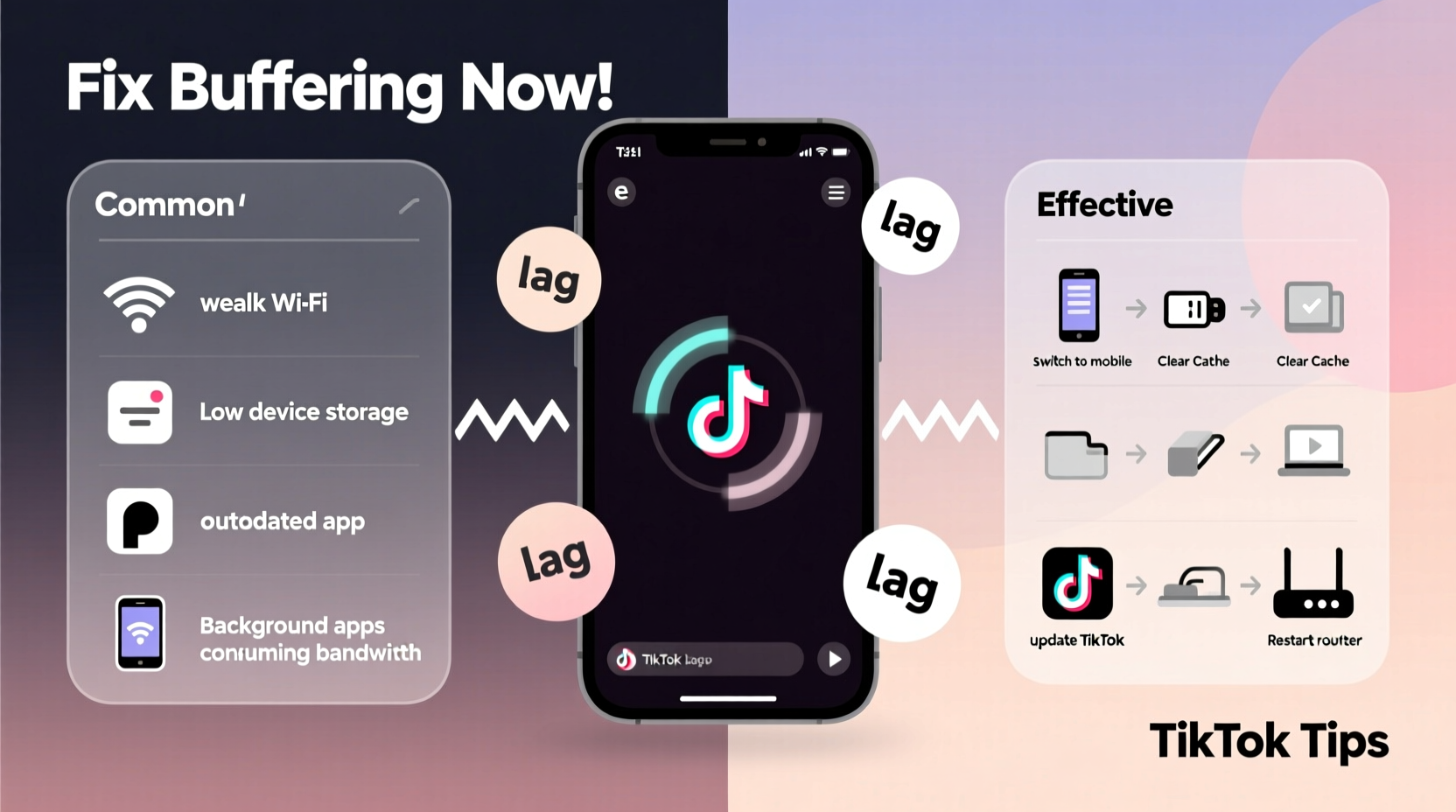
Buffering occurs when your device can't download video data quickly enough to maintain continuous playback. On TikTok, this issue often appears suddenly, especially during peak hours or while traveling. The underlying causes typically fall into three categories: network performance, app behavior, and device limitations.
- Weak or unstable internet connection: Whether Wi-Fi signal drops or mobile data slows due to congestion, inconsistent bandwidth is the number one culprit.
- High server demand: During global events or viral trends, TikTok’s servers may struggle to deliver content at optimal speeds.
- App cache overload: Over time, TikTok accumulates temporary files that can interfere with performance.
- Outdated app version: Older versions may lack optimizations for current network standards or bug fixes.
- Device hardware constraints: Older smartphones with limited RAM or processing power may struggle to decode high-resolution videos smoothly.
“Streaming platforms like TikTok require consistent data throughput. Even brief network hiccups can trigger rebuffering, especially on lower-end devices.” — Dr. Lena Torres, Network Performance Analyst at Mobile Insights Group
Step-by-Step Guide to Fix TikTok Buffering Immediately
Before resorting to reinstalling the app or switching devices, try this systematic troubleshooting sequence. Most users resolve buffering issues within minutes using these practical steps.
- Check your internet speed: Open a browser and run a quick speed test. For smooth TikTok playback, aim for at least 5 Mbps download speed. If below 3 Mbps, consider switching networks.
- Switch between Wi-Fi and mobile data: Sometimes one connection performs better than the other. Test both to identify the more stable option.
- Restart your router: Power cycle your modem or router by unplugging it for 30 seconds. This clears congestion and refreshes IP allocation.
- Close background apps: Other apps consuming bandwidth (like cloud backups or updates) can throttle TikTok’s performance. Force-close unnecessary apps.
- Clear TikTok’s cache: Go to your phone’s Settings > Apps > TikTok > Storage > Clear Cache. This removes corrupted or bloated temporary files without deleting your account data.
- Update the TikTok app: Visit your device’s app store and ensure you’re running the latest version. Updates often include performance patches.
- Reinstall TikTok: If problems persist, uninstall and reinstall the app. This resets all settings and downloads a fresh copy of the codebase.
Do’s and Don’ts: Best Practices for Smooth TikTok Playback
| Do’s | Don’ts |
|---|---|
| Use Wi-Fi instead of mobile data when possible | Leave multiple streaming apps open in the background |
| Download videos for offline viewing during good connectivity | Ignore app update notifications |
| Limit video resolution in app settings if on a slow network | Stream in high resolution on a congested public Wi-Fi |
| Regularly clear app cache every few weeks | Assume the problem is always TikTok’s fault without checking your network |
| Test different DNS servers (e.g., Google DNS: 8.8.8.8) | Overload your device with too many active apps |
Real Example: How Sarah Fixed Her Daily Buffering Frustration
Sarah, a college student in Chicago, found herself constantly waiting for TikTok videos to load between classes. She assumed her phone was too old (a three-year-old Android model), but after testing her Wi-Fi in the library versus her dorm, she noticed a stark difference: videos played flawlessly in the library but stuttered at home. Using a network diagnostic tool, she discovered her dorm’s router was outdated and overloaded with over 20 connected devices. By connecting to a personal mobile hotspot during peak evening hours and enabling TikTok’s Data Saver mode, she reduced buffering by 90%. Later, she shared the tip with her roommate, who applied Quality of Service (QoS) settings on their router to prioritize video traffic—further improving stability.
This case illustrates that while device age plays a role, environmental factors often have a greater impact. Simple behavioral and configuration changes can yield dramatic improvements—even without upgrading hardware.
Advanced Fixes for Persistent Lag Issues
If basic troubleshooting doesn’t resolve the issue, consider deeper system-level adjustments:
- Change your DNS settings: Default ISP DNS servers can be slow. Switch to faster alternatives like Google DNS (8.8.8.8 / 8.8.4.4) or Cloudflare (1.1.1.1).
- Disable IPv6 temporarily: Some networks handle IPv6 poorly, causing latency spikes. Turning it off in router settings may improve consistency.
- Use a wired connection with Android via USB tethering: If available, connect your phone to a laptop with a stable Ethernet link for ultra-reliable streaming.
- Limit background processes: Disable auto-updates, cloud sync, and push email during TikTok sessions to free up memory and bandwidth.
For iPhone users, resetting network settings (Settings > General > Transfer or Reset iPhone > Reset > Reset Network Settings) can resolve hidden configuration conflicts affecting Wi-Fi and cellular performance.
Frequently Asked Questions
Why does TikTok buffer even with strong Wi-Fi?
Even with full signal bars, your connection might suffer from high latency or packet loss. Other devices on the network could be consuming bandwidth (e.g., smart TVs, game consoles), or your router may not prioritize real-time traffic efficiently. Run a ping test to check for delays and consider upgrading your router firmware.
Can I watch TikTok videos without buffering on a slow phone?
Yes. Lowering video quality in the app settings reduces strain on older devices. Additionally, downloading videos over Wi-Fi when you're idle allows offline playback later without any lag. Avoid multitasking heavily while using TikTok to preserve RAM and CPU resources.
Does TikTok intentionally throttle video quality?
No, TikTok does not deliberately degrade video performance. However, it dynamically adjusts stream quality based on detected network conditions to prevent constant rebuffering. You can manually control this under “Data Saver” settings to enforce lower resolutions consistently.
Conclusion: Take Control of Your TikTok Experience
Buffering shouldn’t be an inevitable part of using TikTok. With a methodical approach, most video lag issues can be diagnosed and fixed quickly—often without needing new equipment or paid services. From optimizing your network environment to fine-tuning app settings, the power to enjoy smooth, uninterrupted scrolling is largely in your hands. Don’t accept constant spinning wheels as normal. Apply these strategies today, and reclaim the seamless entertainment TikTok was designed to deliver.









 浙公网安备
33010002000092号
浙公网安备
33010002000092号 浙B2-20120091-4
浙B2-20120091-4
Comments
No comments yet. Why don't you start the discussion?