If you've ever tried to share a TikTok video, profile, or challenge link—only to find it dead, unresponsive, or redirecting incorrectly—you're not alone. Millions of users encounter broken TikTok links daily, whether they're sending them via text, email, social media, or embedding them on websites. While frustrating, most issues stem from simple technical glitches that can be resolved quickly with the right approach.
TikTok links are essential for creators building their audience, marketers tracking engagement, and fans sharing viral content. When those links fail, it disrupts communication, damages credibility, and reduces visibility. The good news is that in most cases, the fix doesn’t require advanced tech skills—just a methodical process of elimination and adjustment.
Why TikTok Links Fail: Common Causes
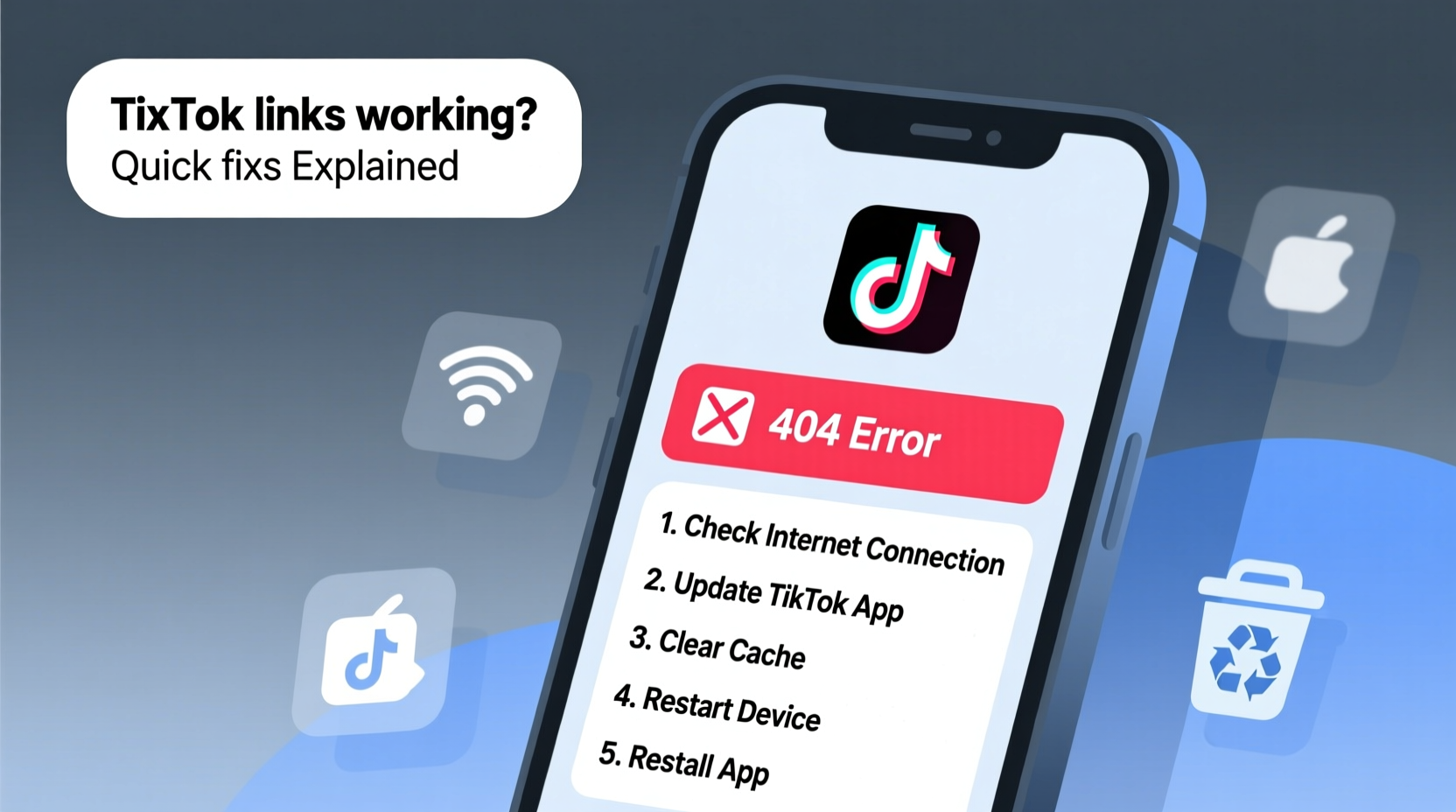
Before diving into solutions, it's important to understand what might be causing your TikTok links to malfunction. Several factors contribute to broken or non-functional links:
- Network connectivity issues: Poor internet prevents proper loading or redirection.
- Outdated app version: Older versions may not support current link formats or security protocols.
- Link formatting errors: Manually edited URLs often break due to missing characters or incorrect syntax.
- Account privacy settings: Private accounts restrict access to shared content unless viewed by approved followers.
- Platform restrictions: Some apps (like WhatsApp or Instagram) strip metadata or alter links when pasted.
- Server-side problems: Rarely, TikTok experiences outages affecting global link performance.
Understanding these root causes allows for more targeted troubleshooting rather than random guesswork.
Step-by-Step Guide to Fix Non-Working TikTok Links
Follow this structured sequence to identify and resolve the issue efficiently.
- Check Your Internet Connection
Ensure your device has stable Wi-Fi or mobile data. Test by opening another website or app. If other services work but TikTok links don't, proceed to the next step. - Verify the Link Format
A valid TikTok link should look like one of these:https://www.tiktok.com/@username– Profilehttps://www.tiktok.com/@username/video/1234567890– Individual video
- Test the Link on Another Device
Copy the exact same link and open it on a different phone, tablet, or computer. This helps determine if the problem is device-specific or universal. - Update the TikTok App
Go to your app store (Google Play or Apple App Store), search for TikTok, and install any available updates. Outdated apps frequently cause compatibility issues with newer link structures. - Clear TikTok Cache (Android)
On Android devices:- Go to Settings > Apps > TikTok.
- Select “Storage” then tap “Clear Cache.”
- Reopen TikTok and try accessing the link again.
- Reinstall the TikTok App (iOS & Android)
If clearing cache fails, uninstall and reinstall TikTok. This resets all temporary files and ensures a clean installation. - Check Privacy Settings
If you’re trying to share a video from a private account, only approved followers will see it. To make content publicly accessible:- Open TikTok and go to your profile.
- Tap the three-dot menu (⋮).
- Navigate to Privacy > Account Privacy.
- Switch to Public if needed.
Do’s and Don’ts When Sharing TikTok Links
| Do’s | Don’ts |
|---|---|
| Use the official Share option within the app | Edit the URL manually without understanding its structure |
| Ensure your account is public when sharing widely | Assume the link works just because it was copied correctly |
| Test the link before posting on multiple platforms | Ignore error messages like “Video Not Found” or “Page Unavailable” |
| Update your app regularly | Send links through platforms known to alter URLs (e.g., certain messaging apps) |
Real Example: A Creator’s Broken Link Crisis
Jamie, a fitness influencer with 85K TikTok followers, promoted a new workout challenge using a pinned video link across Instagram Stories and her newsletter. Despite high engagement on the post, click-through rates were nearly zero. After two days of confusion, she discovered the issue: she had changed her username last week but forgot to update the old link still circulating online.
When users clicked the outdated URL (tiktok.com/@fitlifejames), they landed on an error page. Only after switching to the new handle (@fitwithjames) did traffic resume. She now uses a link-in-bio tool that auto-updates connected profiles, preventing future mismatches.
“Always double-check your digital footprint after changing usernames or resetting privacy settings. One outdated link can cost you thousands in missed views.” — Lena Torres, Social Media Strategist
Quick Checklist for Immediate Fixes
Use this actionable checklist whenever a TikTok link isn’t working:
- ✅ Confirm internet connection is active and stable
- ✅ Verify the link uses correct format (no typos or extra spaces)
- ✅ Use TikTok’s native Share function to generate fresh links
- ✅ Update the TikTok app to the latest version
- ✅ Clear app cache (Android) or reinstall (iOS/Android)
- ✅ Check if the account or video is set to private
- ✅ Test the link across multiple devices and browsers
- ✅ Avoid third-party link shorteners unless necessary
Frequently Asked Questions
Why does my TikTok link say “Video Not Found”?
This usually means the video was deleted, set to private, or the link contains an incorrect ID. If the video exists in your feed, regenerate the link using the Share button and test again.
Can I fix a broken TikTok link without reinstalling the app?
Yes. Start with simpler steps: check your network, verify the URL, clear cache, and ensure your account settings allow public access. Reinstallation should be a last resort.
Do TikTok links expire?
No, TikTok links do not expire as long as the content remains live and accessible. However, changing your username invalidates previous profile links unless redirected. Video links remain valid unless the clip is removed.
Final Thoughts and Action Steps
Broken TikTok links are more common than most users admit—but they’re also among the easiest tech issues to fix. By applying consistent verification practices and staying updated with app changes, you can maintain seamless sharing and maximize your reach.
The key takeaway is prevention: always use TikTok’s built-in sharing tools, monitor your privacy settings, and update your app routinely. For professionals and creators, consider using a centralized bio-link service (like Linktree or Beacons) that syncs with your current TikTok profile and reduces dependency on raw URLs.









 浙公网安备
33010002000092号
浙公网安备
33010002000092号 浙B2-20120091-4
浙B2-20120091-4
Comments
No comments yet. Why don't you start the discussion?