If you’ve opened TikTok expecting a stream of entertaining videos only to be met with blank screens, spinning loaders, or error messages, you’re not alone. Millions of users encounter playback issues daily. While frustrating, most problems stem from predictable technical glitches that can be resolved quickly. Whether you're using an iPhone, Android, or tablet, understanding the root causes—and knowing exactly what steps to take—can restore your TikTok experience in minutes.
Why TikTok Videos Stop Playing: Common Causes
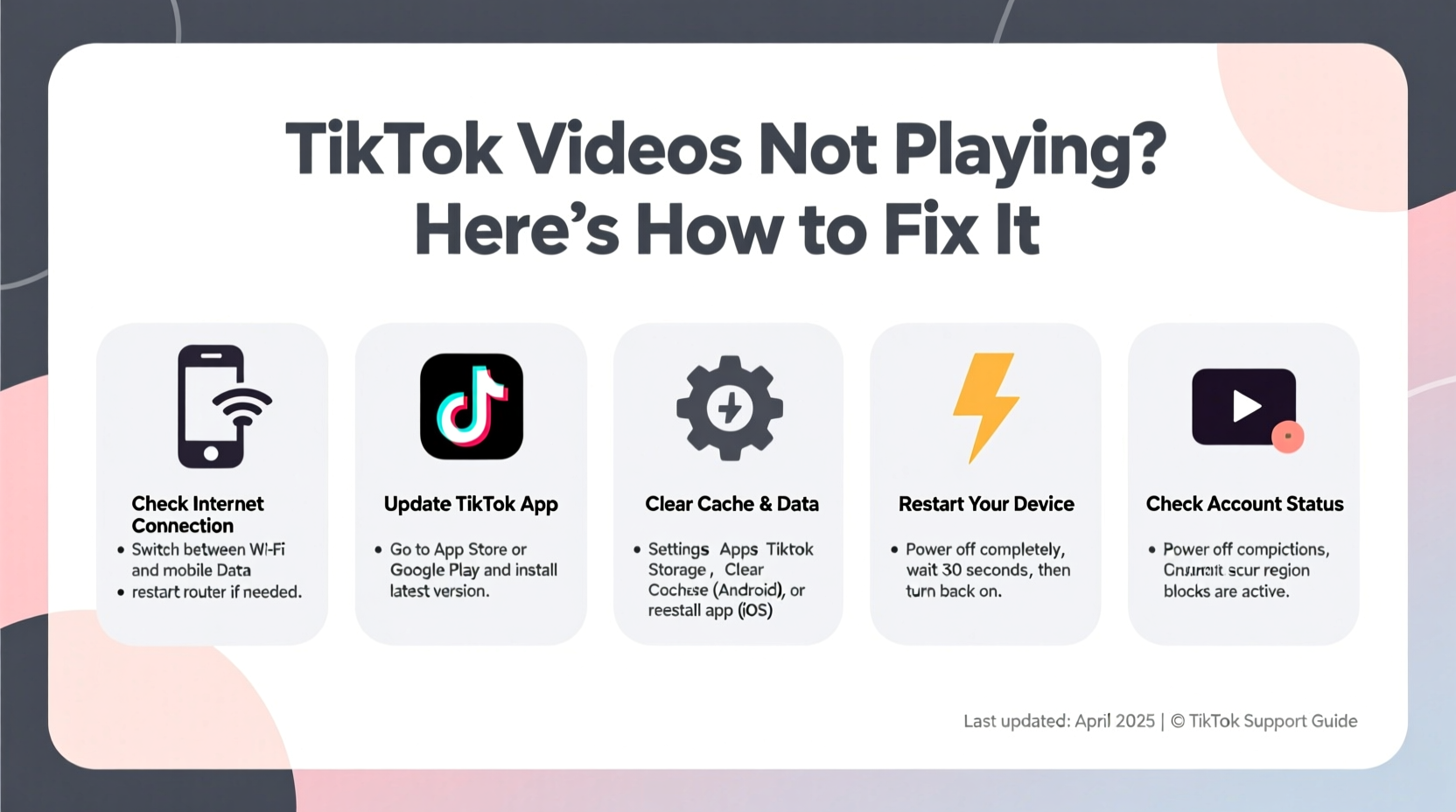
TikTok’s platform relies on a complex interplay between your device, network connection, app version, and server-side performance. When any one of these components fails, video playback suffers. The most frequent culprits include:
- Poor internet connectivity – Slow or unstable Wi-Fi or mobile data prevents videos from loading.
- Outdated app version – Older versions may have bugs or compatibility issues with new features.
- Corrupted cache – Accumulated temporary files can interfere with app performance.
- Server outages – TikTok’s backend systems occasionally go down due to maintenance or high traffic.
- Device storage limitations – Low storage affects app functionality, including video buffering.
- Restricted data usage settings – Background data limits or battery saver modes may block streaming.
Step-by-Step Guide to Fix TikTok Playback Issues
Follow this structured troubleshooting sequence to identify and resolve the problem efficiently. Start with the simplest solutions before moving to more involved ones.
- Check Your Internet Connection
Open a browser and load a website or test speed via a tool like Speedtest.net. If speeds are below 5 Mbps, switch networks or restart your router. - Restart the TikTok App
Close TikTok completely from your recent apps menu, then relaunch it. This clears minor glitches without losing data. - Toggle Airplane Mode On/Off
Activating airplane mode for 10 seconds resets all wireless connections, often resolving network handshake errors. - Clear TikTok Cache (Android)
Go to Settings > Apps > TikTok > Storage > Clear Cache. This removes temporary files but keeps login details intact. - Update the TikTok App
Visit the App Store (iOS) or Google Play Store (Android) and check for updates. Installing the latest version fixes known bugs. - Reinstall TikTok
If problems persist, uninstall and reinstall the app. Note: You’ll need to log back in, but your account and favorites remain safe. - Check for System-Wide Restrictions
Disable battery saver, data saver, or low-power mode temporarily. These settings throttle background processes, including video preloading.
Do’s and Don’ts: TikTok Troubleshooting Table
| Do | Don’t |
|---|---|
| Use Wi-Fi instead of mobile data when possible | Ignore app update notifications |
| Clear cache monthly as part of routine maintenance | Delete the app without backing up drafts first |
| Test TikTok on another device to isolate the issue | Assume the problem is always on your end |
| Monitor TikTok’s official social media for outage reports | Enter personal info into third-party “TikTok repair” tools |
| Enable auto-updates for apps to prevent obsolescence | Factory reset your phone as a first resort |
Real Example: How Sarah Fixed Her Frozen Feed
Sarah, a college student in Chicago, noticed her TikTok feed freezing mid-scroll. Videos would buffer endlessly, showing only a gray placeholder. She tried restarting the app multiple times with no success. After reading online forums, she checked her data settings and discovered TikTok was restricted from using background data—a setting she had enabled months earlier to save battery.
She navigated to Settings > Network & Internet > Data Usage > TikTok and toggled on “Allow background data.” Within seconds, videos began autoplaying again. Later, she also cleared the cache, which improved overall app responsiveness. What seemed like a major glitch turned out to be a simple permissions oversight.
“Most TikTok playback issues aren’t permanent—they’re interruptions caused by small misconfigurations. A methodical approach almost always reveals the fix.” — Jordan Lee, Mobile App Support Specialist
When the Problem Isn’t on Your End: Server-Side Outages
Sometimes, no matter what you do, TikTok won’t work because the service itself is down. This happens during peak usage times (e.g., viral challenges), DDoS attacks, or infrastructure failures. In 2023, TikTok experienced a global outage lasting over two hours, affecting nearly all users.
To determine if the issue is widespread:
- Visit Downdetector.com and search for TikTok to see real-time reports.
- Check TikTok’s official Twitter/X account (@TikTokSupport) for status updates.
- Ask friends or peers if they’re experiencing similar issues.
If confirmed, the only solution is patience. Most outages are resolved within a few hours. Avoid repeatedly reopening the app, as this can drain battery and create false impressions of ongoing failure.
Troubleshooting Checklist
Print or bookmark this checklist for quick reference the next time TikTok stops working:
- ✅ Test internet connection with another app or website
- ✅ Restart TikTok completely
- ✅ Toggle airplane mode for 10 seconds
- ✅ Switch between Wi-Fi and mobile data
- ✅ Clear app cache (Android) or offload app (iOS)
- ✅ Update TikTok to the latest version
- ✅ Disable battery saver or data saver modes
- ✅ Reinstall TikTok if necessary
- ✅ Check Downdetector or @TikTokSupport for outages
- ✅ Ensure device has at least 1 GB of free storage
Frequently Asked Questions
Why do TikTok videos load but not play?
This usually indicates a decoding error or corrupted download segment. It can happen if the video file failed to fully buffer due to a network interruption. Try pulling down to refresh the feed or switching networks. If the same videos never play across devices, the upload itself may be damaged.
Will clearing TikTok cache delete my drafts or liked videos?
No. Clearing the cache only removes temporary files like thumbnails and buffered segments. Your drafts, likes, comments, and profile information are stored in the cloud and remain unaffected. However, you may need to re-download some content after clearing cache.
Why does TikTok work on Wi-Fi but not on 4G/5G?
Your carrier might be throttling video streaming, or TikTok could be excluded from unlimited data plans. Some carriers slow down video apps after a certain data threshold. Check your plan details or contact customer service. Alternatively, ensure TikTok has permission to use mobile data in your device settings.
Conclusion: Regain Control of Your TikTok Experience
TikTok not playing videos doesn’t have to mean lost entertainment or missed trends. With the right knowledge, most issues can be diagnosed and corrected in under ten minutes. From checking your connection to understanding server status, each step brings you closer to seamless scrolling. The key is staying calm, avoiding guesswork, and following a logical process.









 浙公网安备
33010002000092号
浙公网安备
33010002000092号 浙B2-20120091-4
浙B2-20120091-4
Comments
No comments yet. Why don't you start the discussion?