One moment you're scrolling through viral dances and life hacks, the next—TikTok refuses to launch. Whether it crashes on startup, gets stuck on the loading screen, or simply won’t respond, a malfunctioning TikTok app can be frustrating. The good news: most issues have simple, immediate solutions. Instead of uninstalling and losing your drafts or favorite creators, try these proven troubleshooting steps. From clearing cache to checking network settings, this guide walks you through reliable fixes that work across devices.
1. Restart Your Device
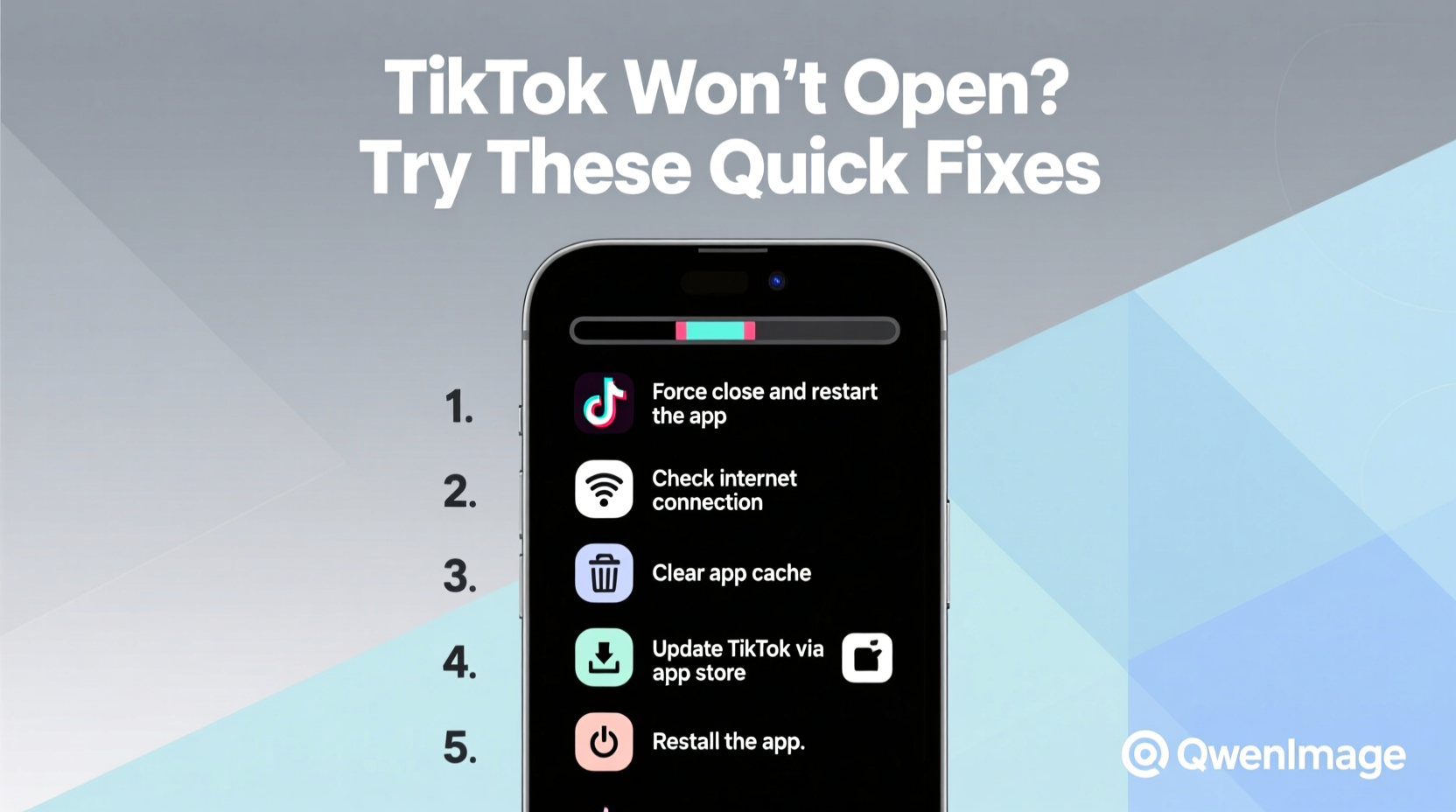
The simplest fix is often the most effective. A full device reboot clears temporary glitches in the operating system that may prevent apps from launching properly. When TikTok won’t open, your phone’s RAM might be overloaded, or background processes could be interfering with the app.
For iPhone: Press and hold the side button and either volume button until the power slider appears. Drag to power off, wait 30 seconds, then restart.
For Android: Hold the power button for a few seconds, tap “Restart,” and wait for the device to reboot.
2. Check Internet Connection
TikTok relies heavily on a stable internet connection. If your Wi-Fi or mobile data is unstable, the app may fail to load past the splash screen—even if it appears connected.
Test your connection by opening a browser and loading a website. If pages load slowly or not at all, try switching between Wi-Fi and cellular data. You can also reset your network settings:
- On iPhone: Go to Settings > General > Transfer or Reset iPhone > Reset > Reset Network Settings.
- On Android: Go to Settings > System > Reset options > Reset Wi-Fi, mobile & Bluetooth.
Note: This will erase saved Wi-Fi passwords, so have them ready.
“Over 40% of app performance issues stem from connectivity problems rather than the app itself.” — Jordan Lee, Mobile Network Analyst at TechSignal Labs
3. Update or Reinstall TikTok
An outdated version of TikTok can cause compatibility issues, especially after OS updates. Developers release patches regularly to fix bugs and improve stability.
To update:
- Open the App Store (iOS) or Google Play Store (Android).
- Search for “TikTok.”
- If an update is available, tap “Update.”
If updating doesn’t help, reinstalling the app often clears corrupted files. Uninstall TikTok, then download it fresh from the official store. While you’ll lose unsaved drafts, your account, followers, and posted videos remain intact.
| Step | Action | Why It Helps |
|---|---|---|
| 1 | Uninstall TikTok | Removes corrupted app data |
| 2 | Reboot device | Cleans residual processes |
| 3 | Reinstall from official store | Ensures clean, updated version |
| 4 | Log back in | Restores full access |
4. Clear Cache and App Data (Android Only)
On Android, accumulated cache can interfere with app functionality. Unlike iOS, Android allows users to manually clear both cache and app data.
Follow these steps:
- Go to Settings > Apps > TikTok.
- Select “Storage & Cache.”
- Tap “Clear Cache” first. Test the app.
- If still not working, tap “Clear Data” (this logs you out).
Clearing cache removes temporary files like thumbnails and session data. Clearing data resets the app completely but eliminates deeper software conflicts.
5. Disable Battery Saver and Background Restrictions
Battery optimization features can prevent TikTok from running in the background or launching properly. Both iOS and Android restrict app activity under power-saving modes.
On iPhone: Go to Settings > Battery > Low Power Mode. If enabled, turn it off. Also check Settings > TikTok and ensure “Background App Refresh” is allowed.
On Android: Go to Settings > Apps > TikTok > Battery. Select “Unrestricted” instead of “Optimized.”
This allows TikTok to maintain active connections and preload content, reducing startup delays and crashes.
Mini Case Study: Sarah’s Frozen TikTok
Sarah, a college student and aspiring content creator, noticed TikTok wouldn’t open after her phone automatically updated to iOS 17. She tried tapping repeatedly, force-closing the app, and even restarting—nothing worked. Frustrated, she was about to delete it when she remembered reading about background restrictions. She checked her settings and found TikTok had been restricted during the update. After enabling background refresh and reinstalling the latest version, the app launched instantly. Her drafts and followed accounts were all intact. The entire fix took less than ten minutes.
6. Check for Server Outages
Sometimes, the problem isn’t on your end. TikTok’s servers may be down due to maintenance, high traffic, or technical failures. Before spending time on device-level fixes, verify whether the service is up globally.
Visit websites like Downdetector.com or Outage.Report and search for “TikTok.” These platforms aggregate user reports and server status in real time. If hundreds of users report issues simultaneously, it’s likely a widespread outage.
In such cases, there’s little you can do except wait. Follow @TikTokSupport on social media for official updates. Most outages are resolved within a few hours.
Quick Fix Checklist
Use this step-by-step checklist to methodically troubleshoot TikTok issues:
- ✅ Restart your phone
- ✅ Switch between Wi-Fi and mobile data
- ✅ Test internet speed with another app
- ✅ Update TikTok via App Store or Google Play
- ✅ Clear cache (Android) or reinstall (iOS)
- ✅ Disable battery saver and background restrictions
- ✅ Check Downdetector for outages
- ✅ Reinstall TikTok as a last resort
Frequently Asked Questions
Why does TikTok crash every time I open it?
Frequent crashes are usually caused by outdated app versions, insufficient storage, or conflicting background apps. Start by updating TikTok and closing other apps. If the issue persists, clear cache (Android) or reinstall the app (iOS).
Will reinstalling TikTok delete my videos?
No. All uploaded videos, likes, and comments are tied to your account, not the app. However, unsaved drafts stored locally on your device will be lost. To avoid losing work, save drafts to your camera roll before uninstalling.
Can a virus make TikTok stop working?
It’s extremely rare for smartphones to get viruses that target specific apps. More likely, malware-like symptoms are caused by rogue permissions or fake apps. Only download TikTok from official stores (Apple App Store, Google Play, or Samsung Galaxy Store) to stay safe.
Conclusion: Act Fast, Stay Calm
TikTok not opening is a common issue—but rarely a permanent one. Most problems stem from minor software hiccups that can be fixed in minutes. By following a logical sequence—starting with a restart, checking connectivity, updating the app, and adjusting settings—you can resolve the vast majority of launch failures without losing your content.
Don’t jump straight to uninstalling. Work through each solution methodically. And if nothing works, remember that sometimes the issue is on TikTok’s end, not yours. Patience and persistence pay off.









 浙公网安备
33010002000092号
浙公网安备
33010002000092号 浙B2-20120091-4
浙B2-20120091-4
Comments
No comments yet. Why don't you start the discussion?