As hybrid work becomes the norm and digital lifestyles grow more demanding, many users are reevaluating their primary computing devices. The traditional desktop, once the centerpiece of home offices and creative studios, is increasingly being challenged by portable alternatives. Two contenders stand out: the modern touchscreen laptop and the tablet paired with a detachable or Bluetooth keyboard. Both promise mobility, touch interaction, and productivity—but which one actually replaces a desktop more effectively?
The answer isn’t as simple as choosing the device with the most features. It depends on how you work, what software you rely on, and whether portability should come at the cost of performance. Let’s break down both options across key dimensions to help you decide which setup can truly take over from your desktop.
Defining the Contenders
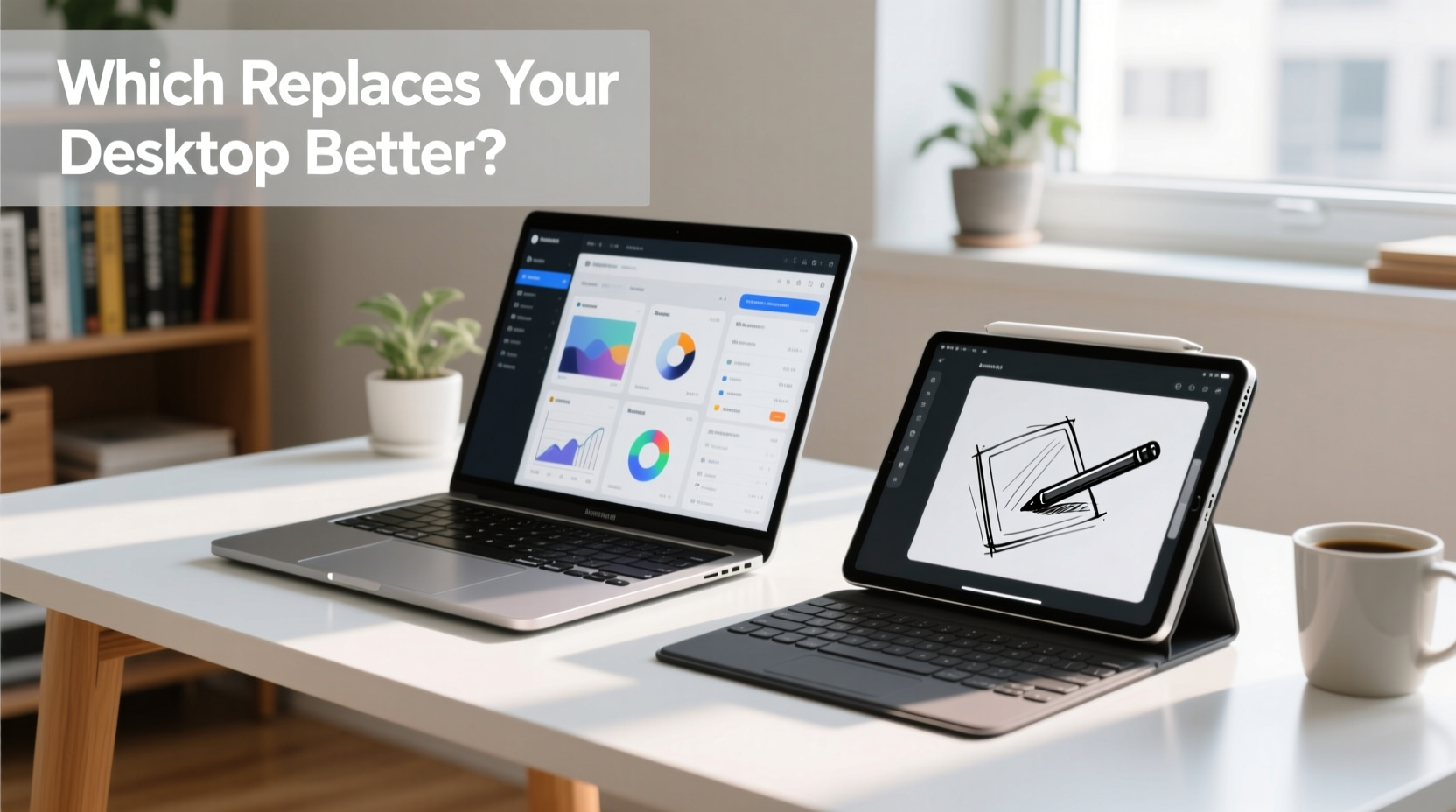
A touchscreen laptop combines the full operating system (typically Windows or macOS) with a convertible or 2-in-1 design that allows the screen to be touched, rotated, or folded into tablet mode. These devices run native desktop applications, support external monitors, and offer robust multitasking capabilities.
In contrast, a tablet with a keyboard—such as an iPad with Magic Keyboard or a Samsung Galaxy Tab S9 with Book Cover Keyboard—is built around a mobile operating system (iOS, iPadOS, or Android), optimized for touch-first experiences. While these can connect to keyboards and even external displays, they operate under different architectural and software limitations than traditional PCs.
Both aim to bridge the gap between mobility and productivity, but only one delivers the full breadth of desktop-level functionality.
Performance and Software Compatibility
This is where the fundamental divide emerges. Desktops excel because they run full-featured software: Adobe Creative Suite, Microsoft Visual Studio, AutoCAD, professional audio editing tools, and complex spreadsheets with thousands of rows. Not all applications translate well—or at all—to mobile platforms.
Touchscreen laptops, especially those powered by Intel Core or AMD Ryzen processors and running Windows 10/11 or macOS, can natively install and run every major desktop application. Even when used in tablet mode, the underlying OS remains unchanged. You’re not sacrificing capability for form factor.
Tablets, despite impressive hardware like Apple’s M-series chips, still face software constraints. iPadOS does not support full versions of programs like Photoshop, Lightroom, or Excel macros. Instead, users get “iPad-optimized” versions that often lack advanced features. Similarly, Android tablets may run simplified office suites and web browsers, but they don’t support legacy business tools or development environments without workarounds.
“While tablets have caught up in raw processing power, the ecosystem around them hasn’t matured enough to replace desktop workflows for professionals.” — Dr. Lena Torres, Senior Analyst at TechInsight Group
Productivity and Multitasking
True desktop replacement requires efficient multitasking: multiple windows open simultaneously, drag-and-drop between apps, split-screen precision, and reliable background processes.
Windows and macOS provide mature window management systems. On a touchscreen laptop, you can snap four apps into quadrants, use virtual desktops, and switch between them with gestures or shortcuts. Touch input enhances—not replaces—the mouse-and-keyboard paradigm.
On tablets, multitasking feels constrained. iPadOS allows slide-over windows and split-view, but managing more than two apps at once is clunky. Dragging files between apps works inconsistently, and background tasks are aggressively suspended to preserve battery. Android has similar limitations, especially with file management across apps.
For writers, coders, financial analysts, or designers who juggle numerous tools at once, this limitation quickly becomes a bottleneck.
Real-World Example: The Freelance Graphic Designer
Meet Jordan, a freelance designer who travels frequently but needs consistent access to Photoshop, Illustrator, and client feedback via Slack and Zoom. Initially, Jordan switched to an iPad Pro with Apple Pencil and Magic Keyboard, drawn by its sleek design and portability.
After three months, Jordan returned to a Windows-based touchscreen laptop. Why? Because editing layered PSD files on iPad required constant exporting and re-importing due to app instability. Video calls couldn’t run smoothly while rendering previews. And syncing large project folders across cloud services was slower and less intuitive.
The iPad worked well for sketching and light edits, but failed as a true desktop replacement. The touchscreen laptop handled everything natively—with equal portability and greater reliability.
Ergonomics and Expandability
One of the strengths of a desktop setup is ergonomics: external monitor at eye level, full-sized mechanical keyboard, ergonomic mouse, and stable cooling. Can either portable option match this?
Touchscreen laptops win here too. Most models include standard USB-A, USB-C/Thunderbolt, HDMI, and headphone jacks. You can dock them to dual monitors, plug in peripherals, and use them like a mini-desktop. Many even support RAM and SSD upgrades.
Tablets require adapters for basic connectivity. Connecting a single external display often demands specific cables or wireless casting, which introduces latency. Keyboards and mice connect via Bluetooth, which can lag or disconnect unexpectedly. There’s no expandable storage beyond what’s built-in, and no way to upgrade internal components.
| Feature | Touchscreen Laptop | Tablet + Keyboard |
|---|---|---|
| Full Desktop OS | Yes (Windows/macOS) | No (iPadOS/Android) |
| Runs Native Desktop Apps | Yes | Limited or Emulated |
| External Monitor Support | Dual+ with docking | Single, often limited resolution |
| Peripheral Connectivity | Multiple USB ports, Thunderbolt | Bluetooth only; dongles needed |
| File System Access | Full control | Sandboxed, restricted |
| Battery Life | 6–10 hours | 8–12 hours |
| Upgradeability | Sometimes (RAM/SSD) | None |
While tablets often boast longer battery life and lighter weight, these advantages diminish when you need sustained high-performance output or extended connected sessions.
Workflow Flexibility and Input Methods
Touchscreens add value when combined with traditional inputs—not when they replace them entirely. Touchscreen laptops offer the best of both worlds: precise cursor control via trackpad or mouse, plus touch and stylus input for annotations, drawings, or quick navigation.
Many modern laptops support active pens (like Dell’s Active Pen or Microsoft Surface Pen) with pressure sensitivity and palm rejection, making them excellent for note-taking, markup, or digital illustration—all within a full desktop environment.
Tablets prioritize touch and stylus input but compromise on text entry and fine control. Even with a keyboard attached, the typing experience often lacks tactile feedback. Additionally, cursor behavior on iPads and Android tablets feels secondary, as if it were added later—an afterthought rather than a core input method.
Step-by-Step: Choosing Your Desktop Replacement
Follow this decision framework to determine which device suits your needs:
- Assess Your Core Software Needs: List the top five applications you use daily. Are they full desktop programs or available only in mobile versions?
- Evaluate Multitasking Demands: Do you regularly have more than three windows open? Do you drag files between apps or rely on background processes?
- Test External Display Requirements: Will you connect to one or more monitors? Check each device’s video output specs (e.g., HDMI 2.0, DisplayPort over USB-C).
- Consider Peripheral Use: Do you use printers, scanners, MIDI controllers, or other USB devices? Ensure compatibility and driver availability.
- Determine Long-Term Value: Can the device be upgraded? Is repair feasible? How long will it receive OS updates?
If most answers lean toward full desktop functionality, a touchscreen laptop is the clear choice. If your usage is primarily media consumption, email, web browsing, and light document editing, a tablet with keyboard may suffice.
Frequently Asked Questions
Can an iPad replace a desktop computer?
For casual users and students, yes—especially with accessories. But for professionals using specialized software, development tools, or advanced multitasking, iPadOS limitations make it impractical as a full desktop replacement.
Is a 2-in-1 laptop as powerful as a desktop?
While not matching high-end desktops in raw power, modern 2-in-1 laptops with i5/i7 or Ryzen 7 processors handle 90% of desktop tasks efficiently—including photo/video editing, programming, and office work. With docking stations, they function nearly identically to desktops.
Do tablets with keyboards feel like real laptops?
They mimic the form, but not the function. Key travel is shallow, trackpad precision varies, and software ecosystems remain fragmented. They’re great companions but poor substitutes for serious, sustained work.
Checklist: Is This Device a True Desktop Replacement?
- ✅ Runs full desktop operating system (Windows/macOS)
- ✅ Supports installation of native desktop applications
- ✅ Offers multiple ports for monitors, drives, and peripherals
- ✅ Allows connection to at least two external displays
- ✅ Provides reliable Bluetooth and Wi-Fi for accessories
- ✅ Includes a responsive trackpad and comfortable keyboard
- ✅ Delivers consistent performance under heavy multitasking
- ✅ Receives long-term OS and security updates (5+ years preferred)
Conclusion: What Truly Replaces a Desktop?
A desktop replacement isn’t just about portability or touchscreen gimmicks. It’s about continuity—running the same tools, accessing the same files, and maintaining the same workflow regardless of location. In this regard, the touchscreen laptop stands alone as the only viable successor to the traditional desktop.
It delivers full operating system capabilities, seamless peripheral integration, robust multitasking, and future-proof expandability. Tablets with keyboards, while elegant and convenient, remain complementary devices rather than replacements. They shine in mobility and media engagement but fall short when deep, uninterrupted productivity is required.
If you're considering downsizing your setup or transitioning to a single device, choose based on function—not form. Prioritize software freedom, input flexibility, and ecosystem maturity. For most users, that path leads directly to a high-quality touchscreen laptop.









 浙公网安备
33010002000092号
浙公网安备
33010002000092号 浙B2-20120091-4
浙B2-20120091-4
Comments
No comments yet. Why don't you start the discussion?