As technology becomes increasingly embedded in everyday life, the debate between touchscreen interfaces and physical buttons grows more relevant—especially for aging users. For individuals over 60, interface design is not just a matter of preference but one of accessibility, confidence, and independence. While younger generations adapt quickly to sleek glass screens and gesture-based navigation, many older adults struggle with the lack of tactile feedback and precision required by touchscreens. Understanding these challenges reveals deeper insights into user-centered design and highlights the importance of inclusivity in technological development.
The Physical Challenges of Aging and Digital Interaction
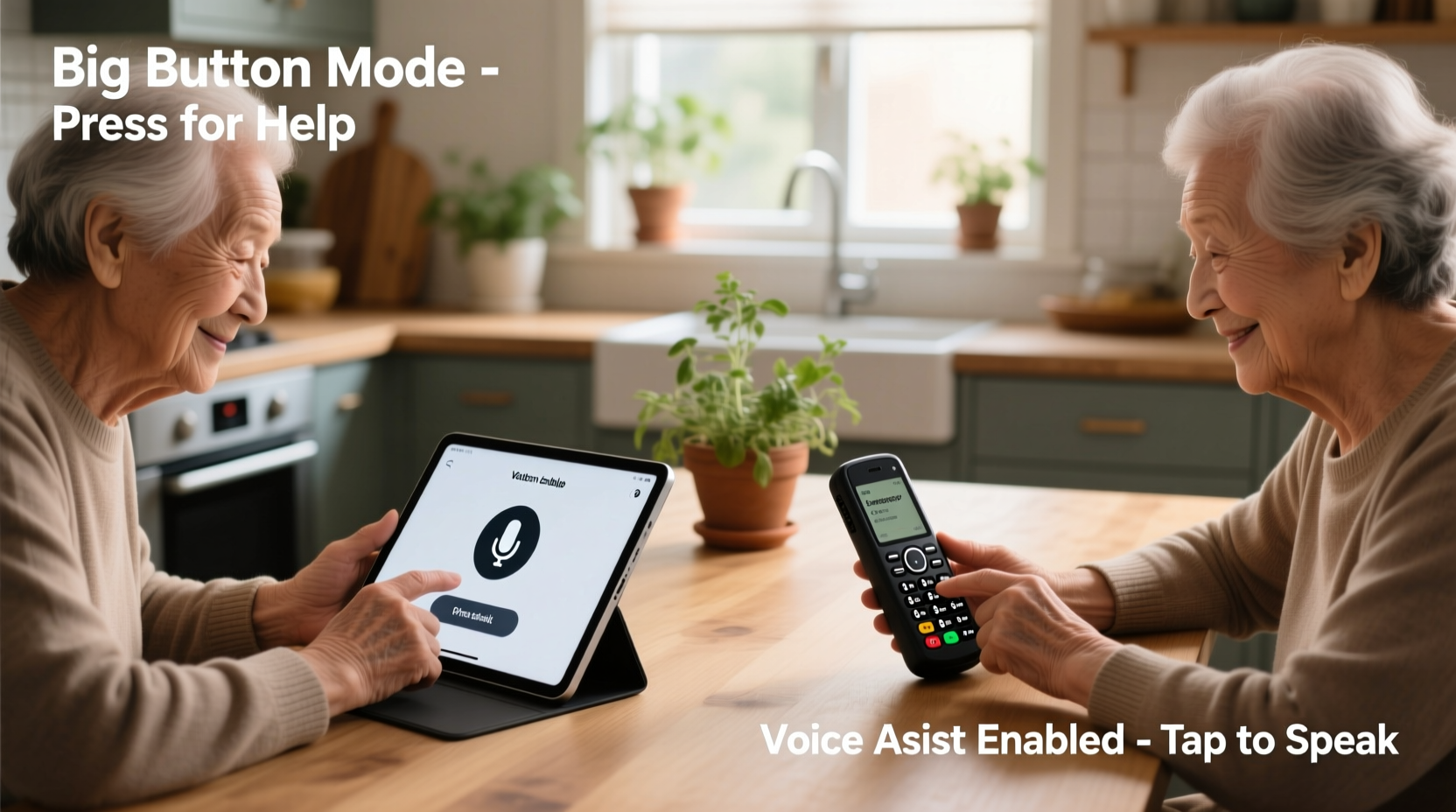
Aging brings physiological changes that directly affect how people interact with technology. Reduced dexterity, diminished vision, and cognitive shifts can make even simple digital tasks frustrating. Touchscreens, while intuitive in theory, demand fine motor control and visual acuity that may decline with age.
Arthritis, tremors, or general hand weakness can make tapping small icons on a screen difficult. Without physical resistance or clear boundaries between buttons, accidental touches are common. Moreover, glare on glossy screens, low contrast, and small fonts further hinder readability for older users. These factors contribute to hesitation, errors, and ultimately, disengagement from devices that rely solely on touch input.
“Older adults don’t resist technology—they resist poor design.” — Dr. Laura Carstensen, Director of the Stanford Center on Longevity
In contrast, physical buttons provide sensory cues: they can be felt, pressed with confidence, and located by muscle memory. This haptic feedback reduces reliance on sight and allows users to operate devices without constant visual monitoring—a critical advantage when multitasking or operating under stress.
User Experience: Tangibility vs. Minimalism
The appeal of touchscreens lies in their flexibility and aesthetic minimalism. A single device can morph into a phone, camera, calculator, or remote control at the tap of a finger. However, this versatility comes at the cost of consistency. Icons change position, functions hide behind menus, and gestures vary across platforms—all of which increase cognitive load.
Physical buttons, on the other hand, offer stability. Once learned, their function remains predictable. The layout doesn’t shift; pressing “Volume Up” always increases sound, regardless of software updates. This predictability fosters trust, especially among users who value reliability over novelty.
Consider the thermostat: a touchscreen model might allow scheduling and remote access via an app, but adjusting the temperature requires navigating layers of menus. A traditional dial or button-based thermostat enables immediate adjustment through direct manipulation. In high-stress moments—like waking up to a cold house—this simplicity is invaluable.
Comparative Analysis: Touchscreen vs. Physical Buttons
| Feature | Touchscreen | Physical Buttons |
|---|---|---|
| Tactile Feedback | Limited (vibration only) | High (audible click, resistance) |
| Durability | Moderate (glass prone to cracks) | High (mechanical switches last thousands of presses) |
| Learning Curve | Steeper (gestures, menus) | Gentler (direct action) |
| Accessibility for Low Vision | Poor (requires zoom, voice-over) | Better (can be labeled, felt) |
| Customization | High (apps, layouts) | Low (fixed functions) |
| Error Rate | Higher (mis-taps, accidental swipes) | Lower (clear actuation point) |
This comparison underscores a central truth: touchscreens excel in functionality and modern aesthetics, but physical buttons win in usability and reliability for aging populations. The ideal solution often lies in combining both, leveraging the strengths of each interface type.
Real-World Example: Remote Controls and Kitchen Appliances
Take the evolution of TV remotes. Older models featured large, well-spaced buttons with distinct shapes and labels. Today’s remotes are sleek, minimalist, and often dominated by a tiny touchscreen or touchpad. While tech-savvy users appreciate the reduced clutter, many seniors find them confusing and error-prone.
A mini case study from a retirement community in Portland illustrates this issue. Residents were given smart TVs with gesture-controlled remotes. Within two weeks, 78% reported difficulty changing channels or adjusting volume. Some reverted to using basic DVD players because they had familiar button layouts. After switching to remotes with oversized physical buttons and dedicated power/volume keys, usage of smart features increased significantly.
Similarly, modern ovens with capacitive touch controls pose challenges. One participant, 72-year-old Margaret Thompson, shared: “I burned three meals in a month because I couldn’t tell if I’d turned the oven on. With my old stove, I could feel the knob click into place. Now, I stare at the screen hoping it lights up.” Her experience reflects a broader pattern: when safety-critical functions lack tactile confirmation, user confidence erodes.
Designing for Cognitive Load and Muscle Memory
Cognitive load—the mental effort required to complete a task—is a crucial factor in interface design. Aging brains process information more slowly, making multi-step processes taxing. Touchscreens often require sequential actions: unlock phone, open app, navigate menu, select option. Each step adds friction.
Physical buttons reduce this burden by enabling direct access. A hearing aid with a physical toggle switch can be turned on with one motion. A blood pressure monitor with dedicated start/stop buttons eliminates the need to interpret icons. These designs align with how older adults naturally learn and retain skills—through repetition and sensory reinforcement.
Muscle memory plays a significant role. Think of driving: experienced drivers shift gears or use turn signals without looking. That same instinct applies to technology. Once a senior learns where the “Call” button is on a phone, they can press it confidently—even in low light. Touchscreens disrupt this process by relocating functions or changing layouts after updates.
Checklist: Creating Senior-Friendly Interfaces
- Include physical buttons for core functions (power, volume, emergency)
- Use high-contrast colors and large, legible text
- Ensure buttons have distinct shapes or textures for identification by touch
- Avoid reliance on gestures (swipe, pinch) for essential operations
- Provide audible or haptic feedback upon successful input
- Keep menus shallow—no more than two levels deep
- Label functions clearly with words, not just symbols
Hybrid Solutions: The Best of Both Worlds
Rather than choosing one interface over the other, forward-thinking designers are integrating both. Hybrid devices combine the adaptability of touchscreens with the reliability of physical controls. For example, some smartphones now include programmable side buttons that can launch a flashlight, call a family member, or activate emergency services with a long press.
Medical alert systems exemplify effective hybrid design. They feature a large touchscreen for viewing messages and video calls, but also include a prominent physical pendant button for emergencies. This ensures that even during a fall or medical episode, help can be summoned instantly—without needing to unlock a phone or navigate menus.
Automotive interfaces are also evolving. Modern cars often pair infotainment touchscreens with rotary dials and shortcut buttons for climate control and audio. Drivers, particularly older ones, benefit from being able to adjust temperature without taking their eyes off the road. Studies show that physical controls result in shorter glance times and fewer distractions.
Expert Insight: What Research Says
“Our usability tests consistently show that adults over 65 complete tasks faster and with fewer errors on devices with physical buttons.” — Dr. Naomi Fried, Human Factors Engineer at MIT AgeLab
Research supports this observation. A 2022 study published in *Ergonomics in Design* found that participants aged 65–80 made 40% more input errors on touchscreens compared to physical keypads when performing timed tasks. Reaction time was also 25% slower. The researchers concluded that interface design must account for age-related declines in motor control and visual processing.
Frequently Asked Questions
Do all older adults struggle with touchscreens?
No—not all do. Many seniors adapt well, especially if introduced gradually and supported with training. However, those with arthritis, vision impairments, or limited tech exposure face greater challenges. Individual differences matter, but design should aim for universal accessibility rather than assuming adaptation.
Can touchscreens be made more senior-friendly?
Yes. Features like larger touch targets, voice commands, simplified home screens, and adjustable font sizes improve usability. However, even optimized touchscreens lack the tactile certainty of physical buttons. Supplementing touch interfaces with hardware keys enhances accessibility without sacrificing modern functionality.
Are physical buttons becoming obsolete?
While consumer trends favor minimalism and touch interfaces, physical buttons remain prevalent in medical devices, industrial equipment, and vehicles—areas where reliability is paramount. Their persistence in safety-critical applications speaks volumes about their enduring value.
Conclusion: Prioritizing Usability Over Trends
The choice between touchscreen and physical buttons isn't merely technical—it's deeply human. For aging users, interface design influences independence, safety, and quality of life. While touchscreens represent innovation, they shouldn't come at the expense of inclusivity. Physical buttons offer something irreplaceable: certainty. They empower users to act confidently, without fear of error or confusion.
Technology should serve people, not the other way around. As we design the next generation of devices—from smartphones to kitchen appliances—we must remember that usability trumps aesthetics. The most advanced gadget is useless if someone cannot operate it. By embracing hybrid models and prioritizing tactile feedback, we create tools that truly support aging with dignity.









 浙公网安备
33010002000092号
浙公网安备
33010002000092号 浙B2-20120091-4
浙B2-20120091-4
Comments
No comments yet. Why don't you start the discussion?