Nothing disrupts a viewing experience faster than sudden silence. Whether you're in the middle of a movie, watching the big game, or streaming your favorite show, losing audio can be frustrating. But before calling a technician or replacing your TV, consider that most sound problems stem from simple, fixable causes. From loose cables to incorrect settings, audio issues are often resolved with methodical troubleshooting. This guide walks through every possible cause, offering clear, actionable steps to restore your TV’s sound—no guesswork required.
Common Causes of TV Audio Failure
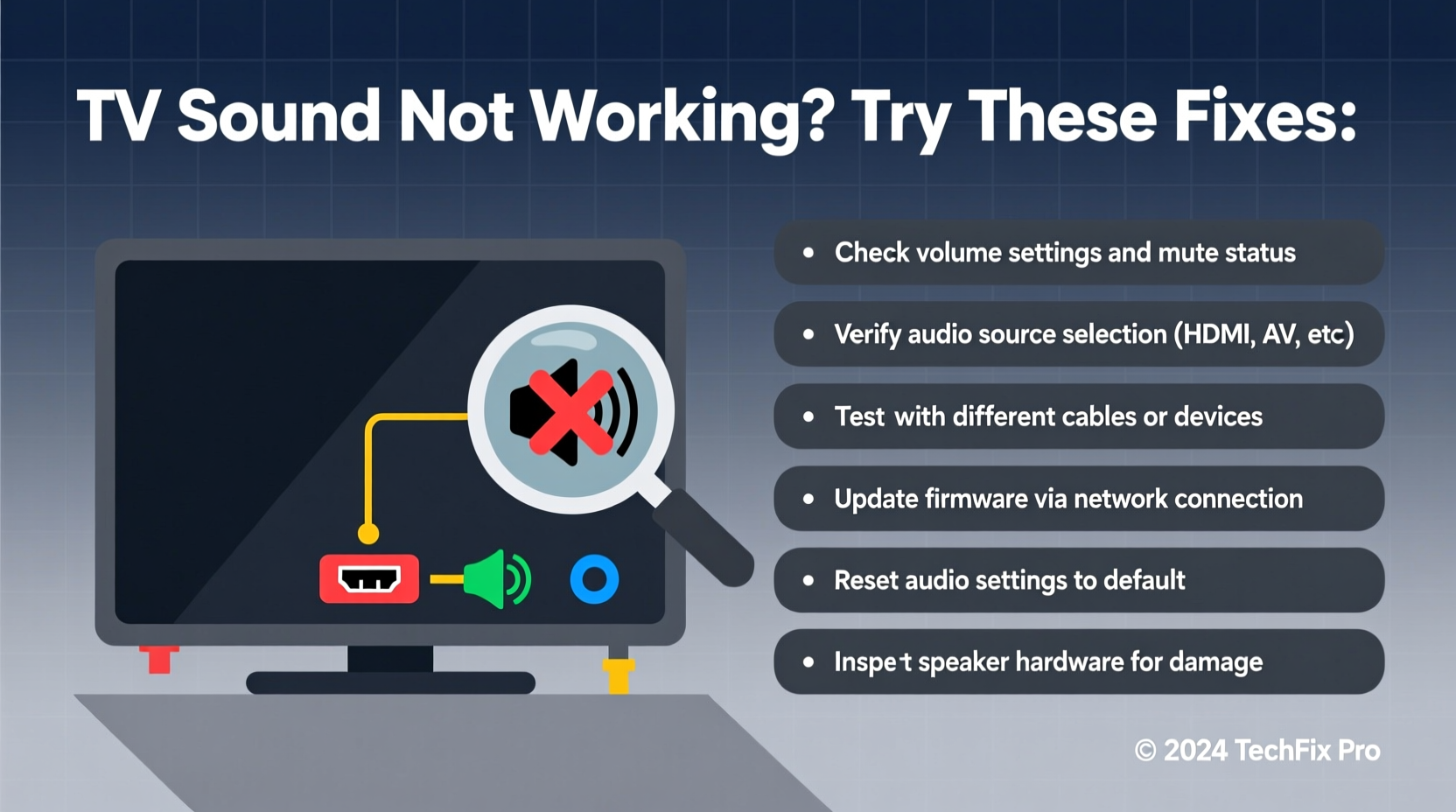
Before diving into fixes, it's important to understand what might be causing the problem. Audio issues typically fall into one of three categories: hardware, software, or configuration errors.
- Loose or damaged cables – HDMI, optical, or auxiliary connections may be unplugged or worn out.
- Muted or low volume settings – Accidental button presses or remote malfunctions can mute the TV.
- Incorrect input or audio output settings – The TV may be sending sound to an external device that isn’t connected.
- Software glitches – Firmware bugs or corrupted updates can disable audio drivers.
- Speaker failure – Internal speakers may have failed due to age or electrical surge.
- External audio devices misconfigured – Soundbars, receivers, or Bluetooth headphones may interfere with default audio routing.
Step-by-Step Troubleshooting Guide
Follow this logical sequence to isolate and resolve the issue. Work through each step before moving to the next to avoid unnecessary replacements or service calls.
- Check volume and mute settings. Press the volume buttons on both the TV and remote. Ensure the display shows volume changes and isn't stuck on mute.
- Test with another input source. Switch from cable box to built-in apps (like Netflix) to determine if the issue is source-specific.
- Inspect all cables. Unplug and reconnect HDMI, optical, or RCA cables. Look for bent pins or frayed wires.
- Restart the TV. Power off completely, unplug for 60 seconds, then restart. This clears temporary software hiccups.
- Check audio output settings. Navigate to Settings > Sound > Audio Output and ensure it's set to “TV Speakers,” not “External Device” or “HDMI ARC.”
- Disable audio enhancements. Features like Dolby Digital, SRS TruSurround, or virtual surround can sometimes cause dropouts. Turn them off temporarily.
- Update firmware. Outdated software can break audio drivers. Check for system updates in Settings > System > Software Update.
- Reset sound settings. Use the “Reset Sound” or “Factory Reset Audio” option in the sound menu to revert to defaults.
When External Devices Are Involved
If you use a soundbar, home theater system, or Bluetooth headset, confirm the signal path is correct. For example, if your TV is set to send audio via HDMI ARC but the soundbar is powered off, no sound will play—even if the internal speakers are functional.
“Over 60% of ‘no sound’ support calls we receive are resolved by simply reseating the HDMI cable or correcting the audio output setting.” — Mark Tran, Senior Technician at HomeView Electronics Support
Tips for Identifying Hardware vs. Software Issues
Distinguishing between a failing speaker and a software bug saves time and money. Here’s how to tell:
| Issue Type | Symptoms | Potential Fix |
|---|---|---|
| Software/Settings | No sound across all inputs; audio returns after restart | Reset settings, update firmware |
| Cable/Connection | Intermittent sound, crackling, or one-sided audio | Replace HDMI/optical cable |
| External Device Conflict | Sound works when disconnected from soundbar | Reconfigure audio output or reset external device |
| Internal Speaker Failure | No sound even on built-in apps; confirmed via headphone jack | Professional repair or replacement |
Mini Case Study: Resolving a Persistent No-Sound Issue
A homeowner reported no sound from their 4-year-old smart TV despite trying multiple remotes and sources. The picture was fine, but volume controls had no effect. After checking cables and restarting the TV with no success, they tested audio using headphones via the TV’s headphone jack. Sound played clearly through the headphones but not the internal speakers. This confirmed the audio processing chip was functional—the issue was isolated to the speaker system. Further inspection revealed a blown fuse on the TV’s mainboard caused by a power surge during a storm. Replacing the board restored full audio functionality. This case highlights why testing with alternative outputs (like headphones) is critical before assuming software failure.
Preventative Maintenance Checklist
To avoid future audio disruptions, perform these checks regularly:
- ✅ Monthly: Inspect all cable connections for looseness or damage.
- ✅ Quarterly: Check for firmware updates on your TV and connected devices.
- ✅ Biannually: Clean dust from speaker grilles using a soft brush or dry cloth.
- ✅ Annually: Test all input sources and audio modes to catch early signs of failure.
- ✅ Always: Use a surge protector to shield against voltage spikes.
Frequently Asked Questions
Why does my TV have no sound but the picture works fine?
This usually indicates a problem specific to the audio subsystem. It could be muted settings, incorrect output routing, a disconnected cable, or speaker failure. Since video and audio travel through separate pathways in modern TVs, one can fail while the other functions normally.
Can a firmware update cause sound to stop working?
Yes. Occasionally, software updates introduce bugs that affect audio drivers or reset output settings. If sound disappeared right after an update, roll back the firmware (if supported) or wait for a patch. Meanwhile, double-check audio output settings and restart the TV.
How do I know if my TV’s internal speakers are broken?
Connect headphones or external speakers via AUX or HDMI. If sound plays through those but not the built-in speakers, the internal units are likely damaged. Also, listen closely for faint buzzing or distortion—signs of partial speaker failure.
Conclusion: Take Control of Your Viewing Experience
TV sound problems are common, but rarely permanent. With a systematic approach, most audio issues can be diagnosed and fixed at home. Start with the basics—volume, cables, and restarts—then progress to deeper settings and hardware tests. Remember, understanding your TV’s audio settings and maintaining clean, secure connections go a long way in preventing future disruptions. Don’t let silence ruin your entertainment. Apply these strategies today, and enjoy crisp, clear sound every time you turn on your screen.









 浙公网安备
33010002000092号
浙公网安备
33010002000092号 浙B2-20120091-4
浙B2-20120091-4
Comments
No comments yet. Why don't you start the discussion?