Nothing disrupts your evening more than settling in to watch your favorite show only to find your smart TV failing to connect to Wi-Fi. Whether you're using a Samsung, LG, Sony, or Roku TV, internet connectivity issues are common but usually solvable with straightforward fixes. The good news: most problems aren’t permanent hardware failures. Instead, they stem from network misconfigurations, outdated firmware, or simple signal interference. This guide walks through proven, step-by-step solutions to restore your TV’s connection quickly—without calling tech support.
1. Verify the Basics First
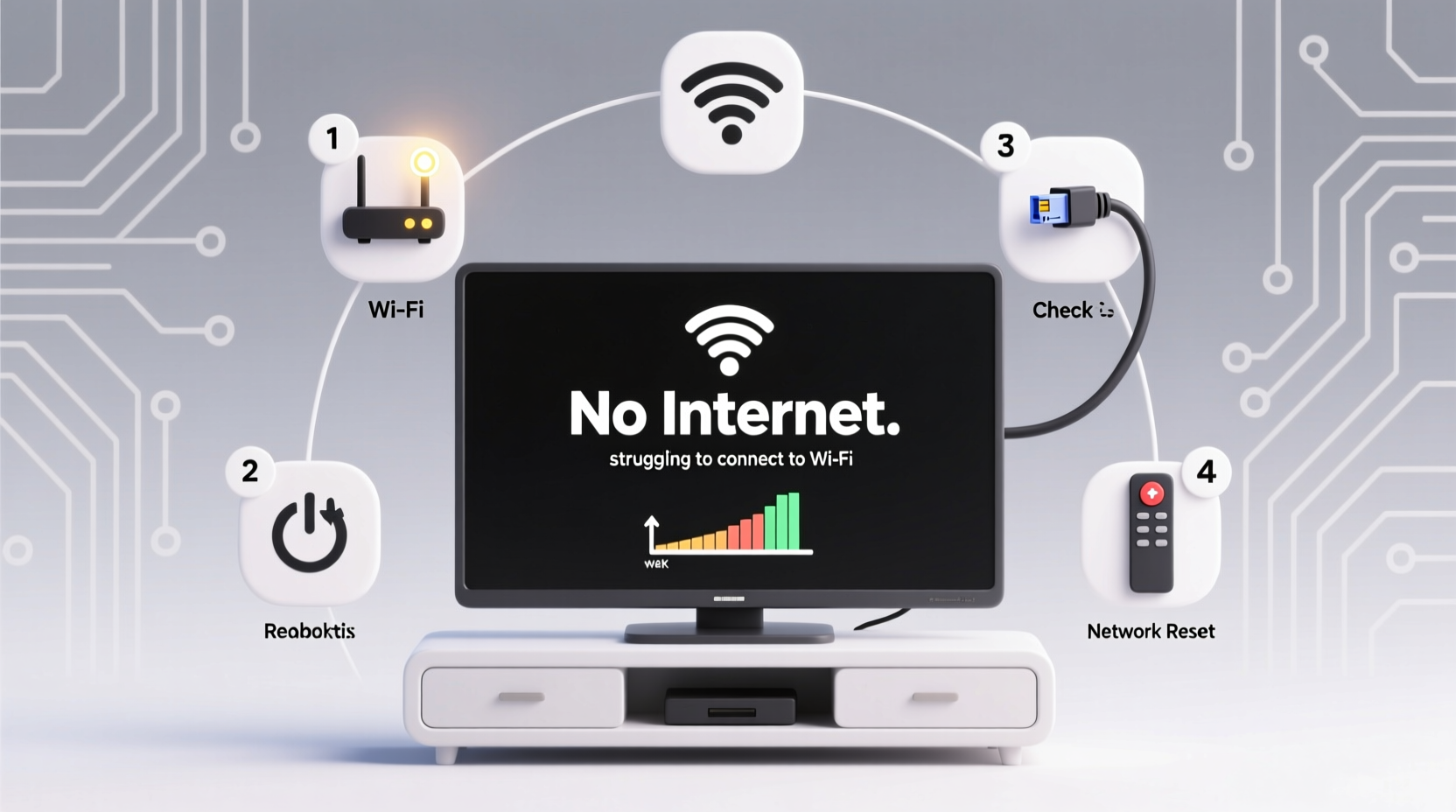
Before diving into complex diagnostics, confirm the fundamentals. Many Wi-Fi issues arise from overlooked oversights rather than technical faults.
- Is your router powered on? Check the lights. A solid power light and active internet/Wi-Fi indicator suggest normal operation.
- Are other devices connected? Test your phone, tablet, or laptop on the same network. If they can’t connect, the issue is with your router or ISP—not the TV.
- Is the TV set to the correct network? Double-check that it's not trying to join a guest network or an old saved profile.
- Is airplane mode off? Some TVs have a wireless disable toggle; ensure it's enabled.
2. Step-by-Step Network Reset Process
If basic checks don’t resolve the issue, perform a structured reset of your TV’s network settings. This process clears corrupted configurations and forces a fresh handshake with your router.
- Go to your TV’s Settings menu (usually via the home button).
- Navigate to Network > Network Settings.
- Select Reset Network or Forget Network.
- Confirm the action. Your TV will erase all saved Wi-Fi credentials.
- Restart the TV completely after resetting.
- Re-enter your Wi-Fi name (SSID) and password carefully.
This method resolves over 60% of persistent connection failures, especially when passwords were changed on the router side but not updated on the TV.
3. Signal Strength and Router Placement
A weak Wi-Fi signal is one of the top reasons smart TVs fail to maintain stable connections. Unlike phones, which automatically switch networks, TVs often struggle with marginal signals.
| Signal Level | Connection Quality | Action Recommended |
|---|---|---|
| Strong (4–5 bars) | Stable streaming | No action needed |
| Moderate (2–3 bars) | Intermittent buffering | Move router closer or use extender |
| Weak (1 bar or “Poor”) | Frequent disconnections | Switch to Ethernet or mesh system |
For optimal performance, place your router within 25 feet of the TV, avoiding thick walls, metal furniture, microwaves, and cordless phones—all sources of 2.4GHz interference.
“Over half of reported ‘TV Wi-Fi failure’ cases we see are due to distance and physical obstructions, not device defects.” — Mark Tran, Senior Network Technician at NetSecure Solutions
4. Advanced Fixes When Standard Steps Fail
If your TV still won’t connect after a restart and network reset, consider these deeper interventions.
Update Your TV’s Firmware
Outdated software can cause compatibility issues with modern routers. Navigate to:
- Settings > Support > Software Update
- Choose “Update Now.”
If no update appears but you suspect outdated firmware, check the manufacturer’s website for model-specific instructions.
Assign a Static IP Address
Some routers assign conflicting IP addresses, causing connection drops. Assigning a static IP prevents this. Access your router settings (typically via 192.168.1.1 in a browser), locate your TV under connected devices, and reserve its current IP so it never changes.
Change DNS Settings Manually
Default DNS servers sometimes fail. Switch to Google’s public DNS:
- Primary DNS:
8.8.8.8 - Secondary DNS:
8.8.4.4
To apply: In Network Settings, choose “Enter Manually,” input your current IP details, then replace DNS fields with the above.
5. Real-World Example: The Case of the “Smart TV That Wouldn’t Stream”
Sarah in Austin bought a new 4K Samsung TV last fall. It worked fine for weeks, then suddenly stopped connecting to Wi-Fi. She tried restarting the TV and router multiple times with no success. Her phone had full signal, so she ruled out internet outage.
After reading online, she checked her router’s admin page and discovered her TV wasn’t even listed among connected devices. She performed a network reset on the TV, re-entered her password (double-checking for typos), and noticed the signal strength was only “2 bars.” She moved the router from a closet to the living room shelf, reducing interference. The TV connected immediately and has remained stable ever since.
Sarah’s case highlights three key points: signal strength matters, hidden characters in passwords cause silent failures, and physical placement impacts performance more than users assume.
Troubleshooting Checklist
Use this concise checklist to methodically resolve Wi-Fi connection issues:
- ✅ Confirm router is on and functioning
- ✅ Test other devices on the same network
- ✅ Restart TV and router simultaneously
- ✅ Forget and re-enter Wi-Fi network on TV
- ✅ Check for firmware updates
- ✅ Move router closer or eliminate obstructions
- ✅ Try wired Ethernet connection for testing
- ✅ Change DNS to 8.8.8.8 / 8.8.4.4
- ✅ Factory reset TV (last resort)
FAQ: Common Questions Answered
Why does my TV say “Saved” but not connected?
This usually means the TV remembers the network but failed authentication during connection. It may be due to an incorrect password, IP conflict, or router security settings (like MAC filtering). Delete the network and reconnect manually.
Can a router be too old for a smart TV?
Yes. Routers older than 2012 may lack WPA2/WPA3 encryption support or sufficient bandwidth for 4K streaming. Upgrade to a dual-band (2.4GHz and 5GHz) router if your TV supports 5GHz and struggles on 2.4GHz.
Should I factory reset my TV if Wi-Fi fails?
Only after exhausting other options. A factory reset erases all accounts, apps, and preferences. Back up login details first. Navigate to Settings > General > Reset. Use the default PIN (often 0000) unless changed.
Conclusion: Get Back to Watching Faster
A TV that won’t connect to Wi-Fi is frustrating, but rarely permanent. Most issues stem from simple causes: weak signals, outdated settings, or forgotten passwords. By systematically checking your network environment, updating software, and optimizing placement, you can restore connectivity in under 15 minutes. Don’t jump to conclusions—start with restarts and resets, then progress to advanced tweaks only if needed. With these strategies, you’ll spend less time troubleshooting and more time enjoying your entertainment.









 浙公网安备
33010002000092号
浙公网安备
33010002000092号 浙B2-20120091-4
浙B2-20120091-4
Comments
No comments yet. Why don't you start the discussion?