In today’s connected world, sharing your mobile internet connection can be a lifeline—whether you’re helping a colleague get online during a meeting, connecting a tablet on a road trip, or providing temporary Wi-Fi for a smart device. Huawei phones, known for their performance and intuitive EMUI interface, offer multiple ways to share data efficiently. But convenience shouldn’t come at the cost of security. This guide walks you through every method available on modern Huawei devices to share your mobile data safely, with practical steps, expert insights, and real-life applications.
Understanding Mobile Data Sharing on Huawei Devices
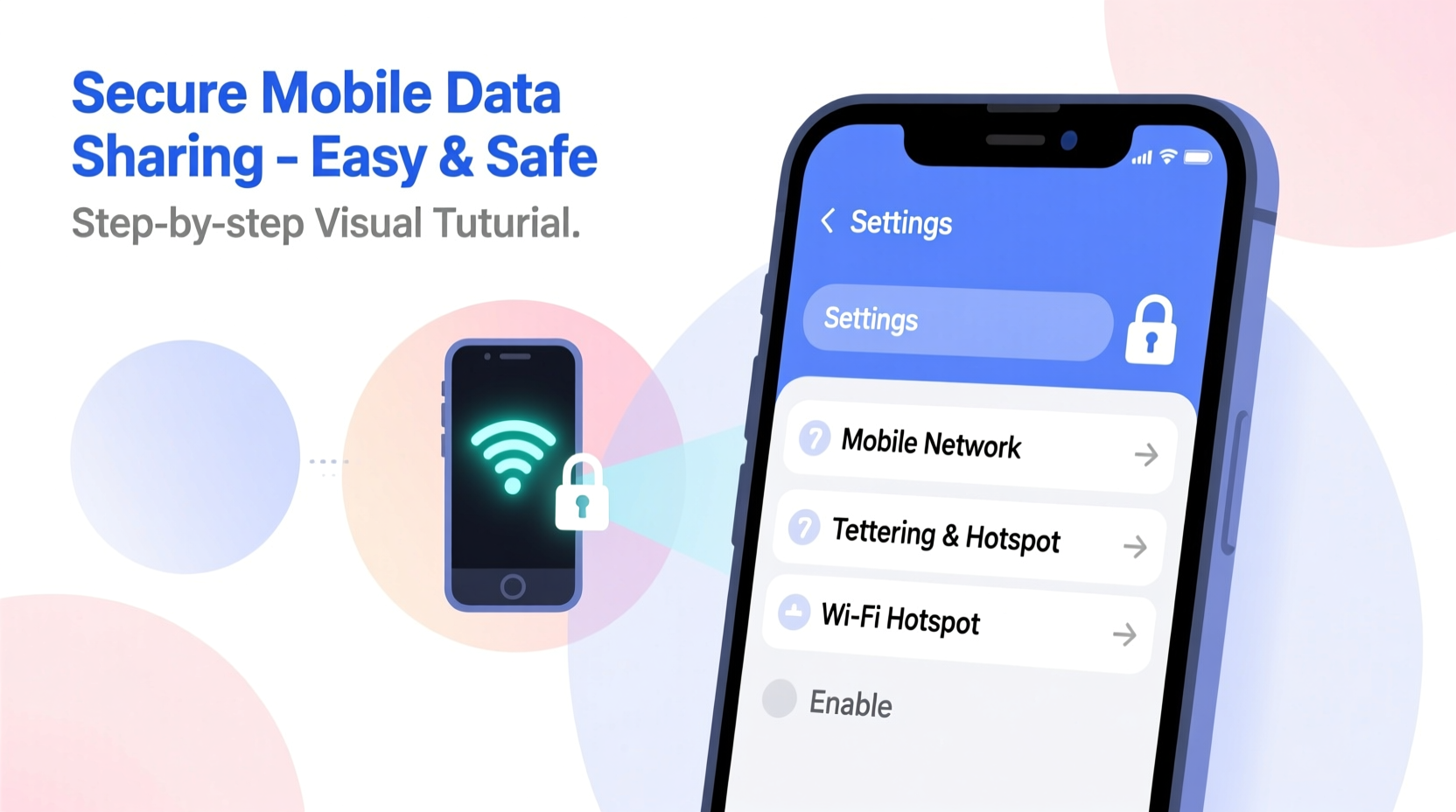
Huawei smartphones running EMUI (now HarmonyOS in newer models) support three primary methods for sharing mobile data: Wi-Fi hotspot, Bluetooth tethering, and USB tethering. Each has its strengths depending on your situation—be it speed, battery efficiency, or compatibility.
The underlying technology is called \"tethering,\" which allows your phone to act as a wireless router using its cellular data connection. While this feature is built into all Android devices, Huawei optimizes it through user-friendly menus and intelligent power management.
Step-by-Step: How to Share Data via Wi-Fi Hotspot
The most common and versatile way to share your Huawei phone's internet is through a Wi-Fi hotspot. This allows multiple devices—laptops, tablets, other phones—to connect wirelessly.
- Open the Settings app on your Huawei phone.
- Navigate to Wireless & networks > Hotspot & tethering.
- Tap on Wi-Fi hotspot.
- Toggle the switch to turn it on.
- Tap Configure hotspot to set a network name (SSID) and password.
- Choose WPA2 PSK encryption for maximum security.
- Save settings and allow devices to search for the new network.
Once enabled, nearby devices will detect your hotspot under available Wi-Fi networks. Enter the password you set, and they’ll gain access to your mobile data.
“Public hotspots are risky, but personal tethering—when properly secured—is one of the safest ways to stay connected on the go.” — Dr. Lena Torres, Cybersecurity Analyst at NetShield Labs
Best Practices for Secure Hotspot Use
- Use a strong, unique password—avoid default names like ‘Huawei-123’.
- Disable auto-broadcast of your SSID in public places.
- Limit connections to trusted devices only.
- Turn off the hotspot when not in use to prevent unauthorized access and conserve battery.
Alternative Methods: USB and Bluetooth Tethering
While Wi-Fi is convenient, there are times when alternative methods make more sense—especially when security, speed, or battery life are priorities.
USB Tethering: Fast and Secure
This method connects your phone directly to a computer via USB cable, turning your phone into a modem.
- Connect your Huawei phone to the computer using a compatible USB cable.
- Swipe down the notification panel and tap the USB connection notification.
- Select File Transfer or Tethering mode.
- Go to Settings > Hotspot & tethering and enable USB tethering.
- Your computer should automatically recognize the new network interface.
USB tethering offers faster speeds than Wi-Fi and uses less battery since the phone charges while connected. It’s ideal for long work sessions or downloading large files securely.
Bluetooth Tethering: Low Power, Slower Speed
If you're conserving battery and don't need high bandwidth, Bluetooth tethering is an option—though significantly slower.
- Pair your Huawei phone with the target device via Bluetooth.
- On your phone, go to Settings > Hotspot & tethering.
- Enable Bluetooth tethering.
- On the receiving device, open Bluetooth settings and request network access from the paired phone.
This method consumes minimal power and avoids radio interference but maxes out around 2–3 Mbps, making it unsuitable for streaming or downloads.
Security Comparison: Which Method Is Safest?
Not all tethering methods offer the same level of protection. Here's how they compare:
| Method | Speed | Battery Impact | Security Level | Best For |
|---|---|---|---|---|
| Wi-Fi Hotspot | High (up to 50+ Mbps) | Moderate to High | Medium (if WPA2 used) | Multiple devices, general use |
| USB Tethering | Very High (limited by carrier) | Low (charges phone) | High (physical connection) | Laptops, secure transfers |
| Bluetooth Tethering | Low (2–3 Mbps) | Low | Medium (encrypted pairing) | Emergency use, low-power scenarios |
Real Example: Staying Productive During a Power Outage
Sophie, a freelance graphic designer in Kuala Lumpur, faced a sudden power outage during a critical client deadline. Her home Wi-Fi went down, but her Huawei P40 Pro still had 78% battery and an active 5G plan. She needed her laptop online to upload final designs.
Rather than risk connecting to unsecured neighborhood networks, she plugged her phone into the laptop via USB and enabled USB tethering. Within seconds, her Mac recognized the connection. She completed the upload securely and even charged her phone simultaneously. No third-party apps, no password sharing—just fast, reliable access exactly when she needed it.
This scenario highlights how understanding your Huawei phone’s built-in tools can solve real problems without compromising safety.
Checklist: Secure Data Sharing in 6 Steps
Before you share your mobile data, follow this checklist to ensure optimal performance and protection:
- ✅ Verify your current data balance to avoid overage charges.
- ✅ Set a strong password for Wi-Fi hotspot (minimum 8 characters, mix letters, numbers, symbols).
- ✅ Disable “Allow guests to connect” or similar open-access options.
- ✅ Turn off hotspot after use to prevent accidental draining or access.
- ✅ Prefer WPA2 encryption; never use “Open Network” mode.
- ✅ Monitor connected devices in the hotspot settings and remove unknown users immediately.
Frequently Asked Questions
Can someone hack my phone through my hotspot?
It’s unlikely if proper security measures are in place. Using WPA2 encryption and a strong password makes brute-force attacks extremely difficult. However, leaving your hotspot open or using weak passwords increases vulnerability. Always disable broadcast when not needed.
Does sharing data slow down my phone?
Sharing data doesn’t inherently slow your phone’s processor, but heavy usage (like streaming on multiple devices) can increase CPU load and heat generation. Additionally, poor signal strength forces your phone to work harder, affecting both speed and battery life.
Why isn’t my computer detecting the USB tethering option?
This may happen due to outdated drivers, faulty cables, or incorrect USB mode selection. Try switching the USB mode to “File Transfer” first, then re-enable tethering. Use the original Huawei cable whenever possible, as third-party cables often lack full functionality.
Final Thoughts: Empowerment Through Smart Connectivity
Sharing mobile data from your Huawei phone doesn’t have to be complicated or risky. With native tools designed for ease and security, you’re equipped to provide reliable internet access whenever and wherever it’s needed. Whether you choose Wi-Fi, USB, or Bluetooth, each method serves a purpose—and knowing when to use which gives you control over both convenience and safety.
Technology should simplify life, not complicate it. By mastering these features, you turn your Huawei smartphone into a powerful hub of connectivity, ready to support your digital lifestyle responsibly.









 浙公网安备
33010002000092号
浙公网安备
33010002000092号 浙B2-20120091-4
浙B2-20120091-4
Comments
No comments yet. Why don't you start the discussion?