Wi-Fi performance on your iPhone affects everything from video calls to streaming and gaming. Yet most users rely on vague impressions—\"it feels slow\"—instead of concrete data. The truth is, measuring Wi-Fi speed accurately isn’t just about opening an app and tapping “Go.” Real accuracy requires understanding variables like signal interference, network congestion, and testing methodology. Whether you're troubleshooting spotty connectivity or verifying your internet plan’s promised speeds, this guide delivers the tools, techniques, and insider knowledge to measure Wi-Fi speed on your iPhone with professional precision.
Why Standard Speed Tests Often Mislead
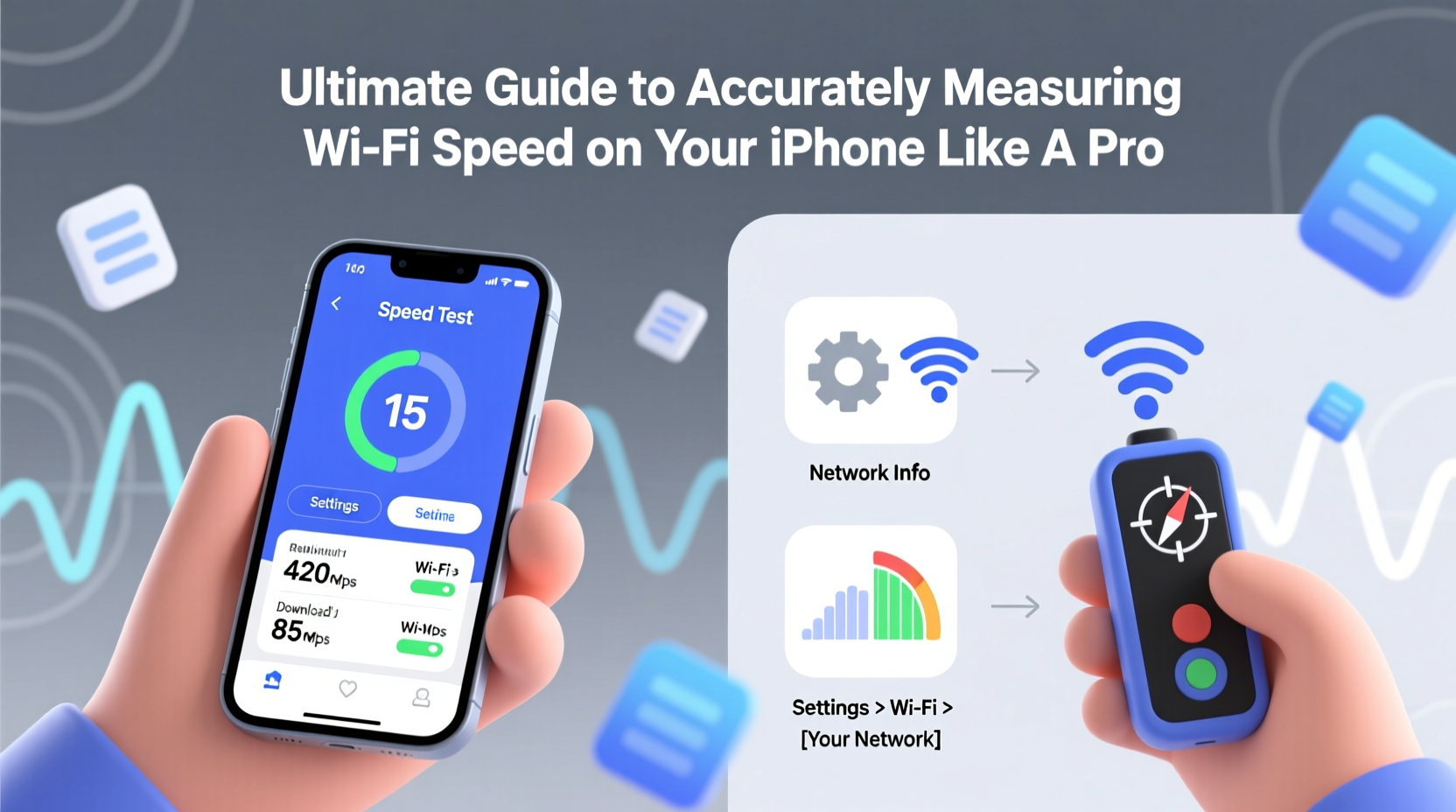
Many iPhone users download a random speed test app, run it once near their router, and assume the result reflects their true Wi-Fi capability. This approach is flawed. Speed tests can vary wildly based on background processes, server selection, device load, and even the time of day. A single test tells you almost nothing about consistent performance.
For example, if your phone is syncing photos in the background or receiving push notifications during the test, bandwidth allocation becomes skewed. Similarly, choosing a distant or overloaded test server introduces latency that doesn’t reflect your actual local network quality.
“Most consumers don’t realize that Wi-Fi speed tests are only as reliable as the conditions under which they’re conducted.” — Dr. Lena Park, Network Performance Analyst at Mobile Insights Lab
To get trustworthy results, you need consistency, control, and context—three elements often missing from casual testing.
The Right Tools for Accurate iPhone Wi-Fi Testing
Not all speed test apps are created equal. While Apple doesn’t include a built-in network diagnostic tool, third-party apps fill the gap—but with varying reliability.
Top-tier options include:
- Ookla Speedtest: Industry standard with global server coverage and detailed metrics (download, upload, ping, jitter).
- Fast.com by Netflix: Simple, ad-free, and excellent for checking streaming-ready speeds.
- Cloudflare Warp: Offers both speed measurement and network security insights.
- Apple’s Network Diagnostic Tool (via Shortcuts): Custom shortcuts can log RSSI (signal strength) and connection type.
Comparing Popular iPhone Speed Test Apps
| App | Download/Upload Test | Ping & Jitter | Server Choice | Offline Logging |
|---|---|---|---|---|
| Ookla Speedtest | Yes | Yes | Manual + Auto | Limited (Pro version) |
| Fast.com | Download-only (upload optional) | No | Auto (Netflix servers) | No |
| Cloudflare Warp | Yes | Yes (basic) | Auto | Yes (connection history) |
| My Network Speed (by DevsLoveU) | Yes | Limited | Auto | Yes |
Step-by-Step: How to Measure Wi-Fi Speed Like a Pro
Follow this structured process to eliminate variables and generate repeatable, accurate results.
- Close Background Apps: Swipe up from the bottom (or double-click Home on older models) and swipe away all running apps to free up system resources.
- Disable Automatic Backups: Go to Settings > [Your Name] > iCloud > iCloud Backup and ensure it’s off during testing.
- Turn Off Bluetooth and Location Services: These can interfere with Wi-Fi performance. Toggle them off temporarily in Control Center.
- Connect Directly to Your Target Network: Ensure you’re not on cellular or a guest network. Check Settings > Wi-Fi to confirm.
- Choose a Nearby Server: In apps like Ookla, manually select a server within 50 miles of your location for lower latency.
- Run Multiple Tests at Different Times: Perform 3–5 tests during peak (7–9 PM) and off-peak (9–11 AM) hours over two days.
- Test in Multiple Locations: Measure speeds in different rooms to map coverage dead zones.
- Record Results Manually: Note down each result with time, location, and connected device count.
Interpreting the Data: What Numbers Actually Matter?
Raw Mbps figures mean little without context. Here’s how to analyze what you’ve measured:
- Download Speed: Critical for streaming, browsing, and downloads. Below 25 Mbps may struggle with 4K video.
- Upload Speed: Important for video calls, cloud backups, and live streaming. Less than 5 Mbps can cause call lag.
- Ping (Latency): Measured in milliseconds (ms). Below 50 ms is excellent for gaming; above 100 ms may cause delays.
- Jitter: Variation in ping over time. Should be under 30 ms for stable VoIP and conferencing.
If your download speed fluctuates between 100 Mbps and 10 Mbps in the same room, the issue likely isn’t your ISP—it’s interference or router limitations.
Real-World Example: Diagnosing a \"Slow\" Connection
Sarah in Austin upgraded to a 300 Mbps fiber plan but noticed her iPhone struggled during Zoom meetings. Her initial test showed 280 Mbps download—seemingly perfect. But when she followed the pro method above, she discovered:
- Speed dropped to 45 Mbps in her home office (on the opposite side of the house).
- Ping spiked to 180 ms during evening hours.
- Jitter exceeded 60 ms, causing audio stutters.
Armed with this data, she realized her dual-band router wasn’t properly load-balancing devices. She enabled band steering and moved her router away from her microwave—a known 2.4 GHz interferer. Post-adjustment, her office speeds stabilized at 190 Mbps with sub-40 ms ping.
Avoid These Common Measurement Mistakes
Even experienced users fall into traps that invalidate their results. Steer clear of these pitfalls:
| Mistake | Why It’s Wrong | How to Fix |
|---|---|---|
| Testing while on cellular data | Results reflect LTE/5G, not Wi-Fi | Double-check Wi-Fi icon and disable cellular |
| Running one test and stopping | Single data point lacks reliability | Run 3–5 tests per session |
| Ignoring device congestion | Other phones/tablets drain bandwidth | Pause non-essential devices during tests |
| Using outdated hardware | Older iPhones support slower Wi-Fi standards | Know your model’s max Wi-Fi spec (e.g., iPhone 12 supports Wi-Fi 6) |
Frequently Asked Questions
Can my iPhone’s age affect Wi-Fi speed test results?
Yes. Older iPhones support slower Wi-Fi standards. For instance, iPhone 6 supports only 802.11n (max ~150 Mbps), while iPhone 11 and later support Wi-Fi 6 (up to 9.6 Gbps theoretical). Even if your router is fast, your device caps the maximum possible speed.
Why does my speed test differ from my neighbor’s on the same plan?
Multiple factors: router placement, home construction materials (concrete walls block signals), number of connected devices, and even firmware versions. Two people on the same ISP plan can have vastly different real-world performance.
Is there a way to automate regular speed tests on iPhone?
Not natively, but you can use Shortcuts with third-party APIs or subscribe to services like Speedtest Premium, which offers scheduled tests and historical reporting.
Final Checklist: Pro-Level Wi-Fi Speed Testing
- ✅ Closed all background apps
- ✅ Disabled iCloud backup and automatic updates
- ✅ Turned off Bluetooth and unnecessary services
- ✅ Connected to correct Wi-Fi network
- ✅ Selected a nearby test server
- ✅ Performed multiple tests across times and locations
- ✅ Recorded results with timestamps and notes
- ✅ Compared against your ISP’s advertised speeds
Take Control of Your Connectivity
Accurate Wi-Fi speed measurement isn’t about chasing the highest number—it’s about understanding your network’s real behavior. With the right tools, disciplined testing, and attention to detail, you can move beyond guesswork and make informed decisions. Whether you’re upgrading your router, filing a complaint with your ISP, or optimizing your home office, precise data is power. Start measuring like a pro today, and turn your iPhone into a trusted diagnostic device.









 浙公网安备
33010002000092号
浙公网安备
33010002000092号 浙B2-20120091-4
浙B2-20120091-4
Comments
No comments yet. Why don't you start the discussion?