When setting up a new iPhone or signing into iCloud after a reset, Apple’s two-factor authentication often requires approval from a trusted device. But what happens when you don’t have access to one? Whether you’ve lost your iPad, sold your old phone, or simply only own one Apple product, getting past this verification hurdle can feel like a dead end. The good news: it’s possible to approve your iPhone on iCloud without another device. This guide walks through reliable, officially supported methods to regain access—safely and securely.
Understanding Two-Factor Authentication and Trusted Devices
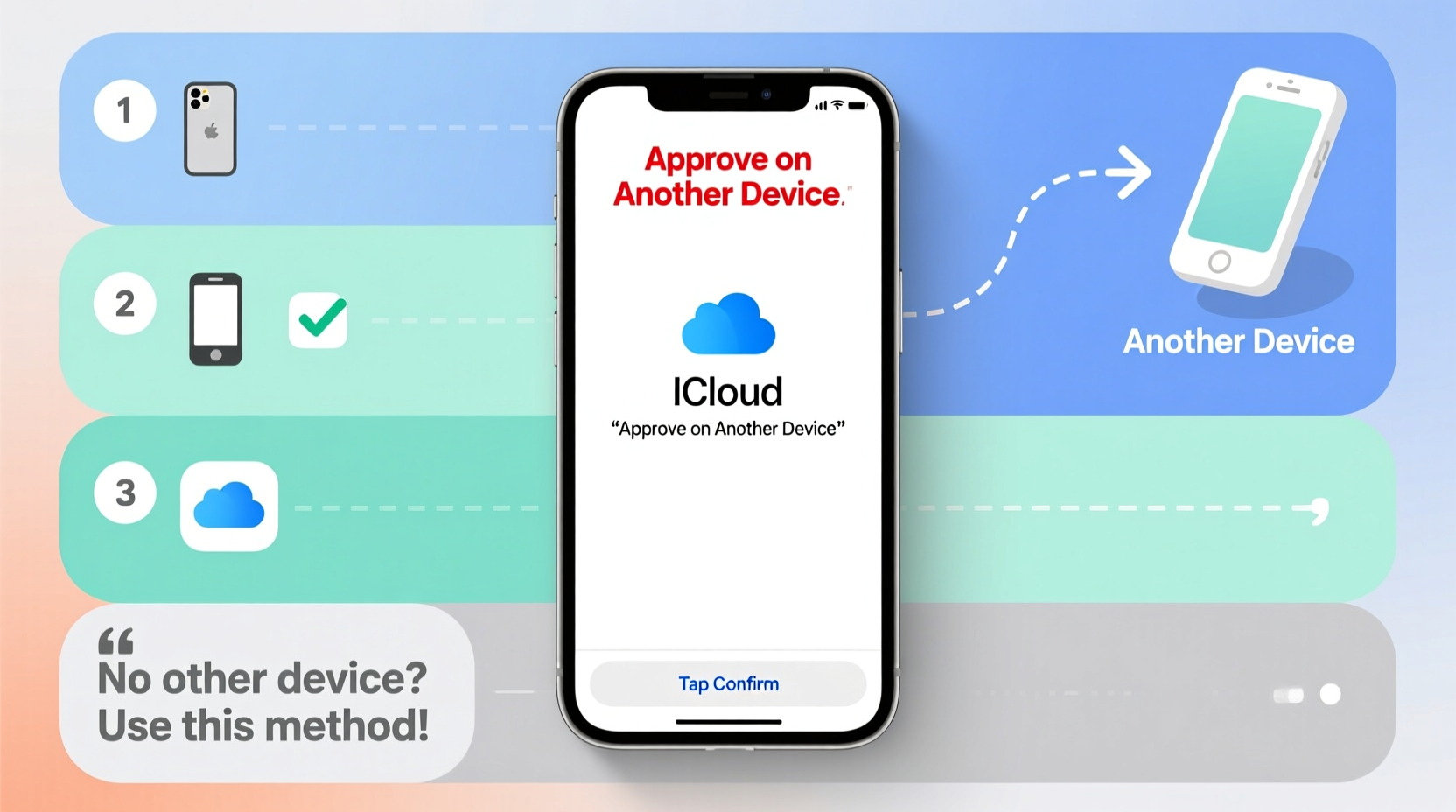
Apple’s two-factor authentication (2FA) is designed to protect your Apple ID by requiring a second form of verification beyond your password. When you sign in on a new device, Apple sends a notification to your trusted devices for approval. A trusted device is any iPhone, iPad, or Mac where you’re already signed in with the same Apple ID and have 2FA enabled.
However, if you no longer have access to any trusted device, that approval prompt never arrives. This doesn’t mean you’re locked out permanently. Apple provides alternative pathways—provided you’ve set them up in advance or meet specific recovery criteria.
“Two-factor authentication significantly reduces account compromise, but recovery options are critical when hardware changes.” — Sarah Kim, Senior Security Analyst at TechTrust Labs
Step-by-Step: Approving iCloud Access Without Another Device
The key to bypassing the need for a second device lies in preparation and knowing Apple’s approved recovery workflows. Follow this structured timeline to regain access:
- Attempt Sign-In Normally: Enter your Apple ID and password on your iPhone. If prompted for a six-digit verification code and no devices appear, proceed to recovery.
- Select “Didn’t Get a Code”: At the verification screen, tap this option located beneath the code input field.
- Choose “Use Phone Number”: If you’ve set up a trusted phone number, Apple will send a code via SMS or automated call.
- Enter Received Code: Input the code sent to your number. This verifies your identity and allows iCloud setup to continue.
- Re-enable Two-Factor Authentication: After successful login, ensure 2FA remains active for future security.
This method works instantly—if your phone number is verified and accessible. It’s the most straightforward path when you’re locked out of your ecosystem with only one device.
Alternative Recovery Methods When No Trusted Devices or Numbers Are Available
If you can’t receive a code via text or call—perhaps because your number is no longer active or wasn’t previously trusted—you’ll need to use Apple’s Account Recovery process. This is not immediate but is the official fallback.
Using Apple ID Account Recovery
When no verification options appear, iOS redirects to account.apple.com/recovery. Here’s how it works:
- You enter your Apple ID email address.
- Apple checks whether your account qualifies for automated recovery based on usage patterns, purchase history, and previous sign-in locations.
- If eligible, you’ll be asked to wait a period—typically a few hours to several days—while Apple verifies your identity.
- Upon approval, you’ll receive an email prompting you to create a new password and restore access.
This system uses machine learning to assess legitimacy, so accounts with consistent activity, payment methods, and device history are more likely to be recovered quickly.
Leveraging a Recovery Contact
If you’ve designated a recovery contact—a feature introduced in iOS 15—this person can help you regain access. They receive a unique recovery key fragment and must confirm your request through their own trusted device.
To use this method:
- Initiate account recovery on your iPhone.
- Select “Get Help from Your Recovery Contact.”
- Provide your recovery contact’s information.
- They’ll receive a notification and must approve within 72 hours.
This is especially useful for family members or partners who also use Apple devices and can vouch for your identity.
Do’s and Don’ts: Navigating iCloud Approval Safely
| Do’s | Don’ts |
|---|---|
| Keep your trusted phone number current in Apple ID settings | Don’t rely solely on a single trusted device without backup options |
| Designate a recovery contact if you frequently change devices | Don’t disable two-factor authentication to bypass verification |
| Use Account Recovery only through official Apple channels | Don’t attempt third-party tools claiming to bypass iCloud locks—they’re scams |
| Enable Find My iPhone to strengthen account legitimacy during recovery | Don’t ignore recovery email notifications; respond promptly |
Real-World Scenario: Recovering Access After Selling Your iPad
Consider Mark, a freelance photographer who recently upgraded his gear. He sold his old iPad and wiped it clean, forgetting it was his only other trusted device. When setting up a replacement iPhone, he hit a wall: no verification codes appeared, and no devices were listed.
Mark remembered he had added his personal cell number as a trusted contact months earlier. During setup, he tapped “Didn’t Get a Code,” selected “Text Message to [his number],” and received a six-digit code via SMS. Within minutes, he was signed into iCloud, re-enabled 2FA, and restored his data from backup.
His foresight in updating his trusted phone number saved him from a lengthy recovery process. This case underscores the importance of maintaining at least one non-device-based verification method.
Checklist: Prepare Now to Avoid Future Lockouts
Being locked out of your iCloud account disrupts access to messages, photos, backups, and app data. Use this checklist to ensure smooth future access—even with just one device:
- ✅ Verify and update your trusted phone number in Apple ID settings
- ✅ Designate a recovery contact you trust and communicate the role to them
- ✅ Keep your recovery email current and accessible
- ✅ Regularly review trusted devices and remove old ones
- ✅ Enable Find My iPhone to strengthen account authenticity
- ✅ Store printed copies of recovery keys in a secure location (if using legacy recovery methods)
Frequently Asked Questions
Can I approve iCloud without any trusted devices or phone numbers?
Yes, but not immediately. You must use Apple’s Account Recovery process, which may take hours to days depending on your account history and verification signals.
What if my trusted phone number is no longer in service?
Update your Apple ID with a new number via account settings on any device where you’re still signed in. If completely locked out, initiate Account Recovery and follow the prompts to verify through alternate means.
Is it safe to use SMS for iCloud verification?
SMS is less secure than push notifications due to SIM-swapping risks, but it remains a valid fallback. For maximum security, pair SMS with a strong password and consider adding a recovery contact for redundancy.
Conclusion: Stay in Control of Your Apple ID
Not having a second Apple device doesn’t have to mean losing access to your digital life. With the right preparation—like maintaining a trusted phone number or setting up a recovery contact—you can seamlessly approve your iPhone on iCloud anytime, anywhere. Even if you’re currently locked out, Apple’s recovery systems are designed to help legitimate users regain control, provided they’ve maintained account hygiene.









 浙公网安备
33010002000092号
浙公网安备
33010002000092号 浙B2-20120091-4
浙B2-20120091-4
Comments
No comments yet. Why don't you start the discussion?