In today’s digital landscape, controlling who sees your content is more important than ever. Whether you're a teacher sharing class material, a business professional distributing internal training, or someone posting personal family moments, YouTube offers flexible privacy settings to ensure your videos stay in the right hands. Understanding how to keep your videos private—and share them securely—is essential for protecting your audience and your reputation.
This guide walks through every step of managing video privacy on YouTube, from initial upload settings to advanced access controls. You'll learn not only how to restrict visibility but also how to verify that your content remains protected once shared.
Understanding YouTube’s Privacy Settings
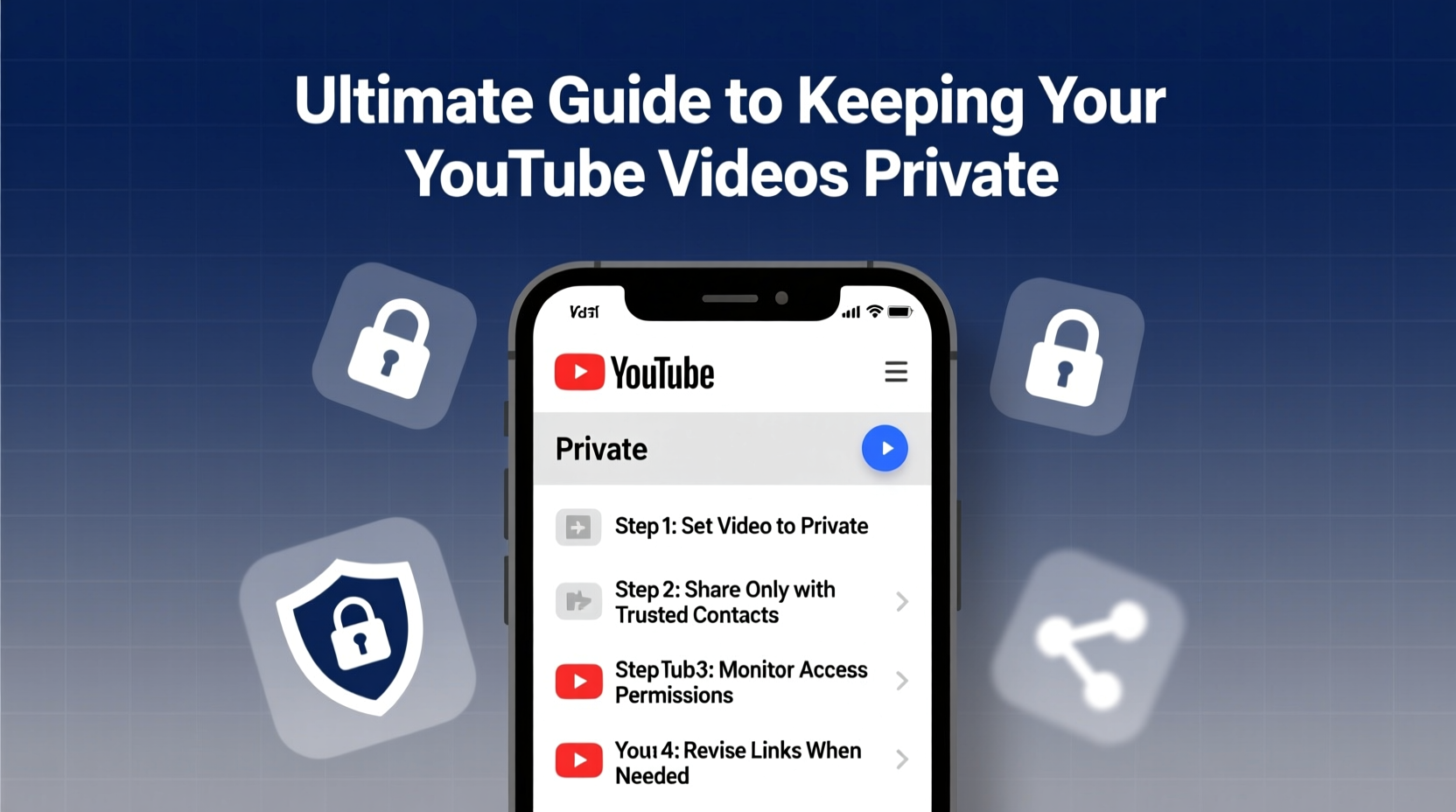
YouTube provides three primary privacy options: Public, Unlisted, and Private. Each serves a distinct purpose and affects discoverability and access differently.
| Setting | Who Can View | Appears in Search | Shared Via Link |
|---|---|---|---|
| Public | Anyone | Yes | Yes |
| Unlisted | Anyone with the link | No | Yes |
| Private | Only approved users (up to 50) | No | No (unless user is approved) |
For truly confidential content—such as performance reviews, medical consultations, or unreleased creative work—the \"Private\" setting is the most secure option. It limits viewing to specific Google accounts you authorize, preventing unauthorized forwarding or public exposure.
Step-by-Step: How to Upload and Set Videos to Private
Securing your video begins at the moment of upload. Follow this sequence to ensure your content stays private from start to finish.
- Upload your video via YouTube Studio or the mobile app.
- During processing, click “Next” until you reach the “Visibility” section.
- Select “Private” instead of the default “Public” or “Unlisted.”
- If desired, enable “Add to playlist” for organized access later.
- Click “Save” — your video will now be invisible except to those you explicitly allow.
After uploading, you can manage permissions anytime by navigating to YouTube Studio > Content > select the video > “Audience.” Here, you can add or remove authorized viewers by entering their Google email addresses.
Secure Sharing Best Practices
Even with a private video, poor sharing habits can compromise security. The strength of privacy lies not just in settings but in how you distribute access.
- Share links only through encrypted channels like password-protected emails or secure messaging apps (e.g., Signal).
- Avoid posting private links in public forums, comment sections, or social media—even if the video itself isn’t public.
- Revoke access promptly when no longer needed by removing the viewer from the authorization list.
- Use unique email accounts for team members rather than generic ones to track individual access.
“We’ve seen cases where ‘private’ videos went viral simply because one recipient forwarded the link carelessly. True security requires both platform tools and human diligence.” — Sarah Lin, Digital Privacy Consultant at TrustEdge Security
Case Study: Protecting Sensitive Training Content
A mid-sized healthcare provider used YouTube to host HIPAA-compliant training modules for new staff. Initially, they uploaded videos as “Unlisted,” assuming the lack of search visibility ensured safety. However, an employee shared a link on a public LinkedIn post, leading to unintended external access.
The organization responded by switching all training content to “Private,” authorizing only active staff emails. They implemented a quarterly audit to remove former employees and began using internal portals to distribute links. As a result, they regained full control over content access without sacrificing ease of use.
Checklist: Securing Your YouTube Video Workflow
Use this checklist each time you upload sensitive content:
- ✅ Confirm internet connection is secure (avoid public Wi-Fi during upload)
- ✅ Select “Private” during upload process
- ✅ Enter exact Google account emails of intended viewers
- ✅ Avoid including identifying details in the video title or description
- ✅ Share the link only via trusted, traceable communication channels
- ✅ Schedule regular reviews of authorized viewers
- ✅ Delete or unlist videos after their purpose has ended
Frequently Asked Questions
Can someone download my private YouTube video?
While YouTube does not offer a built-in download button for private videos, technically skilled individuals may use third-party tools to capture screen recordings. To minimize risk, avoid including highly sensitive data and consider watermarking videos with viewer-specific identifiers when possible.
How many people can view a private video?
You can grant access to up to 50 Google accounts per private video. If you need broader controlled distribution, consider using Google Workspace integration with restricted drive sharing or enterprise video platforms like Vimeo Enterprise.
What happens when someone leaves the organization—do they still have access?
Yes, unless you manually remove their email from the authorized list. It's critical to maintain an offboarding procedure that includes revoking access to all private content. Automate reminders to review permissions quarterly.
Advanced Tips for Long-Term Privacy Management
As your library of private videos grows, maintaining oversight becomes harder. Implement these strategies to stay in control:
- Name videos consistently: Use prefixes like [Private] or [Internal] in titles for quick identification.
- Create private playlists: Group related videos for easier management and sharing.
- Leverage YouTube Studio analytics: Even private videos show view counts and viewer locations—monitor for anomalies.
- Use Google Groups (for organizations): Assign group emails as authorized viewers so membership changes automatically update access.
For teams using Google Workspace, administrators can enforce policies that restrict YouTube upload permissions to certain roles, reducing accidental exposure risks.
Conclusion: Take Control of Your Content Today
Your videos deserve the same level of protection as any other confidential information. By mastering YouTube’s private settings and combining them with disciplined sharing practices, you create a robust defense against unintended exposure. Security isn't just a feature—it's a habit formed through consistent, mindful actions.
Start today: review your existing uploads, audit who has access, and apply the private setting wherever appropriate. Small adjustments now can prevent major privacy issues down the line.









 浙公网安备
33010002000092号
浙公网安备
33010002000092号 浙B2-20120091-4
浙B2-20120091-4
Comments
No comments yet. Why don't you start the discussion?