Sharing files efficiently is a cornerstone of modern collaboration, whether you're working with colleagues, distributing resources to students, or publishing content for a broad audience. Google Drive offers powerful tools to make this process smooth—but unlocking its full potential requires understanding how to safely and effectively make your files public. This guide walks you through every step, from basic settings to advanced permissions, ensuring your files are accessible without compromising security.
Understanding File Sharing in Google Drive
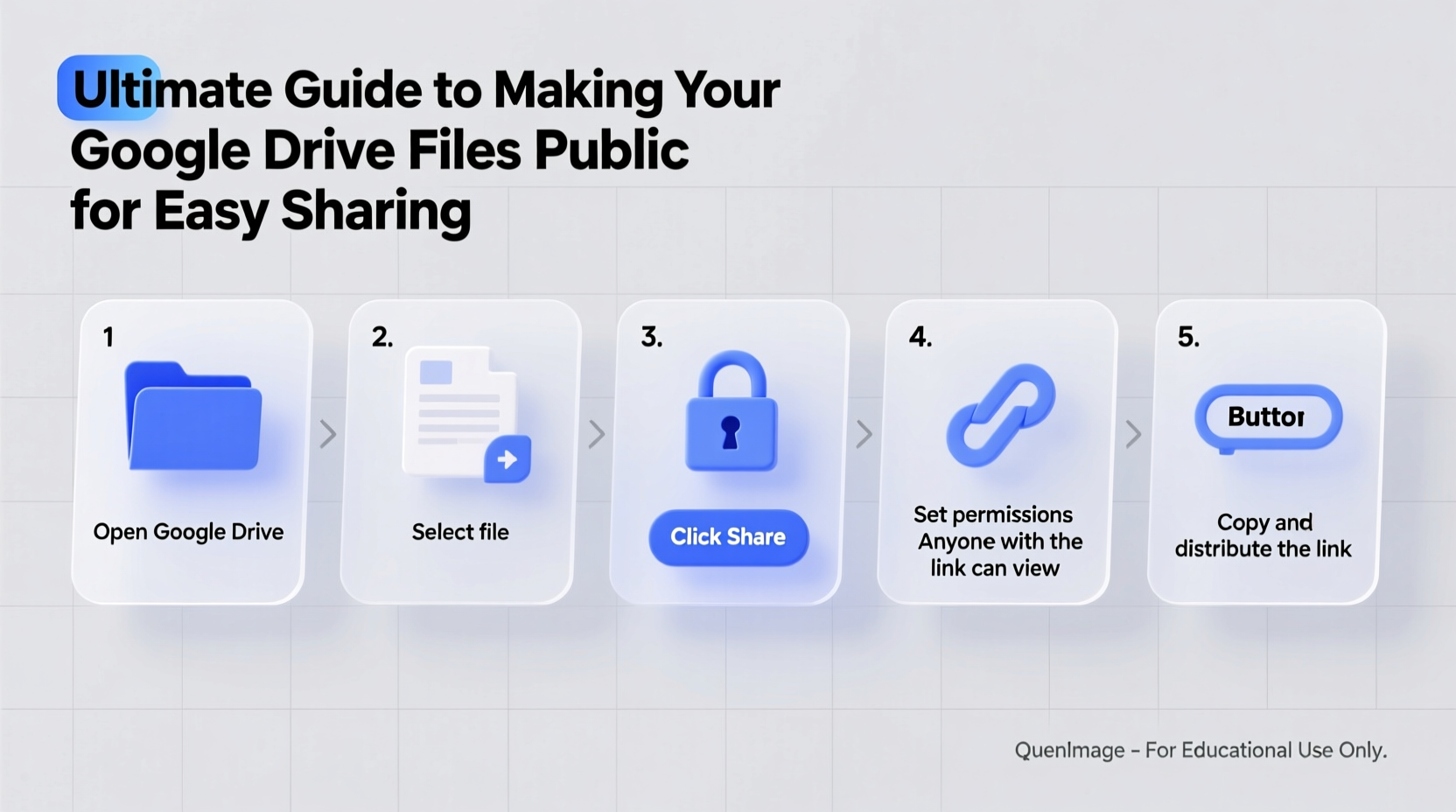
Google Drive allows users to store, organize, and share documents, spreadsheets, presentations, PDFs, images, and more. While private sharing with specific individuals is common, there are scenarios where making a file publicly accessible is more practical—such as hosting downloadable resources, embedding files on websites, or sharing links widely via social media.
Public access means anyone with the link can view (or edit, depending on settings) your file, even if they don’t have a Google account. However, this convenience comes with responsibility: once a file is public, it can be indexed by search engines and accessed globally unless explicitly restricted later.
“Making files public isn’t just about accessibility—it’s about intentionality. Every shared file should reflect a clear purpose.” — Sarah Lin, Digital Collaboration Specialist at EduTech Labs
Step-by-Step: How to Make a Google Drive File Public
Making a file public in Google Drive is straightforward, but precision matters. Follow this timeline to ensure accuracy and control:
- Select the file: Navigate to Google Drive and locate the file you want to share.
- Right-click and choose “Share”: A sharing dialog box will appear.
- Click “Change to anyone with the link”: Under “General access,” click the dropdown and select either “Viewer,” “Commenter,” or “Editor.”
- Copy the link: Once set, the link becomes universally accessible. Copy it for distribution.
- Verify access: Open an incognito browser window and paste the link to confirm it works without requiring sign-in.
- Distribute responsibly: Share the link only through trusted channels, especially if the content is sensitive.
Do’s and Don’ts When Making Files Public
Public access increases visibility but also risk. Use the table below to evaluate best practices:
| Do’s | Don’ts |
|---|---|
| ✅ Set expiration dates for temporary access using third-party tools or reminders | ❌ Assume privacy after making a file public—even if unlisted |
| ✅ Use descriptive filenames that clarify content (e.g., “Q3_Report_Final.pdf”) | ❌ Share personal data like IDs, financial details, or health records |
| ✅ Monitor access via version history and activity tracking | ❌ Leave files public indefinitely without review |
| ✅ Add watermarks to PDFs or images when appropriate | ❌ Rely solely on “unlisted” links for confidentiality |
Real Example: Public Sharing in Education
A high school teacher in Portland needed to distribute weekly study guides to over 200 students. Email attachments were unreliable, and learning management system uploads took too long. Instead, she created a folder in Google Drive titled “AP Biology Study Materials – Fall 2024,” organized each week’s PDFs inside, and made the folder viewable by “anyone with the link.”
She embedded the link on her class website and announced it via newsletter. Students could access materials instantly, and she used Drive’s built-in analytics to see which weeks had the highest downloads. After finals, she revoked public access and archived the folder. The result? A 40% reduction in student support requests related to missing materials and improved engagement across remote learners.
Checklist: Pre-Publishing Review Before Going Public
Before setting any file to public, run through this essential checklist:
- ☑ Confirm no personally identifiable information (PII) is present
- ☑ Verify file ownership—ensure you’re not sharing someone else’s work without consent
- ☑ Test the link in an incognito window to simulate user experience
- ☑ Choose the correct access level: Viewer, Commenter, or Editor
- ☑ Document the date and reason for public sharing (for audit purposes)
- ☑ Set a calendar reminder to reassess or remove access after a defined period
Advanced Tips for Managing Public Access
While basic sharing is simple, mastering public access involves strategy. Consider these advanced techniques:
- Create a master index: If sharing multiple public files, build a single Google Doc or Sheet listing all resources with descriptions and direct links. Keep this updated and public as a central hub.
- Use URL shorteners: Services like Bitly or Rebrandly let you create clean, trackable links for better branding and analytics.
- Embed files on websites: Public Google Docs, Sheets, and Slides can be embedded directly into blogs or web pages using the “Publish to the web” feature under “File” > “Share” > “Publish.”
- Monitor activity logs: In Drive, right-click a file > “Version history” > “See version history” to track who accessed or modified it, even anonymously.
Note: Google does not provide detailed visitor analytics (like IP addresses), so combine public links with Google Analytics if traffic insights are critical.
Frequently Asked Questions
Can I make a Google Drive file public without allowing downloads?
No—when a file is set to “Anyone with the link” as a viewer, users can still download, print, or copy the content. To limit reuse, consider converting sensitive documents to image-based PDFs or adding visible watermarks.
Is a “public” file the same as being searchable on Google?
Not necessarily. A file with “anyone with the link” access won’t appear in search engine results unless it’s embedded on a public website or indexed elsewhere. However, if someone shares the link publicly (e.g., on a forum), search engines may eventually index it.
How do I stop a file from being public?
Return to the sharing settings, click “Change,” and restrict access back to “Restricted” or specific people. This immediately revokes universal access. Note: Anyone who downloaded a copy before restriction keeps their version.
Conclusion: Share Smart, Stay in Control
Making Google Drive files public is a powerful way to streamline distribution and enhance accessibility. But true effectiveness lies not in simply flipping a switch—it’s in planning, reviewing, and monitoring each shared resource. Whether you're an educator, entrepreneur, or team leader, thoughtful public sharing builds trust, improves reach, and reduces friction in collaboration.









 浙公网安备
33010002000092号
浙公网安备
33010002000092号 浙B2-20120091-4
浙B2-20120091-4
Comments
No comments yet. Why don't you start the discussion?