Your home screen is more than just a launchpad for apps—it’s a reflection of your personality, mood, and digital lifestyle. Whether you're using an iPhone, Android phone, tablet, laptop, or desktop, the background image sets the tone for every interaction. A well-chosen, thoughtfully personalized wallpaper can boost motivation, spark joy, or simply make your device feel uniquely yours. Yet, many users stick with default wallpapers or outdated images out of habit or uncertainty about how to customize effectively.
This guide walks through everything you need to know to personalize your home screen picture across all major platforms. From selecting the right resolution and style to avoiding common pitfalls, you’ll learn how to create cohesive, visually appealing backgrounds that enhance both aesthetics and usability.
Choosing the Right Image for Your Device
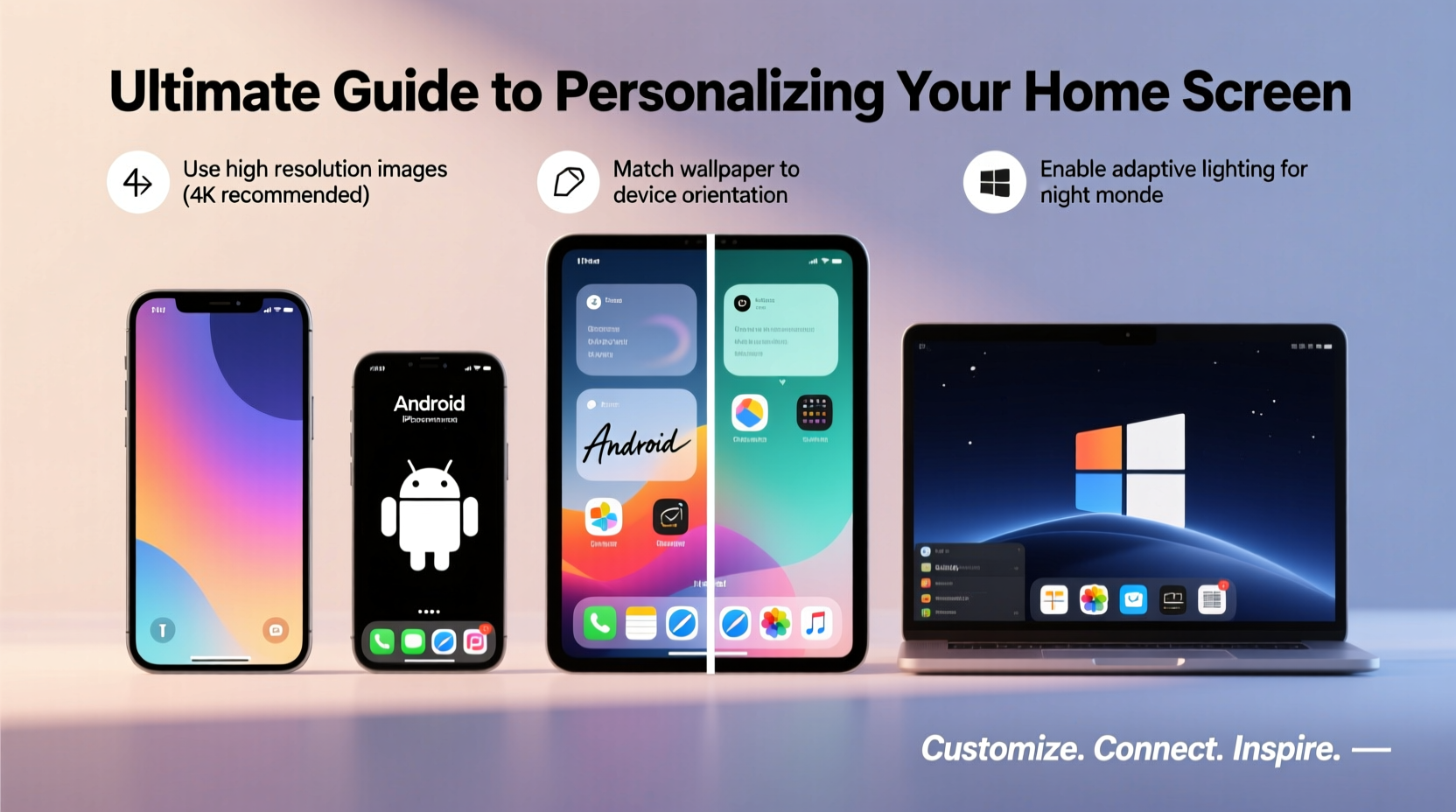
The foundation of a great home screen experience begins with selecting the right image. Not all photos are created equal when it comes to display performance. High-resolution, well-composed images ensure clarity and prevent pixelation, especially on modern high-density screens.
Consider these criteria when choosing a wallpaper:
- Resolution: Match or exceed your device’s native screen resolution. For example, most flagship smartphones today have resolutions between 1080x2340 and 1440x3200 pixels.
- Color Palette: Choose colors that complement your app icons and interface. Light wallpapers may wash out text; dark ones improve readability in low-light settings.
- Subject Placement: Avoid placing key visual elements (like faces or objects) where they might be obscured by app icons or widgets.
- Personal Meaning: Use photos from memorable trips, loved ones, or inspirational quotes to add emotional value.
Step-by-Step Guide to Setting Wallpapers by Platform
Each operating system handles wallpaper customization differently. Follow these steps to personalize your screen across major platforms.
iOS (iPhone & iPad)
- Open the Photos app and select the image you want.
- Tap the share icon and choose Use as Wallpaper.
- Select Set Lock Screen, Set Home Screen, or both.
- Zoom and reposition the image as needed, then tap Set.
- For dynamic effects, enable Perspective Zoom in Settings > Wallpaper.
Android (Samsung, Google Pixel, etc.)
- Navigate to Settings > Wallpaper & Style (varies by brand).
- Choose from Gallery, Wallpapers app, or third-party sources.
- Select your image and adjust positioning.
- Choose whether to apply to Home screen, Lock screen, or both.
- Some devices allow separate wallpapers for each screen—take advantage of this flexibility.
Windows 10 & 11
- Right-click the desktop and select Personalize.
- Click Background and choose Picture.
- Browse to your desired image file.
- Adjust fit options: Fill, Fit, Stretch, Tile, or Span (for multi-monitor setups).
- For automatic variety, use the Slideshow feature with a folder of curated images.
macOS
- Go to System Settings > Desktop & Screen Saver.
- Click the + button to add a new image from your Photos library or folders.
- Select the image and choose scaling options: Fill Screen, Fit to Screen, or Center.
- To rotate wallpapers automatically, create a folder of preferred images and set it as a dynamic source.
Do’s and Don’ts: Best Practices Table
| Do’s | Don’ts |
|---|---|
| Use high-resolution images (minimum 1080p for phones, 4K for desktops) | Avoid blurry or stretched low-quality photos |
| Choose calming or inspiring visuals for productivity | Don’t use overly busy patterns that distract from icons |
| Update seasonally or after major life events | Don’t forget to back up favorite wallpapers externally |
| Leverage built-in tools like dark mode compatibility | Avoid copyrighted images without permission |
Expert Insight: Design Meets Functionality
“Your wallpaper should serve both aesthetic and functional purposes. It's not just decoration—it's part of your daily user experience. A cluttered or overly bright background can reduce focus and increase cognitive load.” — Dr. Lena Torres, Human-Computer Interaction Researcher at UX Lab Global
Dr. Torres emphasizes that effective personalization balances beauty with usability. She recommends testing wallpapers in different lighting conditions and usage scenarios before finalizing your choice. For instance, a vibrant beach photo may look stunning during the day but become glaring at night—opting for adaptive or darker variants can solve this issue.
Mini Case Study: Transforming a Cluttered Interface
Sophie, a freelance graphic designer from Portland, used her iPhone’s default gradient wallpaper for years. After reading about digital minimalism, she decided to refresh her home screen. She selected a muted forest landscape taken during a hiking trip, ensuring the greens and browns didn’t clash with app icons. She paired it with a monochrome widget layout and removed unused apps.
The result? She reported improved focus and a stronger emotional connection to her device. “It feels less like a tool and more like an extension of who I am,” she said. Her clients even noticed the change, commenting on her newfound sense of calm during video calls.
Checklist: Personalize Your Home Screen Like a Pro
- ☐ Audit current wallpaper: Is it outdated, distracting, or irrelevant?
- ☐ Source 3–5 high-resolution candidate images (personal photos, art, or curated collections)
- ☐ Verify resolution compatibility with your device(s)
- ☐ Test visibility of icons and text over each candidate
- ☐ Apply and fine-tune positioning on lock and home screens
- ☐ Set a reminder to review/update every 3–6 months
- ☐ Backup favorites to cloud storage or external drive
Frequently Asked Questions
Can I use the same wallpaper across multiple devices?
Yes, but optimize accordingly. A single high-resolution image (e.g., 4K) can work across smartphone, tablet, and desktop if properly cropped or scaled. Consider creating device-specific versions for best results.
Are live or animated wallpapers worth it?
They can be engaging, but come with trade-offs. Live wallpapers consume more battery and memory. On iOS, they’re limited to iPhones with OLED displays (to preserve screen longevity). Use them sparingly and disable when not needed.
Where can I find free, high-quality wallpapers?
Reputable sources include Unsplash, Pexels, Wallhaven, and official offerings from Apple, Google, and Microsoft. Many artists also share free packs themed around nature, productivity, space, and mindfulness.
Conclusion: Make Your Devices Truly Yours
Personalizing your home screen picture isn’t just about aesthetics—it’s an act of digital self-expression. With the right image and thoughtful setup, you transform impersonal technology into a meaningful extension of your identity. Whether you prefer serene landscapes, bold abstract art, or cherished memories, your wallpaper should inspire and support the way you live and work.









 浙公网安备
33010002000092号
浙公网安备
33010002000092号 浙B2-20120091-4
浙B2-20120091-4
Comments
No comments yet. Why don't you start the discussion?