Playing video games on your TV transforms casual entertainment into an immersive experience. The large screen, surround sound potential, and couch-friendly setup make TVs ideal for extended gaming sessions. Whether you're a console enthusiast, a PC gamer looking to go big-screen, or someone exploring cloud gaming, setting up correctly is key. This guide walks through the essential devices, optimal configurations, and practical tips to maximize performance, comfort, and visual quality—so you get the most out of every game.
Choosing the Right Device for TV Gaming
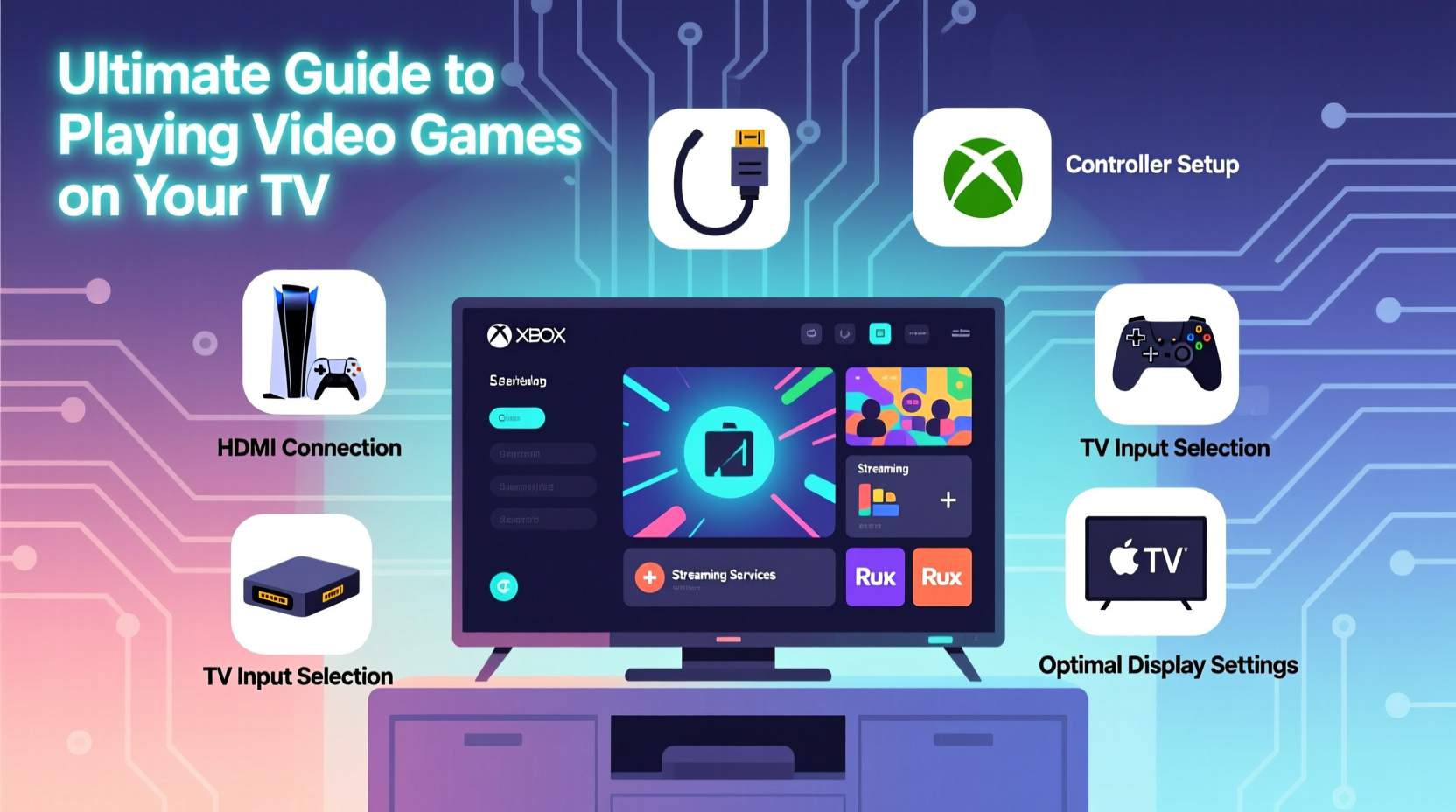
The first step in building a great TV gaming setup is selecting the right hardware. Different devices offer varying levels of performance, game libraries, and connectivity options. Understanding their strengths helps match your preferences with the best platform.
- Gaming Consoles: PlayStation, Xbox, and Nintendo Switch are purpose-built for TV gaming. They deliver optimized performance, plug-and-play simplicity, and access to exclusive titles.
- Gaming PCs: When connected via HDMI, a powerful PC can run AAA games at high frame rates and resolutions (up to 4K or even 8K on supported TVs).
- Streaming Devices: NVIDIA Shield, Amazon Fire Stick, and Apple TV support cloud gaming services like Xbox Cloud Gaming, GeForce Now, and PlayStation Plus Premium.
- Mobile-to-TV Solutions: Devices like Google Chromecast with Google TV allow you to cast mobile games to your screen, though input lag may affect responsiveness.
Optimizing Your TV Settings for Gaming
Even the best hardware underperforms if your TV isn’t configured correctly. Modern smart TVs come with multiple picture modes, motion enhancements, and audio settings that can either enhance or hinder gameplay.
- Enable Game Mode: This disables unnecessary image processing, reducing input lag by up to 50%. Look for “Game Mode” in your TV’s settings menu under Picture or System.
- Adjust Refresh Rate: Match your console or PC output to your TV’s native refresh rate (60Hz, 120Hz, or 144Hz). For example, PS5 and Xbox Series X support 120Hz gaming when paired with compatible displays.
- Turn Off Motion Smoothing: Also known as “Soap Opera Effect,” this feature artificially interpolates frames and increases lag. Disable it for responsive gameplay.
- Calibrate HDR Settings: If your TV supports HDR10, Dolby Vision, or HLG, ensure HDR is enabled and brightness levels are balanced to avoid crushed shadows or blown-out highlights.
| Setting | Recommended Option | Why It Matters |
|---|---|---|
| Picture Mode | Game Mode | Reduces input lag significantly |
| Motion Smoothing | Off | Prevents added delay and unnatural visuals |
| HDMI-CEC | On (optional) | Allows single remote control across devices |
| Audio Output | Passthrough (if using soundbar) | Preserves high-quality audio formats like Dolby Atmos |
Step-by-Step Setup Guide
Follow this sequence to ensure your gaming system is properly connected and optimized from day one.
- Connect the Device: Use a certified high-speed HDMI cable (preferably HDMI 2.1 for 4K/120Hz) to link your console or PC to the correct HDMI port on the TV.
- Select the Input Source: Use your TV remote to switch to the corresponding HDMI input.
- Access Display Settings: On your console or PC, navigate to display/output settings and select the highest supported resolution and refresh rate.
- Enable VRR (Variable Refresh Rate): If available (e.g., FreeSync on Xbox, G-Sync Compatible on PC), turn this on to eliminate screen tearing.
- Test Performance: Launch a fast-paced game and look for smooth motion, minimal lag, and accurate color reproduction.
- Configure Audio: Set audio output to bitstream if using a receiver or soundbar for lossless formats.
Mini Case Study: Sarah’s Living Room Upgrade
Sarah purchased a PS5 but initially experienced blurry visuals and occasional stuttering. After researching, she discovered her 4-year-old 4K TV had only HDMI 2.0 ports and outdated firmware. She updated the TV software, switched to HDMI Port 1 (the only one supporting 4K/60Hz), and manually disabled motion smoothing. While not perfect, performance improved noticeably. Six months later, she upgraded to a new OLED TV with full HDMI 2.1 support. With Game Mode and VRR enabled, games like *Spider-Man: Miles Morales* ran at a steady 60fps in 4K HDR with near-zero input lag—transforming her experience.
Essential Accessories for Better Gameplay
Beyond the core device and display, several accessories elevate comfort, responsiveness, and immersion.
- Wireless Controllers: Invest in official or licensed controllers with low-latency Bluetooth or proprietary wireless tech.
- External SSDs: Expand storage on consoles like PS5 or Xbox Series X without sacrificing speed.
- Surround Sound Systems: A soundbar with Dolby Atmos or a full 5.1/7.1 speaker setup enhances spatial awareness in games.
- Universal Remotes or Smart Hubs: Simplify switching between gaming, streaming, and live TV.
- Cable Management Clips: Keep cords organized and reduce tripping hazards during intense sessions.
“Input lag below 30ms is ideal for competitive gaming. Many modern TVs now achieve 15–20ms in Game Mode—making them viable even for esports.” — David Lin, AV Testing Specialist at TechDisplay Labs
Troubleshooting Common Issues
Even well-planned setups encounter problems. Here’s how to resolve frequent challenges:
- No Signal Detected: Check cable connections, try a different HDMI port, or test with another device to isolate the issue.
- Laggy or Choppy Gameplay: Disable all post-processing effects on the TV, ensure Game Mode is active, and close background apps on streaming devices.
- Incorrect Resolution: Manually set resolution in your device’s display settings instead of relying on auto-detection.
- Audio Delay (Lip Sync): Enable “AV Sync” or “Lip Sync Correction” in your audio receiver or TV settings.
Checklist: Pre-Gaming Setup Verification
- ✅ HDMI cable securely connected to both device and TV
- ✅ Correct HDMI input selected on TV
- ✅ Game Mode enabled in TV settings
- ✅ Motion smoothing turned off
- ✅ Resolution and refresh rate set appropriately
- ✅ Controller fully charged and paired
- ✅ External drives recognized (if used)
- ✅ Audio output tested and clear
Frequently Asked Questions
Can I play PC games on my TV wirelessly?
Yes, using Miracast, Steam Link, or NVIDIA GeForce NOW over a strong 5GHz Wi-Fi connection. However, wired HDMI remains more reliable for low-latency gaming.
Do all 4K TVs support 120Hz gaming?
No. Only certain models—typically newer高端 sets from LG, Sony, Samsung, and TCL—with HDMI 2.1 ports support 4K at 120Hz. Always verify specs before purchasing.
Is cloud gaming a good alternative to owning a console?
For casual gamers or those with limited space, yes. Services like Xbox Cloud Gaming offer instant access to hundreds of titles. But success depends heavily on internet speed (minimum 15 Mbps, ideally 50+ Mbps) and network stability.
Conclusion: Level Up Your Home Gaming Experience
Playing video games on your TV doesn’t have to be complicated. With the right device, proper configuration, and attention to detail, you can create a responsive, visually stunning environment that rivals any arcade setup. From enabling Game Mode to choosing the correct HDMI cable, each small adjustment contributes to smoother gameplay and greater enjoyment. Don’t overlook audio quality or ergonomic seating—immersion goes beyond pixels. Take the time to fine-tune your system, and you’ll notice the difference from the very first boot-up.









 浙公网安备
33010002000092号
浙公网安备
33010002000092号 浙B2-20120091-4
浙B2-20120091-4
Comments
No comments yet. Why don't you start the discussion?