In an age where digital footprints are constantly tracked, managing your search history isn’t just about tidiness—it’s a critical component of personal privacy. Every query you type, every site you visit, and every autocomplete suggestion builds a profile that can be exploited by advertisers, hackers, or even unauthorized users on shared devices. The good news? You’re not powerless. With the right knowledge and habits, you can take control of your data across smartphones, tablets, laptops, and desktops—no matter the operating system or browser.
This guide walks you through practical, secure methods to erase existing search history, prevent future tracking, and maintain consistent privacy hygiene across all your devices. Whether you're concerned about targeted ads, shared family computers, or corporate surveillance, these strategies apply universally and effectively.
Why Clearing Search History Matters Beyond Privacy
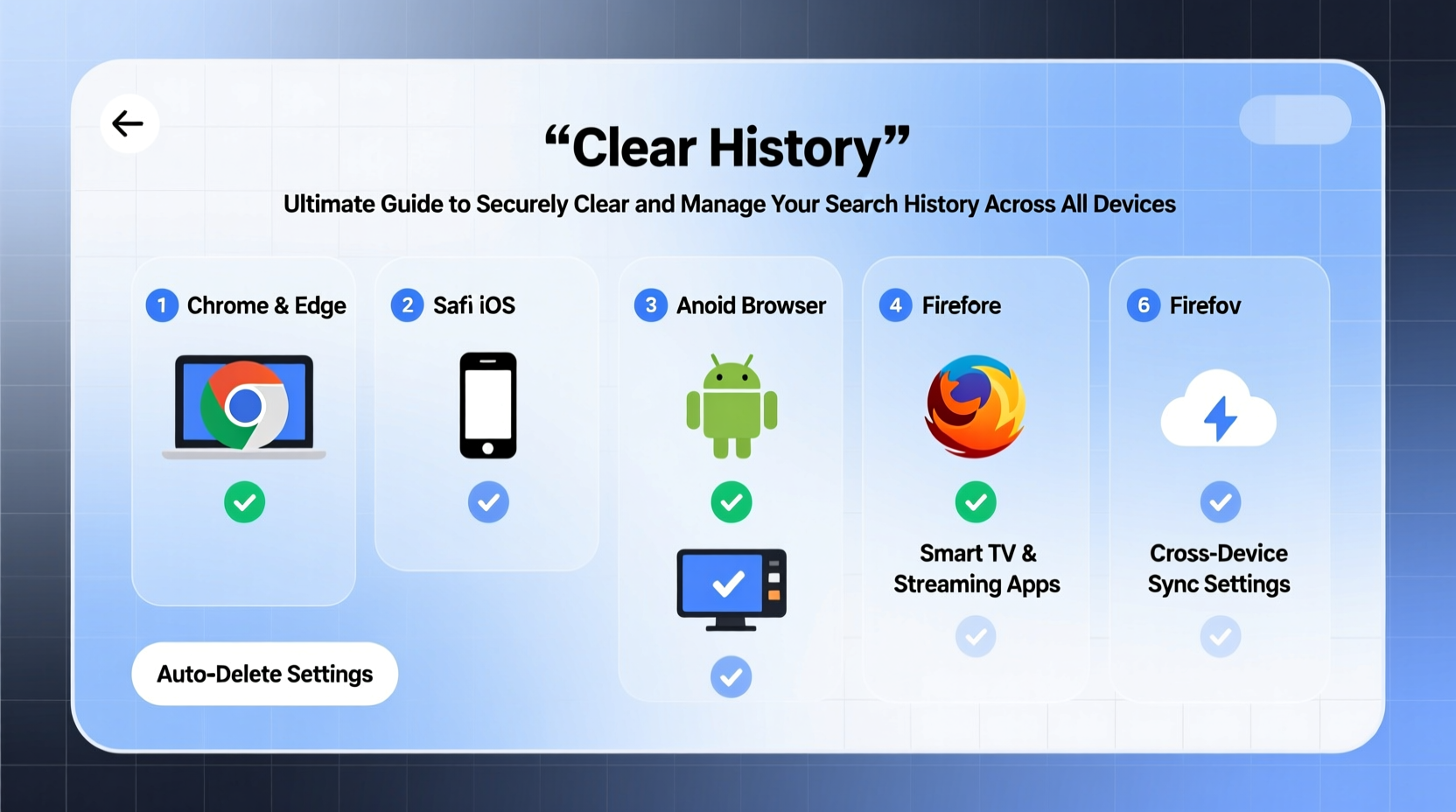
Many users assume clearing search history is only about hiding what they’ve looked up. In reality, the implications go much deeper. Your browsing and search data influence everything from ad targeting to algorithmic recommendations—and sometimes even credit offers or insurance rates. Persistent tracking erodes autonomy, shaping what you see online based on past behavior rather than current needs.
Search history also poses real security risks. A compromised device or account can expose years of queries, potentially revealing sensitive information like health concerns, financial stress, relationship issues, or travel plans. Once leaked, this data can be weaponized in phishing attacks or social engineering schemes.
“Your digital trail often reveals more about you than you realize. Controlling it isn’t paranoid—it’s prudent.” — Dr. Lena Patel, Cybersecurity Researcher at the Digital Rights Institute
Step-by-Step: How to Securely Clear Search History by Platform
Different platforms store and sync data differently. To ensure complete cleanup, follow these device-specific procedures.
Windows PC (Google Chrome)
- Open Chrome and press Ctrl + H to access browsing history.
- Select “Clear browsing data” from the left sidebar.
- Choose a time range (select “All time” for full removal).
- Check boxes for “Browsing history,” “Cookies and other site data,” and “Cached images and files.”
- Click “Clear data.”
macOS (Safari)
- Open Safari and click “History” in the menu bar.
- Select “Clear History…”
- Choose “all history” from the dropdown.
- Confirm deletion. Safari will also remove cookies and website data unless disabled in settings.
iPhone & iPad (iOS)
- Go to Settings > Safari.
- Scroll down and tap “Clear History and Website Data.”
- Confirm action. This removes history, cookies, and cache across all synced Apple devices using the same iCloud account.
Android (Chrome)
- Open Chrome and tap the three-dot menu.
- Navigate to History > Clear browsing data.
- Select “All time” and check all relevant boxes.
- Tap “Clear data.”
Smart TVs & Streaming Devices
Often overlooked, smart TVs and streaming sticks (like Roku or Fire Stick) track searches within apps such as YouTube, Netflix, or web browsers. To clear:
- Roku: Settings > System > Advanced System Settings > Reset Streaming Data
- Fire TV: Settings > Applications > Manage Installed Applications > Select app > Clear Data
- Android TV: Settings > Apps > See all apps > [App Name] > Storage > Clear Cache/Data
Automated Tools vs. Manual Management: What Works Best?
While manual deletion gives precise control, automation ensures consistency. Consider combining both approaches for optimal results.
| Method | Pros | Cons |
|---|---|---|
| Manual Deletion | Full control over what’s deleted; no third-party tools needed | Time-consuming; easy to miss devices or apps |
| Browser Extensions (e.g., Click&Clean, Cookie AutoDelete) | Auto-clears data on close; customizable rules | May slow performance; some extensions collect data themselves |
| Incognito/Private Mode | No local history saved; useful for sensitive tasks | Doesn’t hide activity from ISPs, employers, or websites |
| Password Managers with Privacy Features (e.g., Bitwarden, 1Password) | Reduces need to search for logins; built-in tracker blocking | Limited impact on general browsing history |
Real Example: Recovering Control After a Data Leak
Sophie, a freelance writer from Portland, noticed strange emails referencing medical topics she’d only searched privately. Alarmed, she traced the issue to her old Android phone, which had been factory reset but not properly wiped before being donated. Though she thought deleting her Google account was enough, cached searches remained recoverable.
She took immediate action: revoked access to all connected devices via her Google Account dashboard, enabled two-factor authentication, and began using private browsing sessions for sensitive research. She now clears history weekly and audits device access monthly. Her experience underscores a key truth: convenience should never override security when personal data is involved.
Best Practices for Ongoing Search History Management
Deleting history once isn't enough. Lasting privacy requires routine maintenance and proactive settings adjustments.
Enable Synced Deletion Across Devices
If you use Google, Apple, or Microsoft accounts across multiple devices, enable cross-device history management:
- Visit myactivity.google.com to review and delete activity globally.
- Use “Auto-delete” options (e.g., automatically erase Web & App Activity after 3 or 18 months).
- On Apple devices, ensure “iCloud Private Relay” is active under Settings > [Your Name] > iCloud > Private Relay.
Limit Data Collection at the Source
Use Device-Specific Privacy Modes
- Turn on “Private Browsing” in Safari or “InPrivate” in Edge.
- Set Chrome to always open in Incognito mode via launch shortcuts (add
--incognitoflag to shortcut properties). - On Android, use “Guest Mode” when lending your phone to avoid exposure.
Essential Checklist: Secure Your Search History in One Session
Follow this checklist monthly or after using a public/shared device:
- ✅ Clear browsing history, cookies, and cache on all primary browsers
- ✅ Review active sessions in Google, Apple ID, or Microsoft account
- ✅ Delete saved searches in YouTube, Amazon, and social media apps
- ✅ Disable personalized ads in Google Ad Settings and Apple Advertising
- ✅ Update passwords for any accounts accessed during recent sessions
- ✅ Verify no unfamiliar devices appear in your account’s trusted list
Frequently Asked Questions
Does clearing history log me out of websites?
Yes, if you clear cookies along with history. Cookies store login tokens, so removing them signs you out of most sites. It's safer to do this on shared devices, but keep credentials handy via a trusted password manager.
Can someone still see my searches after I delete them?
Potentially. While local deletion removes data from your device, your internet service provider (ISP), employer, or school network administrator may retain logs. For stronger protection, consider using a reputable VPN to encrypt traffic.
Is incognito mode really private?
Not entirely. Incognito prevents local storage of history and cookies, but your activity remains visible to websites, ISPs, and network administrators. It’s best used in combination with other tools—not as a standalone solution.
Take Charge of Your Digital Footprint Today
Your search history is more than a list of queries—it’s a map of your interests, fears, goals, and vulnerabilities. Leaving it unmanaged is like leaving your journal unlocked on a public desk. By applying the steps outlined here, you reclaim agency over how your data is stored, used, and exposed.
Start today: spend 15 minutes auditing one device. Then expand to others. Build habits—schedule monthly cleanups, adopt privacy-first browsers, and stay informed about new tracking methods. Small actions compound into lasting protection.









 浙公网安备
33010002000092号
浙公网安备
33010002000092号 浙B2-20120091-4
浙B2-20120091-4
Comments
No comments yet. Why don't you start the discussion?