For anyone invested in the Apple ecosystem, managing photos across multiple devices can quickly become a logistical challenge. Whether you're capturing memories on your iPhone, editing on your iPad, or viewing on your Mac, having consistent access to your entire photo library is essential. iCloud Photos solves this by automatically syncing your images and videos across all your devices. When properly configured, it ensures that every photo you take appears everywhere else—without manual transfers or reliance on third-party apps.
The service does more than just sync; it securely backs up your media to the cloud, freeing up device storage while preserving originals. Despite its power, many users either avoid enabling iCloud Photos due to concerns about privacy or data usage, or they activate it incorrectly, leading to missing albums or duplicated files. This guide walks through everything you need to know—from setup and optimization to troubleshooting common issues—so you can use iCloud Photos confidently and effectively.
How iCloud Photos Works: The Basics
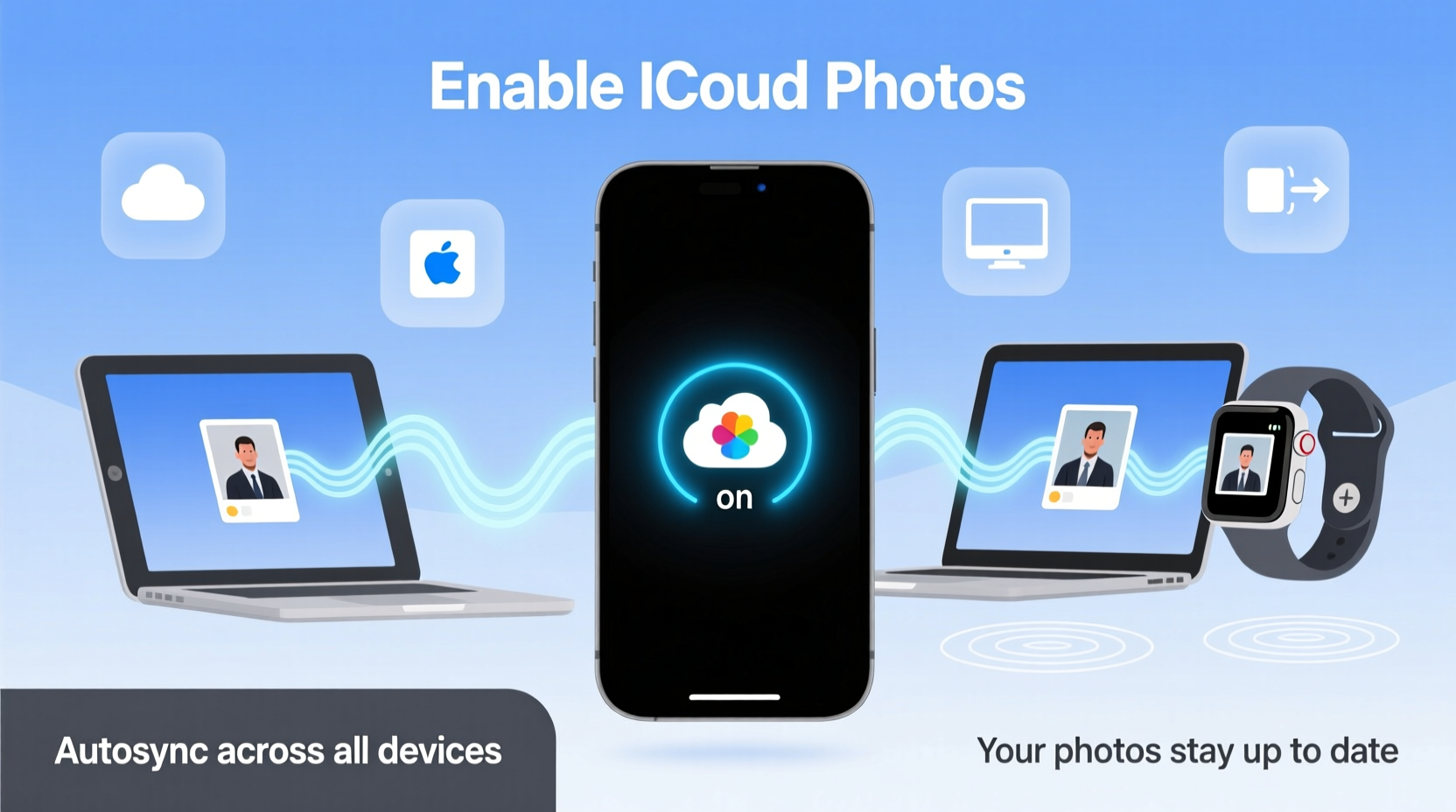
iCloud Photos operates on a simple principle: your entire photo library is uploaded to Apple’s secure servers and then mirrored across all devices signed into the same Apple ID. Once enabled, any photo taken or edited on one device instantly appears on others. This includes not only camera roll images but also albums, favorites, edits, and even recently deleted items (for 30 days).
There are two primary modes of operation:
- Optimize Storage: Keeps full-resolution originals in the cloud while storing smaller, device-friendly versions locally. Ideal for iPhones with limited space.
- Download and Keep Originals: Stores full-resolution photos directly on the device. Best for Macs or iPads with ample storage.
Your choice between these depends on available device storage and how frequently you access older photos offline. Regardless of mode, changes made to photos—such as cropping, rotating, or applying filters—are synced globally within seconds.
“iCloud Photos eliminates the friction of cross-device photo management. It’s one of the most underutilized yet powerful tools in the Apple ecosystem.” — Jordan Lee, Senior iOS Systems Analyst at TechFlow Insights
Step-by-Step: Turning On iCloud Photos
Enabling iCloud Photos is straightforward, but timing and preparation matter. Follow this sequence to ensure a smooth transition without data loss.
- Check iCloud Storage: Open Settings > [Your Name] > iCloud. Ensure you have enough space. Free tier offers 5GB; most users require a paid plan (50GB, 200GB, or 1TB) for full photo backup.
- Connect to Wi-Fi: Uploading thousands of photos over cellular data is impractical and may incur charges.
- Charge Your Device: Plug in your iPhone or iPad to prevent interruptions during upload.
- Navigate to Settings: Go to Settings > Photos.
- Toggle on iCloud Photos: Tap the switch next to “iCloud Photos.” A prompt will appear confirming activation.
- Select Storage Option: Choose “Optimize iPhone Storage” if space is tight, or “Download and Keep Originals” for full local copies.
- Wait for Sync Completion: Initial upload time varies based on library size and internet speed. Large libraries (10,000+ photos) may take hours or days.
Key Settings and Optimization Tips
After activation, fine-tune your experience with these settings to maximize performance and usability.
Enable Shared Albums
In Settings > Photos, toggle on “Shared Albums.” This allows you to create collaborative albums with family and friends. Any participant can add, comment, or like photos, making it ideal for events like vacations or weddings.
Turn On My Photo Stream (Legacy Note)
Note: My Photo Stream was discontinued in 2023 and replaced by broader iCloud Photos functionality. All recent photos now sync automatically when iCloud Photos is active.
Manage Storage Efficiently
Go to Settings > General > iPhone Storage > Photos to see how much space your library consumes. Use the “Review Large Attachments” feature to identify oversized videos that may be hogging space.
Use iCloud+ Features Like Private Relay and Hide My Email
If you’re subscribed to iCloud+, enhance privacy when sharing links. When generating shareable album URLs, Apple can mask your email address and IP via Hide My Email and Private Relay.
| Feature | Benefit | Where to Find |
|---|---|---|
| Optimize Storage | Saves device space with smart caching | Settings > Photos |
| Shared Albums | Collaborative photo sharing | Photos App > Sharing Tab |
| Sync Across Devices | Access photos on iPhone, iPad, Mac, Apple TV | Automatic when enabled |
| Recently Deleted Sync | Delete recovery across all devices | Albums Tab > Recently Deleted |
Real-World Example: Travel Without Hassle
Sophia, a freelance photographer, travels frequently between New York and Lisbon. She uses her iPhone to capture street scenes, edits them on her iPad Pro, and shares final selections with clients via her MacBook. Before using iCloud Photos, she relied on manual exports and external drives—often losing track of updated versions.
After enabling iCloud Photos with “Optimize iPhone Storage,” her workflow transformed. Every shot she takes appears instantly on her other devices. Edits made on the iPad sync back to her iPhone, ensuring consistency. During client meetings, she pulls up high-resolution originals from her MacBook without delay. Even when her phone was stolen in Barcelona, she recovered her entire library within minutes on a replacement device.
Her only regret? Not setting it up sooner.
Troubleshooting Common Issues
Even with proper setup, users occasionally face syncing delays, upload errors, or missing photos. Here’s how to resolve the most frequent problems.
- Photos Not Syncing: Check that all devices are signed into the same Apple ID and have Date & Time set to “Set Automatically.” Also verify that Background App Refresh is enabled for the Photos app.
- Upload Paused: If you see “Uploading… Paused,” go to Settings > Photos and toggle iCloud Photos off and back on. Restart the device if necessary.
- Storage Full: Upgrade your iCloud plan or delete unnecessary backups (Settings > iCloud > Manage Storage > Backups).
- Duplicates Appearing: Often caused by importing from a computer with existing photos. Use the “Merge Duplicates” tool in macOS Photos or manually review and delete.
Frequently Asked Questions
Will turning on iCloud Photos delete my existing photos?
No. Enabling iCloud Photos uploads your current library to the cloud—it doesn’t erase anything. However, always back up your device before making major changes, just in case.
Can I access iCloud Photos on non-Apple devices?
Yes, via the iCloud website (www.icloud.com). Sign in with your Apple ID and open the Photos app in your browser. Limited functionality compared to native apps, but sufficient for viewing and downloading.
What happens if I turn off iCloud Photos?
You’ll be prompted to either keep a copy of your photos on the device or remove them. If you choose “Remove,” only photos taken after disabling iCloud Photos will remain. Everything previously synced will need to be re-downloaded if you re-enable later.
Final Checklist Before You Activate
- ✅ Confirm sufficient iCloud storage (upgrade if needed)
- ✅ Connect to a stable Wi-Fi network
- ✅ Charge your device fully
- ✅ Backup your phone via iTunes or Finder as a precaution
- ✅ Decide between Optimize Storage or Download Originals
- ✅ Verify all devices use the same Apple ID
Conclusion: Unlock Seamless Access to Your Memories
Turning on iCloud Photos isn't just about convenience—it's about reclaiming control over your digital life. With automatic syncing, intelligent storage, and universal access, your photos become truly yours, no matter which device you're holding. No more emailing pictures to yourself, no more lost albums after switching phones. Just seamless, silent synchronization that works in the background, exactly as technology should.
Take the step today. Enable iCloud Photos, let your memories flow freely across devices, and experience what it means to live in a fully connected ecosystem.









 浙公网安备
33010002000092号
浙公网安备
33010002000092号 浙B2-20120091-4
浙B2-20120091-4
Comments
No comments yet. Why don't you start the discussion?