For professionals juggling multiple applications, spreadsheets, video calls, and design tools, screen real estate isn’t just a luxury—it’s a necessity. The debate between using an ultra-wide monitor versus dual standard screens has intensified as remote work and digital workflows become the norm. Both setups promise enhanced multitasking, but they deliver in fundamentally different ways. Choosing the right one depends on your work style, physical space, software needs, and long-term comfort.
This guide dives deep into the strengths and trade-offs of each configuration, backed by ergonomic research, user experiences, and practical testing across industries—from finance and coding to creative design and content creation.
Understanding the Core Differences
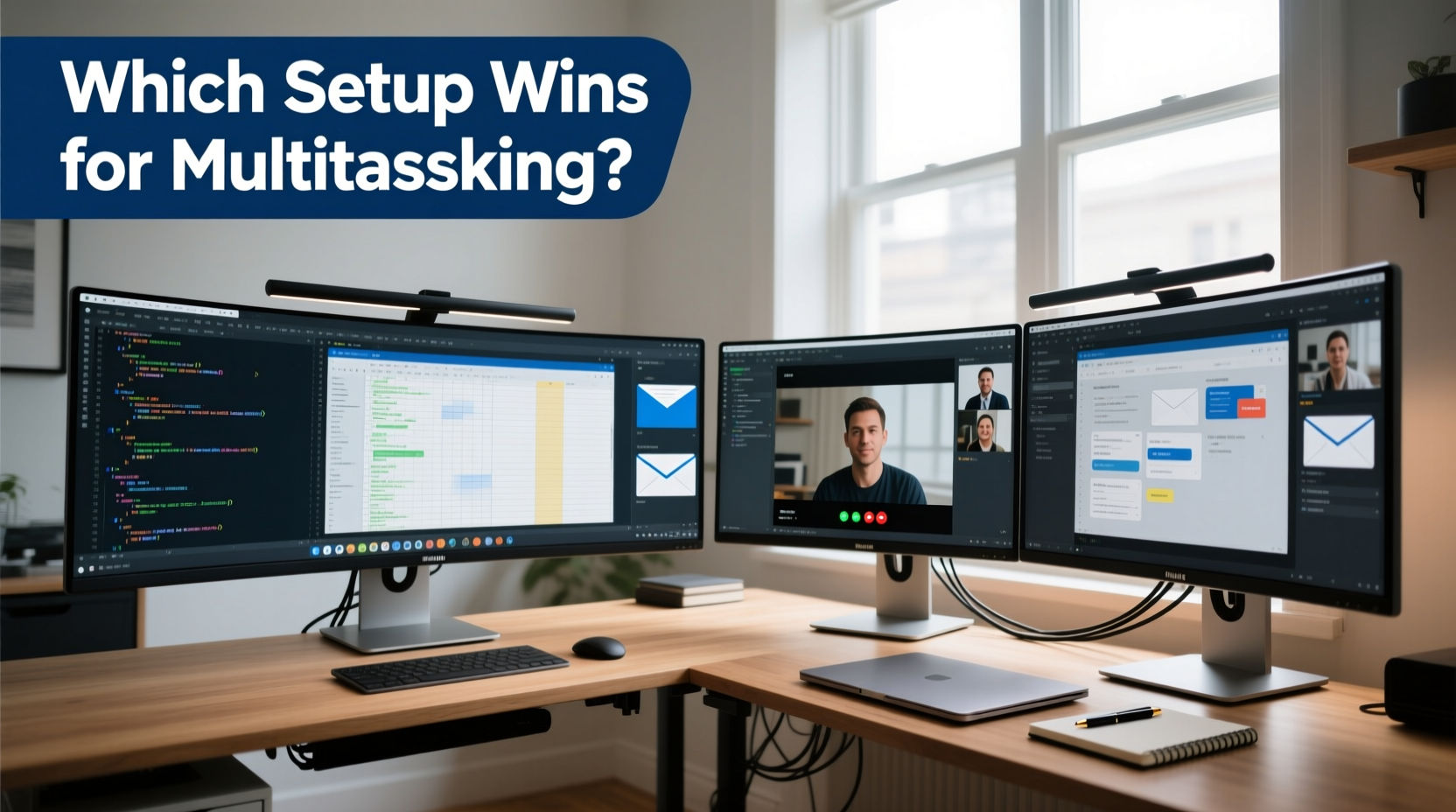
An ultra-wide monitor typically features a 21:9 or even 32:9 aspect ratio, offering a single continuous display that spans significantly wider than traditional 16:9 screens. Common sizes range from 34 to 49 inches, with resolutions like 3440x1440 or 5120x1440. In contrast, a dual-screen setup uses two separate monitors—usually 24” to 27” each—placed side by side, often totaling a similar horizontal resolution but split across two physical panels.
The fundamental distinction lies not just in dimensions, but in continuity. An ultra-wide provides a seamless visual field, while dual monitors introduce a bezel gap and potential alignment issues. However, dual setups offer greater flexibility in orientation (e.g., one vertical, one horizontal) and independent scaling.
Productivity and Workflow Efficiency Compared
Multitasking performance hinges on how easily you can view, switch between, and interact with multiple applications. Let’s break down key workflow scenarios:
Split-Screen Workflows
Ultra-wide monitors excel in side-by-side application use. For example, having a full-sized browser window on the left and Excel on the right—without bezel interruption—creates a smooth, immersive experience. Video editors benefit from placing their timeline and preview pane side-by-side without losing continuity.
Dual monitors also support split workflows, but the central bezel can disrupt visual flow, especially when working with large images or timelines. However, users report quickly adapting to “jumping” the cursor over the middle gap.
Vertical Real Estate Needs
Some tasks demand height more than width. Coders reading long scripts, writers drafting lengthy documents, or researchers analyzing full web pages often prefer vertical space. Dual monitors allow one screen to be rotated into portrait mode, giving unmatched vertical reach. Most ultra-wides, due to their horizontal orientation, cannot match this unless paired with a secondary display.
“While ultra-wides are great for cinematic views and broad data layouts, nothing beats a vertical monitor for reading code or legal contracts.” — David Lin, Senior Software Engineer at DevFlow Systems
Application Switching and Cognitive Load
A single ultra-wide reduces context switching because everything exists within one visual plane. Studies in human-computer interaction suggest that fewer physical breaks in display reduce mental fatigue during prolonged multitasking.
Conversely, dual monitors can increase cognitive load slightly due to spatial separation. Moving your eyes across two distinct screens requires micro-adjustments in focus and head movement. However, many users report muscle memory compensating for this over time.
Space, Ergonomics, and Setup Practicality
Physical workspace plays a decisive role in choosing between these options.
Desk Space Requirements
- Ultra-wide: Requires a deep or wide desk. A 34-inch curved ultra-wide needs about 35 inches of width. Curved models enhance immersion but may reflect ambient light if not positioned correctly.
- Dual monitors: Need sufficient width and possibly a dual-arm mount. Two 27-inch monitors take up roughly the same space but create a more segmented layout. Adjustable arms help optimize angles and reduce clutter.
Ergonomic Alignment
With dual screens, misalignment is common. If one monitor sits higher or farther than the other, it can cause neck strain over time. Using monitor arms or risers ensures both screens are level and angled toward the user.
Ultra-wides, being a single unit, naturally maintain consistent height, curvature, and distance. This uniformity supports better posture, especially when centered properly in front of the user.
Performance and Technical Considerations
Hardware compatibility and graphics demands vary significantly between setups.
| Factor | Ultra-Wide Monitor | Dual Screens |
|---|---|---|
| GPU Demand | Higher single-display resolution (e.g., 3440x1440) | Two lower-res displays; cumulative load may exceed ultra-wide |
| Cable Management | Single cable (DisplayPort/HDMI), cleaner setup | Two cables, potentially more complex routing |
| Scaling & DPI Issues | Consistent scaling across entire screen | Potential mismatch if monitors differ in size/resolution |
| OS Window Management | Built-in snap layouts work well across zones | Windows/macOS handle multi-display snapping, but gaps exist |
| Cost (Mid-Tier Range) | $500–$800 for quality 34\" | $600–$900 for two 27\" IPS panels + mounts |
Modern operating systems have improved multi-monitor support, but inconsistencies remain. For instance, dragging a full-screen app across dual monitors can cause flickering or unintended exits. Ultra-wides avoid this entirely by functioning as one canvas.
Real-World Use Case: Financial Analyst Workflow
Meet Sarah, a financial analyst at a mid-sized investment firm. Her daily routine involves monitoring live market data, analyzing spreadsheets, managing email, and joining client calls.
She started with dual 24-inch monitors: one for Bloomberg Terminal, one for Excel and Outlook. While functional, she found herself constantly turning her head and struggling with the thick bezel cutting through charts. After upgrading to a 34-inch ultra-wide, she arranged her workspace with Bloomberg on the left third, Excel in the center, and communication apps on the right. The uninterrupted display made trend analysis easier, reduced eye strain, and improved focus.
However, when preparing detailed quarterly reports requiring extensive document scrolling, she missed the vertical space. She eventually added a small vertical monitor to her ultra-wide—a hybrid solution that gave her the best of both worlds.
Sarah’s experience reflects a growing trend: the rise of the \"ultra-wide plus one\" configuration, where professionals use an ultra-wide as the primary display and supplement it with a secondary screen for specialized tasks.
Which Setup Wins? A Balanced Verdict
There’s no universal winner. The optimal choice depends on your specific workflow, physical environment, and personal preferences.
Choose an Ultra-Wide If You:
- Work with wide-format content (video editing, CAD, financial dashboards)
- Prefer minimal cable clutter and clean aesthetics
- Want seamless drag-and-drop between windows
- Have limited desk depth but sufficient width
- Value immersive, cinematic viewing experiences
Choose Dual Screens If You:
- Need flexible orientation (e.g., one vertical for coding or reading)
- Already own compatible monitors and want a cost-effective upgrade
- Work across highly independent applications (e.g., trading on one, research on another)
- Require redundancy—if one fails, the other still functions
- Want to mix and match sizes or technologies (e.g., OLED for color accuracy, IPS for general use)
“The ultra-wide vs dual monitor debate isn’t about specs alone—it’s about workflow psychology. Some people thrive in a unified space; others need compartmentalized zones.” — Dr. Lena Patel, Human Factors Researcher at UX Lab International
Step-by-Step: How to Test and Choose Your Ideal Setup
If you're undecided, follow this evaluation process before investing:
- Map Your Daily Tasks: List all applications you use simultaneously. Note which require width, height, or isolation.
- Measure Your Desk: Ensure you have at least 38 inches of width for dual 27-inch monitors or a 34-inch ultra-wide with breathing room.
- Try Virtual Simulations: Use online tools like DisplayWars or ScreenSizes.app to simulate how windows fit on different configurations.
- Borrow or Rent: Check if local retailers offer demo units. Spend a full workday testing each setup.
- Optimize Software Settings: Enable OS-level features like FancyZones (Windows) or Stage Manager (macOS) to maximize screen utilization.
- Assess Long-Term Comfort: After testing, evaluate neck strain, eye fatigue, and ease of task-switching.
- Consider Hybrid Options: Explore using an ultra-wide as your main display with a smaller vertical screen for reference or chat apps.
Frequently Asked Questions
Can I run dual ultra-wide monitors?
Technically possible, but rarely practical. Two ultra-wides would span over 6 feet, requiring an enormous desk and significant GPU power. Most users find one ultra-wide sufficient, supplemented by a standard secondary monitor if needed.
Do ultra-wide monitors cause distortion at the edges?
Curved ultra-wides minimize edge distortion by matching the natural arc of human vision. Flat ultra-wides may exhibit slight stretching in peripheral view, but this is usually unnoticeable during regular use. Higher-end panels with better pixel density reduce this effect further.
Are dual monitors better for gaming and streaming?
For streamers, dual monitors are often preferred. One screen runs the game, the other handles OBS, chat, and alerts. Ultra-wides can work by dedicating zones, but full-screen gaming may interfere with overlay visibility. However, ultrawide gaming offers immersive single-player experiences unmatched by dual setups.
Maximizing Your Chosen Setup: Pro Tips Checklist
- ✅ Calibrate brightness and color settings across all screens
- ✅ Use monitor arms for adjustable, space-saving positioning
- ✅ Enable OS snap layouts or third-party tools like Magnet (Mac) or PowerToys (Windows)
- ✅ Keep bezels thin or aligned to reduce visual disruption
- ✅ Match refresh rates and resolutions to prevent lag or scaling jumps
- ✅ Take hourly micro-breaks to reset eye focus and reduce fatigue
- ✅ Position primary content in the center zone, whether ultra-wide or dual
Conclusion: Prioritize Workflow Over Hype
The battle between ultra-wide monitors and dual screens isn’t about which is objectively better—it’s about which aligns with how you work. An ultra-wide delivers elegance, continuity, and reduced clutter, ideal for linear, expansive tasks. Dual screens offer modularity, adaptability, and superior vertical flexibility, perfect for compartmentalized workflows.
Instead of chasing trends, assess your actual usage patterns. Try both if possible. Many professionals now blend the two, using an ultra-wide as a command center and adding a secondary screen for overflow. Technology should serve your productivity, not dictate it.









 浙公网安备
33010002000092号
浙公网安备
33010002000092号 浙B2-20120091-4
浙B2-20120091-4
Comments
No comments yet. Why don't you start the discussion?