In today’s digital workspace, choosing the right display setup can dramatically affect your productivity, comfort, and overall user experience. Whether you're a creative professional, software developer, financial analyst, or avid gamer, the decision between an ultrawide monitor and a dual-screen configuration is more than just aesthetic—it's functional. Each option offers distinct advantages and drawbacks depending on your work style, desk space, budget, and software usage. This article breaks down the key differences with real-world insights, helping you make an informed decision based on performance, ergonomics, multitasking ability, and long-term value.
Understanding the Core Differences
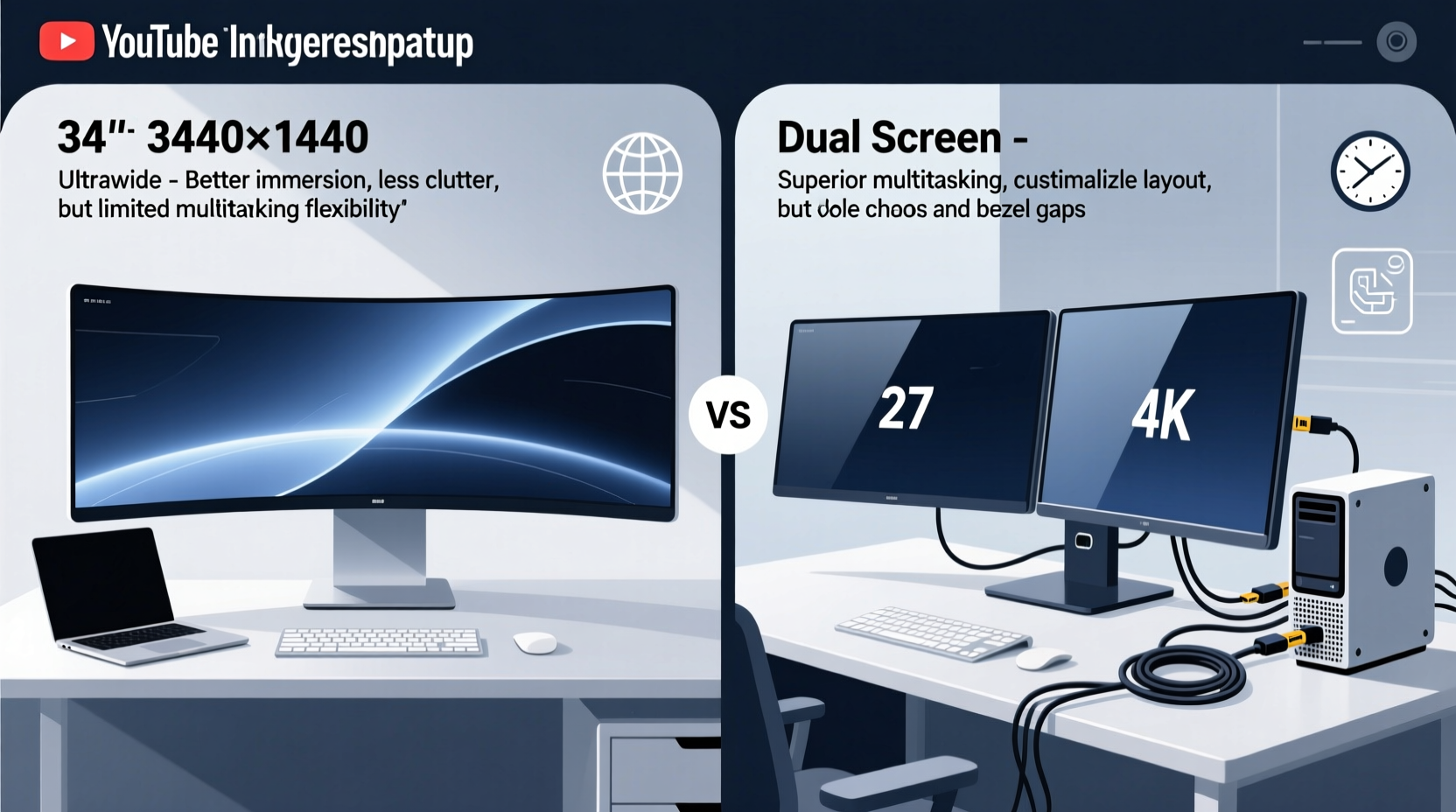
An ultrawide monitor typically features an aspect ratio of 21:9 or even 32:9, offering a single continuous display that spans much wider than standard 16:9 screens. These monitors usually start at 34 inches and go up to 49 inches, providing expansive horizontal real estate ideal for video editing timelines, coding, spreadsheets, or immersive gaming.
A dual-screen setup, by contrast, involves two separate monitors—often 24” to 27” each—placed side by side. This configuration gives users two independent displays where different applications can run simultaneously, such as email on one screen and a design tool on the other. It’s highly customizable in terms of resolution, orientation (portrait/landscape), and positioning.
The fundamental trade-off lies in continuity versus modularity. Ultrawide monitors offer seamless visuals across a single panel, while dual setups provide flexibility through multiple physical units. Neither is inherently superior; the best choice depends on how you use your computer.
Productivity and Multitasking Performance
When it comes to managing multiple windows and applications, both configurations outperform a single standard monitor. However, their effectiveness varies based on workflow type.
For tasks involving wide-format content—like video editing, music production, architectural drafting, or data analysis in large Excel sheets—an ultrawide shines. The uninterrupted horizontal space allows you to view full timelines, complex formulas, or CAD blueprints without constant scrolling or window switching. You can place reference material on one side and your active project on the other—all within a single cohesive interface.
Dual monitors excel when dealing with compartmentalized workflows. For example, traders might keep live market feeds on one screen and trading platforms on another. Writers often use one screen for research and the second for writing. Developers may run code on one monitor and documentation or terminal output on the other. Because each screen operates independently, resizing and moving windows between them feels natural and intuitive.
However, dual setups introduce a physical gap—the bezel divide—between screens. This central obstruction can disrupt visual continuity, especially when dragging a video timeline or panoramic image across both displays. In contrast, ultrawide monitors eliminate this issue entirely, offering a smooth, bezel-free experience.
“With ultrawide monitors, we’ve seen a measurable drop in context-switching fatigue among our design team.” — Daniel Reyes, UX Lead at StudioForma
Ergonomic Considerations and Eye Strain
Ergonomics play a critical role in long-term comfort. Poor monitor placement can lead to neck strain, eye fatigue, and reduced focus over time.
Ultrawide monitors are generally curved (especially 34”+ models), designed to match the natural arc of human vision. This curvature reduces distortion at the edges and keeps viewing angles consistent across the entire screen. As a result, users tend to move their heads less when scanning from left to right, minimizing cervical strain.
Dual monitor setups, unless carefully aligned, often create angular disparities. If monitors aren’t positioned symmetrically or angled inward properly, users must turn their heads more frequently, leading to increased neck movement. Additionally, mismatched heights or tilts can cause uneven eye levels, contributing to visual discomfort during extended sessions.
That said, dual screens allow greater vertical stacking potential. One monitor can be placed in portrait mode for reading documents, coding, or browsing—something most ultrawides cannot accommodate due to fixed landscape orientation. This adaptability benefits professions like legal work, programming, or graphic design where tall canvases or long pages are common.
Monitor Height & Viewing Angle Checklist
- Top of the screen should align with or slightly below eye level
- Distance from eyes: 24–36 inches (60–90 cm)
- For dual monitors: angle both inward slightly (10–15 degrees) to reduce head rotation
- Use monitor arms for precise height and depth adjustment
- Avoid glare from overhead lighting or windows
Gaming and Immersive Experience
Gamers represent one of the most passionate adopters of ultrawide technology. A 34-inch 21:9 or 49-inch 32:9 monitor transforms gameplay by expanding the field of view beyond traditional 16:9 boundaries. Racing, flight simulators, and open-world games benefit immensely—players see more of the environment without turning the camera, enhancing immersion and situational awareness.
Many AAA titles now support native ultrawide resolutions (e.g., 3440x1440), and some even offer “super ultrawide” modes for Samsung’s 49” Odyssey series. Frame rates remain competitive with high-refresh models reaching 120Hz or 144Hz, making them viable for competitive play.
On the flip side, dual monitors present challenges for gaming. While technically possible to extend a game across two screens, most games don’t support this natively. Attempting to do so results in black bars, stretched graphics, or performance drops. Some gamers use the second screen for chat, maps, or overlays—but gameplay remains confined to one primary display.
Moreover, bezel interference becomes a serious problem in fast-paced games. Imagine a sniper scope crossing the center bezel—a split-second delay in target acquisition could mean losing the match. For pure gaming immersion, ultrawide monitors hold a decisive edge.
Cost, Setup Complexity, and Long-Term Value
Price is often a deciding factor. High-quality ultrawide monitors range from $500 to over $1,200, depending on size, resolution, refresh rate, and panel type (OLED, Nano-IPS, VA). In comparison, two mid-range 27-inch IPS monitors can cost $600–$800 combined, potentially offering similar total screen area at a lower entry point.
But cost isn’t just about initial purchase. Consider additional expenses:
- Cables: Ultrawides often require DisplayPort 1.4 or HDMI 2.1 for full resolution and refresh rate.
- GPU power: Driving 3440x1440 or higher demands a capable graphics card, especially for gaming.
- Mounting: Ultrawides need sturdy VESA-compatible stands or arms due to weight and width.
- Future upgrades: Replacing one faulty monitor in a dual setup is cheaper than replacing an entire ultrawide.
Maintenance also differs. With dual screens, if one fails, the other remains usable. An ultrawide failure means complete downtime until repaired or replaced. On the plus side, fewer cables, one power supply, and simplified calibration make ultrawides easier to manage day-to-day.
Comparison Table: Ultrawide vs Dual Screen
| Feature | Ultrawide Monitor | Dual Screen Setup |
|---|---|---|
| Total Screen Real Estate | High (single expansive view) | High (split across two panels) |
| Bezel Interruption | None (seamless display) | Yes (center gap) |
| Setup Simplicity | Easier (one device) | More complex (alignment, cabling) |
| Flexibility in Orientation | Limited (usually landscape only) | High (mix landscape/portrait) |
| Gaming Immersion | Excellent (wider FOV) | Moderate (secondary screen for apps) |
| Failure Risk | Single point of failure | Redundant (one can fail) |
| Desk Space Efficiency | Better (central footprint) | Wider spread (needs broad desk) |
Real-World Scenario: A Developer’s Dilemma
Mark, a senior full-stack developer at a fintech startup, spent months debating which setup to choose. His daily routine includes coding in VS Code, running Docker containers, monitoring server logs, reviewing Jira tickets, and attending Zoom calls.
Initially, he used a dual 27-inch setup: one for code, the other split vertically into terminal and browser. While functional, he found himself constantly turning his head and struggling with window overlap. After upgrading to a 34-inch ultrawide IPS monitor, he arranged his workspace with code on the left third, terminal in the center, and documentation/video call on the right. The reduction in head movement improved his concentration, and the curved screen made peripheral content easier to read.
Still, he missed the ability to rotate one monitor vertically for deep stack traces. To compensate, he now uses virtual desktops and tiling window managers—adapting software to overcome hardware limitations.
His verdict? “The ultrawide cut my distraction time in half. But I’d consider going back to dual if I needed more vertical space regularly.”
Frequently Asked Questions
Can I daisy-chain two ultrawide monitors?
Most ultrawide monitors do not support Multi-Stream Transport (MST) daisy-chaining due to bandwidth constraints. Connecting multiple high-resolution displays requires individual GPU outputs via DisplayPort or HDMI.
Do ultrawide monitors waste space for office work?
Not necessarily. Modern operating systems and productivity suites (Microsoft Office, Google Workspace) support side-by-side window snapping. Features like Windows Snap Layouts or macOS Stage Manager help utilize every inch efficiently, even for non-wide applications.
Is screen burn-in a concern with ultrawide OLEDs?
Yes. While newer models include pixel-shifting and brightness throttling, static elements (taskbars, dock icons) can still cause image retention over time. Use dark mode, auto-hide menus, and periodic full-screen content rotation to minimize risk.
Step-by-Step: Choosing Your Ideal Setup
- Assess Your Primary Use Case: Are you editing video, coding, trading, gaming, or handling administrative tasks? Prioritize setups that align with dominant activities.
- Measure Your Desk: Ensure adequate depth (minimum 30 inches) and width (at least 40 inches for dual monitors).
- Check Your GPU: Verify it supports required resolutions and refresh rates (e.g., 3440x1440 @ 100Hz+).
- Test Window Management Needs: Try arranging your current workflow in a simulated ultrawide layout using software like DisplayFusion or Magnet.
- Budget for Accessories: Include costs for monitor arms, KVM switches, or cable management solutions.
- Try Before You Buy (if possible): Visit electronics stores or borrow setups from colleagues to experience ergonomics firsthand.
Final Recommendation: Match Hardware to Workflow
There is no universal winner between ultrawide monitors and dual-screen setups. The optimal choice hinges on personal habits, physical workspace, and software demands.
Choose an ultrawide monitor if you value immersion, minimal distractions, seamless multitasking, and have sufficient desk depth. It’s particularly suited for creatives, analysts, and gamers who benefit from wide-format content.
Opt for a dual-screen setup if you need modular flexibility, prefer vertical orientations, work with disparate applications simultaneously, or want redundancy and incremental upgrade paths. It remains a favorite among developers, financial professionals, and researchers.
Hybrid approaches are also emerging—some users pair an ultrawide with a smaller secondary monitor, gaining the best of both worlds. As display technology evolves, so too will the boundaries between these options.









 浙公网安备
33010002000092号
浙公网安备
33010002000092号 浙B2-20120091-4
浙B2-20120091-4
Comments
No comments yet. Why don't you start the discussion?