In today’s digital workspace, screen real estate is a critical factor in determining how efficiently you can manage tasks. Whether you're editing video, coding, analyzing data, or managing multiple communication channels, the right display setup can significantly impact your focus, speed, and comfort. Two of the most popular solutions are ultrawide monitors and dual-screen configurations. But which one truly enhances workflow more?
The debate isn’t just about preference—it’s about performance. Each setup has distinct advantages and trade-offs depending on your work style, software use, and physical environment. This article breaks down the core differences, supported by practical insights, user experiences, and expert recommendations, to help you make an informed decision.
Understanding the Core Differences
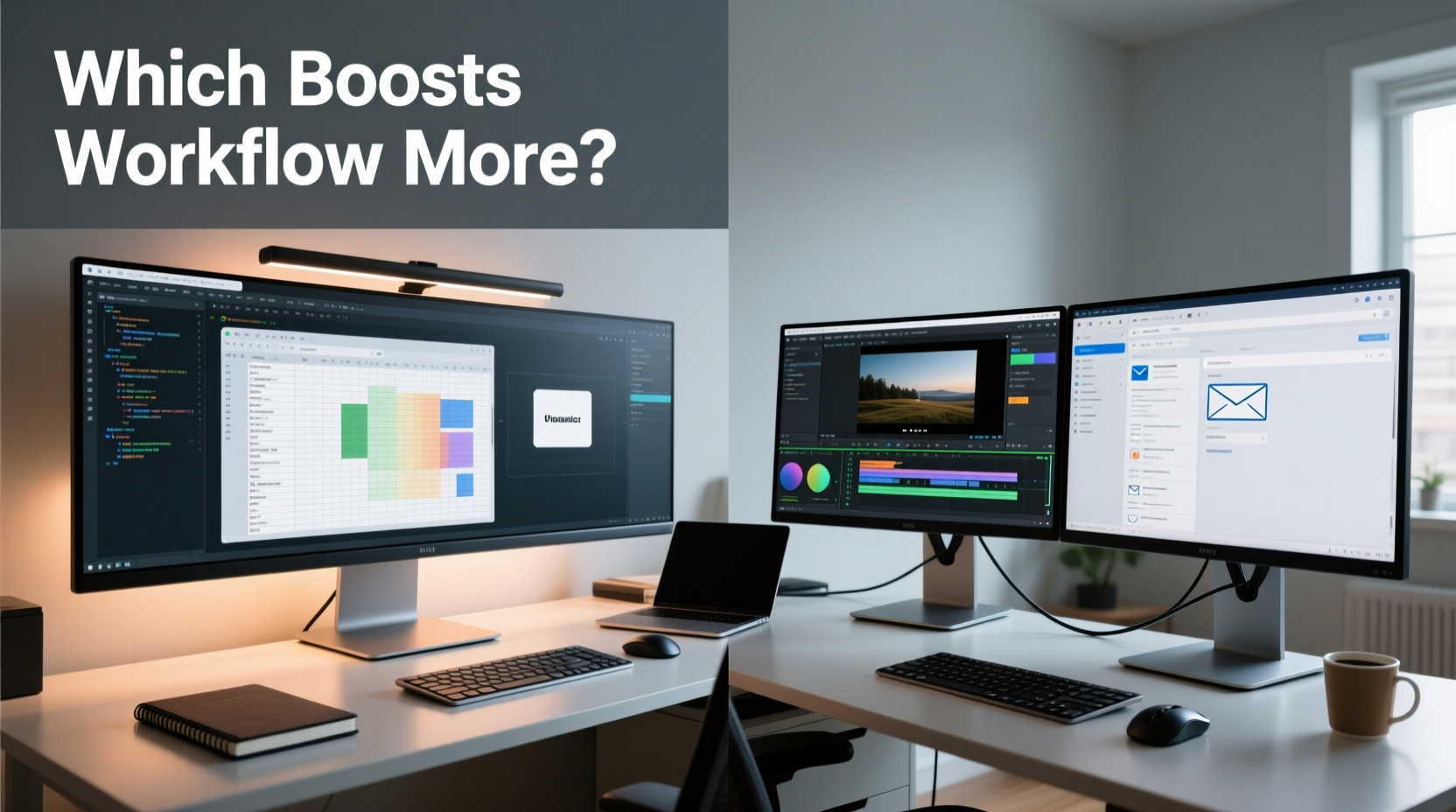
An ultrawide monitor typically features an aspect ratio of 21:9 or even 32:9, offering a continuous panoramic display that mimics a seamless workspace. In contrast, a dual-screen setup uses two separate monitors—often side by side—providing independent displays that can run different applications simultaneously.
The fundamental difference lies in continuity versus compartmentalization. Ultrawides offer a single, expansive canvas, while dual screens allow for greater customization through mixed resolutions, orientations, and sizes. The choice between them depends heavily on how you organize information and interact with your tools.
For example, a financial analyst might benefit from having Excel on one screen and live market data on another (dual screens), whereas a video editor may prefer timeline, preview, and tools all visible at once without bezel interruptions (ultrawide).
Workflow Efficiency: Where Each Setup Excels
Efficiency isn’t just about screen size—it’s about minimizing distractions, reducing eye strain, and streamlining task-switching. Let’s examine how each configuration supports common professional workflows.
Content Creation & Media Editing
Creative professionals such as video editors, graphic designers, and animators often require simultaneous access to multiple panels: timelines, toolbars, previews, and asset libraries. An ultrawide monitor eliminates the central bezel found in dual setups, providing a smooth visual field ideal for timeline scrubbing and color grading.
Adobe Premiere Pro, DaVinci Resolve, and Photoshop are optimized for wide displays. With an ultrawide, users report fewer head movements and improved spatial awareness when arranging layers or reviewing full-frame compositions.
Programming & Software Development
Developers frequently split their environment across code editors, terminals, documentation, and debugging consoles. Dual monitors excel here because they allow true separation: one screen dedicated to active coding, the other to auxiliary tools. This reduces cognitive load by creating visual boundaries between functions.
However, modern ultrawides with virtual desktop managers or tiling window systems (like i3, Amethyst, or Windows Snap Layouts) can simulate this division effectively. Some developers prefer the uninterrupted stretch of an ultrawide for comparing long lines of code or viewing diffs side-by-side.
Financial Analysis & Data Management
Spreadsheets, dashboards, and real-time data feeds dominate this space. Dual monitors let traders keep charts on one screen and order books or news feeds on the other—a tried-and-true method on Wall Street trading floors. The ability to dedicate each screen to a specific data stream enhances reaction time and situational awareness.
Still, newer ultrawide models support multi-window docking and can display several Excel sheets or browser tabs across a single plane, reducing the need to alt-tab constantly. For those working with large datasets, the extra horizontal pixels of a 34-inch 21:9 screen can eliminate endless scrolling.
Comparative Breakdown: Key Factors
| Factor | Ultrawide Monitor | Dual Screen Setup |
|---|---|---|
| Seamless Display | ✅ No bezel interruption; ideal for media and design | ❌ Central bezel disrupts visuals, especially during video playback |
| Customization Flexibility | ❌ Fixed resolution and orientation | ✅ Mix monitors (size, resolution, rotation) |
| Desk Space Usage | ✅ Single stand, cleaner cable management | ❌ Requires more depth and width; clutter potential |
| Multitasking Efficiency | ✅ Excellent for side-by-side apps within one ecosystem | ✅ Superior for isolating unrelated tasks (e.g., email vs. coding) |
| Cost & Scalability | ❌ Higher upfront cost; hard to upgrade incrementally | ✅ Start with one monitor; add later |
| Ergonomics | ✅ Curved models reduce neck strain; centered focus | ❌ Eye and head movement between screens increases fatigue over time |
Real-World Example: A Day in the Life of a UX Designer
Sophia, a senior UX designer at a tech startup, switched from dual 24-inch monitors to a 34-inch ultrawide after months of frustration with alignment issues and visual fragmentation. Her typical day involves wireframing in Figma, reviewing user feedback in Notion, and attending Zoom calls—all concurrently.
With her old dual setup, she had to rotate her chair slightly to view the second screen fully, causing lower back discomfort by mid-afternoon. The gap between monitors also made it difficult to drag elements smoothly between frames. After switching to an ultrawide, she noticed immediate improvements: smoother transitions, reduced eye strain, and better posture due to centered viewing.
“I didn’t realize how much mental energy I was spending adjusting my gaze,” she said. “Now everything feels connected. I can see my prototype, notes, and chat window without turning my head.”
However, she did miss the flexibility of rotating one screen vertically for inspecting long web layouts. To compensate, she now uses a secondary laptop lid-up as a makeshift vertical panel when needed—essentially combining both approaches strategically.
“We’re seeing a shift toward integrated, immersive displays in creative fields. The reduction in cognitive switching costs with ultrawides is measurable.” — Dr. Alan Reyes, Human-Computer Interaction Researcher, MIT Media Lab
Step-by-Step Guide to Choosing Your Ideal Setup
Follow this structured approach to determine whether an ultrawide or dual-screen setup will serve you best:
- Assess Your Primary Tasks: List the top three applications you use daily. Are they sequential (e.g., writing → editing → publishing) or parallel (e.g., coding + terminal + browser)? Parallel workflows favor dual screens.
- Evaluate Physical Workspace: Measure desk depth and width. Ultrawides require less forward space but wider lateral clearance. Dual monitors may need deeper desks to avoid crowding.
- Check GPU Capabilities: High-resolution ultrawides (especially 3440x1440 or 5120x1440) demand robust graphics output. Ensure your system supports DisplayPort 1.4 or HDMI 2.0+.
- Test Ergonomic Alignment: Position your eyes level with the top third of the screen. With dual monitors, ensure both are angled inward slightly to minimize head turning.
- Simulate Before Buying: Use free tools like DisplayFusion or UltraWideScreenApp to mimic ultrawide behavior on existing hardware, or borrow a second monitor temporarily to test duality.
- Start Incremental (if choosing dual): Begin with matching monitors to avoid scaling inconsistencies. Add a third later if needed.
- Consider Future-Proofing: Will your next role require different tools? If mobility matters, remember ultrawides are harder to transport than standard panels.
Actionable Checklist: Optimize Your Chosen Setup
- ✅ Enable OS-level snapping features (Windows Snap, macOS Mission Control, KDE Activities)
- ✅ Calibrate brightness and color profiles across all displays
- ✅ Use cable management clips to reduce visual clutter
- ✅ Position primary content at eye level, centered in your field of view
- ✅ Adjust refresh rate and resolution for optimal clarity and responsiveness
- ✅ Take hourly micro-breaks to reset eye focus and prevent fatigue
- ✅ Re-evaluate every 6 months based on changing workflow demands
Frequently Asked Questions
Can I use an ultrawide monitor for gaming and work?
Absolutely. Many ultrawides offer high refresh rates (100Hz+) and adaptive sync (G-Sync/FreeSync), making them excellent for both productivity and immersive gaming. Just ensure your GPU can handle the resolution consistently.
Do dual monitors slow down my computer?
Not inherently. However, driving two high-resolution displays increases GPU and memory usage, particularly with graphically intensive applications. Most modern CPUs and integrated graphics handle dual 1080p screens without issue, but 4K or ultrawide equivalents require discrete GPUs.
Is screen burn-in a concern with ultrawide monitors?
It can be, especially with OLED or older LCD panels. Static UI elements (like taskbars or docked windows) left unchanged for long periods may cause image retention. Mitigate risk by enabling screen savers, auto-dimming, or periodically shifting window positions.
Final Recommendation: It Depends—But Here’s How to Decide
There’s no universal winner. The choice between an ultrawide monitor and a dual-screen setup should align with your workflow patterns, physical constraints, and long-term goals.
If you value immersion, minimal distractions, and a clean desk aesthetic—and your work involves linear, visually continuous tasks—an ultrawide is likely the better investment. Its seamless expanse benefits media creators, writers, and analysts who thrive on context-rich environments.
Conversely, if your role requires juggling disparate applications, frequent task isolation, or specialized orientations (like vertical coding panels), a dual-screen setup offers unmatched flexibility. It’s also more budget-friendly for incremental upgrades.
The future may lie in hybrid solutions: using an ultrawide as a base and adding a smaller, rotatable secondary screen for niche needs. Technology evolves, but human-centered design remains key—your monitor should serve you, not the other way around.









 浙公网安备
33010002000092号
浙公网安备
33010002000092号 浙B2-20120091-4
浙B2-20120091-4
Comments
No comments yet. Why don't you start the discussion?