In today’s digital workspace, how you organize your screen real estate can dramatically affect your productivity. Whether you're a developer, designer, financial analyst, or remote worker, the way you view multiple applications simultaneously shapes your focus, efficiency, and mental clarity. Two dominant solutions have emerged: the ultrawide monitor and the dual-screen setup. Both promise enhanced multitasking, but they deliver it in fundamentally different ways. Understanding their strengths, limitations, and ideal use cases is key to choosing the right one for your workflow.
The Multitasking Challenge in Modern Workflows
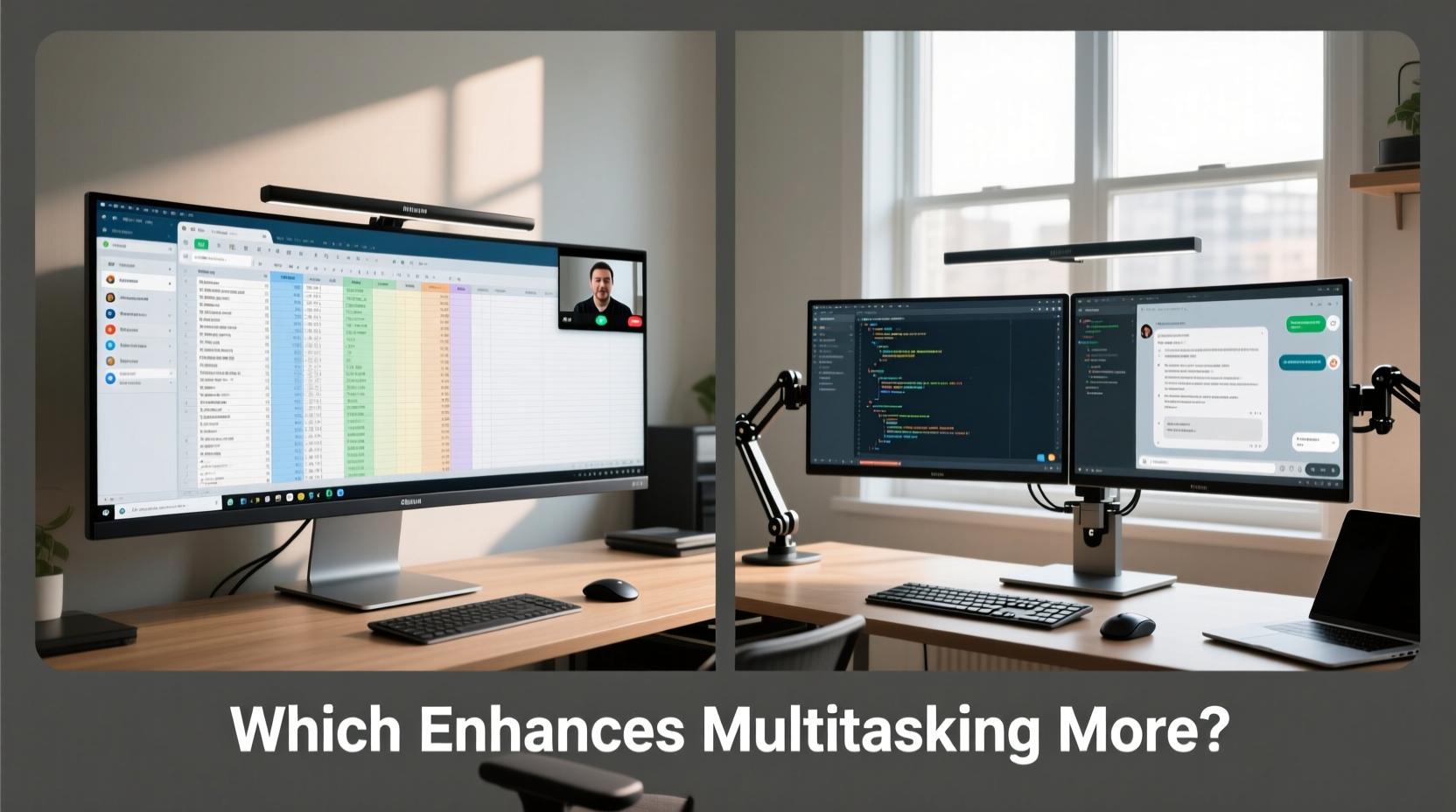
Multitasking isn’t just about having more windows open—it’s about managing context with minimal friction. Switching between email, spreadsheets, video calls, and documentation should feel seamless, not jarring. Cognitive load increases when users must constantly resize, reposition, or hunt for windows across disjointed displays. The goal is fluidity: a visual environment that supports parallel tasks without overwhelming attention.
Both ultrawide and dual-screen setups aim to solve this by expanding horizontal screen space. However, the underlying design philosophies differ. An ultrawide monitor offers a single, continuous display surface—typically with a 21:9 or even 32:9 aspect ratio—while a dual-screen configuration uses two separate monitors side-by-side, usually in 16:9 format. This distinction influences everything from window management to eye movement patterns.
Ultrawide Monitors: Immersive Space with Seamless Continuity
An ultrawide monitor delivers a cinematic viewing experience with significantly wider field-of-view than standard displays. Common resolutions include 2560x1080 (FWHD), 3440x1440 (QWHD), and 5120x2160 (5K2K). These panels eliminate the bezel gap found in multi-monitor setups, creating an uninterrupted canvas ideal for tasks requiring lateral spread.
Video editors benefit from timeline visibility across hours of footage without constant scrolling. Programmers can dock their code editor, terminal, and documentation in split views without losing context. Financial analysts pull up multiple market charts side-by-side, tracking correlations in real time. The absence of physical dividers reduces visual clutter and minimizes eye strain caused by abrupt transitions between screens.
However, ultrawides aren't universally superior. Vertical space remains limited compared to stacked dual monitors. Some applications don’t scale well on ultra-wide aspect ratios, especially those designed for square or portrait formats. Additionally, bezel-free doesn't mean distortion-free—curved ultrawides may introduce minor edge warping, affecting pixel precision for designers.
Dual-Screen Setups: Modular Flexibility and Task Segmentation
A dual-screen configuration provides modularity. Each monitor can serve a dedicated function: one for active work, the other for reference materials, communication tools, or monitoring systems. This separation aligns with cognitive task-switching models, allowing users to mentally compartmentalize workflows.
For example, a graphic designer might keep Photoshop on the primary screen while using the secondary for color palettes, asset libraries, and client feedback emails. A trader could run live data feeds on one screen and execute trades on the other, minimizing distraction. The ability to rotate one monitor vertically (portrait mode) further expands utility—for coding, reading long documents, or browsing timelines.
Yet, dual screens come with trade-offs. The central bezel creates a “dead zone” where dragging windows feels disruptive. Eye movement across two distinct panels requires more head motion and refocusing, potentially increasing fatigue over long sessions. Matching brightness, color calibration, and resolution across monitors is also essential to avoid visual inconsistency.
“Dual monitors offer unparalleled flexibility in role-specific workflows, but only if properly calibrated and ergonomically aligned.” — Dr. Lena Torres, Human-Computer Interaction Researcher at MIT Media Lab
Direct Comparison: Key Factors in Multitasking Performance
| Factor | Ultrawide Monitor | Dual-Screen Setup |
|---|---|---|
| Seamless Continuity | ✅ No bezel interruption; smooth window drag | ❌ Central bezel disrupts flow |
| Vertical Real Estate | ⚠️ Limited height unless paired with vertical mount | ✅ One screen can be rotated to portrait |
| Ease of Setup | ✅ Single cable, plug-and-play simplicity | ⚠️ Requires alignment, calibration, extra cabling |
| Cost Efficiency | ⚠️ High-end ultrawides are expensive | ✅ Can mix older monitors or upgrade incrementally |
| Application Compatibility | ⚠️ Some apps don’t optimize for wide formats | ✅ Works with all software out of the box |
| Ergonomic Flexibility | ⚠️ Fixed curvature may limit positioning | ✅ Independent tilt, swivel, and height adjustment |
This table illustrates that neither option dominates across all categories. The choice depends heavily on individual priorities: continuity versus customization, immersion versus adaptability.
Real-World Example: A Software Developer’s Workflow
Consider Marcus, a full-stack developer working remotely for a fintech startup. His daily routine includes writing code, debugging, attending stand-ups, reviewing documentation, and monitoring server logs. Initially, he used a dual 24-inch 1080p setup. While functional, he found himself constantly adjusting windows around the center gap and experiencing mild neck strain from frequent lateral scanning.
He switched to a 34-inch ultrawide QWHD monitor. By snapping his IDE to the left third, browser and API docs to the center, and terminal/logs to the right, he achieved a balanced tri-pane layout. Window transitions became smoother, and the curved panel reduced peripheral glare. After four weeks, Marcus reported a 20% reduction in task-switching time and fewer instances of lost focus.
However, during database schema reviews involving long vertical ER diagrams, he missed the ability to rotate a second screen into portrait mode. To compensate, he now connects a tablet in extended display mode when needed—hybridizing both approaches based on project demands.
Actionable Checklist: Choosing Your Optimal Setup
Before investing in new hardware, evaluate your actual usage patterns. Ask yourself the following:
- Do I frequently compare or move content between two windows?
- Am I working with long documents, timelines, or spreadsheets that benefit from horizontal span?
- Do I need dedicated space for communication apps (Slack, Teams, email)?
- Is precise color matching or pixel accuracy critical to my work?
- Can I afford potential downtime during setup and calibration?
- Will my current GPU support the resolution and refresh rate required?
Step-by-Step Guide to Optimizing Either Setup
- Assess Your Primary Tasks: List your top three multitasking scenarios (e.g., coding + documentation, trading + news feed).
- Measure Your Desk Space: Ensure adequate width—ultrawides often exceed 30 inches—and depth for proper viewing distance (24–36 inches).
- Check Graphics Card Capability: Verify output compatibility (DisplayPort 1.4 recommended for 3440x1440 at 100Hz+).
- Select Mounting Solution: Consider VESA arms for better adjustability, especially with heavier ultrawide panels.
- Configure Display Settings: Enable OS-level snapping tools and assign consistent primary/secondary roles.
- Calibrate Visuals: Match brightness, contrast, and color temperature across screens or ensure uniformity on ultrawide.
- Test & Iterate: Use the setup for a full workday, then refine window layouts and shortcuts.
Optimization doesn’t end at installation. Reassess every few months as projects evolve. What works for quarterly reporting may hinder creative brainstorming.
Frequently Asked Questions
Can I use an ultrawide monitor with a laptop?
Yes, provided your laptop has a compatible video output (preferably DisplayPort or USB-C/Thunderbolt). Many professionals use ultrawides as docking stations, closing the laptop lid and relying entirely on the external display for expanded workspace.
Does screen curvature affect productivity?
For most users, moderate curvature (1500R to 1800R) enhances immersion and reduces edge distortion. However, those doing precision photo editing or CAD work may prefer flat panels to avoid subtle geometric skew. Try both before committing.
Is it worth combining an ultrawide with a secondary monitor?
For power users, yes. Adding a vertical monitor to an ultrawide creates a T-shaped layout—ideal for coders, researchers, and analysts who need both horizontal sprawl and deep vertical navigation. Just ensure sufficient desk space and GPU bandwidth.
Final Recommendation: It Depends on Your Workflow
There is no universal winner between ultrawide monitors and dual-screen setups. The best choice hinges on how you multitask, what software you use, and how your brain processes spatial information.
If your work involves continuous lateral workflows—editing timelines, analyzing wide datasets, or coding with adjacent terminals—an ultrawide monitor likely enhances focus and reduces cognitive load. Its seamless expanse promotes concentration and minimizes distractions from bezels and mismatched lighting.
If your role demands strict task segregation—such as keeping communication channels isolated from core work, or frequently rotating displays for document review—a dual-screen setup offers unmatched configurability. You gain control over each screen’s orientation, brightness, and purpose, tailoring the environment dynamically.
“The future of productivity isn’t about more screens—it’s about smarter screen organization.” — Arjun Patel, Lead UX Designer at Workspace Dynamics Inc.
Take Action Today
Instead of defaulting to convention, treat your display setup as a performance tool. Audit your current workflow: track how often you resize windows, switch contexts, or experience visual fatigue. Experiment with virtual desktops, snapping tools, and temporary second screens. Then make a decision grounded in evidence, not hype.









 浙公网安备
33010002000092号
浙公网安备
33010002000092号 浙B2-20120091-4
浙B2-20120091-4
Comments
No comments yet. Why don't you start the discussion?