In today’s knowledge-driven work environment, screen real estate is more than a luxury—it's a necessity. Whether you're managing spreadsheets, coding across multiple IDEs, editing video timelines, or juggling communication platforms, how you organize your digital workspace directly impacts focus, efficiency, and long-term comfort. Two dominant solutions have emerged: ultrawide monitors and dual-screen setups. Each offers distinct advantages, but choosing between them requires understanding not just technical specs, but also how they align with your daily tasks, ergonomics, and personal preferences.
This guide dives deep into the productivity implications of both configurations, backed by real-world usage patterns, ergonomic research, and expert insights. You’ll learn which setup excels in different scenarios, how to optimize each for maximum efficiency, and what subtle trade-offs often go unnoticed until it’s too late.
Understanding the Core Differences
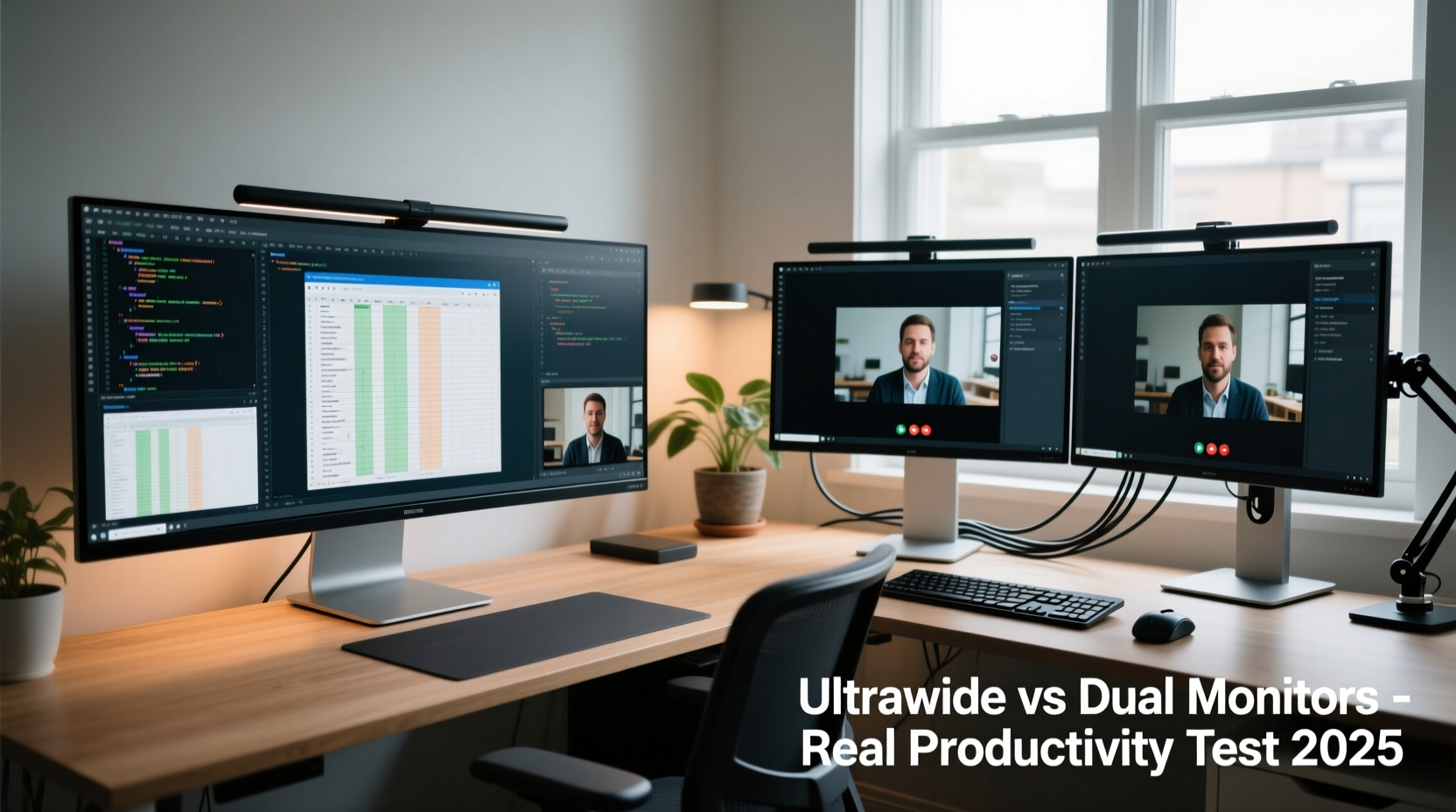
An ultrawide monitor typically features an aspect ratio of 21:9 or even 32:9, providing a single, continuous display surface that spans significantly wider than standard 16:9 screens. In contrast, a dual-screen setup involves two separate monitors—usually 16:9—placed side by side, either horizontally or in a mixed orientation (e.g., one vertical).
The fundamental distinction lies in continuity versus segmentation. Ultrawides eliminate bezels between screens, offering seamless panning across applications. Dual monitors allow greater flexibility in positioning, scaling, and task separation, but introduce physical and visual interruptions at the center.
From a hardware perspective, ultrawides often require higher-end GPUs to drive resolutions like 3440x1440 or 5120x2160 efficiently, while dual monitors may run smoothly on integrated graphics if using lower resolutions. However, modern productivity workflows rarely depend solely on graphical performance—instead, usability, window management, and eye movement become critical factors.
Productivity Gains: Where Each Setup Shines
Productivity isn’t just about screen size; it’s about reducing friction in your workflow. Let’s break down where each configuration delivers measurable benefits.
Ultrawide Monitors: The Seamless Advantage
For creative professionals such as video editors, graphic designers, and data analysts, ultrawide monitors offer a natural advantage. A single timeline or spreadsheet can stretch across the entire width without interruption. This eliminates the need to mentally stitch together split views, reducing cognitive load.
A 2022 study conducted by the University of Utah’s Human-Computer Interaction Lab found that users working with financial models on ultrawide displays completed complex tasks 13% faster than those using dual 1080p monitors. The researchers attributed this gain to reduced head movement and fewer context switches when navigating large datasets.
“With ultrawides, you’re not just adding pixels—you’re removing transitions. That reduction in micro-interruptions compounds over time.” — Dr. Alan Reyes, Cognitive Ergonomist at UX Dynamics Lab
Writers and coders also benefit from the ability to place a document or codebase on the left third, reference material in the center, and tools or chat windows on the right—all within peripheral vision without scrolling or alt-tabbing.
Dual Screens: Flexibility and Task Isolation
Dual monitors excel in environments where task segregation improves focus. For example, keeping email and messaging apps on one screen while reserving the other for deep work minimizes distractions. This spatial separation reinforces mental boundaries between communication and concentration.
Project managers, traders, and customer support agents often prefer dual screens because they can dedicate one monitor exclusively to live dashboards, CRM systems, or monitoring tools, while using the second for active documentation or response drafting.
Moreover, dual setups allow mixed orientations. Rotating one monitor vertically is ideal for reading long documents, reviewing code, or browsing web pages without constant scrolling. This adaptability makes dual monitors particularly appealing in hybrid roles that shift frequently between content creation and consumption.
Comparative Analysis: Key Decision Factors
| Factor | Ultrawide Monitor | Dual Screens |
|---|---|---|
| Bezel Interruption | No central bezel—seamless view | Visible gap between screens |
| Window Management | Easier drag-and-drop across zones | Requires precise alignment |
| Ergonomic Flexibility | Fixed curvature (if curved); limited tilt/swivel | Each monitor adjustable independently |
| Multitasking Efficiency | Better for wide-format content | Better for isolated app groups |
| Cost & Scalability | Higher upfront cost; harder to upgrade incrementally | Start with one; add later |
| Cable & Port Demand | Typically one video input (DisplayPort/HDMI) | Two inputs required; more cable clutter |
Optimizing Your Setup: Practical Tips
Regardless of your choice, proper configuration is essential to realize productivity gains. Poor ergonomics or misaligned displays can negate any hardware advantage.
Step-by-Step Guide to Optimal Monitor Placement
- Position the primary viewing area straight ahead. Whether using an ultrawide or dual screens, ensure the center of the display aligns with your nose when seated.
- Set top edge at or slightly below eye level. Looking down reduces neck strain. Use monitor stands or risers as needed.
- Angle dual monitors inward (30° total). Form a gentle arc so edges are equidistant from your eyes, minimizing head turning.
- Match brightness and color profiles. Use built-in calibration tools or software like DisplayCAL to avoid visual fatigue from mismatched tones.
- Adjust zoom and scaling settings. On high-resolution ultrawides (e.g., 3440x1440), set UI scaling to 125–150% to prevent text from appearing too small.
Software Optimization
Leverage OS-level tools to enhance usability:
- Virtual Desktops: Use Spaces (macOS) or Task View (Windows) to create dedicated environments—e.g., one for coding, another for meetings.
- Third-party tiling managers: Tools like Magnet (Mac), PowerToys (Windows), or i3 (Linux) enable pixel-perfect window layouts tailored to ultrawide divisions or dual-monitor symmetry.
- Hotkeys for rapid switching: Assign shortcuts to move windows between monitors or resize them to thirds/halves instantly.
Real-World Example: A Developer’s Workflow
Consider Maria, a full-stack developer working remotely. She initially used dual 24-inch 1080p monitors—one for her code editor, the other for browser testing and documentation. While functional, she found herself constantly turning her head, causing mild neck discomfort after long sessions.
She switched to a 34-inch 21:9 ultrawide (3440x1440). Now, she splits the screen into three equal zones: terminal and version control on the left, code editor in the center, and live preview plus Slack on the right. With everything visible at once and minimal head movement, her debugging time dropped by nearly 20%. More importantly, her posture improved significantly.
However, during frontend design sprints, she occasionally missed having a vertically oriented secondary screen for inspecting responsive layouts. Her compromise? She now uses a compact tablet in landscape mode via Sidecar (for Mac) or Duet Display as a temporary third zone for device previews—demonstrating that hybrid solutions can blend the strengths of both worlds.
Common Pitfalls and How to Avoid Them
Even well-intentioned setups can backfire if common mistakes aren’t addressed.
- Overextending field of view: Some ultrawides exceed 38 inches, forcing excessive eye scanning. Stick to 34–38” for most desks; larger sizes suit only spacious workstations with proper depth.
- Misaligned dual monitors: Placing one monitor higher or farther than the other causes uneven focus and strain. Use identical mounts and calibrate distances.
- Ignoring aspect ratio compatibility: Not all software handles ultrawide well. Older enterprise tools or legacy internal apps may display black bars or distorted UIs. Test before committing.
- Underpowering the GPU: Driving a 5120x2160 (32:9) ultrawide demands robust graphics. Integrated Intel UHD or basic AMD Radeon chips may struggle with multitasking at high refresh rates.
Frequently Asked Questions
Can I use an ultrawide and still have multiple virtual desktops?
Absolutely. Modern operating systems support multiple virtual desktops regardless of monitor type. In fact, ultrawides make virtual desktops more effective by allowing richer, multi-pane layouts per workspace.
Is dual monitor better for gaming and streaming?
Yes, for streamers. Dual monitors let you keep OBS, chat, and alerts on a secondary screen while gaming fullscreen on the primary. Ultrawides are excellent for immersive single-player experiences but less efficient for managing overlays during live broadcasts.
Do ultrawide monitors cause eye strain?
Not inherently. Curved ultrawides often reduce eye strain by maintaining consistent focal distance. However, improper brightness, glare, or excessive screen height can contribute to fatigue—regardless of monitor type.
Checklist: Choosing and Setting Up Your Ideal Display Configuration
- ✅ Assess your primary tasks: Do you work with wide-format content (video, data) or isolated apps (email, CRM)?
- ✅ Measure your desk depth: Ensure at least 24 inches from front edge to wall for optimal viewing distance.
- ✅ Check GPU capabilities: Confirm your system supports desired resolution and refresh rate.
- ✅ Decide on mounting: Use VESA arms for adjustability, especially with dual monitors.
- ✅ Calibrate brightness, contrast, and color temperature to match ambient lighting.
- ✅ Configure snapping zones or tiling software to automate window placement.
- ✅ Test with actual workflow apps before finalizing—don’t rely solely on specs.
Final Recommendation: It’s About Fit, Not Features
There is no universal winner between ultrawide monitors and dual screens. The best choice depends on your specific workflow, physical space, and long-term goals. If your work thrives on continuity—editing timelines, analyzing spreadsheets, writing long-form content—an ultrawide will likely boost both speed and comfort. If your day involves sharp context switches between unrelated tasks, dual monitors provide valuable visual compartmentalization.
Some users eventually adopt a hybrid approach: an ultrawide as the main display paired with a smaller vertical monitor for notifications or reference. Technology should serve the human, not the other way around. Invest time in testing both setups if possible—even a weekend trial can reveal insights no spec sheet ever could.









 浙公网安备
33010002000092号
浙公网安备
33010002000092号 浙B2-20120091-4
浙B2-20120091-4
Comments
No comments yet. Why don't you start the discussion?