In today’s digital workspace, screen real estate directly influences how efficiently you work. Whether you're editing video, managing spreadsheets, coding, or juggling multiple applications, your display setup can make the difference between seamless multitasking and constant window shuffling. Two popular solutions dominate the conversation: ultrawide monitors and dual-screen setups. Both promise expanded viewing space, but they deliver it in fundamentally different ways. Choosing between them isn’t just about preference—it’s about aligning technology with your actual workflow.
The debate isn’t new, but as remote work and hybrid environments become standard, the stakes are higher. A poorly chosen display configuration can lead to eye strain, inefficient task-switching, and even reduced job satisfaction. On the other hand, the right setup enhances focus, reduces clutter, and supports deeper immersion in complex tasks. This article breaks down the strengths, limitations, and practical implications of both ultrawide and dual-monitor configurations—so you can decide which truly improves your productivity.
Understanding the Core Differences
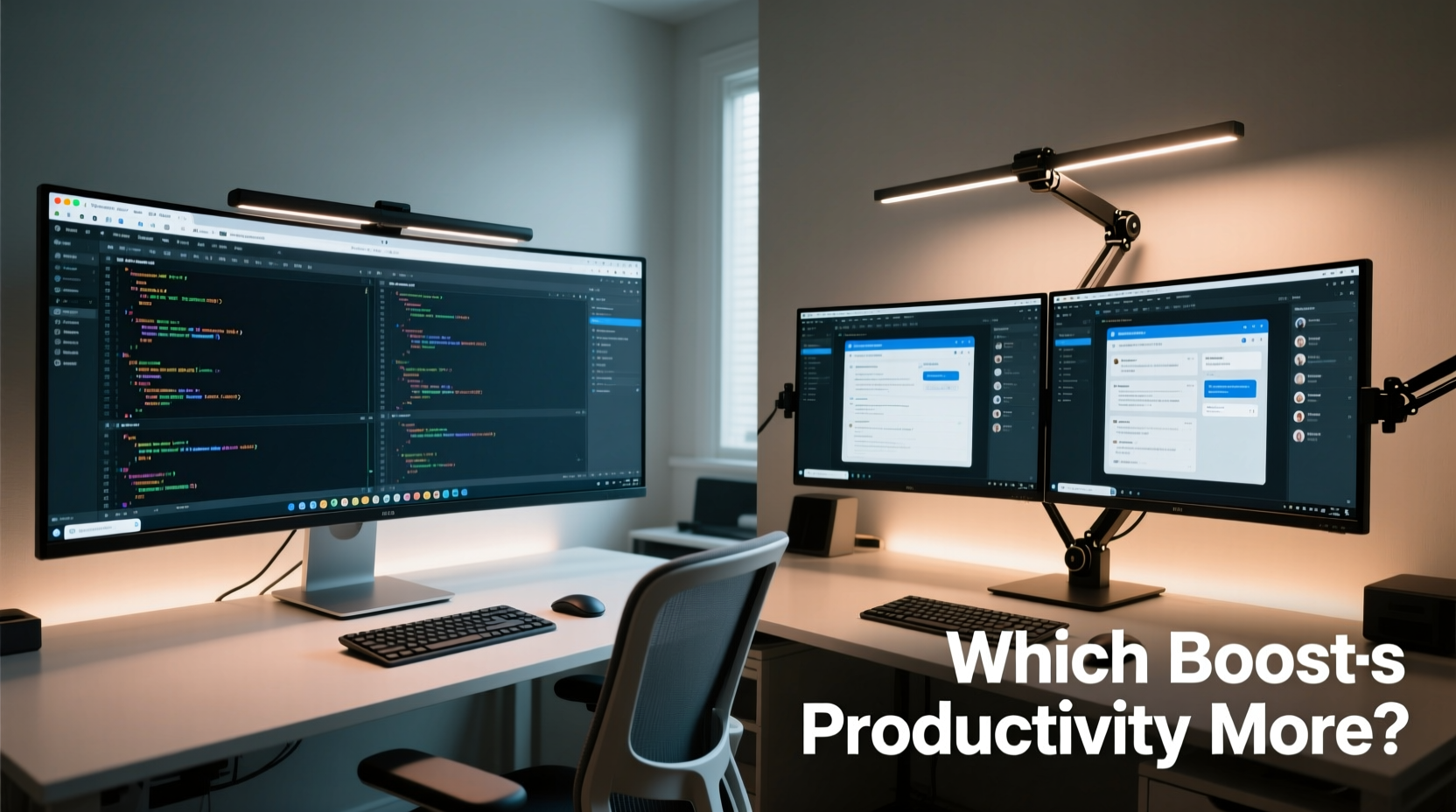
An ultrawide monitor typically features a 21:9 or 32:9 aspect ratio, offering a single, continuous display surface that spans across a wide field of view. Common resolutions include 3440x1440 (for 34-inch models) and 5120x1440 for super ultrawides. These monitors eliminate the physical gap found in dual setups, providing an uninterrupted canvas ideal for timeline-based work like video editing or panoramic data visualization.
Dual-screen configurations, by contrast, use two separate monitors—usually 24 to 27 inches each—placed side by side. Each screen operates independently, allowing users to dedicate one to primary tasks (e.g., coding or writing) and the other to reference material, communication tools, or monitoring dashboards. This modularity offers flexibility in orientation (one vertical, one horizontal), resolution pairing, and positioning.
The key distinction lies not in raw pixel count, but in continuity versus compartmentalization. Ultrawides offer seamlessness; dual screens offer separation. Your workflow determines which advantage matters more.
Productivity Performance: Where Each Excels
Productivity gains from extra screen space are well-documented. A study by Jon Peddie Research found that professionals using multiple displays were up to 30% more productive than single-monitor users. But does that mean two screens are inherently better than one wide one?
Not necessarily. The benefit depends on the nature of the work:
- Video editors often prefer ultrawides because timelines stretch naturally across the width, leaving vertical space for tool panels and preview windows—all within a single, fluid interface.
- Software developers may favor dual screens: one for code, one for documentation, terminal output, or debugging tools, minimizing context switching.
- Financial analysts working with large spreadsheets might find an ultrawide’s horizontal expanse ideal for viewing multiple columns simultaneously, while others appreciate having Excel on one screen and market news or email on the other.
- Content creators who write, research, and edit visuals may benefit from dual monitors to isolate stages of their process.
Comparative Analysis: Ultrawide vs Dual Screens
| Feature | Ultrawide Monitor | Dual Screens |
|---|---|---|
| Seamless Display | Yes – no bezel interruption | No – visible gap between monitors |
| Setup Simplicity | Single cable, one power source | Multiple cables, potential alignment issues |
| Ergonomic Flexibility | Limited – fixed curvature or flat design | High – independent tilt, swivel, height adjustment |
| Window Management | Efficient with snap zones; fewer drag-drop errors | Potential cursor loss at center; requires calibration |
| Cost Efficiency | Higher upfront cost per unit | Can mix older monitors; incremental upgrades |
| Space Usage | Compact footprint for width offered | Requires wider desk space; more clutter |
| Immersive Experience | Superior for media, gaming, full-screen apps | Fragmented unless perfectly aligned |
The table reveals trade-offs. Ultrawides win on aesthetics, simplicity, and immersion. Dual screens win on adaptability, upgrade paths, and task isolation. Neither is universally superior—but one may be objectively better for your specific use case.
Real-World Example: A Data Analyst’s Dilemma
Sarah, a senior data analyst at a fintech startup, spent months struggling with inefficiency. She used two mismatched 24-inch monitors—one landscape, one portrait—for Excel, SQL queries, and Slack. While functional, she constantly adjusted her posture and experienced neck strain from rapid lateral eye movement.
She switched to a 34-inch ultrawide (3440x1440). Immediately, she could open three full-sized Excel sheets side by side without scrolling. Power BI visuals occupied the right third, while Slack and email stayed docked vertically on the left. Her workflow became linear rather than fragmented. Within two weeks, she reported a 25% reduction in time spent reorienting between tasks.
But when she needed to run virtual machines alongside production dashboards, the ultrawide felt constrained. Returning to dual 27-inch 4K monitors gave her the dedicated space to keep VMs full-screen without sacrificing dashboard visibility. Ultimately, Sarah concluded that dual screens suited high-intensity multi-app workflows, while the ultrawide excelled during deep analytical sessions.
Her experience underscores a critical insight: workflow isn’t static. The best setup may depend on the phase of work, not just the job title.
Expert Insight: What Industry Leaders Say
“Ultrawide monitors reduce cognitive load by eliminating visual discontinuity. When your eyes don’t have to reset at a bezel, attention stays focused.” — Dr. Lena Torres, Human-Computer Interaction Researcher, MIT Media Lab
“Dual monitors still dominate enterprise environments because they allow role-specific customization. Traders, engineers, and designers often need physically separated contexts.” — Marcus Reed, IT Infrastructure Director at TechNova Systems
These perspectives reflect a nuanced reality. Continuity aids concentration; separation aids specialization. The optimal choice hinges on whether your work benefits more from flow or division.
Choosing the Right Setup: A Step-by-Step Guide
Follow this decision framework to identify the best fit for your workflow:
- Map your daily tasks: List the top five applications you use and how you interact with them. Do you switch rapidly between them, or do you use several simultaneously?
- Assess spatial needs: Does your work require wide horizontal views (e.g., timelines, Gantt charts, spreadsheets) or tall vertical space (e.g., code, long documents)?
- Evaluate desk space: Measure available width. Ultrawides save depth but require ~35 inches of width. Dual 27-inch monitors need ~50 inches unless angled.
- Test window management habits: Do you rely on snapping windows side-by-side? An ultrawide’s native split-screen tools may suffice. Do you keep apps permanently assigned to zones? Dual screens offer stronger mental compartmentalization.
- Consider future-proofing: Will you add more tools later? Dual monitors allow incremental expansion. Ultrawides may require replacing the entire unit to scale up.
- Try before committing: Borrow or rent both configurations for a week. Track time-on-task, comfort level, and frustration points.
Common Pitfalls to Avoid
- Ignoring ergonomics: Placing dual monitors too far apart forces excessive head turning. Position them so the inner edges meet at the center, forming a gentle arc around your field of view.
- Mismatched heights: One monitor higher than the other causes chronic neck tilt. Use monitor arms or stands to align top edges.
- Overlooking resolution parity: Running one 1080p and one 1440p screen creates inconsistent scaling, making cursor movement feel jarring.
- Underestimating cable clutter: Dual setups often double power cords and video cables. Invest in a desk grommet or cable tray.
- Curvature mismatch: Not all ultrawides suit all distances. A 1500R curve is optimal at 2–3 feet; flatter curves (3000R) work better beyond that.
FAQ: Quick Answers to Key Questions
Can I use an ultrawide as dual screens?
Yes—most ultrawides support virtual desktops or built-in split-screen modes (like Picture-by-Picture or Mosaic). You can effectively divide the screen into two or three sections, mimicking multiple monitors. However, unlike physical dual screens, you can’t set different refresh rates or orientations per zone.
Is eye strain worse with dual monitors?
It can be, if improperly positioned. A wide gap or misaligned heights forces your eyes and neck to adjust constantly. Properly configured dual screens—with minimal bezel gap and aligned top edges—can be as comfortable as an ultrawide. Curved ultrawides may offer slightly better peripheral consistency.
Which is better for gaming and work?
For hybrid use, ultrawides often win. They provide immersive gameplay with expansive fields of view, and productivity features like black bars removal for office apps. However, serious gamers who stream may prefer dual screens: one for the game, one for chat and OBS controls.
Actionable Checklist: Optimize Your Workflow Today
- ✅ Audit your current screen usage: Which apps do you use together?
- ✅ Measure your desk space and viewing distance
- ✅ Test both ultrawide and dual-screen demos if possible
- ✅ Standardize resolution and scaling settings
- ✅ Adjust monitor height so the top third aligns with eye level
- ✅ Use window management tools (Snap Layouts, Magnet, Rectangle) to maximize efficiency
- ✅ Re-evaluate every six months as your workflow evolves
Final Verdict: It Depends on Your Workflow
There is no universal winner. The question isn’t “which is better?” but “which is better for you?”
If your work thrives on continuity—video editing, financial modeling, architectural design, or immersive writing—an ultrawide monitor likely improves workflow more by reducing fragmentation and enhancing focus. Its clean, single-panel design minimizes distractions and supports sustained concentration.
If your role demands parallel processing—coding with live logs, customer service with CRM and chat, design with asset libraries and feedback tools—dual screens offer unmatched flexibility. The ability to isolate functions across physical displays creates a cognitive boundary that boosts multitasking clarity.
Ultimately, the most effective setup aligns with how you think, not just what you do. Technology should disappear into the background, enabling flow rather than demanding attention. Whether you choose a sweeping ultrawide or a balanced dual-monitor array, the goal remains the same: to create a workspace where productivity feels effortless.









 浙公网安备
33010002000092号
浙公网安备
33010002000092号 浙B2-20120091-4
浙B2-20120091-4
Comments
No comments yet. Why don't you start the discussion?