Google Home has evolved from a simple voice assistant into a central hub for modern living. Whether you're using it to manage your schedule, control smart devices, or streamline household tasks, its capabilities go far beyond basic commands. Most users only scratch the surface of what their Google Home can do. With a few strategic adjustments and overlooked features, you can transform this device into an indispensable part of your daily routine.
Master Voice Commands Beyond the Basics
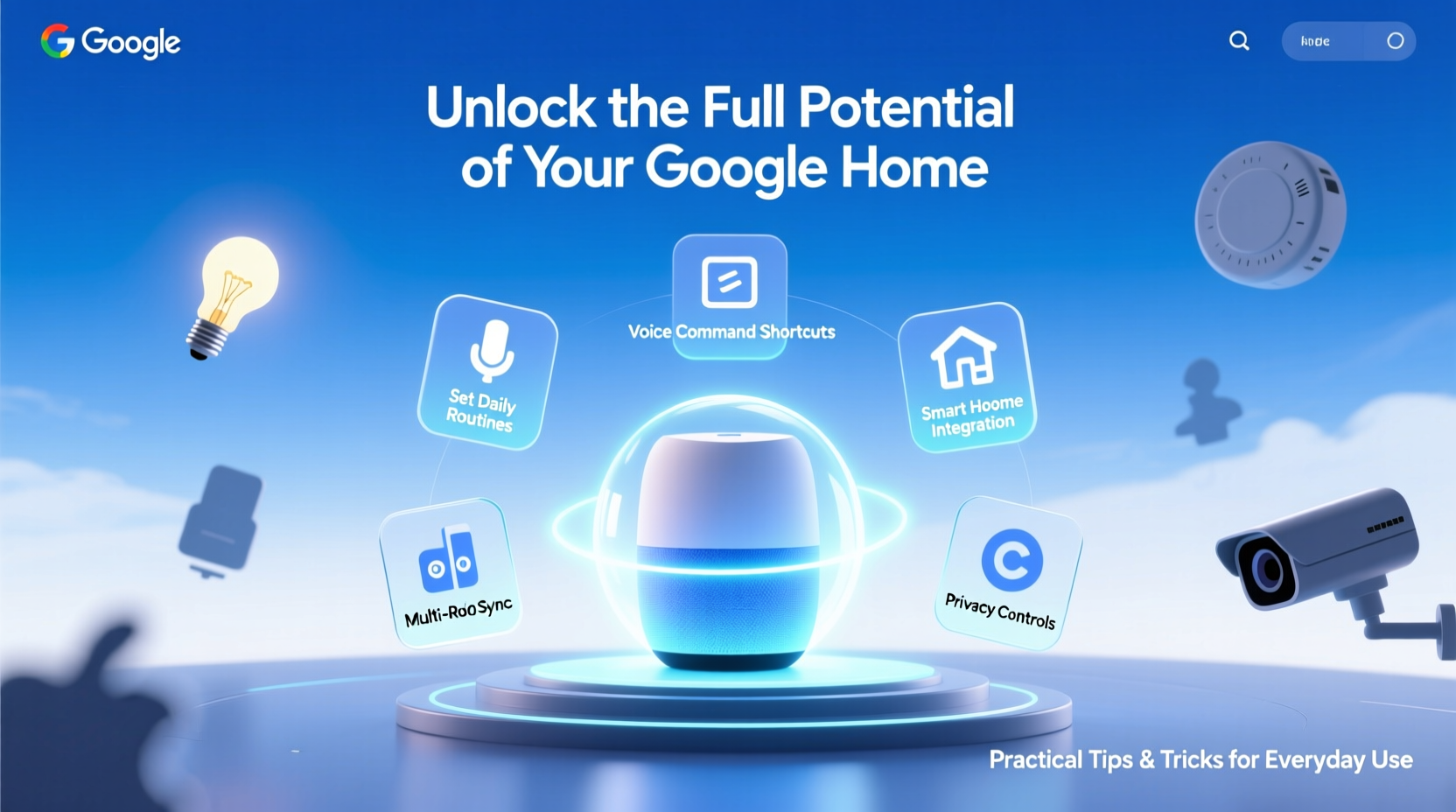
While \"Hey Google, play music\" or \"Set a timer for 10 minutes\" are common uses, Google Assistant supports hundreds of nuanced commands that save time and reduce friction in your day. Learning these advanced phrases unlocks deeper functionality.
For example, instead of setting alarms one at a time, say: \"Hey Google, set alarms for 6:30 AM on weekdays.\" You can also group actions: \"Hey Google, good morning\" can trigger multiple responses like turning on lights, reading the weather, announcing your calendar, and starting your coffee maker—if connected.
Another powerful feature is context-aware follow-up questions. After asking about traffic, simply say “How about tomorrow?” and Google will adjust without repeating the full query. This contextual understanding makes interactions faster and more intuitive.
Create Custom Routines for Seamless Automation
Routines are where Google Home truly shines. These multi-step automations execute complex sequences with a single voice command or scheduled trigger. You can build routines for mornings, evenings, workouts, or even movie nights.
- Open the Google Home app.
- Navigate to Devices > Routines > Create Routine.
- Name your routine (e.g., “Goodnight”).
- Add actions such as dimming lights, locking doors (if compatible), setting thermostats, arming security systems, and silencing your phone.
- Choose a voice phrase like “Hey Google, goodnight.”
You can also schedule routines. For instance, have “Morning News Brief” start every weekday at 7:15 AM, pulling updates from your preferred sources, adjusting lighting gradually, and brewing coffee via a smart plug.
| Routine Name | Trigger | Actions Included |
|---|---|---|
| Movie Time | Voice: “Start movie mode” | Dim lights, lower blinds, pause music, mute notifications |
| Leaving Home | Location-based (phone leaves geofence) | Turn off all lights, adjust thermostat, lock front door |
| Bedtime | Scheduled: 10:30 PM | Play white noise, turn off TV, announce next day’s forecast |
Optimize Device Integration and Room Grouping
To get the most out of Google Home, ensure all compatible smart devices are properly grouped by room and labeled clearly. This allows precise control and enhances automation logic.
For example, saying “Hey Google, turn off the bedroom” should affect only lights, fan, and TV in that space—not the hallway or bathroom. Proper organization prevents confusion and increases reliability.
- Label each device with descriptive names (e.g., “Kitchen Ceiling Light” not “Device 3”).
- Assign rooms accurately in the Google Home app.
- Group speakers by zone (e.g., “Living Room + Patio” for outdoor gatherings).
- Use speaker groups to play synchronized audio across multiple rooms.
Integration with third-party services expands possibilities. Connect platforms like IFTTT (If This Then That) to create cross-platform automations—such as receiving a voice alert when your package is delivered via Ring camera detection or getting a summary of your Fitbit sleep score each morning.
“Users who customize routines and room settings report up to 40% higher satisfaction with their smart speakers.” — Dr. Lena Patel, Human-Technology Interaction Researcher, MIT Media Lab
Enhance Privacy and Security Settings
As Google Home listens for wake words, managing privacy is essential. The device doesn’t record constantly, but occasional misfires can lead to unintended data capture. Taking proactive steps ensures both performance and peace of mind.
Step-by-Step: Secure Your Google Home
- Review Voice History: Visit My Activity to view and delete past recordings.
- Disable Microphone: Press the physical mic mute switch on the back of the device when not in use.
- Auto-Delete Settings: In Google Account settings, enable automatic deletion of voice data after 3 or 18 months.
- Manage Permissions: Under Assistant settings, restrict access to sensitive info like messages or payment methods.
- Use Guest Mode Sparingly: Disable it unless needed to prevent unauthorized requests from being processed.
Real-World Example: The Busy Family Simplifies Mornings
The Thompson family in Portland struggled with chaotic weekday mornings. Between school prep, breakfast, and forgotten items, stress levels were high. After configuring their Google Home system, they implemented a “School Day Start” routine activated at 7:00 AM.
Each morning, the Google Nest Hub in the kitchen displays the day’s weather and lunch reminder while the living room speaker announces the traffic estimate to school. Lights brighten gradually to simulate sunrise, helping the kids wake up naturally. When one child asks, “Hey Google, did I leave my jacket in the car?”—the assistant checks the connected smart garage camera feed and responds accordingly.
Within two weeks, the family reduced morning delays by nearly 30%, according to self-tracked logs. The mother noted, “It’s not magic—it’s just finally having everything talk to each other.”
Essential Checklist for Maximizing Google Home Performance
- ✅ Set up at least two custom routines (morning and evening)
- ✅ Group all smart devices by room and rename for clarity
- ✅ Link key accounts (calendar, email, smart home platforms)
- ✅ Enable auto-delete for voice history (3- or 18-month cycle)
- ✅ Test multi-room audio playback and speaker grouping
- ✅ Integrate one external service (e.g., IFTTT, Philips Hue, Nest)
- ✅ Perform a monthly review of connected devices and permissions
Frequently Asked Questions
Can Google Home work without Wi-Fi?
No, Google Home requires a stable internet connection to process voice commands and interact with cloud-based services. While some local functions may work briefly during outages (like pre-set alarms), full functionality depends on online access.
How many people can use one Google Home?
Multiple users can interact with the same device. Voice match technology recognizes individual voices and personalizes responses—such as accessing specific calendars, playlists, or reminders—without requiring login each time.
Can I use Google Home to make calls?
Yes. You can make free calls to contacts in your phone list or dial emergency services if linked to a mobile number. International calling is supported through Google Voice (U.S.-based numbers only). Just say, “Hey Google, call Mom.”
Take Control of Your Smart Environment
Your Google Home is more than a speaker—it’s a dynamic interface between you and your digital ecosystem. By refining routines, organizing devices, securing privacy, and exploring integrations, you shift from passive user to empowered operator. These small changes compound into meaningful gains: less mental load, smoother transitions, and greater harmony in daily life.









 浙公网安备
33010002000092号
浙公网安备
33010002000092号 浙B2-20120091-4
浙B2-20120091-4
Comments
No comments yet. Why don't you start the discussion?