In today’s digital world, smartphones are more than just communication tools—they’re personal assistants, entertainment hubs, productivity engines, and even health monitors. Yet many users only scratch the surface of what their devices can do. Understanding your phone’s core features and unlocking its full functionality doesn’t require technical expertise. With a few informed choices and deliberate habits, you can transform your smartphone from a basic gadget into a powerful extension of your daily life.
Understanding Smartphone Basics: What Powers Your Device?
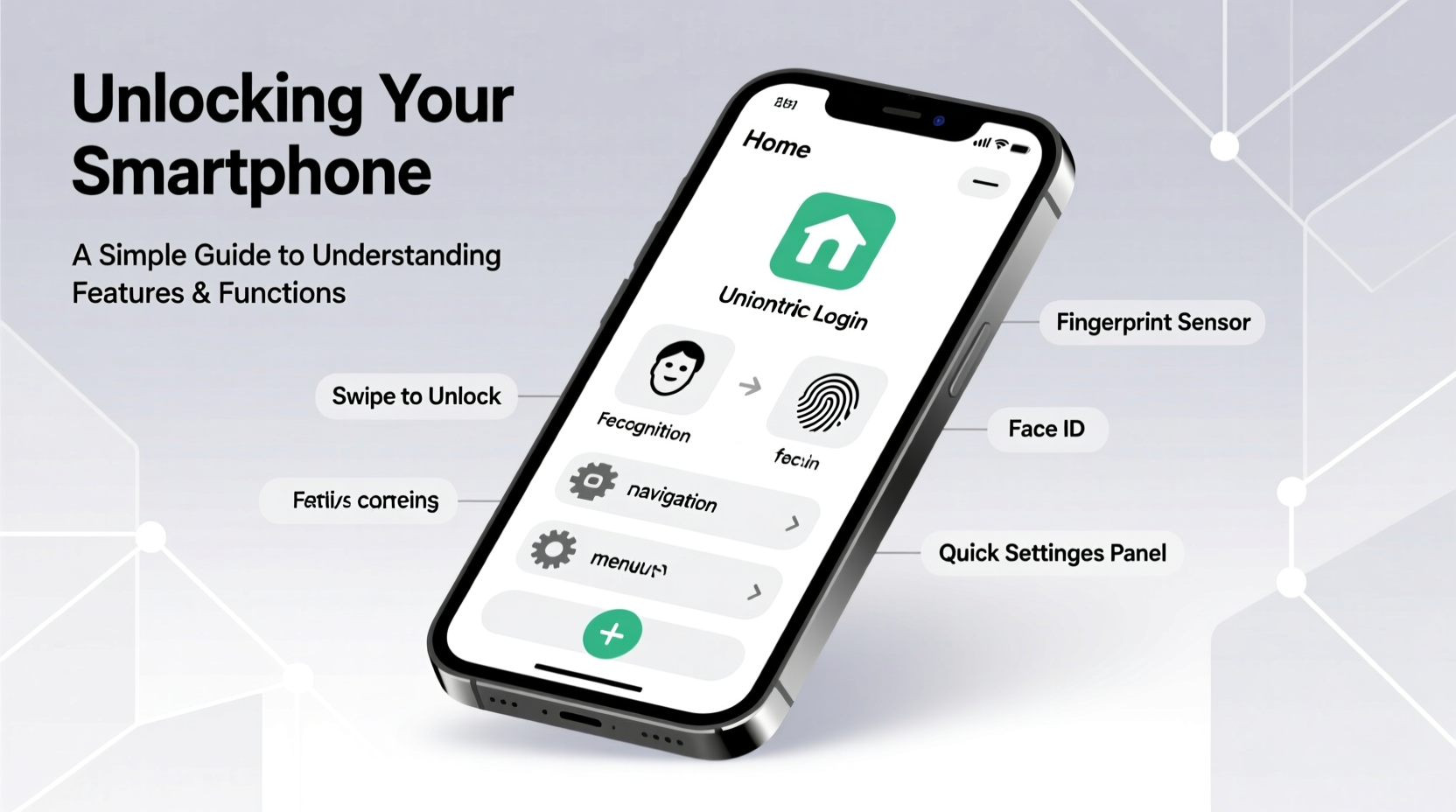
Before diving into advanced features, it’s essential to understand the fundamental components that make your smartphone work. These include the operating system (OS), hardware specifications, connectivity options, and built-in sensors.
The two dominant operating systems are Android and iOS. Android, developed by Google, powers a wide range of devices from manufacturers like Samsung, Google, and OnePlus. It offers flexibility, customization, and broad app compatibility. iOS, exclusive to Apple’s iPhone lineup, emphasizes seamless integration across Apple devices, security, and a consistent user experience.
Key hardware elements include:
- Processor (CPU): Determines how fast your phone runs apps and processes data.
- RAM (Memory): Affects multitasking performance—more RAM allows smoother switching between apps.
- Storage: Where your photos, apps, and files are saved. Most modern phones offer 64GB to 512GB or more.
- Battery: Measured in milliampere-hours (mAh), battery capacity influences how long your phone lasts on a charge.
Core Features Every User Should Master
Smartphones come equipped with capabilities far beyond calling and texting. Learning to use these features effectively enhances both convenience and efficiency.
Camera Modes and Settings
Modern smartphone cameras rival standalone digital cameras. Beyond the standard photo mode, explore options like Night Mode for low-light shots, Portrait Mode for depth-of-field effects, and Pro Mode for manual control over ISO, shutter speed, and focus.
Connectivity Tools
Bluetooth, Wi-Fi, NFC, and hotspot functionality allow your phone to interact with other devices. Use Bluetooth to connect wireless earbuds, Wi-Fi to conserve data, and NFC for contactless payments via Google Pay or Apple Pay.
Biometric Security
Fingerprint scanners and facial recognition provide quick, secure access. While convenient, ensure sensitive apps like banking or password managers require additional authentication—even if biometrics are enabled.
Accessibility Features
These tools aren’t just for users with disabilities—they benefit everyone. Voice assistants (Siri, Google Assistant), screen readers, magnification, color inversion, and voice typing improve usability in various situations.
“Most people use less than 30% of their phone’s features. Learning even one new function per week can dramatically improve digital fluency.” — Dr. Alan Reyes, Mobile Usability Researcher, MIT Media Lab
Step-by-Step Guide to Optimizing Your Phone’s Performance
Over time, smartphones can slow down due to cluttered storage, outdated software, or excessive background activity. Follow this sequence to restore speed and reliability:
- Update your operating system. Go to Settings > System > Software Update (Android) or Settings > General > Software Update (iOS). Install the latest version for security patches and performance improvements.
- Clear cache and temporary files. On Android, navigate to Settings > Storage > Clear Cache. On iOS, offload unused apps under Settings > General > iPhone Storage.
- Manage app permissions. Review which apps have access to your location, camera, microphone, and contacts. Disable unnecessary permissions to protect privacy and reduce battery drain.
- Disable auto-launch and background refresh. Prevent apps from running in the background unless essential. This extends battery life and improves responsiveness.
- Restart your phone weekly. A simple reboot clears memory and resolves minor glitches.
Common Mistakes and How to Avoid Them
Even experienced users fall into traps that degrade performance or compromise security. The table below outlines frequent errors and better alternatives.
| Mistake | Why It’s Problematic | Recommended Action |
|---|---|---|
| Leaving Bluetooth/Wi-Fi on constantly | Drains battery and increases exposure to unauthorized connections | Turn off when not in use or use automation (e.g., turn off at night) |
| Downloading apps from unknown sources | Risks malware and data theft | Only install apps from official stores (Google Play, App Store) |
| Ignoring software updates | Misses critical security fixes and feature upgrades | Enable automatic updates or check monthly |
| Using weak or repeated passwords | Makes accounts vulnerable to hacking | Use a password manager and enable two-factor authentication |
Real Example: From Frustrated User to Confident Operator
Sarah, a small business owner, used her smartphone primarily for calls and emails. She struggled with slow performance and often missed notifications. After attending a local tech workshop, she learned to declutter her home screen, organize apps into folders, and use Do Not Disturb during focused work hours. She also discovered that her phone could scan documents using the native camera app—eliminating the need for a separate scanner. Within two weeks, Sarah reported saving nearly an hour each day and feeling more in control of her digital life.
Essential Checklist for Unlocking Your Phone’s Potential
Use this checklist monthly to maintain optimal performance and security:
- ✅ Update operating system and apps
- ✅ Back up data to cloud or computer
- ✅ Review and revoke unused app permissions
- ✅ Delete unused apps and duplicate photos
- ✅ Test biometric locks and update passcode
- ✅ Clean physical device (screen, ports) with dry microfiber cloth
- ✅ Check battery health (Settings > Battery)
FAQ: Common Questions About Smartphone Functions
Can I really extend my phone’s battery life through settings?
Yes. Reducing screen brightness, enabling battery saver mode, disabling vibration, and limiting background app activity can significantly prolong battery life. For example, lowering brightness from 100% to 60% can increase usage time by up to 30%.
What’s the difference between resetting and restarting a phone?
A restart temporarily shuts down and reboots the system—useful for fixing glitches. A factory reset erases all data and restores default settings, typically done before selling the device or resolving major software issues. Always back up first.
Are third-party accessories safe to use?
Stick to certified chargers and cables (look for MFi certification on Apple devices or USB-IF logos). Cheap, uncertified accessories may damage your battery or port over time.
Conclusion: Take Control of Your Digital Experience
Your smartphone is one of the most versatile tools you own. By understanding its features—not just how they work, but how they can serve your lifestyle—you gain more than convenience. You gain time, security, and confidence in a world increasingly shaped by technology. Don’t let complexity hold you back. Start small: learn one new setting this week, adjust one privacy permission, or try a productivity shortcut. Each step brings you closer to mastering your device instead of being mastered by it.









 浙公网安备
33010002000092号
浙公网安备
33010002000092号 浙B2-20120091-4
浙B2-20120091-4
Comments
No comments yet. Why don't you start the discussion?